Слайд 2ls --group-directories-first /var/log
ls -lah /usr/bin
“ctrl +shift + = увеличить шрифт”
“ctrl + -

уменьшить”
Слайд 3~ представляет вашу домашнюю директорию
ls
ls -l
ls (команды не запоминаются)

Слайд 4ls -l Do
hit tab
двойной tab покажет вам список из чего

можно выбрать, то что начинается с Do
Слайд 5ls -l Do
hit tab
двойной tab покажет вам список из чего

можно выбрать, то что начинается с Do
Слайд 6ctrl + a курсор в начало команды
ctrl + e в конец
ctrl +

левая\правая стрелка передвигает курсор на одно слово
ctrl + u удаляет все до начала строки
ctrl +k до конца строки
ctrl + shift +c копировать в буфер
ctrl + shift +v вставить из буфера
Слайд 7cd - change directory
cd Doc hit tab
pwd показывает где вы сейчас находитесь
cd
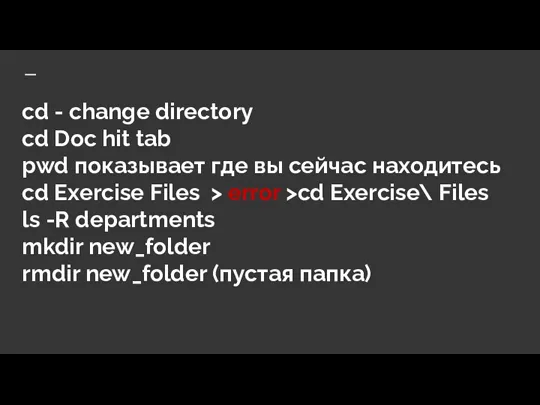
Exercise Files > error >cd Exercise\ Files
ls -R departments
mkdir new_folder
rmdir new_folder (пустая папка)
Слайд 8cp - copy
cp poems.txt poems2.txt
cp simple_data.txt departments/hr/employee\ info/
mv poems2.txt department/marketing
mv department/marketing/poems2.txt departments/marketing/literature.txt
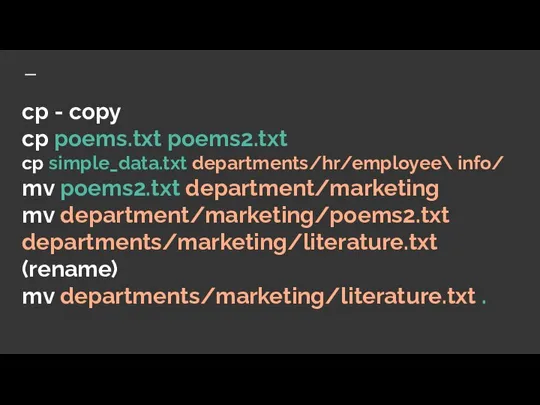
(rename)
mv departments/marketing/literature.txt .
Слайд 9* - любое количество символов
? - один из символов
rm literature.txt (навсегда)
cp poems.txt

poems3.txt
cp poems.txt poems4.txt
rm poems?.txt ->poems3 poems4 удалятся
rm рекурсивно
rm departments/customerservice -> error
rm -r departments/customerserivce
Слайд 10rm -r departments/customerservice
find . -name "poe*"
find . -name "do*"
find . -name "d*"
find
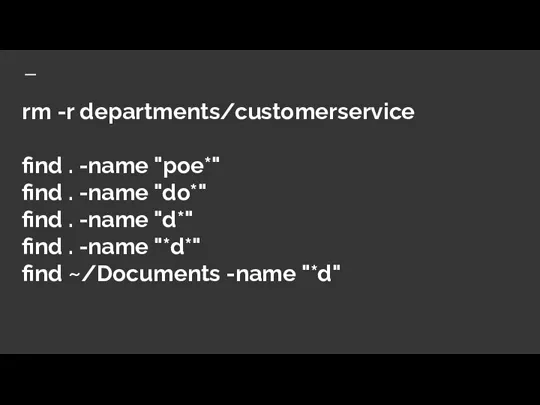
. -name "*d*"
find ~/Documents -name "*d"
Слайд 11change permissions- chmod
octal notations - 755, 777, 644
read -4
write -2
execute -1
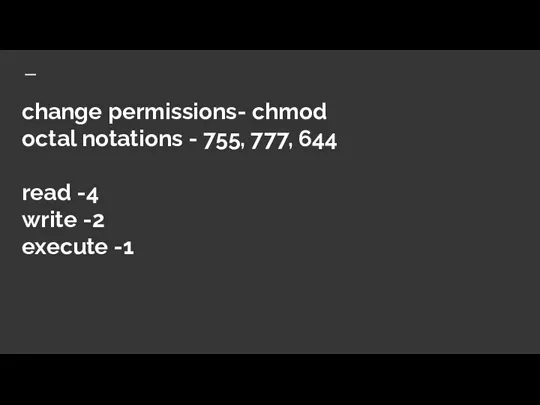
Слайд 12change permissions- chmod
symbolic
- : removes permission
+ : adds permission
= : adds permission
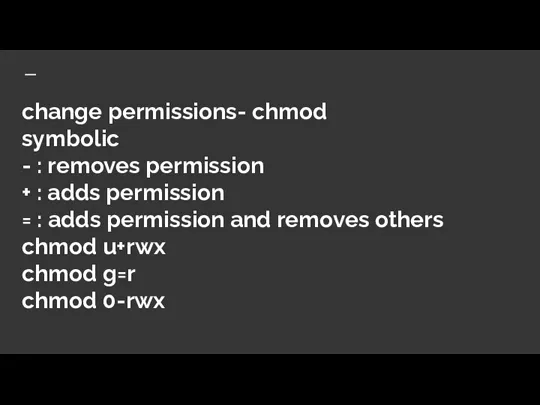
and removes others
chmod u+rwx
chmod g=r
chmod 0-rwx
Слайд 13change permissions- chmod
symbolic
- : removes permission
+ : adds permission
= : adds permission
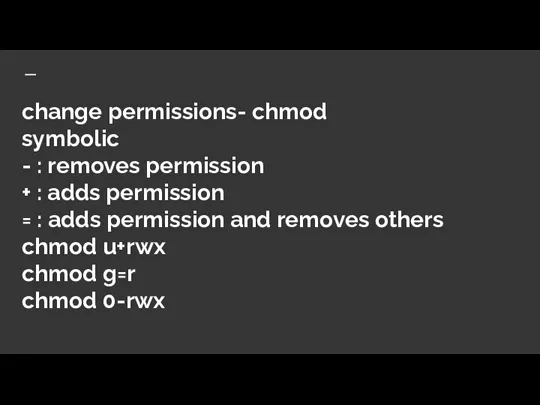
and removes others
chmod u+rwx
chmod g=r
chmod 0-rwx
Слайд 14777 = a+rwx
755 = u+rwx, g=rx, o=rx
644 = u=rw, g=r, o=r
700 =
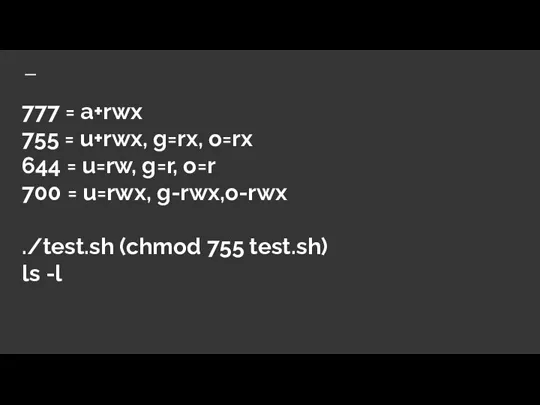
u=rwx, g-rwx,o-rwx
./test.sh (chmod 755 test.sh)
ls -l
Слайд 15777 = a+rwx
755 = u+rwx, g=rx, o=rx
644 = u=rw, g=r, o=r
700 =
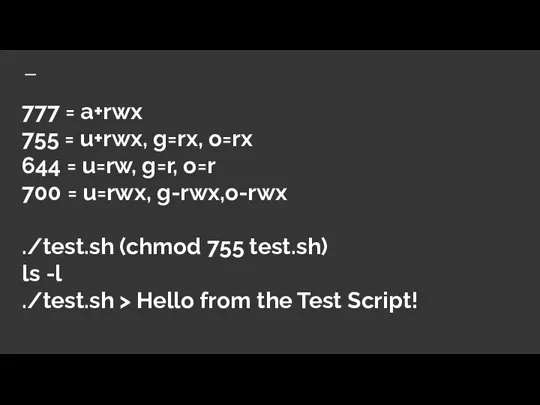
u=rwx, g-rwx,o-rwx
./test.sh (chmod 755 test.sh)
ls -l
./test.sh > Hello from the Test Script!
Слайд 16chmod 644 test.sh
chmod a-x test.sh
./test.sh - > permissions denied
bash test.sh
cat test.sh
clear
chmod 244
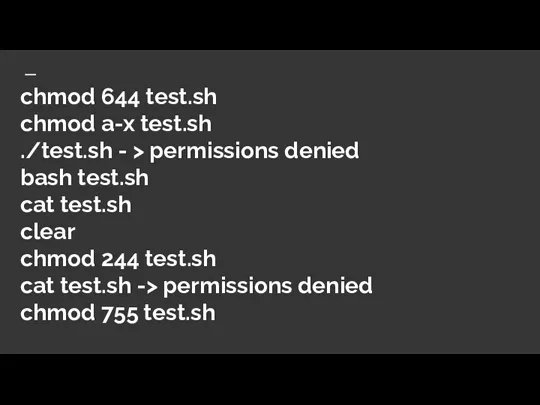
test.sh
cat test.sh -> permissions denied
chmod 755 test.sh
Слайд 17when user creates a file in the home directory it has 644
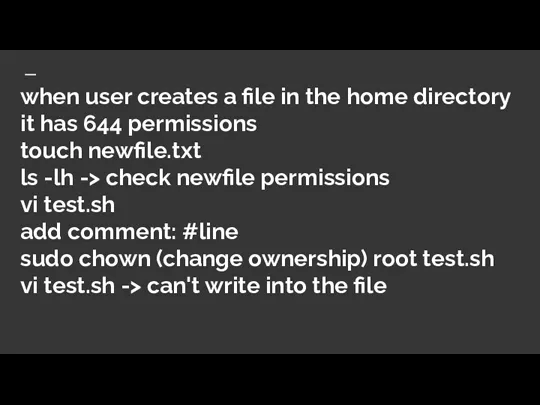
permissions
touch newfile.txt
ls -lh -> check newfile permissions
vi test.sh
add comment: #line
sudo chown (change ownership) root test.sh
vi test.sh -> can't write into the file
Слайд 18in CL we use pipes to take output of one command and
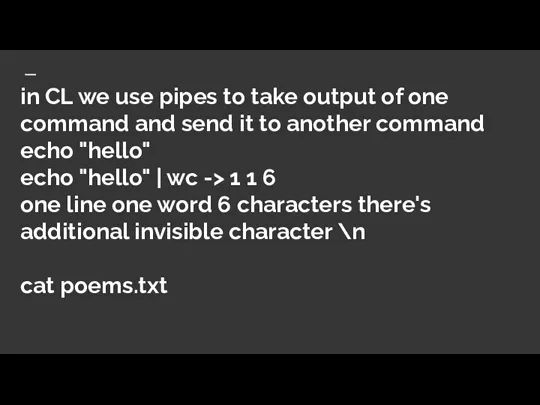
send it to another command
echo "hello"
echo "hello" | wc -> 1 1 6
one line one word 6 characters there's additional invisible character \n
cat poems.txt
Слайд 19head poems.txt -> first 10 lines
tail poems.txt -> last 10 lines
-n option
head
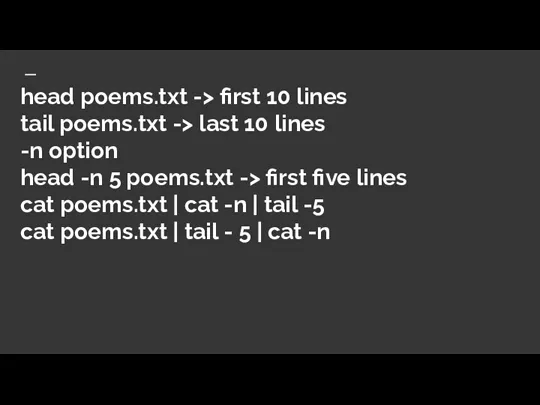
-n 5 poems.txt -> first five lines
cat poems.txt | cat -n | tail -5
cat poems.txt | tail - 5 | cat -n
Слайд 20grep "the" poems.txt
grep -n "the" poems.txt
grep -i "the" poems.txt
grep -vi "the"
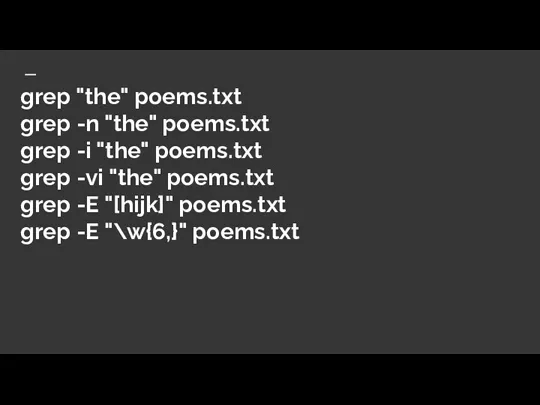
poems.txt
grep -E "[hijk]" poems.txt
grep -E "\w{6,}" poems.txt
Слайд 21grep "the" poems.txt
grep -n "the" poems.txt
grep -i "the" poems.txt
grep -vi "the"
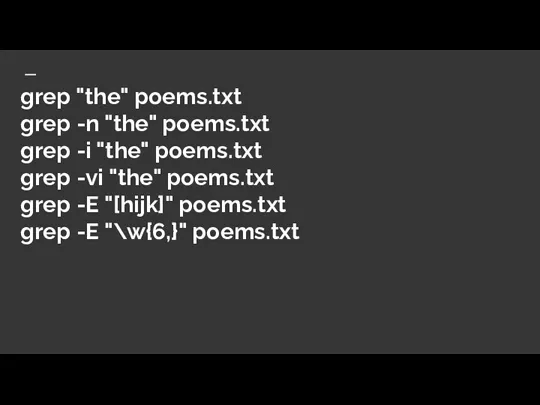
poems.txt
grep -E "[hijk]" poems.txt
grep -E "\w{6,}" poems.txt
Слайд 22cat simple_data.txt
awk '{print $2}' simple_data.txt
awk '{print $2 "\t" $1}' simple_data.txt | sort
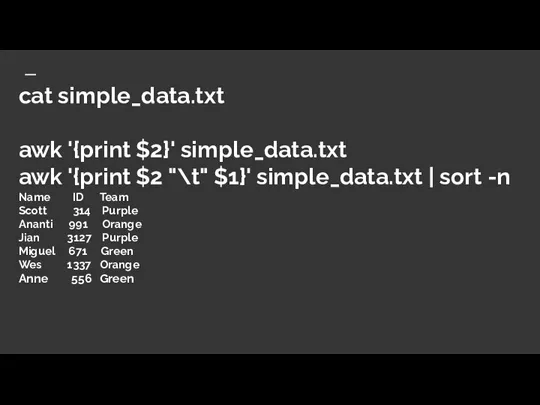
-n
Name ID Team
Scott 314 Purple
Ananti 991 Orange
Jian 3127 Purple
Miguel 671 Green
Wes 1337 Orange
Anne 556 Green
Слайд 23cat simple_data.txt
sed s/Orange/Red/ simple_data.txt (subs)
cat simple_data.txt
sort simple_data.txt
cat dupes.txt
sort -u dupes.txt
rev simple_data.txt
tac simple_data.txt
cat
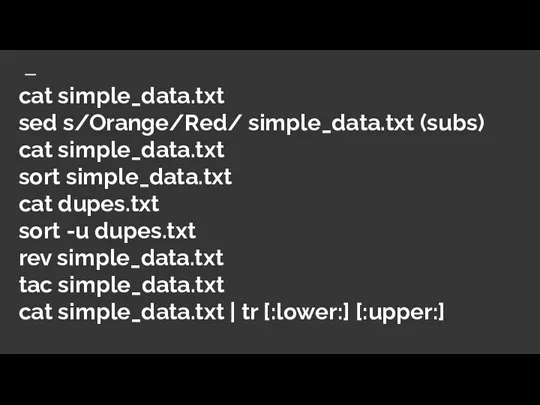
simple_data.txt | tr [:lower:] [:upper:]
Слайд 24tar -cvf myarchive.tar Exercise\ Files/
tar -caf myarchive.tar.gz Exercise\ Files/
tar -caf myarchive.tar.bz2 Exercise\
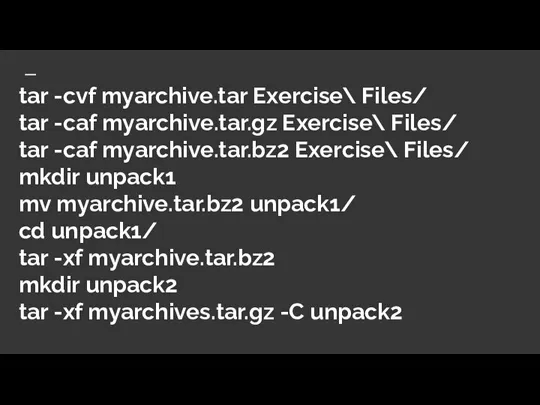
Files/
mkdir unpack1
mv myarchive.tar.bz2 unpack1/
cd unpack1/
tar -xf myarchive.tar.bz2
mkdir unpack2
tar -xf myarchives.tar.gz -C unpack2
Слайд 25ls 1>filelist.txt
cat filelist.txt
ls > filelist2.txt
echo "and some appended text" >>filelist2.txt
sudo apt-get update
sudo
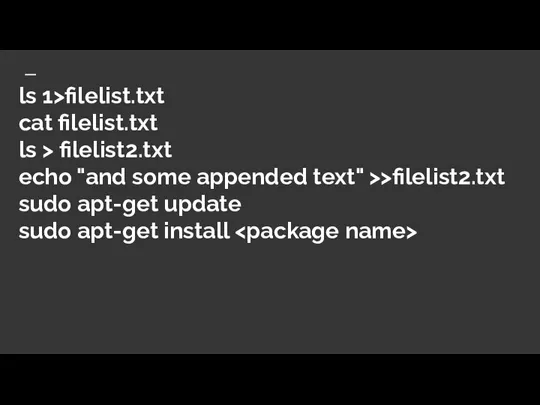
Слайд 26
cat auth.log | grep "input_userauth_request" | awk '{print $9}' | sort -u
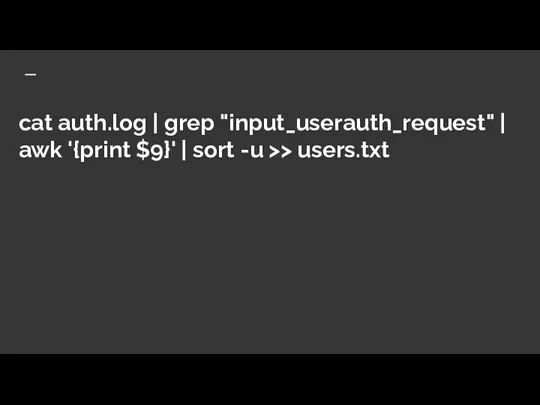
>> users.txt
Слайд 27Что такое Git?
Следит за изменениями в файлах и папках
Особенно за изменениями в

тексте
Система контроля версий
Программа управление исходным кодом
Слайд 29Как установить Git на Linux?
https://git-scm.com/download/linux
which git
git --version

Слайд 30 Настройка Git на Linux?
System
User
home
.gitconfig
Project
my_project/.git/gitconfig
git config --system
git config --global
git config

Слайд 31 Настройка Git на Linux?
git config --global user.name “Your name”
git config

--global user.email “Your email”
git config --list ( to see your config)
git config user.name
git config user.email
cd ~
ls -la
cat .gitconfig
Слайд 32 Настройка Git на Linux?
git config --global core.editor “nano”
git config --global color.ui
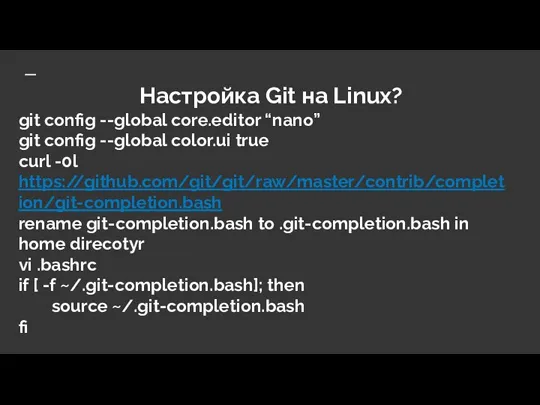
true
curl -0l https://github.com/git/git/raw/master/contrib/completion/git-completion.bash
rename git-completion.bash to .git-completion.bash in home direcotyr
vi .bashrc
if [ -f ~/.git-completion.bash]; then
source ~/.git-completion.bash
fi
Слайд 33Инициализация репозитория
git init
Initialized empty git repository






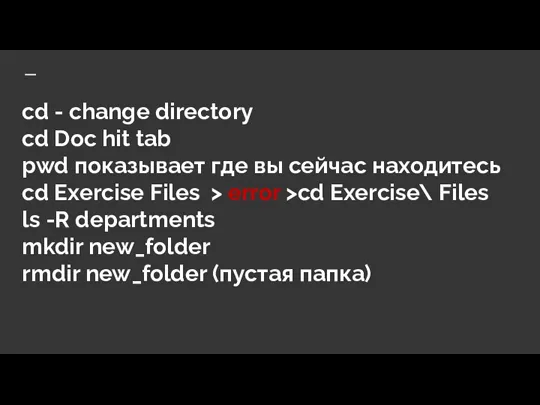
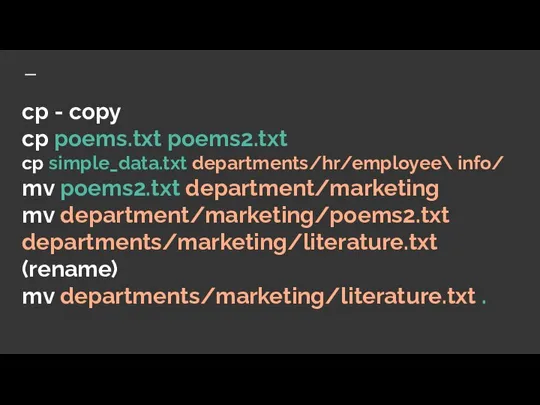

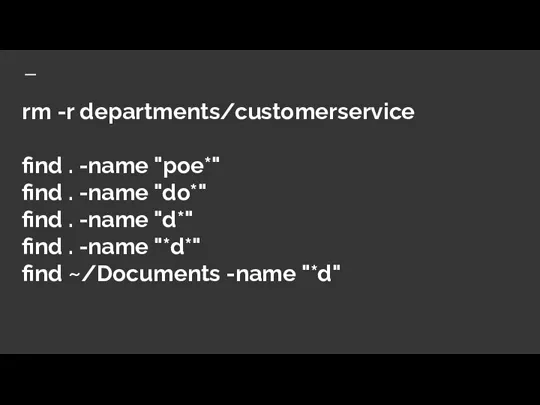
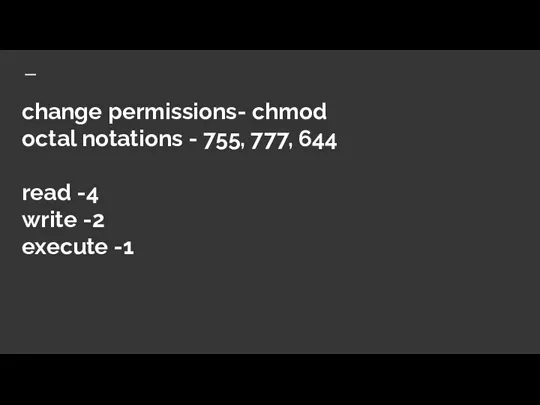
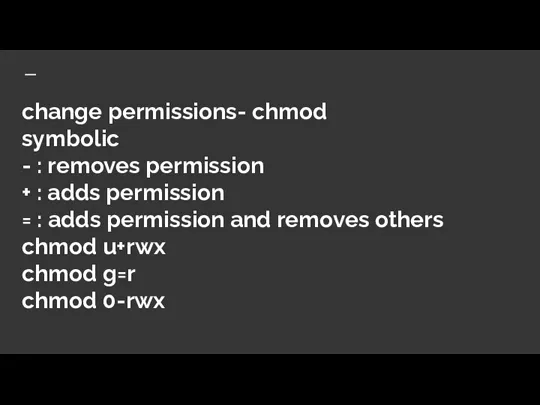
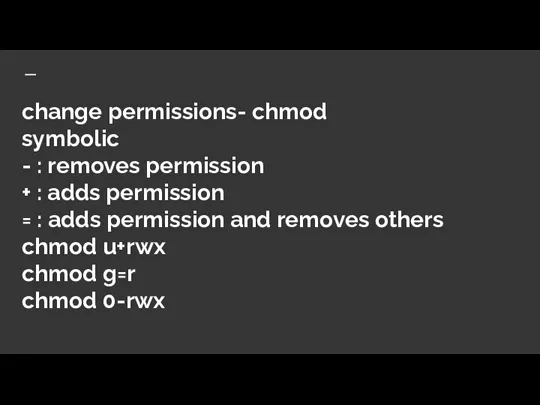
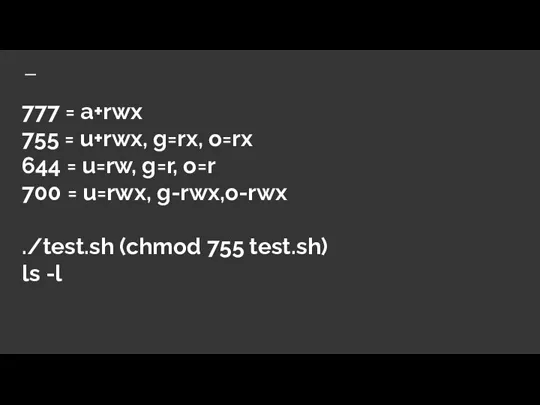
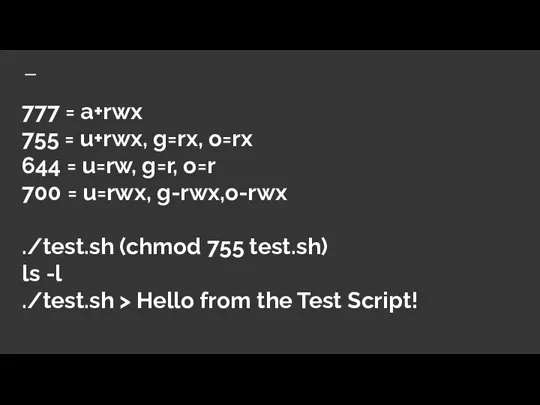
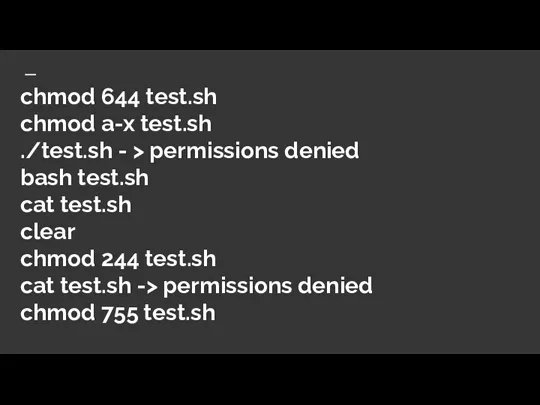
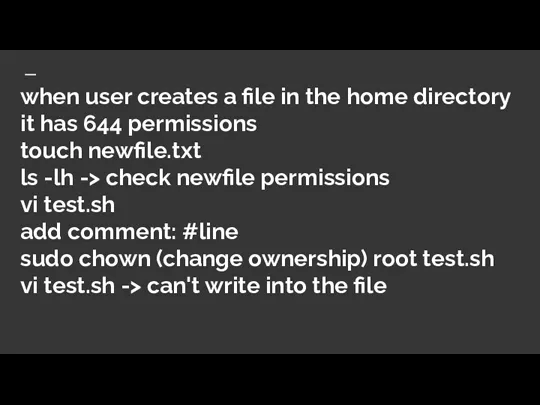
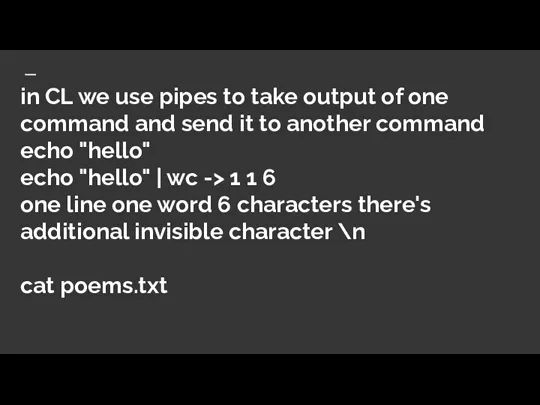
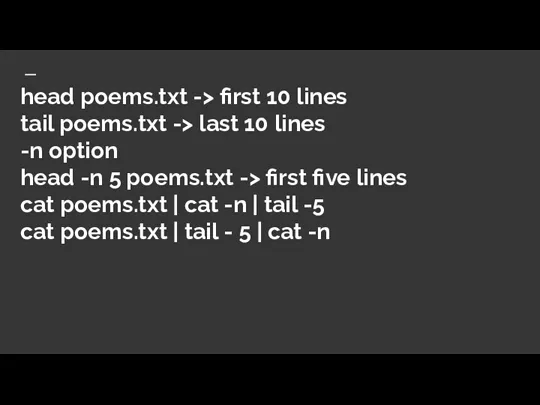
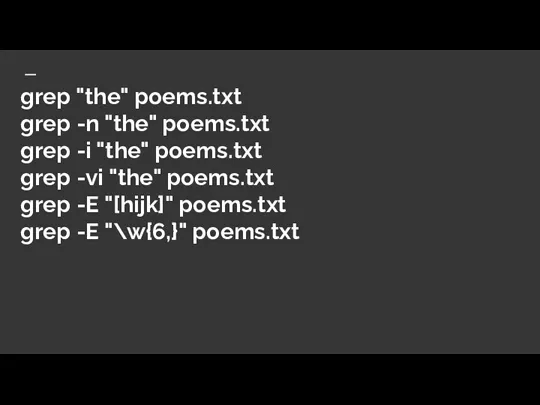
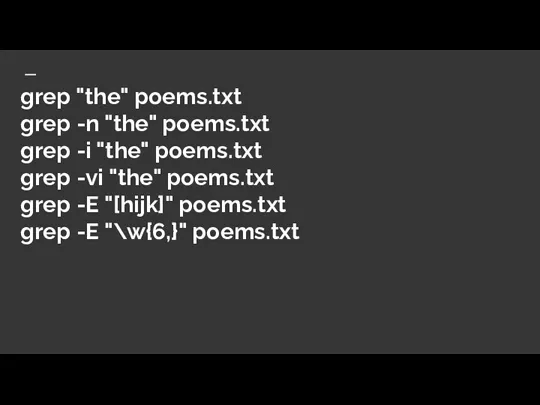
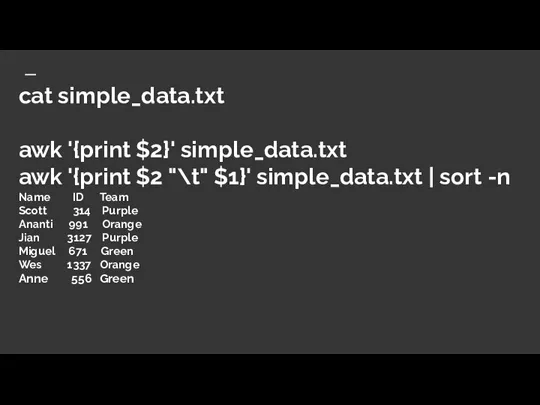
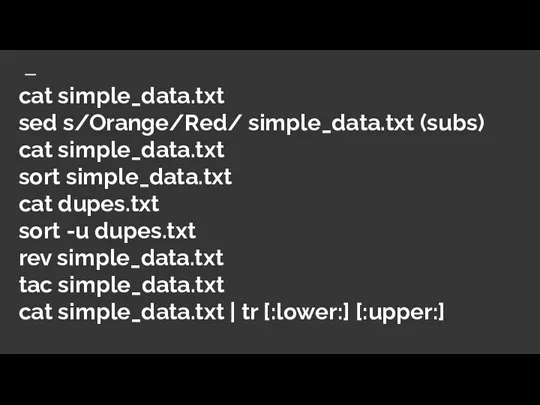
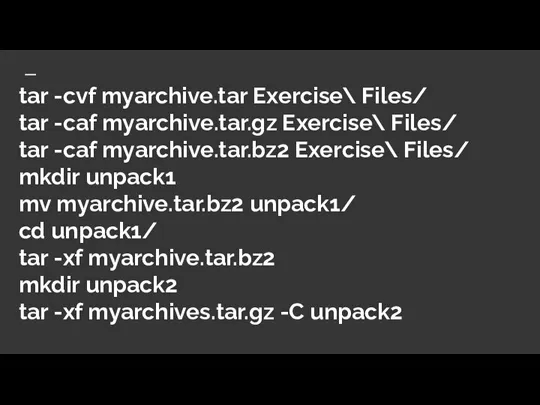
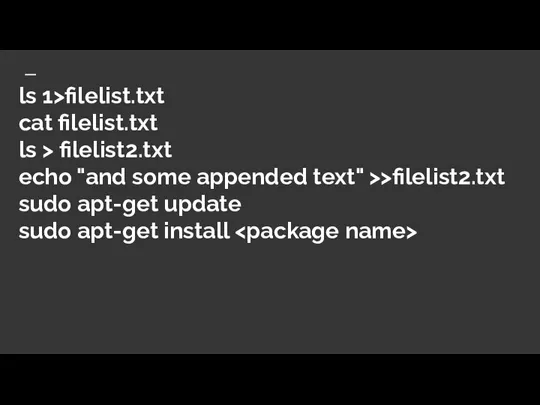
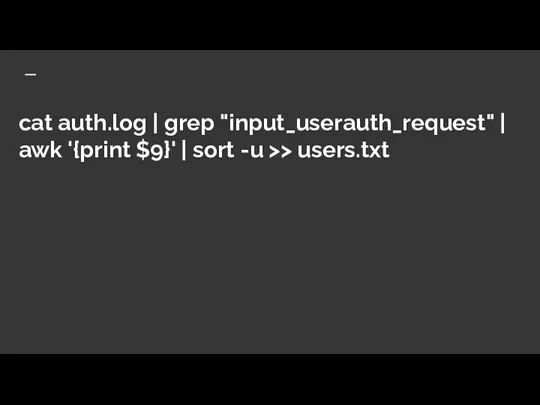

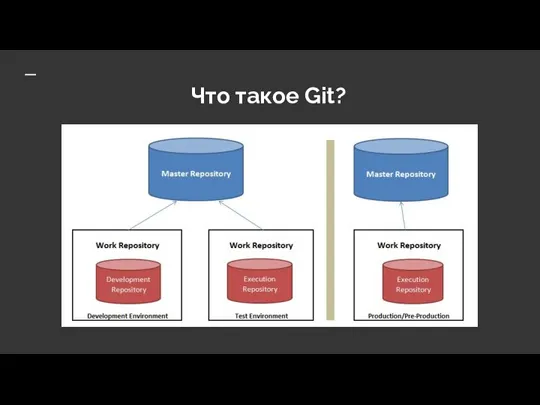



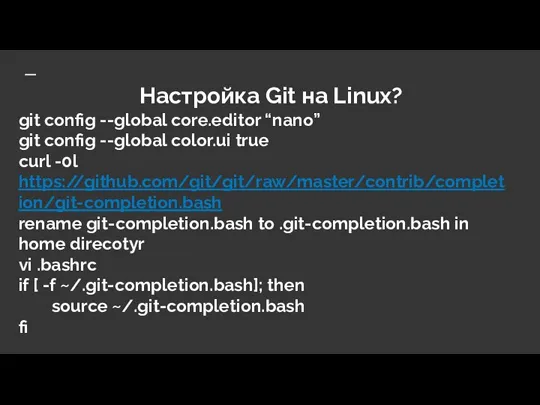

 The east region of Kazakhstan
The east region of Kazakhstan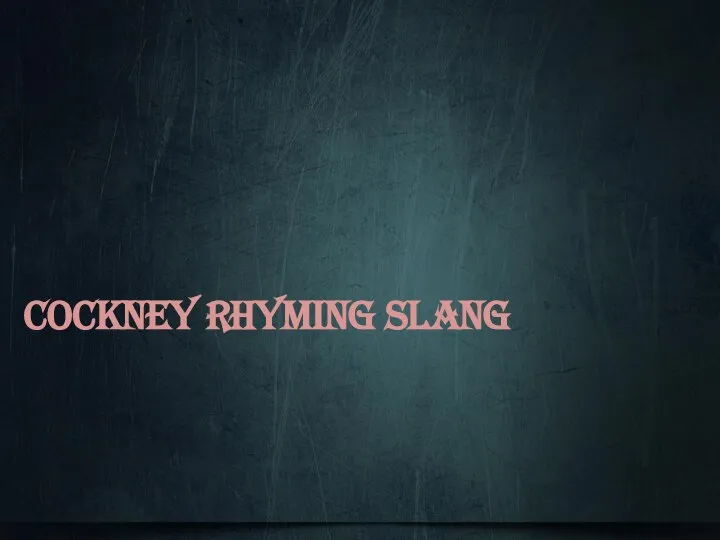 Cockney rhyming slang
Cockney rhyming slang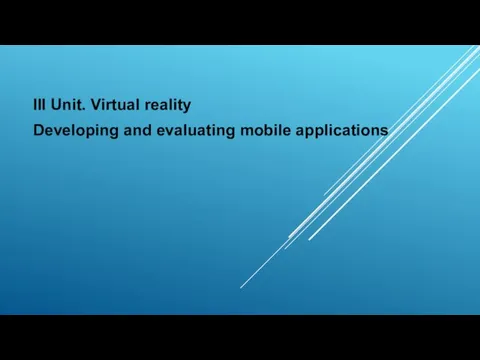 Virtual reality. Developing and evaluating mobile applications
Virtual reality. Developing and evaluating mobile applications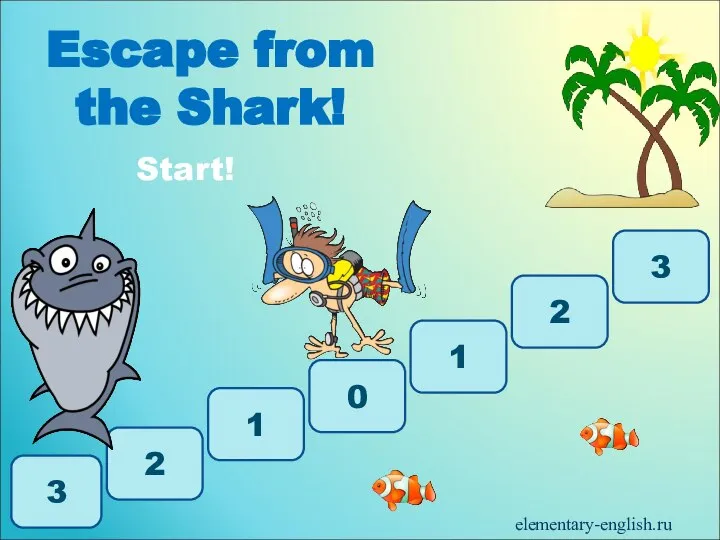 Escape from the Shark The Game
Escape from the Shark The Game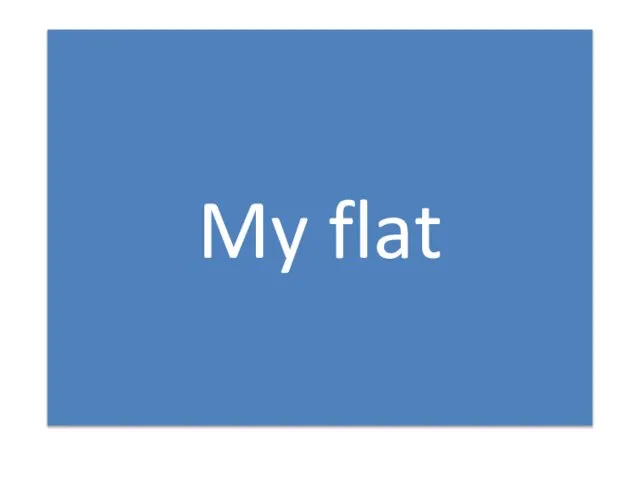 My flat
My flat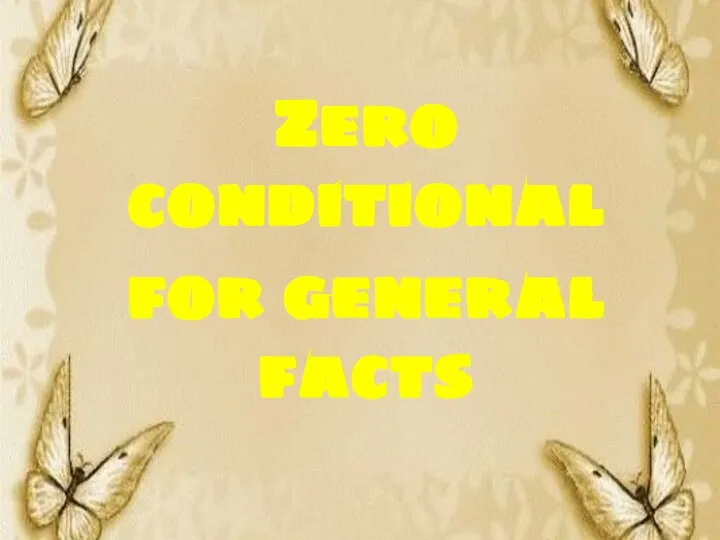 Conditionals zero. Fun ctivities
Conditionals zero. Fun ctivities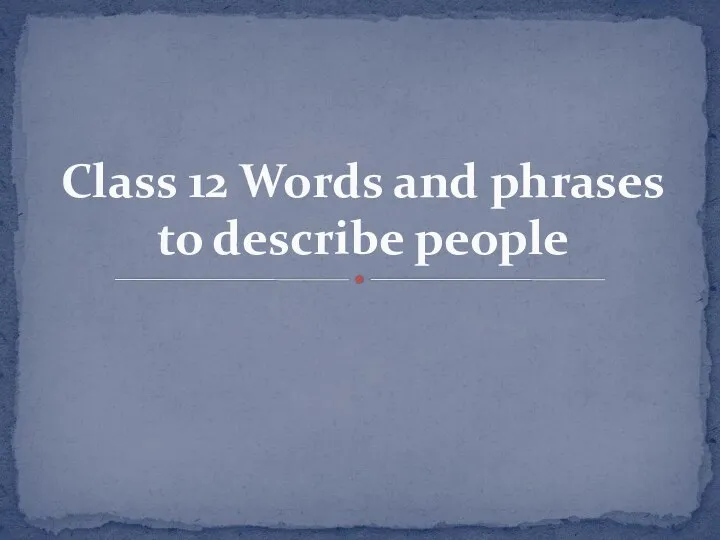 Words and phrases to describe people
Words and phrases to describe people Grammar daisy. Furniture
Grammar daisy. Furniture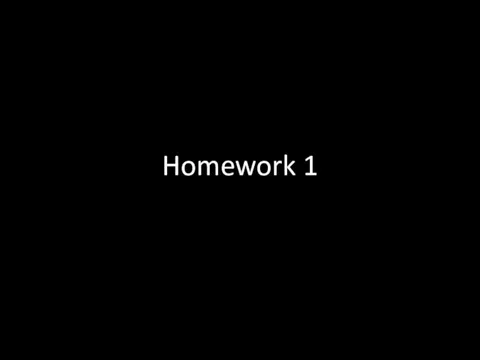 Family ADS: Project of a new digital agency based in Prague
Family ADS: Project of a new digital agency based in Prague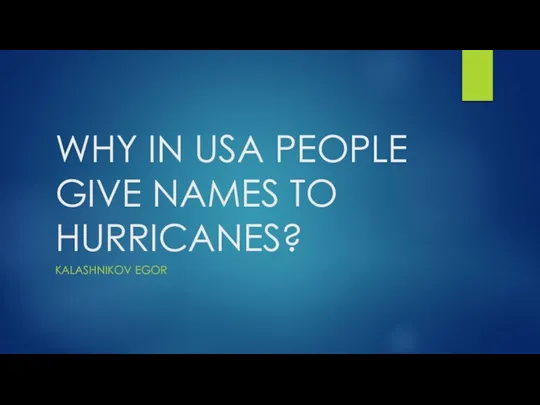 Why in USA people give names to hurricanes
Why in USA people give names to hurricanes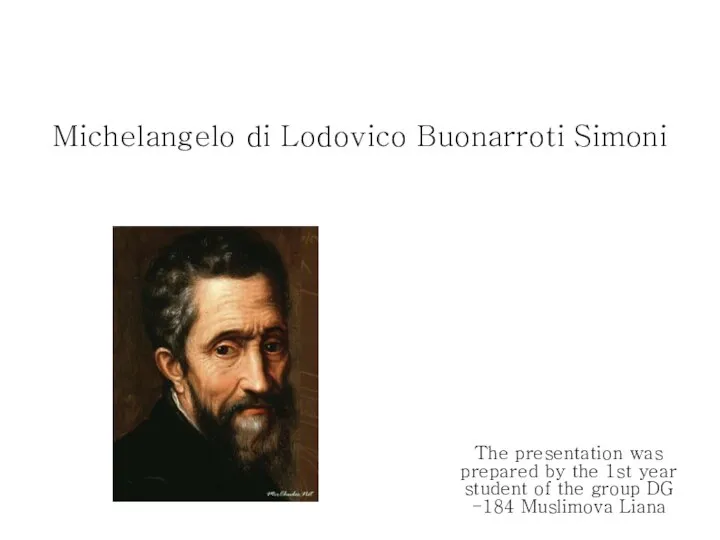 Michelangelo di Lodovico Buonarroti Simoni
Michelangelo di Lodovico Buonarroti Simoni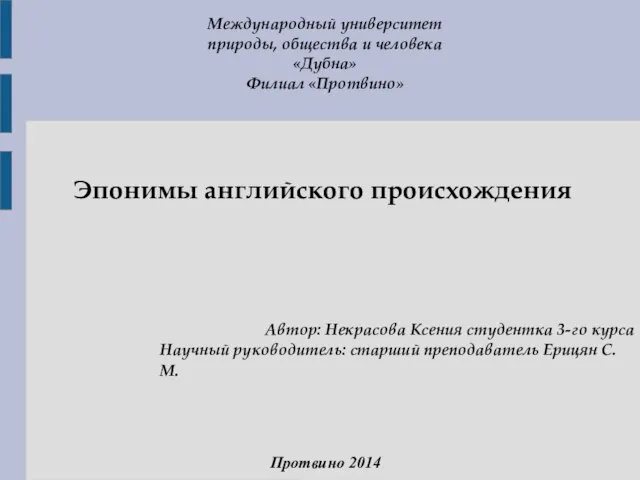 Презентация к уроку английского языка "Эпонимы английского языка" -
Презентация к уроку английского языка "Эпонимы английского языка" -  Gunpowder Plot
Gunpowder Plot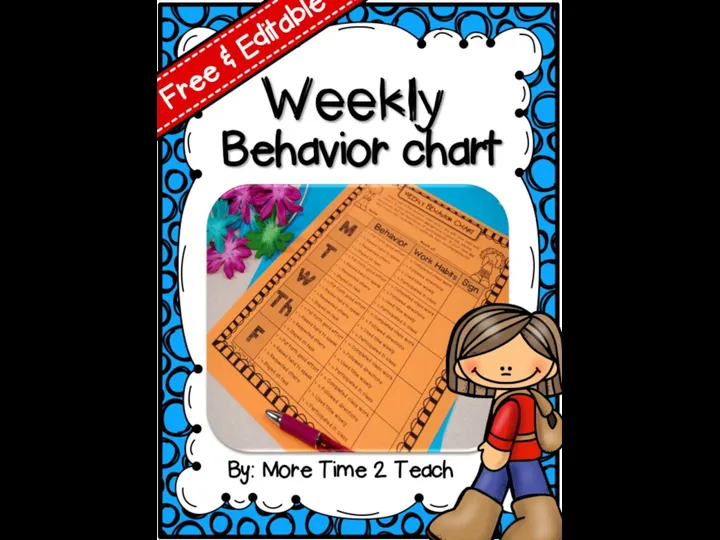 Weekly Behavior Chart
Weekly Behavior Chart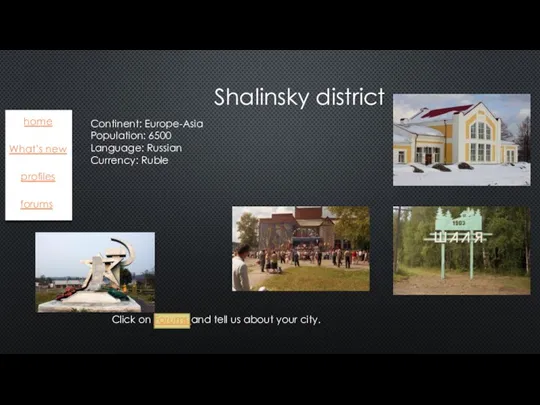 Shalinsky district home
Shalinsky district home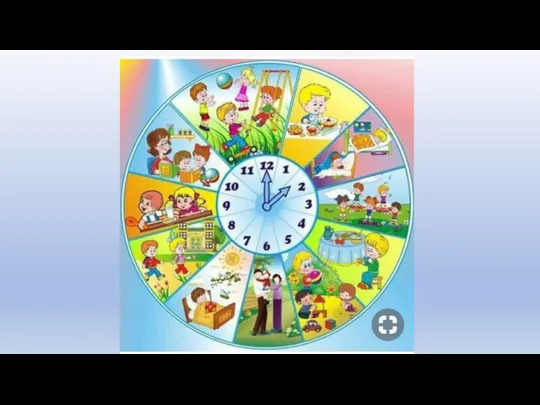 Get up
Get up Leisure time
Leisure time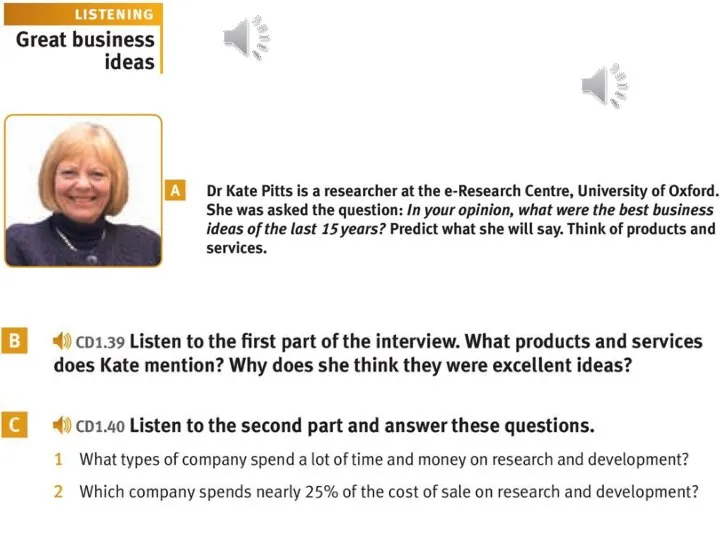 Listening great business ideas. Lesson 15
Listening great business ideas. Lesson 15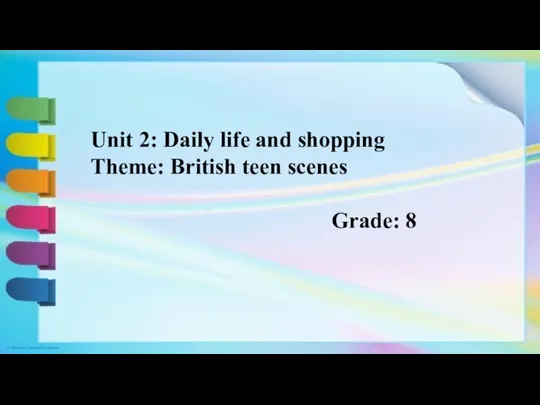 8 form British teen scenes (7)
8 form British teen scenes (7)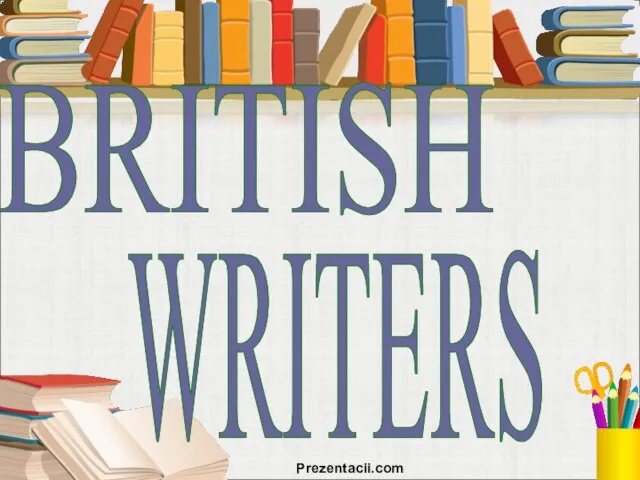 Презентация на тему Британские писатели - British writers
Презентация на тему Британские писатели - British writers 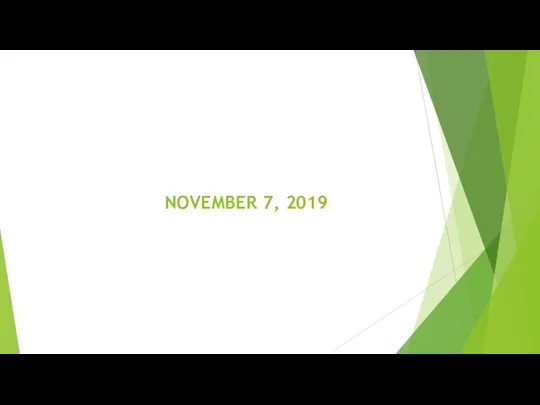 Vocabulary state or activities
Vocabulary state or activities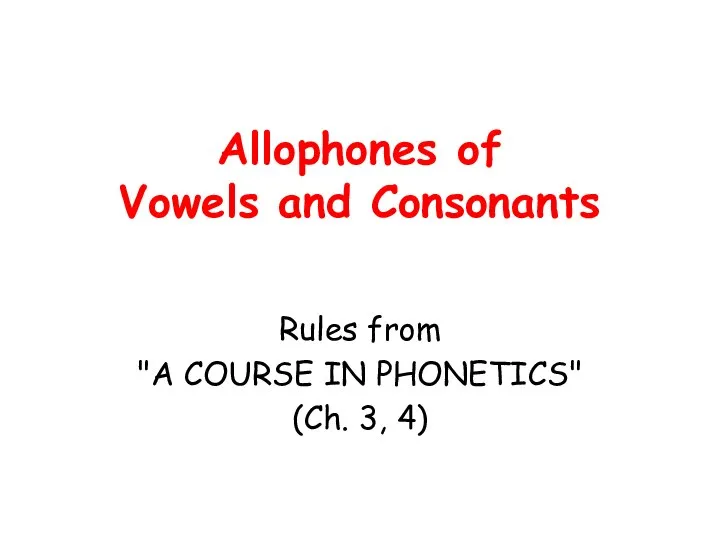 3_4_Chapter_allophones
3_4_Chapter_allophones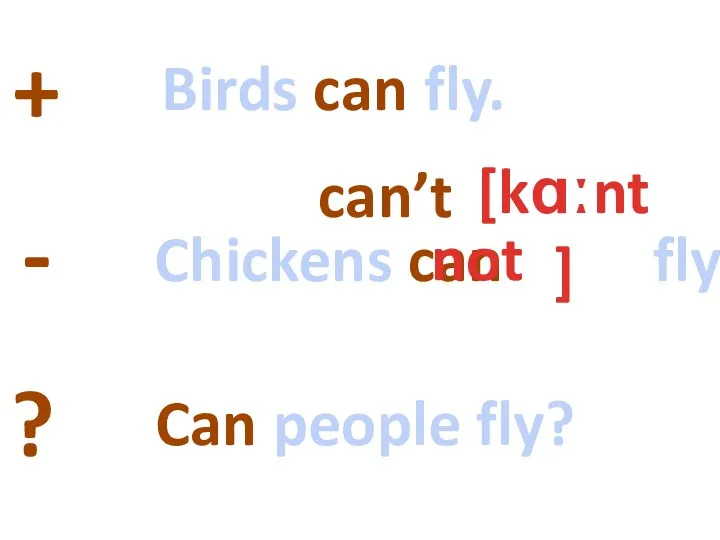 Глагол be
Глагол be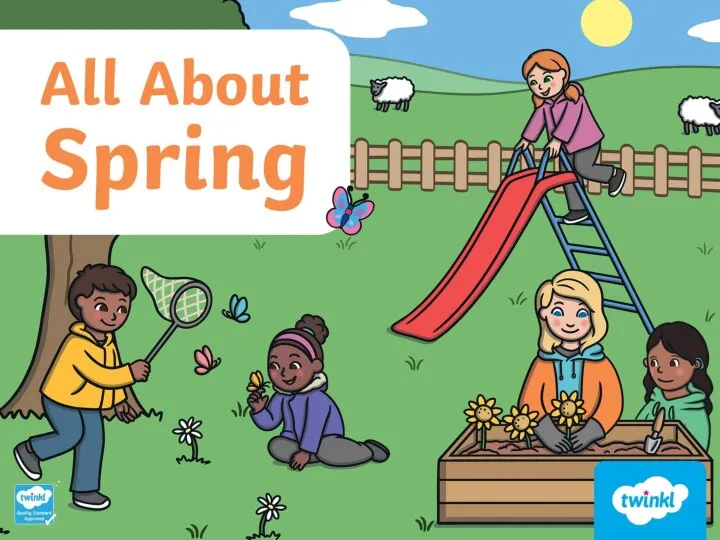 All about spring
All about spring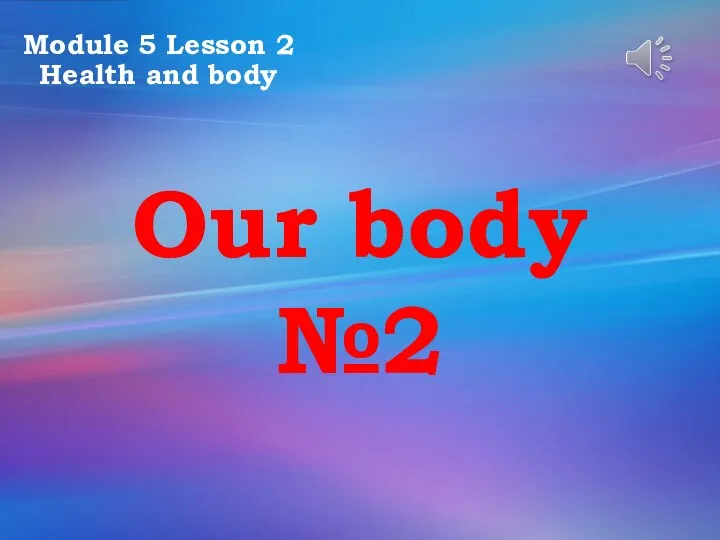 Health and body. Our body
Health and body. Our body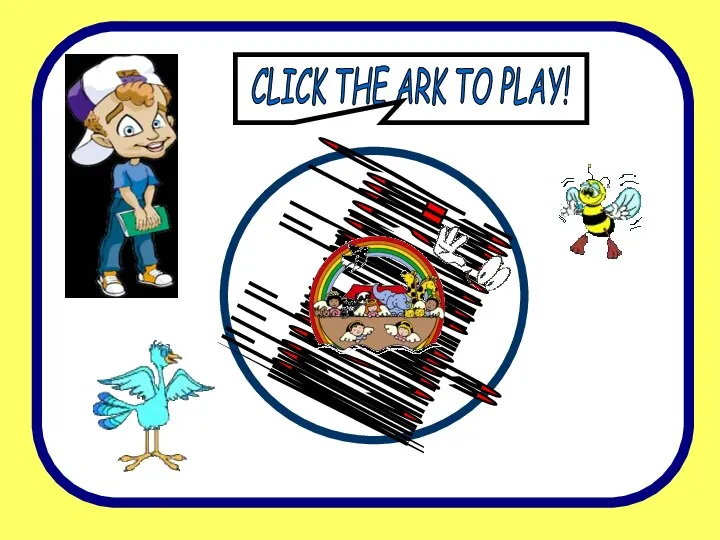 You are great
You are great Сравнение британского и американского английского языка
Сравнение британского и американского английского языка Презентация на тему Saving forests (Спасение лесов)
Презентация на тему Saving forests (Спасение лесов)