Содержание
- 2. Press “register here” Created by AIESEC NSTU, Russia
- 3. 1. Select “Member” 2. Press “next” Created by AIESEC NSTU, Russia
- 4. 1. Fill in the form 2. Press “Submit” Created by AIESEC NSTU, Russia
- 5. This means that you`ve applied successfully!!! Created by AIESEC NSTU, Russia
- 6. Something that member should do by himself/herself Created by AIESEC NSTU, Russia
- 7. Log in to his/her account Created by AIESEC NSTU, Russia
- 8. Ask for normal aiesec.net e-mail: 1. Go to “My Experience” 2. Click on “Raise E-mail Request”
- 9. 1. Write name and surname 2. Click on “Raise Request” 1 2 Created by AIESEC NSTU,
- 10. This means you`ve done good job!!! Created by AIESEC NSTU, Russia
- 11. Now you need to change your log-in to [email protected]: 1. Go to “My Experience” 2. Click
- 12. 1. Press to “Edit Settings” 1 2 2. Select [email protected] 3. Press “Save” 3 Created by
- 13. Then member`s profile should be filled in properly: 1. Go to “My Experience” 2. Select “Take
- 14. 1.You will see your profile with a lot of red stars next to each like. Your
- 15. Login to your (member`s) account Created by AIESEC NSTU, Russia
- 16. 1. Go to “My Experience” 2. Select “Roles in Teams” in “My AIESEC” block 2 1
- 17. In “Roles in Teams” block you`ll see role that is assigned to you. 1. You need
- 19. Скачать презентацию

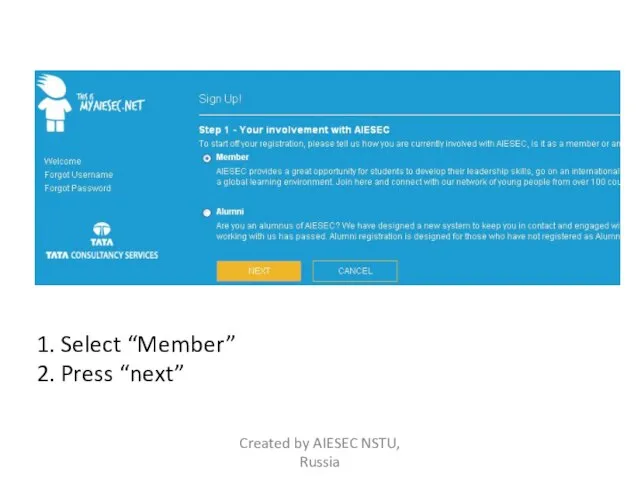

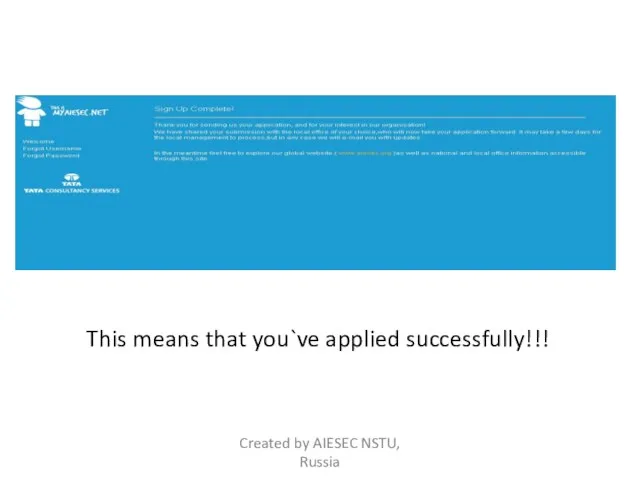
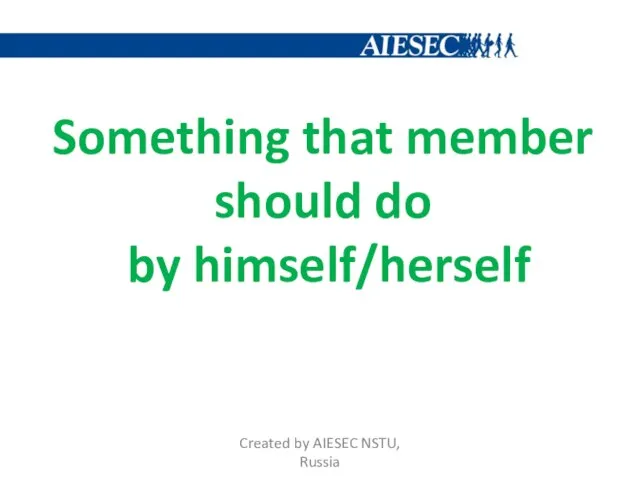
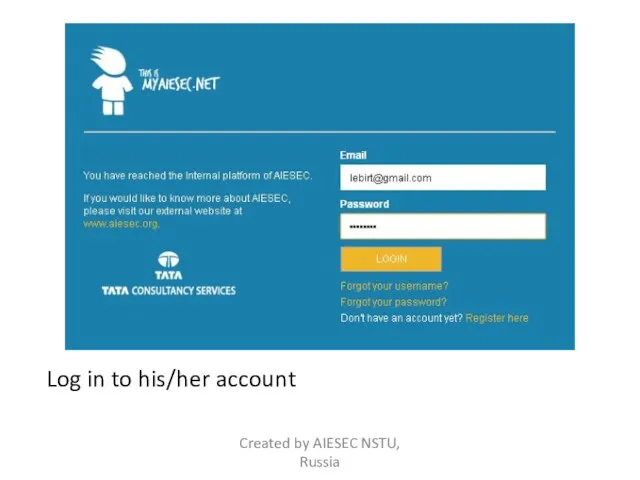
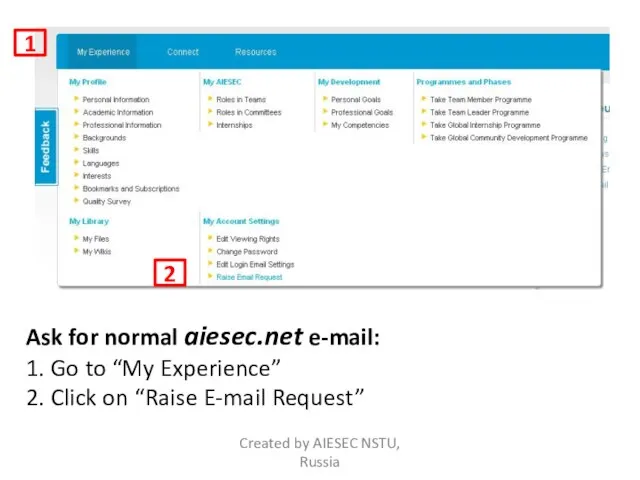
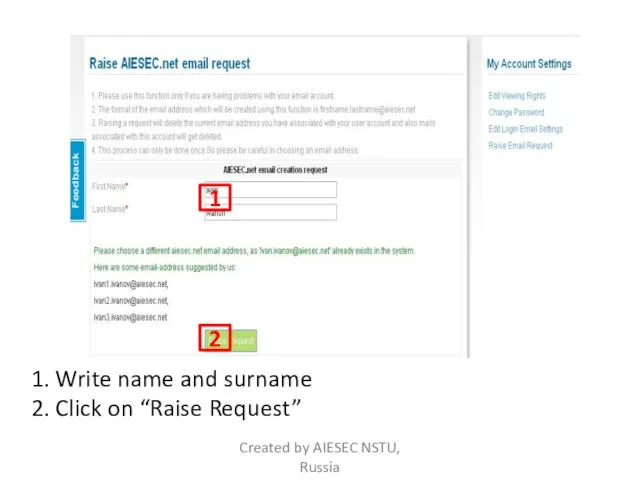
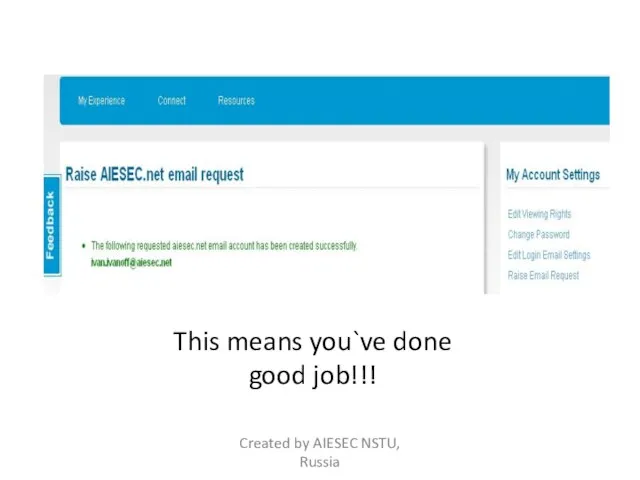
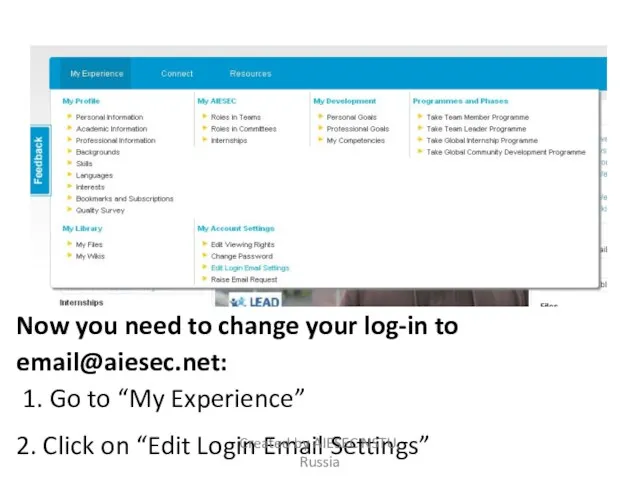
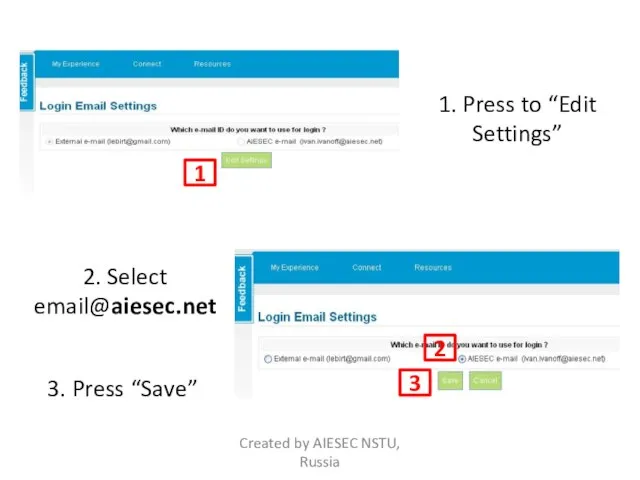
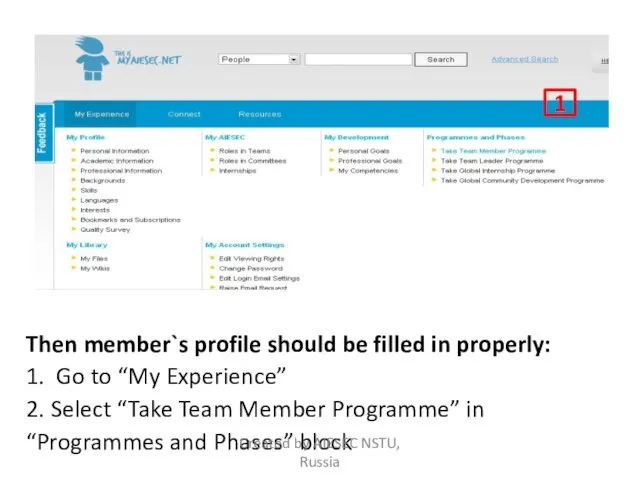
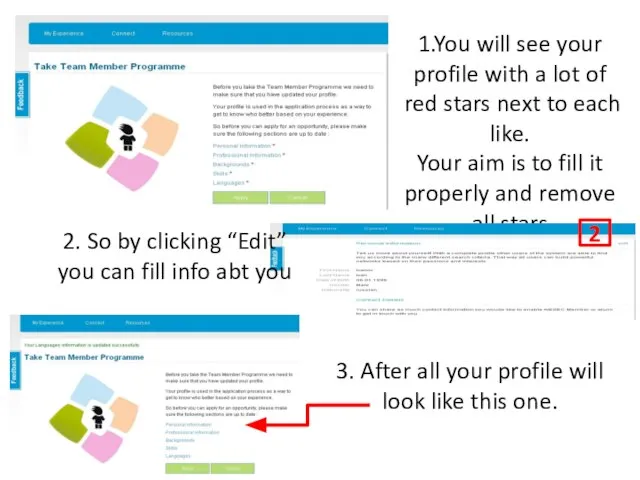
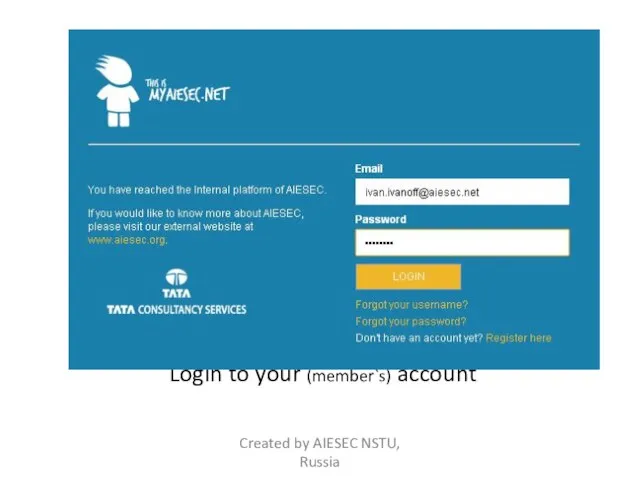
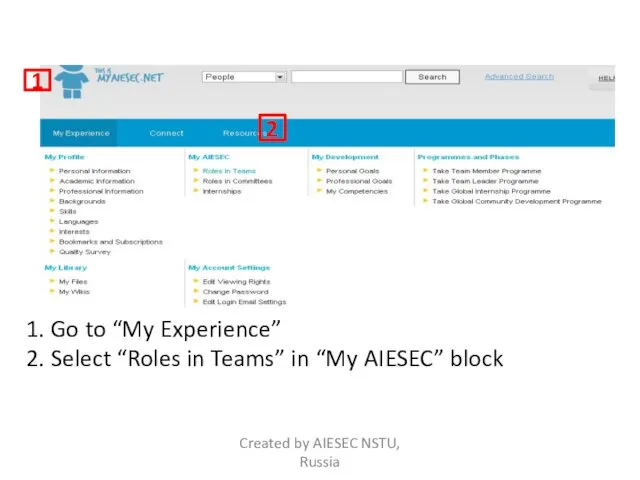
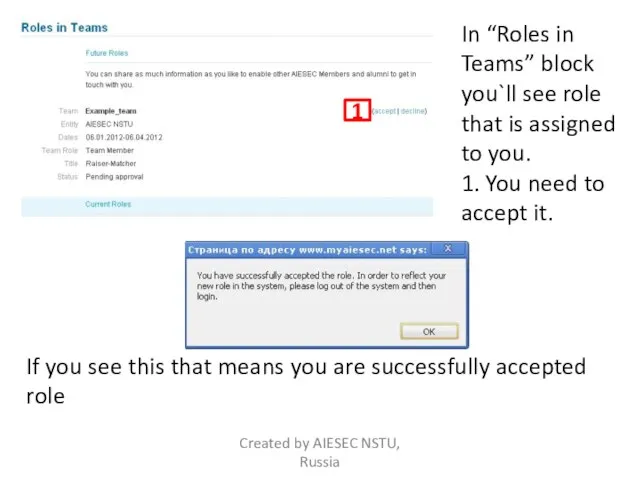
 Мероприятия по информированию, вовлечению, анкетированию, отбору и обучению
Мероприятия по информированию, вовлечению, анкетированию, отбору и обучению Питер. 03.04.2017
Питер. 03.04.2017 Лиса в русских народных сказках
Лиса в русских народных сказках Фирмы в экономике
Фирмы в экономике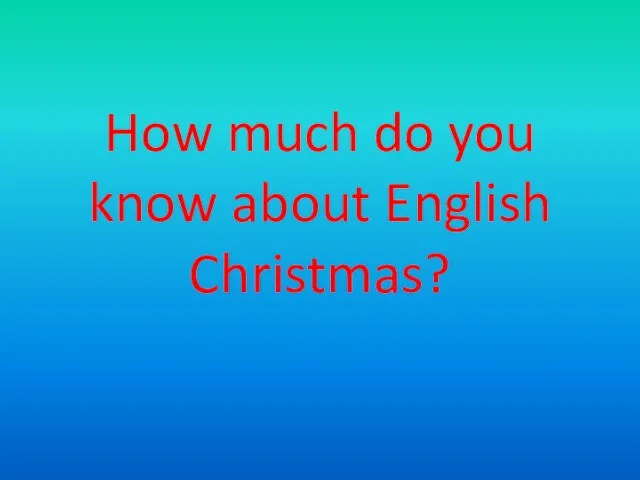 How much do you know about English Christmas?
How much do you know about English Christmas? Функциональные возможности дыхательной системы
Функциональные возможности дыхательной системы Оценочная деятельность учителя
Оценочная деятельность учителя Informace pro studenty
Informace pro studenty Видеоэкология
Видеоэкология Тема: «Живая и неживая природа»
Тема: «Живая и неживая природа» Тепловые явления
Тепловые явления Этапы речевого развития
Этапы речевого развития Писатели и поэты Кубани
Писатели и поэты Кубани Презентацию подготовила библиотекарь МБОУ СОШ №5 Танина С.П
Презентацию подготовила библиотекарь МБОУ СОШ №5 Танина С.П Презентация на тему Family Businesses (Семейный бизнес)
Презентация на тему Family Businesses (Семейный бизнес)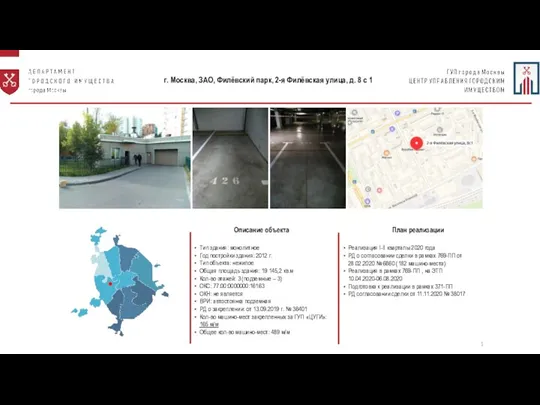 Описание объекта
Описание объекта Порядок вступления в силу нормативных правовых актов
Порядок вступления в силу нормативных правовых актов «Женщины Архангельской области: вчера, сегодня, завтра» Н.А. Макарова, председатель РОО «Совет женщин Архангельской области» г
«Женщины Архангельской области: вчера, сегодня, завтра» Н.А. Макарова, председатель РОО «Совет женщин Архангельской области» г Презентация на тему Нефтяная промышленность США
Презентация на тему Нефтяная промышленность США Спасообыденная церковь – прошлое и настоящее
Спасообыденная церковь – прошлое и настоящее Три состояния воды
Три состояния воды Технічне обслуговування верстата HAAS EC-400, який використовується для механічної обробки деталі Люлька PVS71-09.001
Технічне обслуговування верстата HAAS EC-400, який використовується для механічної обробки деталі Люлька PVS71-09.001 Финансовый механизм коммерческого предприятия
Финансовый механизм коммерческого предприятия Волшебное преображение кляксы
Волшебное преображение кляксы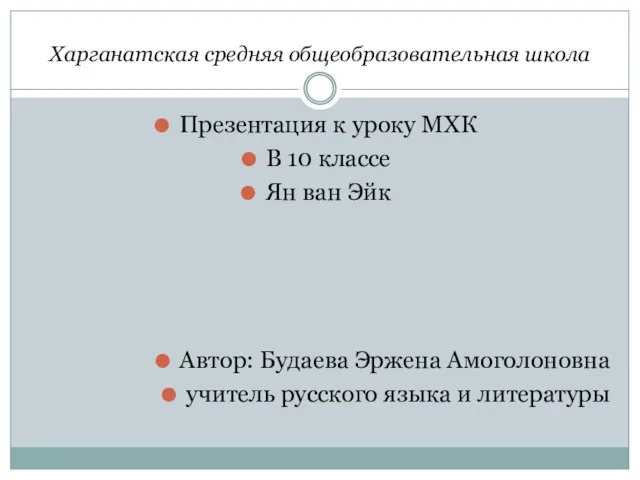 Презентация на тему Харганатская средняя общеобразовательная школа
Презентация на тему Харганатская средняя общеобразовательная школа  Русская культура в произведениях русских классиков
Русская культура в произведениях русских классиков Основы государства и права. Законность и порядок
Основы государства и права. Законность и порядок Народные обереговые куклы Козьма и Демьян
Народные обереговые куклы Козьма и Демьян