Содержание
- 2. COMPONENTS – LC200
- 3. TOUCH COMPONENTS Option (LC200 Touch In/Out) TOUCH COMPONENTS Option (LX570 Touch In/Out)
- 4. SPEC
- 5. CONNECTOR PIN ASSIGNMENT – LC200 Power Cable (POWER/CAN) AV Cable (AV IN) Universal Cable (AV IN/OUT)
- 6. DIP S/W INFORMATION – LC200 ON OFF RX200T = RX model small monitor LC200 = TOYOTA
- 7. DIP S/W INFORMATION ON OFF
- 8. POWER CABLE INFORMATION – LC200
- 9. SCREEN VIEW 1 2 3 4 5 6 7 8 9 10 11 12 13
- 10. SCREEN VIEW – Split Screen Mode Long Press Normal Mode Split Screen Mode Mode ※ Split
- 11. OEM BUTTON USAGE 3 1 2 4 6 5 LX570 (2016 - 2018)) LC200 1 2
- 12. OEM BUTTON USAGE 1 4 RX200T LX570 (2013 - 2015) 1 2 3 4 5 6
- 13. CONNECT CAN/POWER DIAGRAM GVIF IN GVIF OUT Original cable LEXUS-A100 w/o NAVI - 2 ※ Connect
- 14. CONNECT CAN/POWER CONNECTOR Connect ‘CAN High/Low" to the original connector from supplied connector ※ Depending on
- 15. CONNECT CAN/POWER CONNECTOR Remove original connector. Connect supplied connector to audio and original connector. ※ Depending
- 16. TOUCH CABLE DIAGRAM – LC200 / LX570 Monitor Out FFC Cable Original FFC Cable WIFI/BT GPS
- 17. MONITOR FFC SETTING – LC200 Cut off the supplied FFC cable
- 18. MONITOR FFC SETTING – LX570
- 19. CONNECT LVDS IN/OUT Remove white connector on behind of monitor. Cut plastic of white connector and
- 20. CONNECT LVDS IN/OUT Cut wiring number 11. ※ RX200T Remove blue connector on behind of monitor.
- 21. DVB-T CONNECTION DIAGRAM FOR AV INPUT A 1 2 3 4 1 2 3 4 UNIVERSAL
- 22. DVB-T CONNECTION DIAGRAM FOR ASUKA UNIVERSAL CABLE AV CABLE Use Joystick of Car as mouse for
- 23. ADD REMOTE CONTROLLER K-PAD REMOTE MODEL Setting Remote select Remote Memory Selected remote control setting Enter
- 24. TOUCH PAD GESTURE -RX Click Push Joystick and release Scroll Push Joystick and move Joystick to
- 25. HEADREST MONITOR ※ Headrest Monitor (HDMI Out) HDMI
- 26. DEVICE SETTINGS
- 27. DEVICE SETTINGS – CALIBRATION (Capacitive, Resistive) ※ Capacitive touch panel no need set calibration Set User
- 28. FIRMWARE UPGRADE Copy ‘system_roik10’ folder to USB Memory root and insert to USB1 Port. Select Upgrade
- 29. FACTORY RESET A Recommend 01. Setting ▶ Backup & Reset ▶ Factory data Reset 02. Select
- 30. INTERFACE SETTING MENU SEL UP DOWN Enter the setting menu Select setting menu Moving Up Moving
- 31. QUICK INFO To Enter Quick Info. Press MENU Button to change OEM screen to Interface screen.
- 33. Скачать презентацию
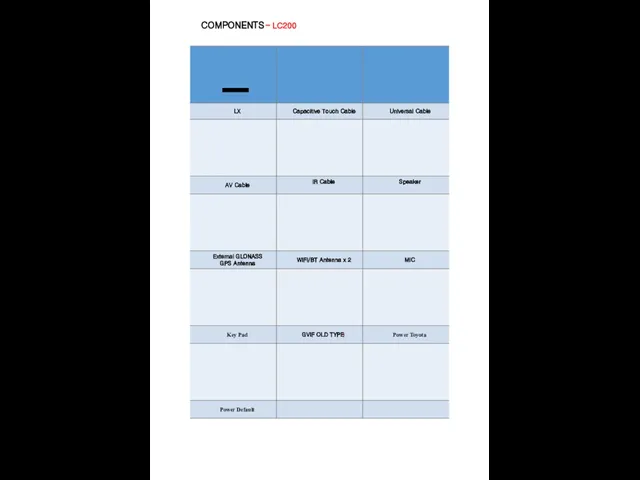
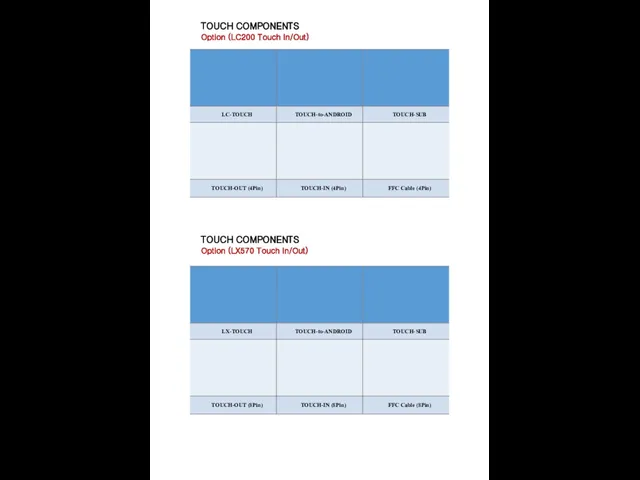
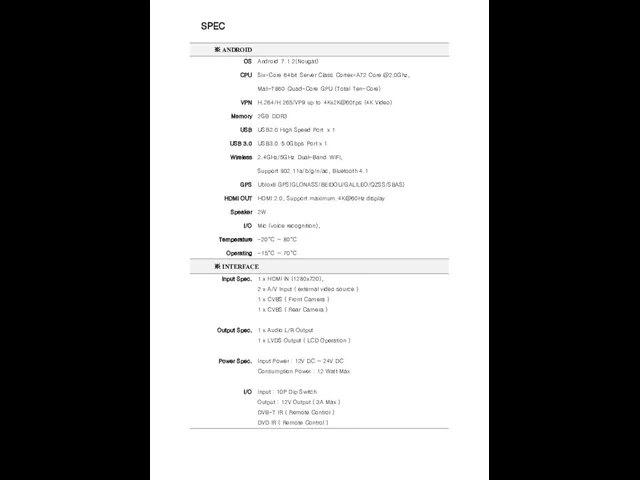
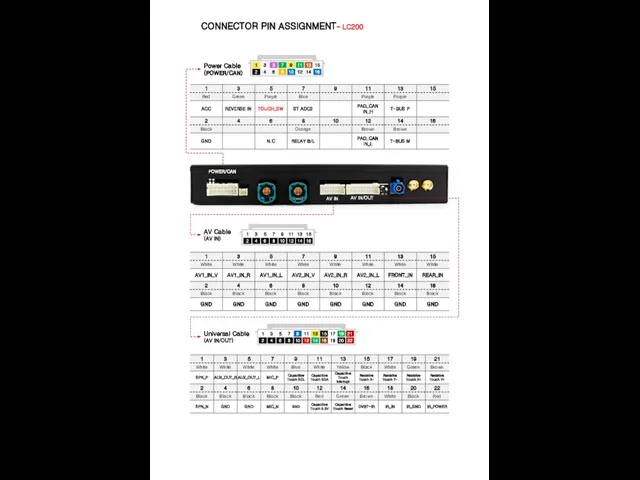
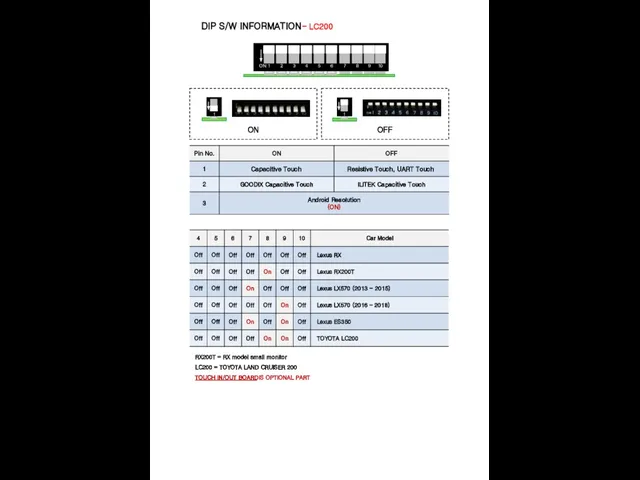
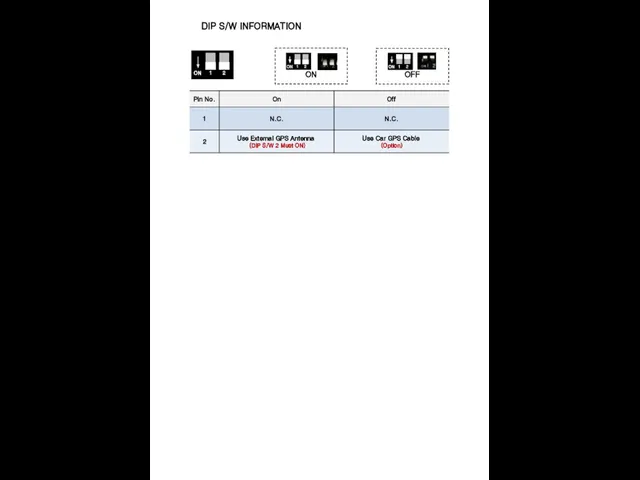
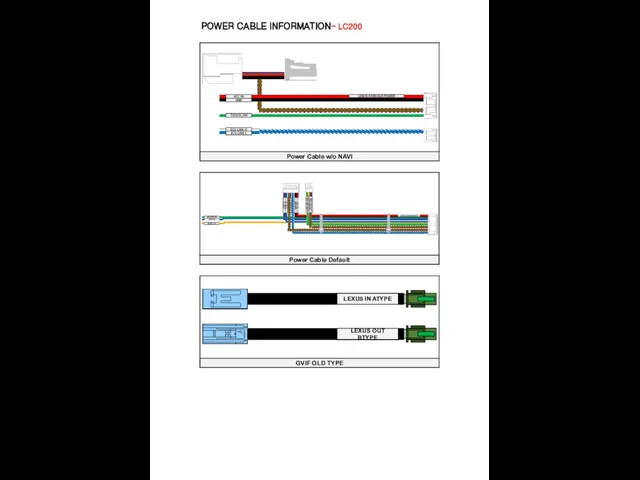
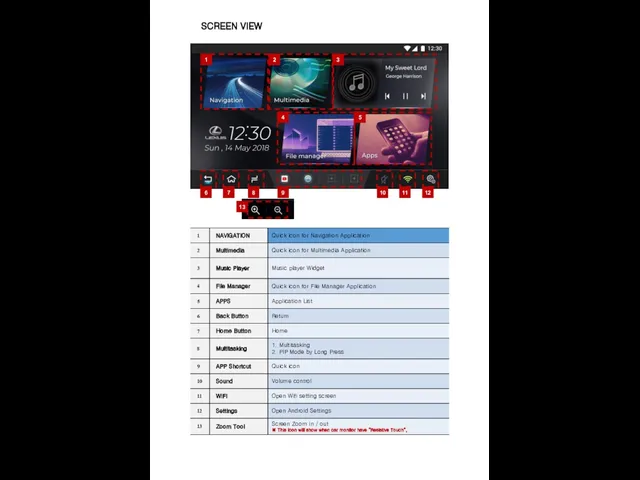
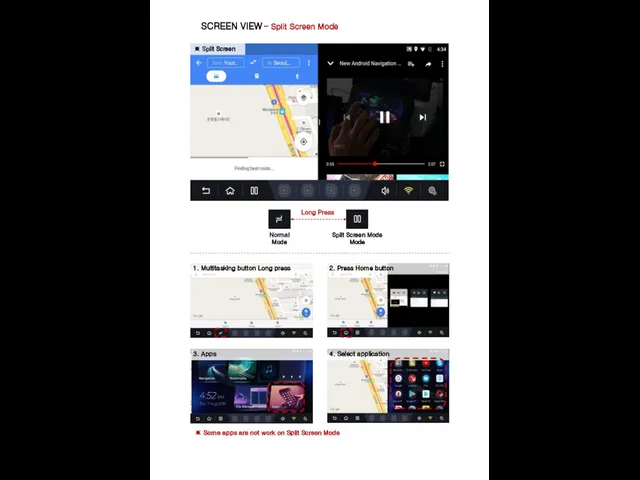

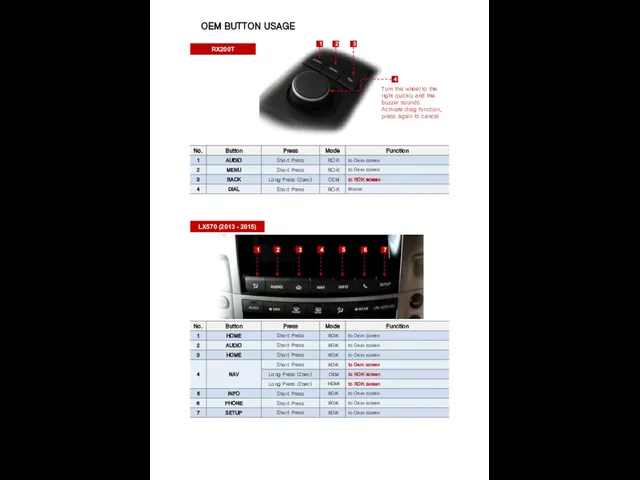
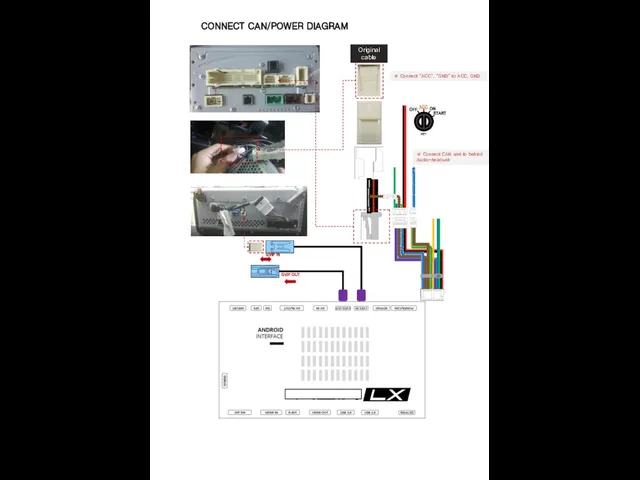
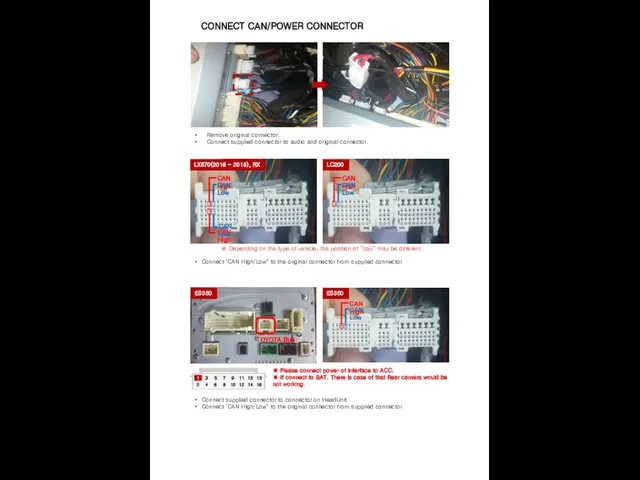
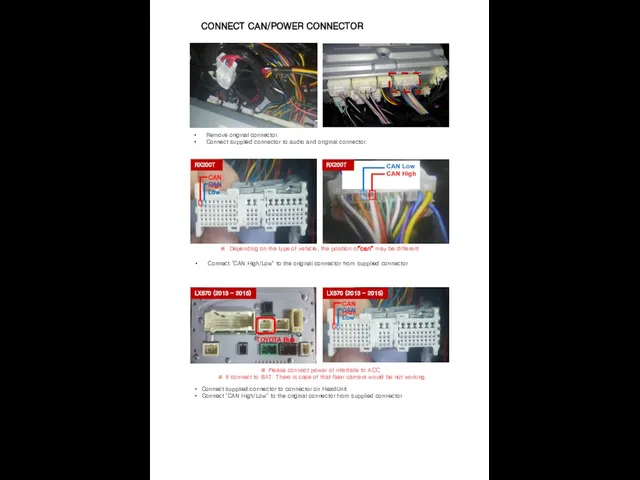
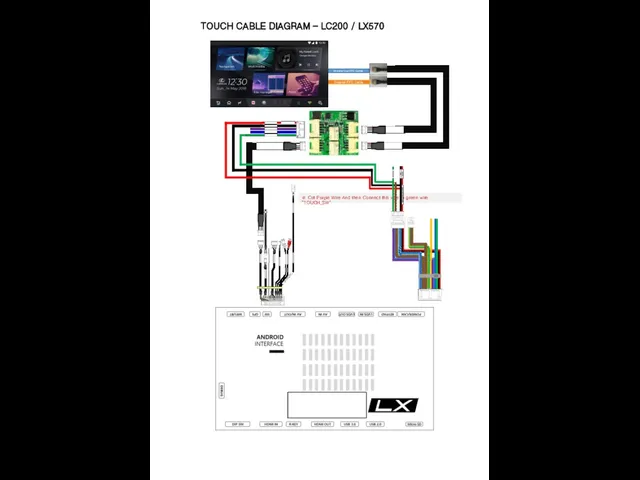
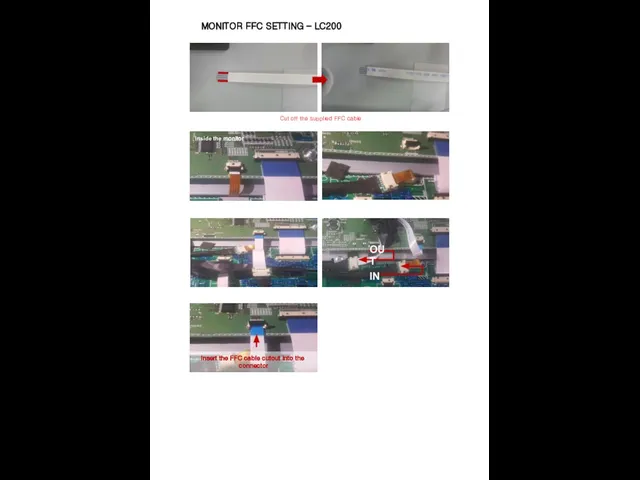
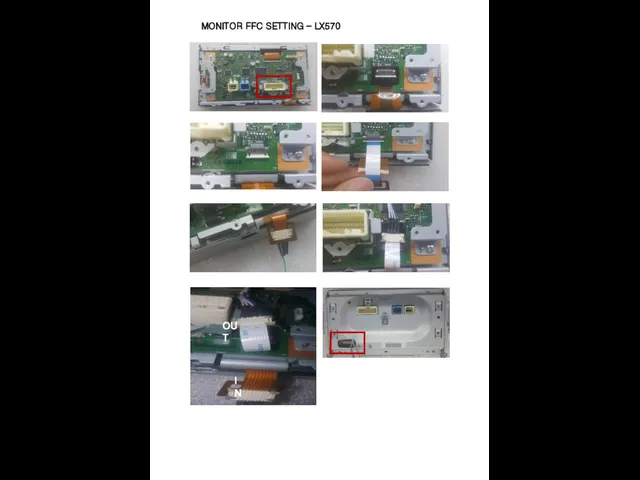
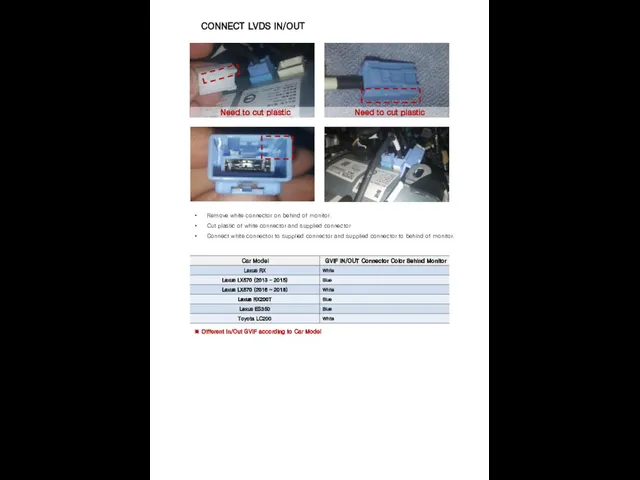
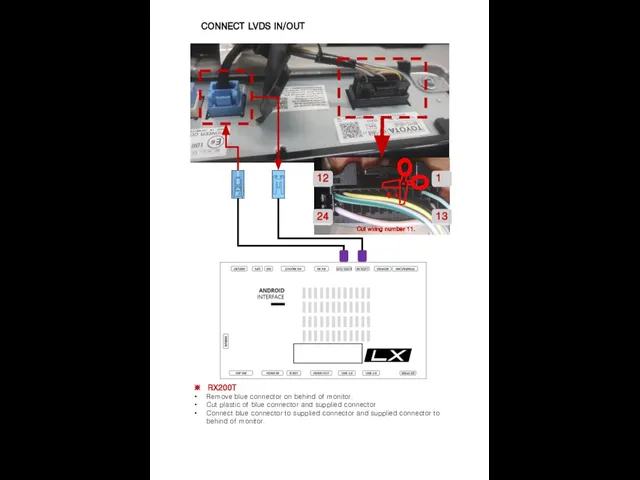
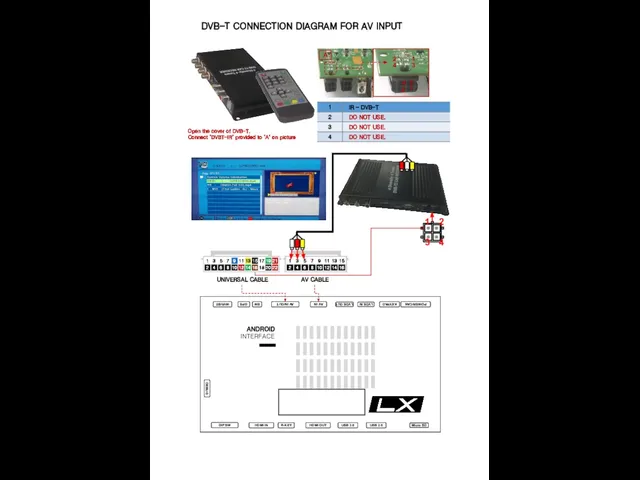
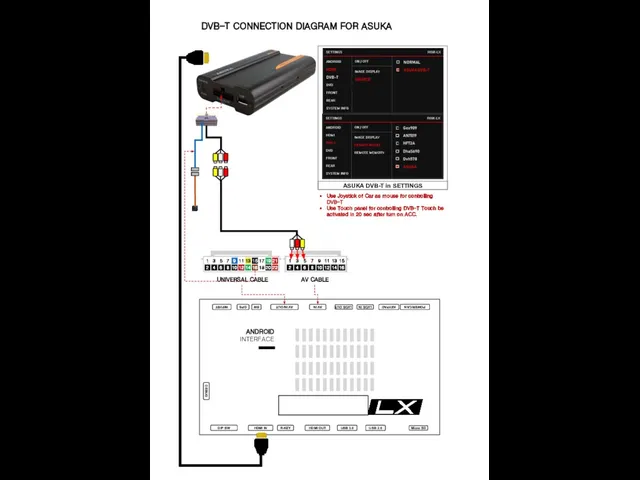
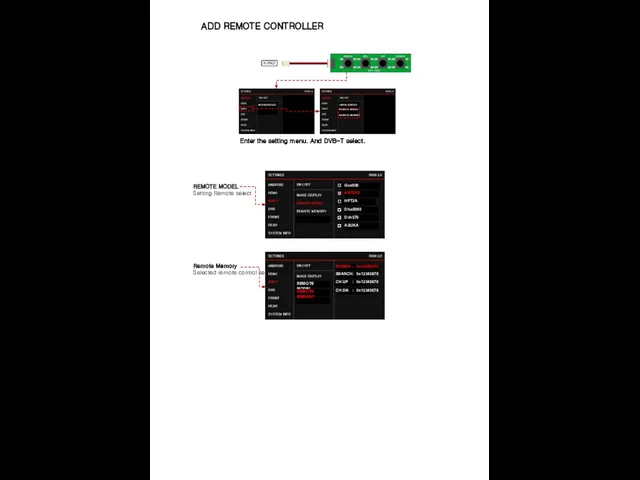
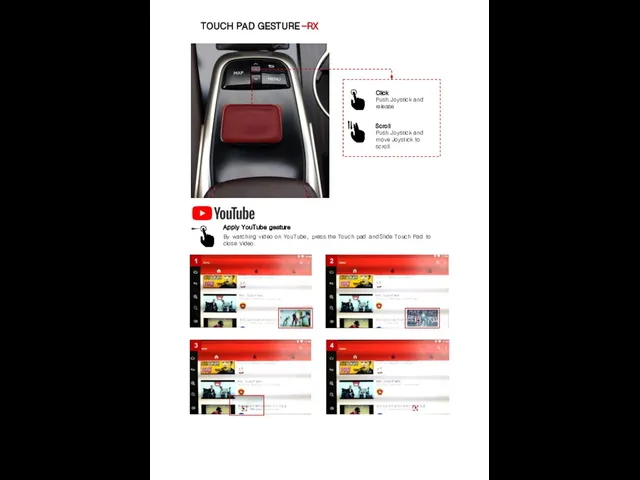

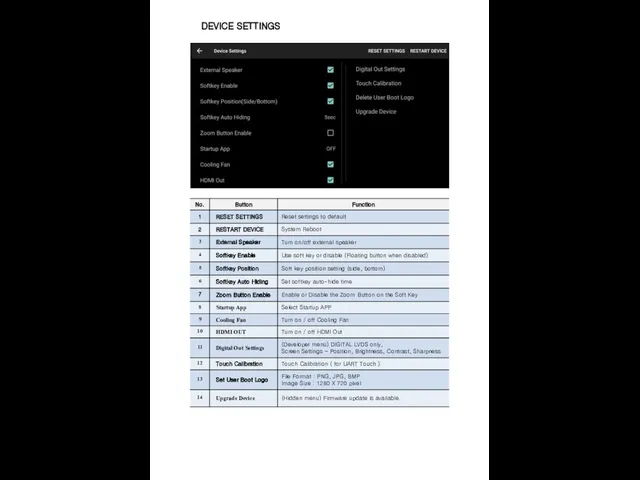
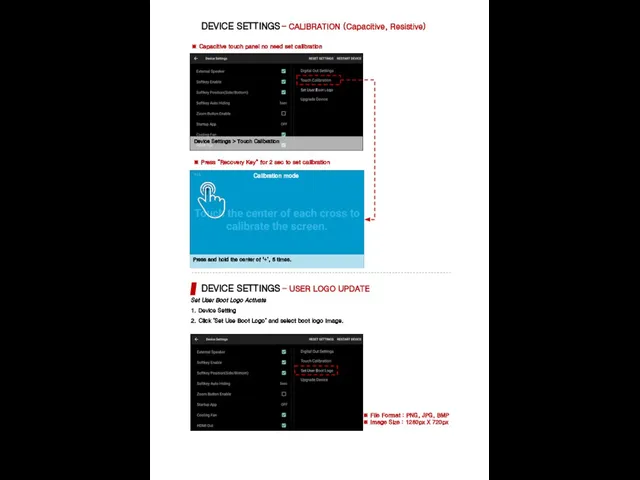
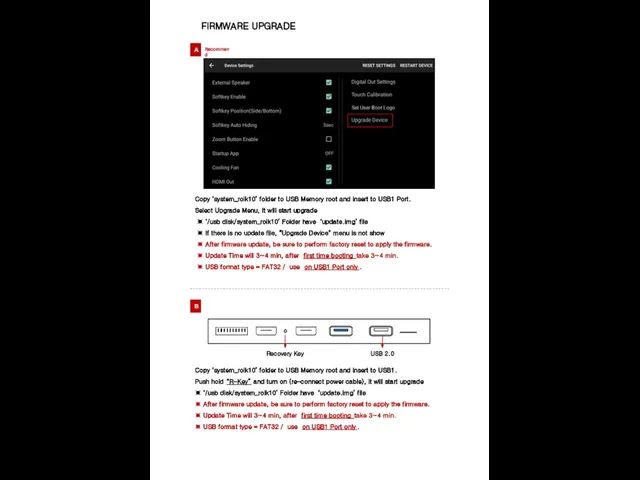
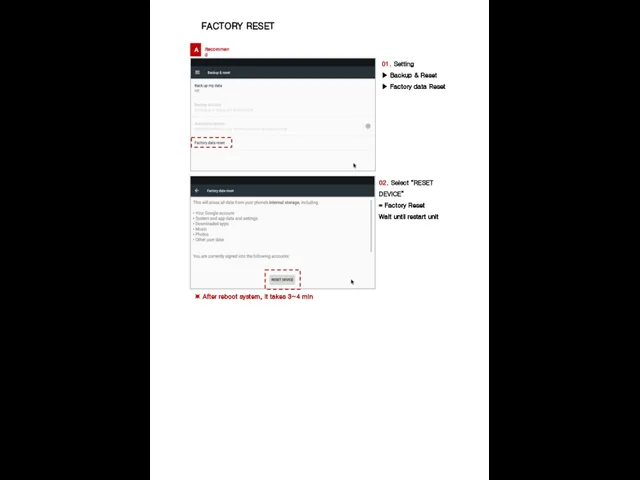
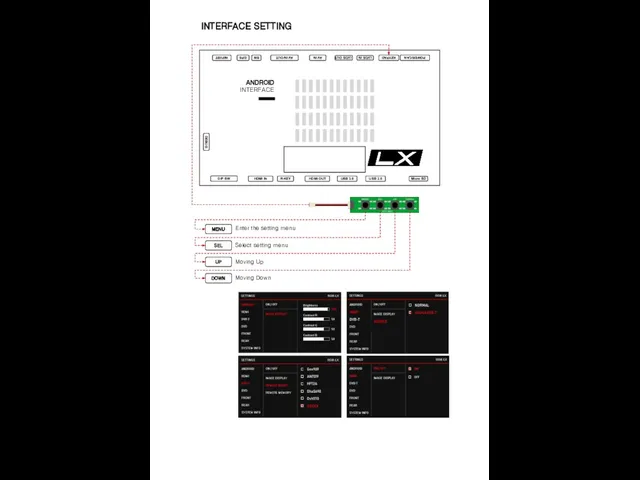
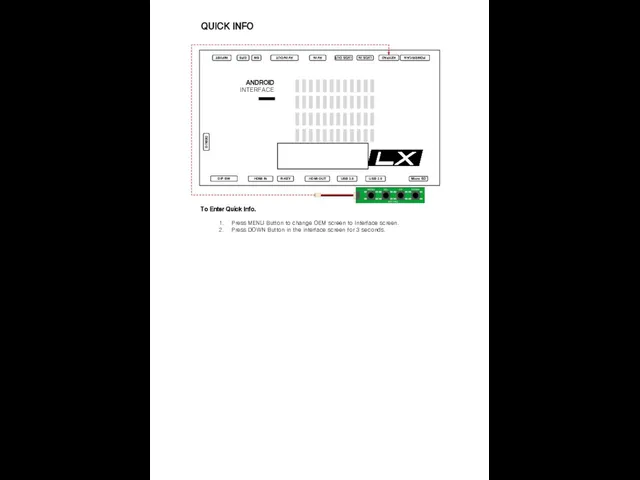
 Шустовская Алиса - я в спорте
Шустовская Алиса - я в спорте Независимая сертификация руководителей и педагогических работников на основе стандартов профессиональной деятельности
Независимая сертификация руководителей и педагогических работников на основе стандартов профессиональной деятельности Создание ресурсного центра по выявлению и поддержке одарённых детей Лицея
Создание ресурсного центра по выявлению и поддержке одарённых детей Лицея Обобщение и систематизация сведений по теме «Деепричастие»
Обобщение и систематизация сведений по теме «Деепричастие» Тренажер Do Make
Тренажер Do Make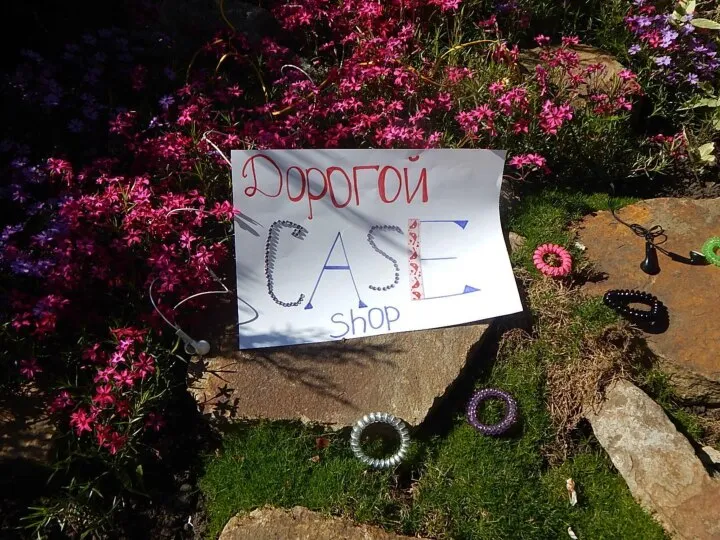 Сase shop
Сase shop Дидактические и методические принципы развития слухового восприятия.
Дидактические и методические принципы развития слухового восприятия. C 1 января 2021 года вступили в силу 40 новых правил по охране труда, а ранее действующие правила признаны утратившими силу
C 1 января 2021 года вступили в силу 40 новых правил по охране труда, а ранее действующие правила признаны утратившими силу Условия содержания заключенных в разных странах мира
Условия содержания заключенных в разных странах мира Презентация на тему Табличный процессор
Презентация на тему Табличный процессор Задание 3. ОГЭ
Задание 3. ОГЭ Внешняя политика России 17 век
Внешняя политика России 17 век Австро-Венгрия 1870-1914
Австро-Венгрия 1870-1914 ООО ПитерЛогистика
ООО ПитерЛогистика Бизнес-планирование на предприятии
Бизнес-планирование на предприятии Sibnet.ru cибирский информационно-развлекательный портал. Владелец ОАО «Ростелеком», 39% рынка услуг интернет-доступа в Сибири. Старт пр
Sibnet.ru cибирский информационно-развлекательный портал. Владелец ОАО «Ростелеком», 39% рынка услуг интернет-доступа в Сибири. Старт пр Отчёт о работе районного методобъединения учителей физики ГО Богданович за 2008-2011 г.г.
Отчёт о работе районного методобъединения учителей физики ГО Богданович за 2008-2011 г.г. Геофизический мониторингподводных трубопроводовна основе НСП
Геофизический мониторингподводных трубопроводовна основе НСП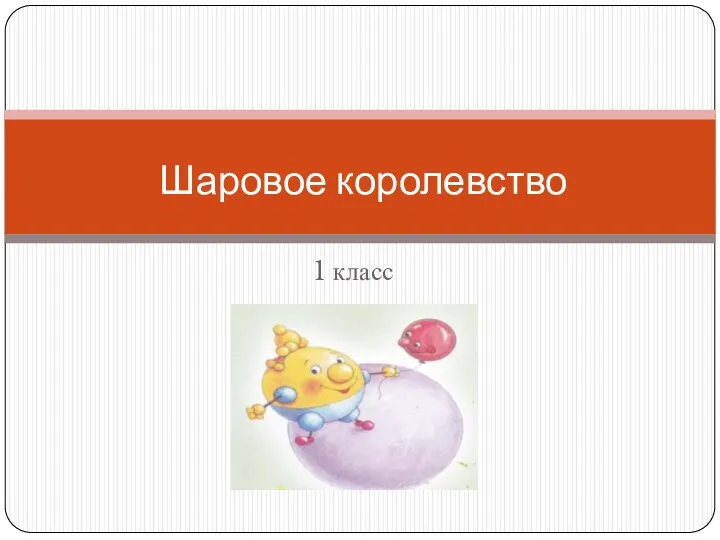 Шаровое королевство
Шаровое королевство Брестский мир. Предпосылки к подписанию мирного договора
Брестский мир. Предпосылки к подписанию мирного договора Тема 2. Личность
Тема 2. Личность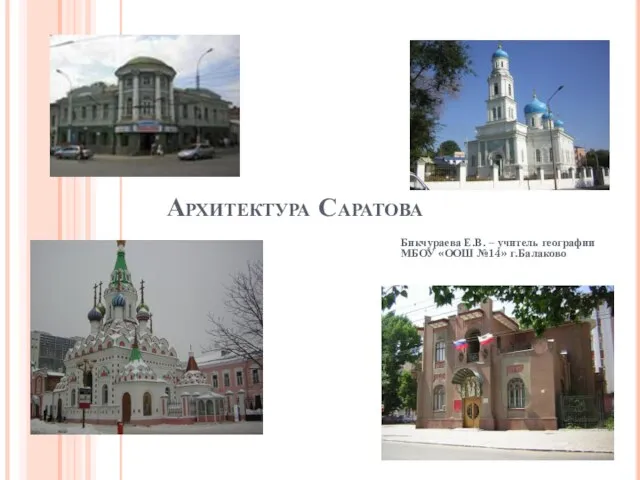 Архитектура Саратова
Архитектура Саратова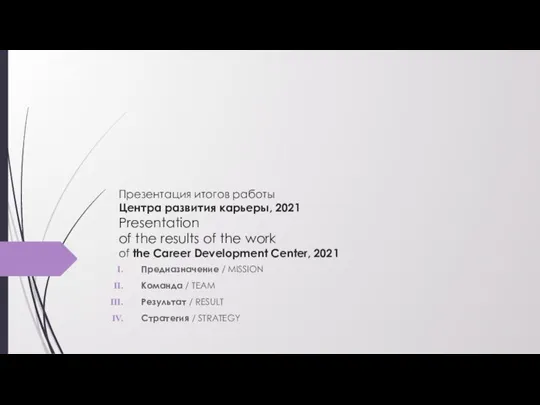 Presentation of the results of the work
Presentation of the results of the work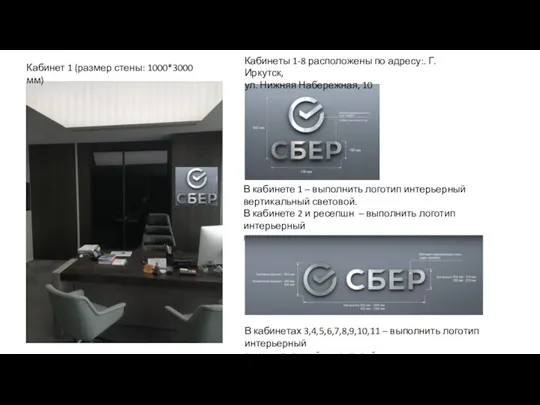 Новый логотип Сбербанка. Размещение в кабинетах
Новый логотип Сбербанка. Размещение в кабинетах ФК «Спартак»
ФК «Спартак» Компания “TREDEX”
Компания “TREDEX” Цветы в литературе
Цветы в литературе Число и цифра 8
Число и цифра 8