Содержание
- 2. Microsoft Office Excel 2007 - Illustrated View VBA code Analyze VBA code Write VBA code Add
- 3. Microsoft Office Excel 2007 - Illustrated Prompt the user for data Debug a macro Create a
- 4. Microsoft Office Excel 2007 - Illustrated Unit Introduction Excel macros are written in a programming language
- 5. Microsoft Office Excel 2007 - Illustrated Viewing VBA Code View existing VBA code to learn the
- 6. Microsoft Office Excel 2007 - Illustrated Viewing VBA Code (cont.) Comments Procedure header Keyword
- 7. Microsoft Office Excel 2007 - Illustrated Viewing VBA Code (cont.) Understanding the Visual Basic Editor A
- 8. Microsoft Office Excel 2007 - Illustrated Analyzing VBA Code Analyzing VBA code Every element of Excel,
- 9. Microsoft Office Excel 2007 - Illustrated Analyzing VBA Code (cont.) Selects range object cell A2 Applies
- 10. Microsoft Office Excel 2007 - Illustrated Writing VBA Code To write your own code, open the
- 11. Microsoft Office Excel 2007 - Illustrated Writing VBA Code (cont.) Comments begin with apostrophes Information between
- 12. Microsoft Office Excel 2007 - Illustrated Writing VBA Code (cont.) Entering code using AutoComplete To assist
- 13. Microsoft Office Excel 2007 - Illustrated Adding a Conditional Statement Sometimes you may want a procedure
- 14. Microsoft Office Excel 2007 - Illustrated Adding a Conditional Statement (cont.) Elements of the If…then…Else statement
- 15. Microsoft Office Excel 2007 - Illustrated Prompting the User for Data When automating routine tasks, sometimes
- 16. Microsoft Office Excel 2007 - Illustrated Prompting the User for Data (cont.) This text will appear
- 17. Microsoft Office Excel 2007 - Illustrated Debugging a Macro When a macro procedure does not run
- 18. Microsoft Office Excel 2007 - Illustrated Debugging a Macro (cont.) Indicates that the LeftFooter variable is
- 19. Microsoft Office Excel 2007 - Illustrated Creating a Main Procedure Combine several macros that you routinely
- 20. Microsoft Office Excel 2007 - Illustrated Creating a Main Procedure (cont.) MainProcedure calls each procedure in
- 21. Microsoft Office Excel 2007 - Illustrated Running a Main Procedure Running a main procedure allows you
- 22. Microsoft Office Excel 2007 - Illustrated Running a Main Procedure (cont.) Current Module button Printing Macro
- 24. Скачать презентацию
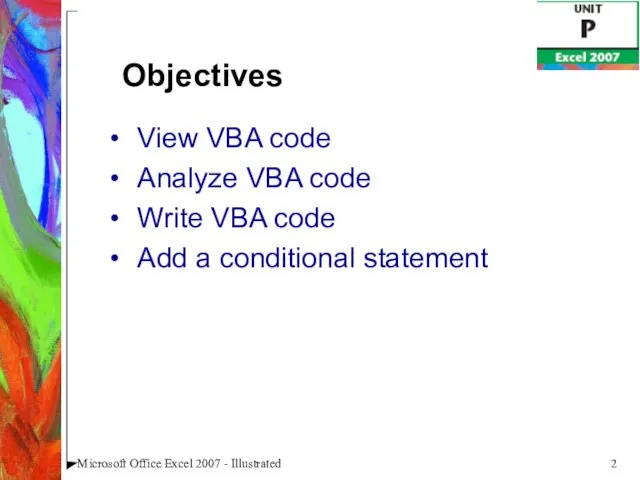
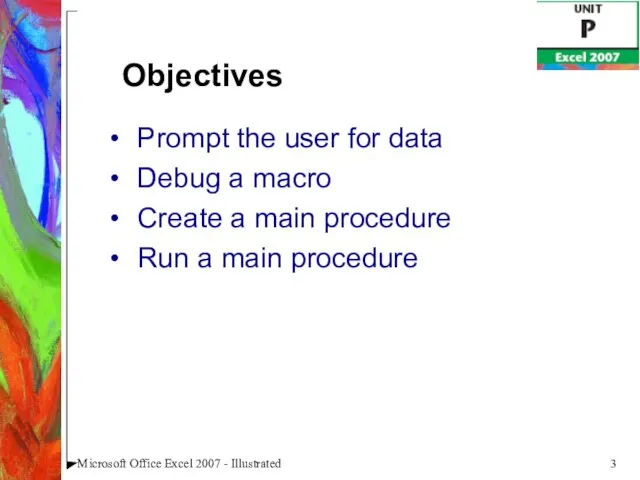
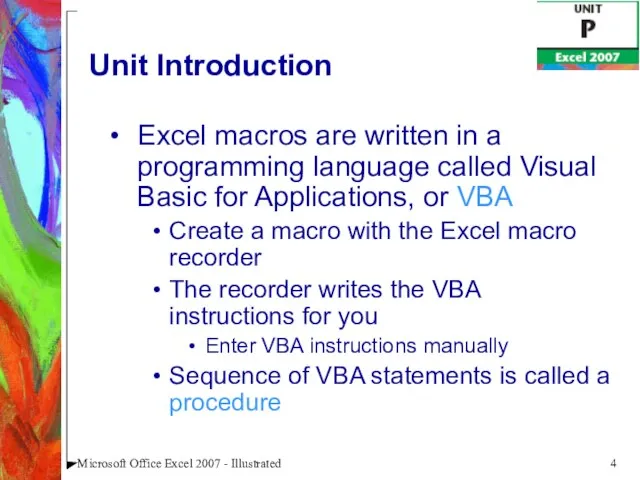
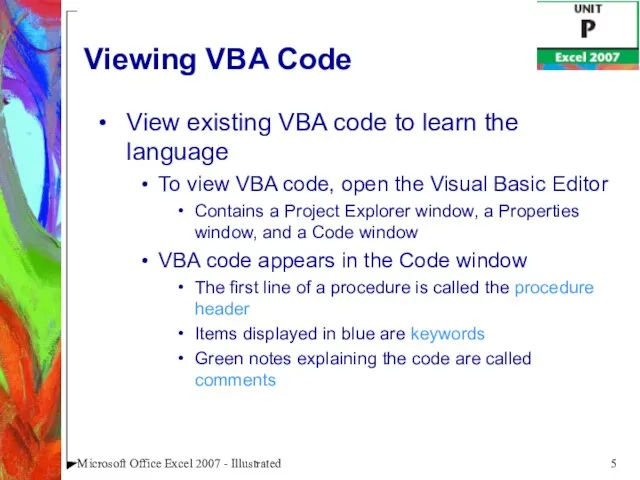
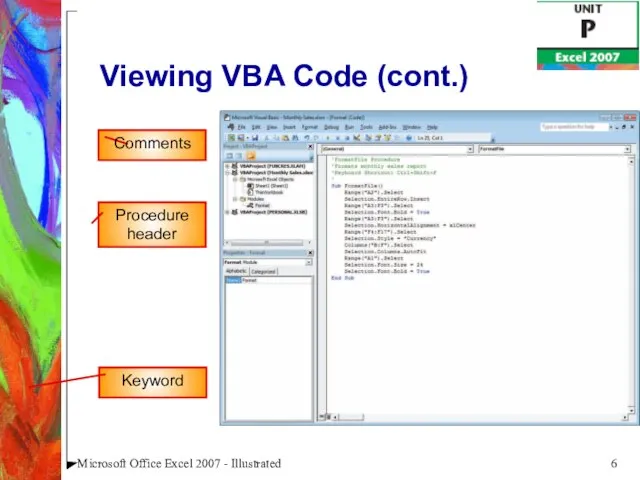
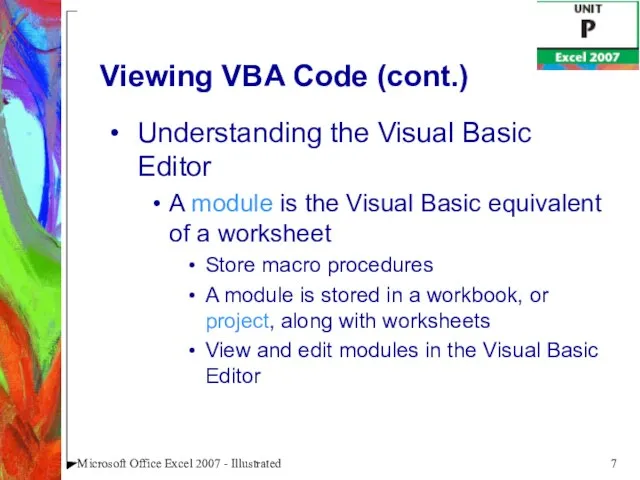
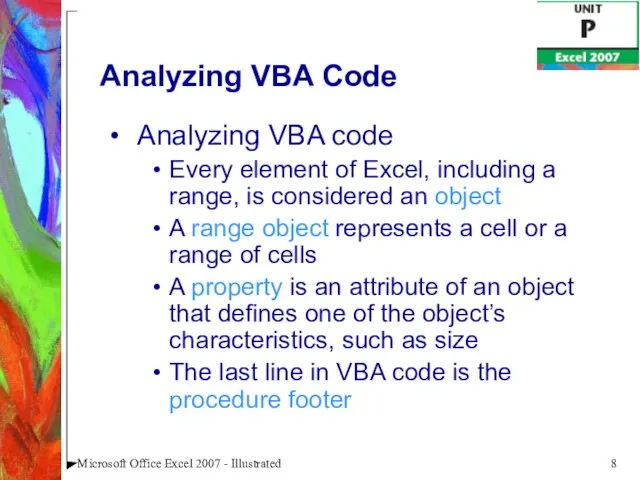
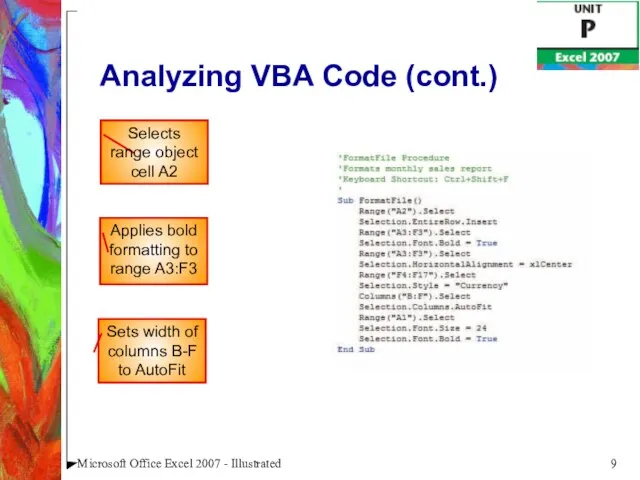
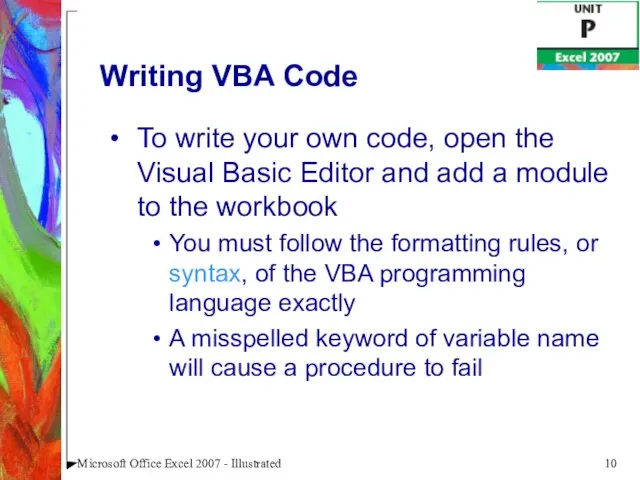
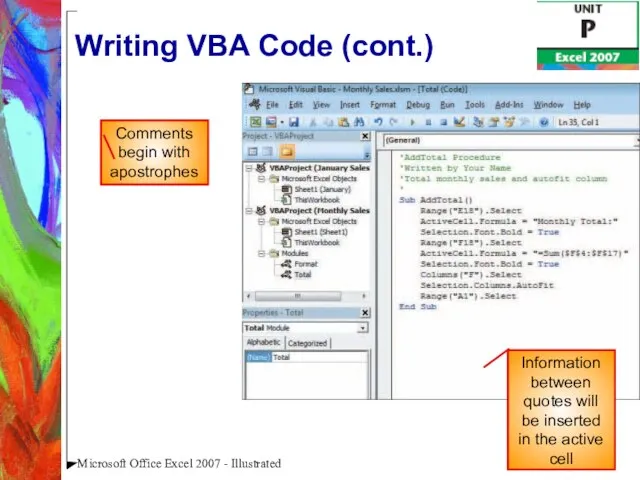
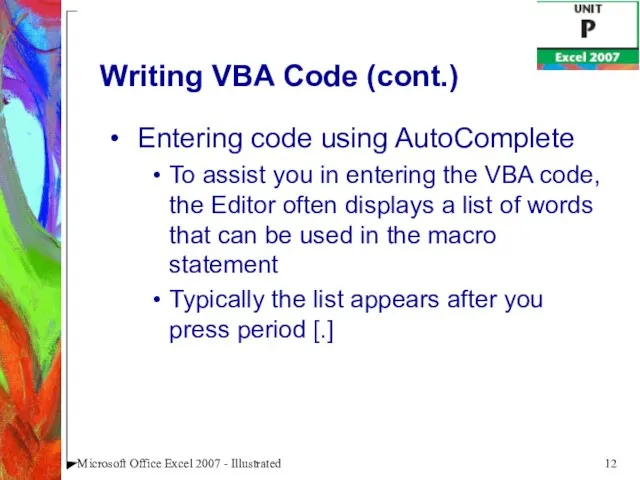
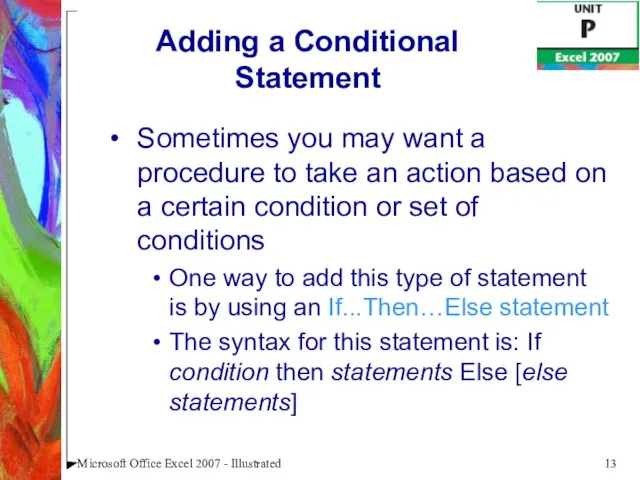
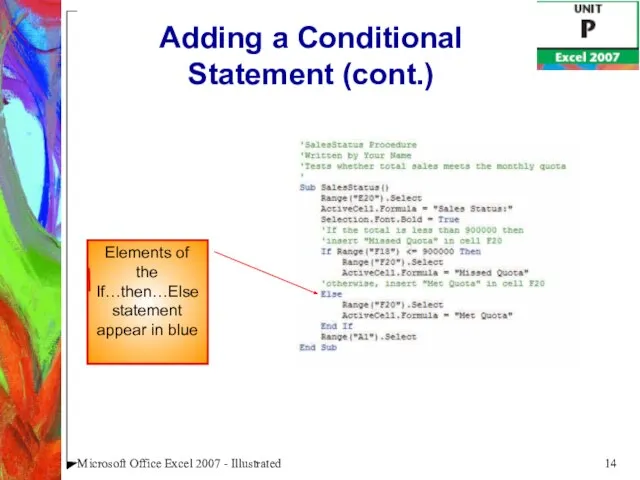
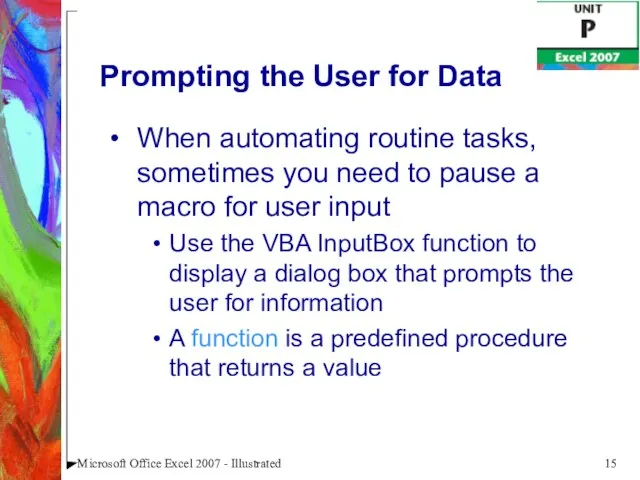
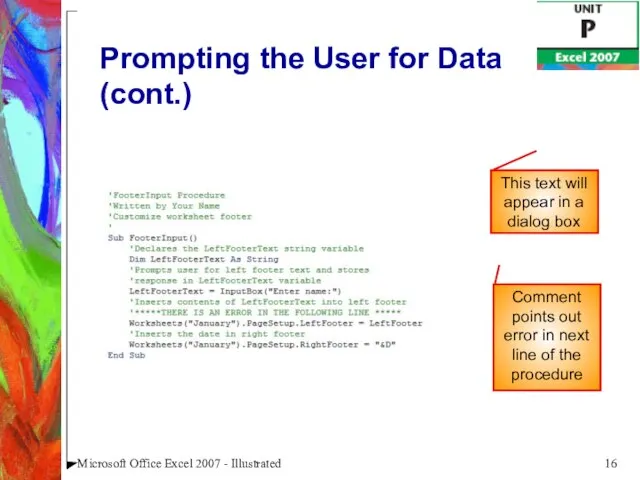
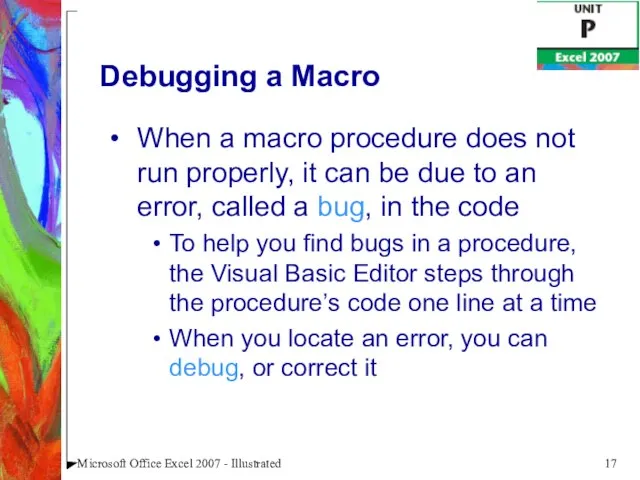
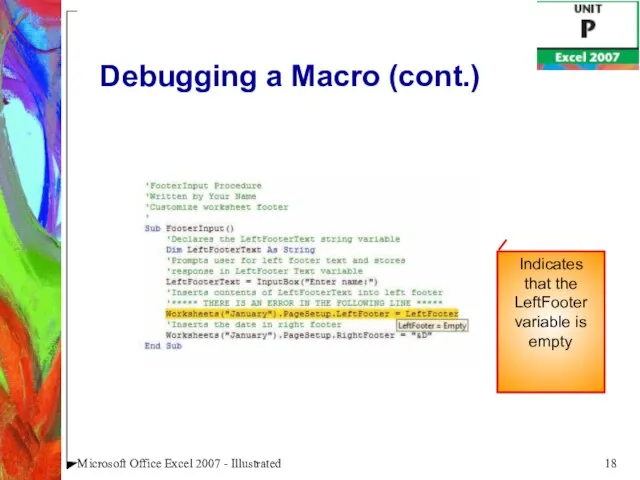
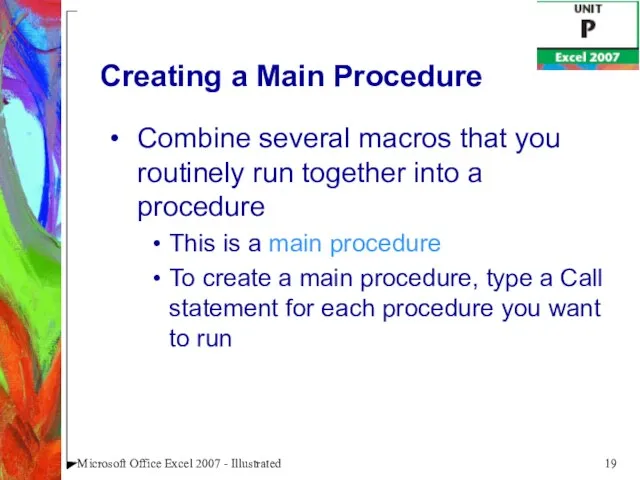
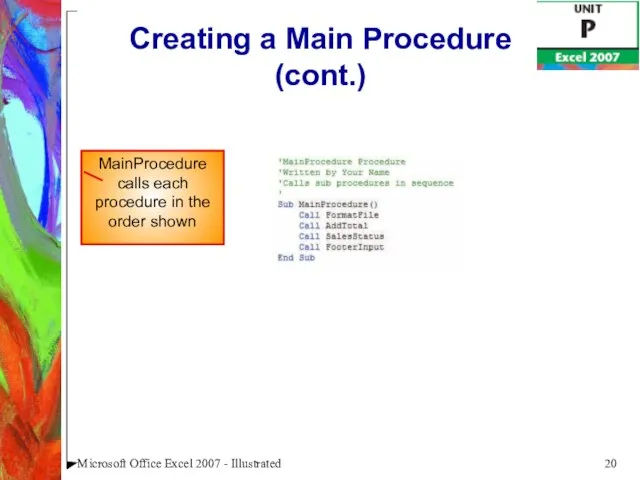
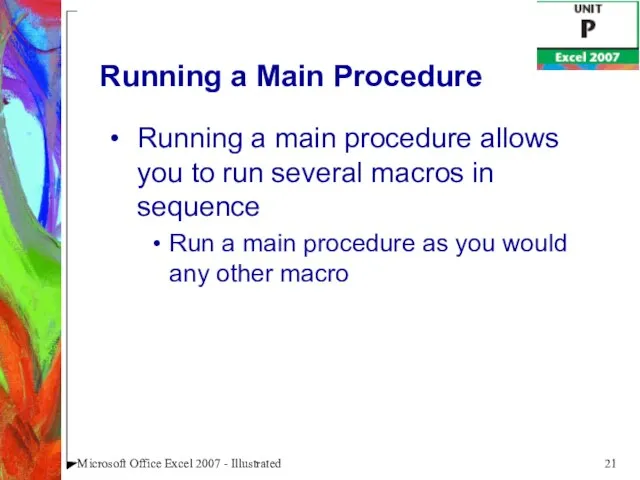
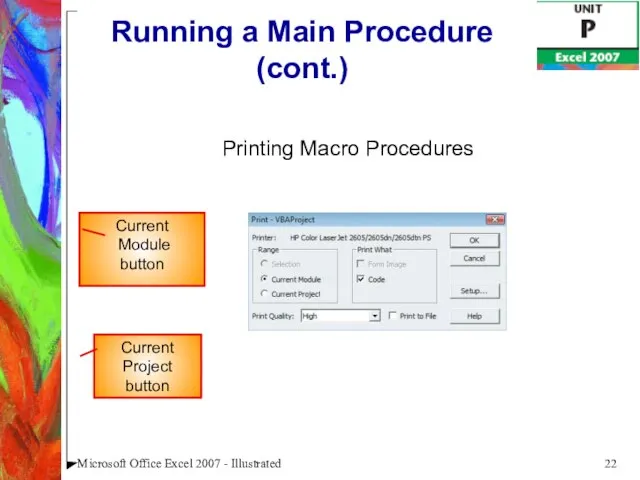
 Royal Parks of London
Royal Parks of London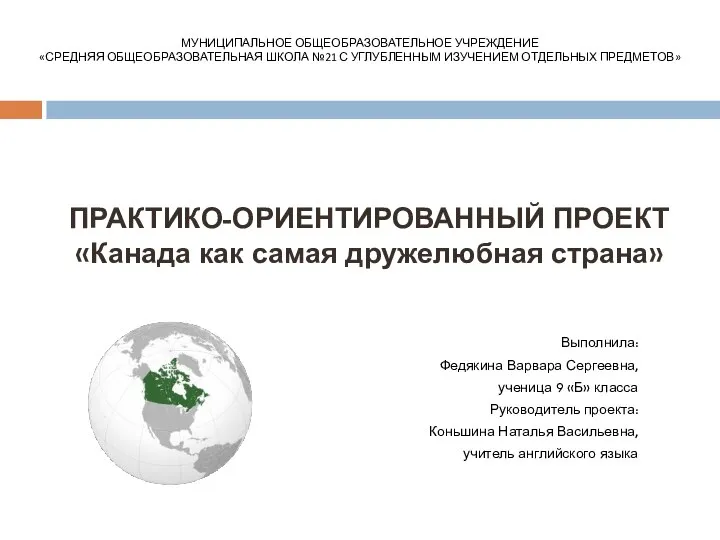 Канада как самая дружелюбная страна
Канада как самая дружелюбная страна Изучение естественного движения населения поселка Ромоданово
Изучение естественного движения населения поселка Ромоданово Изменения в Конституцию РФ в 2020 году
Изменения в Конституцию РФ в 2020 году Виды изобразительного искусства и основы их образного языка
Виды изобразительного искусства и основы их образного языка «Мой помощник КАРАНДАШ»
«Мой помощник КАРАНДАШ» Роль княгини Е.Р. Дашковской в развитии русской словесности 1743-1810гг
Роль княгини Е.Р. Дашковской в развитии русской словесности 1743-1810гг Представление корректирующих сведений персонифицированного учета
Представление корректирующих сведений персонифицированного учета Варианты голосования с 25.06.2020 по 30.06.2020
Варианты голосования с 25.06.2020 по 30.06.2020 Психосоматические типы
Психосоматические типы Афанасий Фет
Афанасий Фет Закон Ома для участка цепи
Закон Ома для участка цепи Лекарственное обеспечение
Лекарственное обеспечение Моя Родина в произведениях искусства. Художники Донбасса, художники современности
Моя Родина в произведениях искусства. Художники Донбасса, художники современности Основы мировых религиозных культур
Основы мировых религиозных культур проект по моему любимому предмету изо
проект по моему любимому предмету изо Стандартные устройства ввода - вывода
Стандартные устройства ввода - вывода Угольная прокуратура
Угольная прокуратура Развитие ребенка после рождения
Развитие ребенка после рождения Импеллерные насосы
Импеллерные насосы Мой выбор
Мой выбор Атмосферное давление
Атмосферное давление Стейки. Мясо для стейка
Стейки. Мясо для стейка Определение расстояний до звёзд
Определение расстояний до звёзд The Rink Fitness_терминал
The Rink Fitness_терминал Презентация на тему ЭЛЕКТРОЭНЕРГЕТИКА МИРА
Презентация на тему ЭЛЕКТРОЭНЕРГЕТИКА МИРА Требования к органу по аккредитации в России и требования ИЛАК. Сравнительный анализ
Требования к органу по аккредитации в России и требования ИЛАК. Сравнительный анализ Стюардесса профессия
Стюардесса профессия