Слайд 2PLAN
TO GRIND UP
• Mean• Standard error• Median• Mode• Standard deviation• Sample
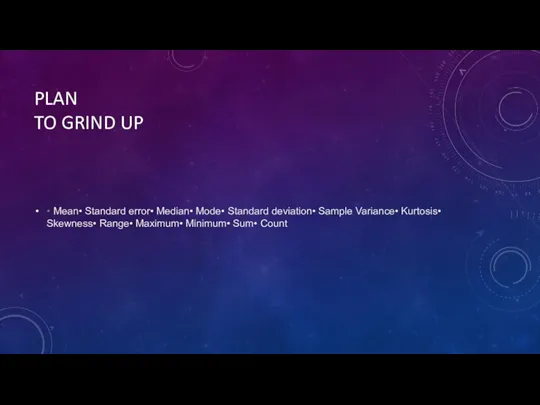
Variance• Kurtosis• Skewness• Range• Maximum• Minimum• Sum• Count
Слайд 3MEAN
Enter the scores in one of the columns on the Excel spreadsheet
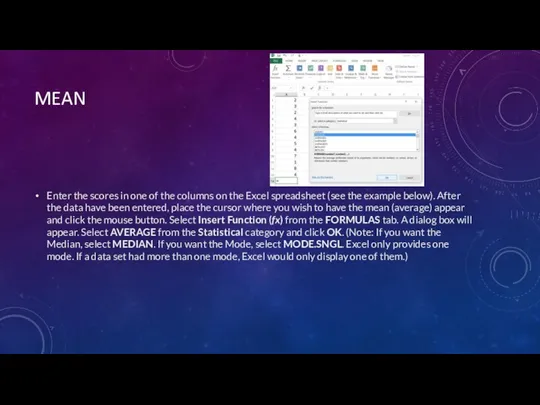
(see the example below). After the data have been entered, place the cursor where you wish to have the mean (average) appear and click the mouse button. Select Insert Function (fx) from the FORMULAS tab. A dialog box will appear. Select AVERAGE from the Statistical category and click OK. (Note: If you want the Median, select MEDIAN. If you want the Mode, select MODE.SNGL. Excel only provides one mode. If a data set had more than one mode, Excel would only display one of them.)
Слайд 4STANDARD ERROR
The formula for calculating the Standard Error of the mean in
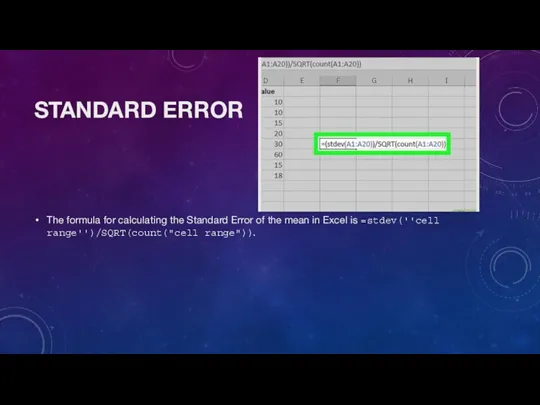
Excel is =stdev(''cell range'')/SQRT(count("cell range")).
Слайд 5MEDIAN
The MEDIAN function returns the median (middle number) in a group of
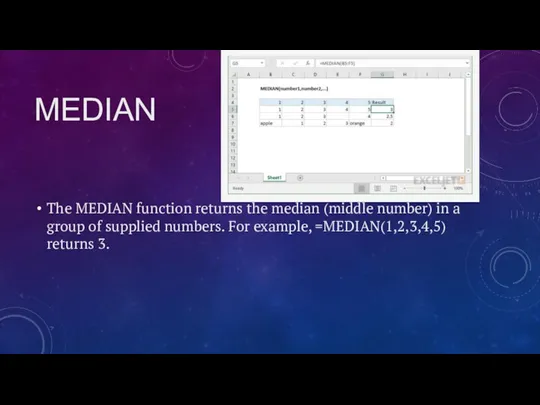
supplied numbers. For example, =MEDIAN(1,2,3,4,5) returns 3.
Слайд 6MODE
The Excel MODE function returns the most frequently occurring number in a numeric
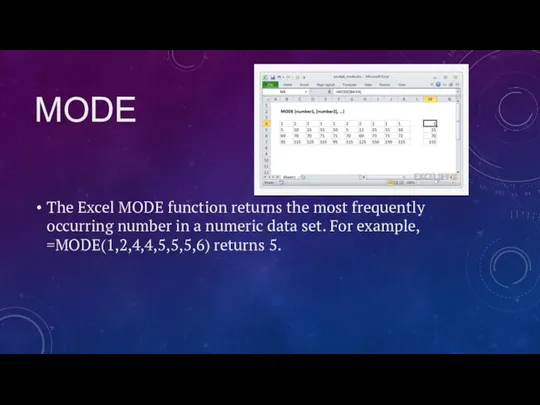
data set. For example, =MODE(1,2,4,4,5,5,5,6) returns 5.
Слайд 7STANDARD DEVIATION
Use the Excel Formula =STDEV( ) and select the range of
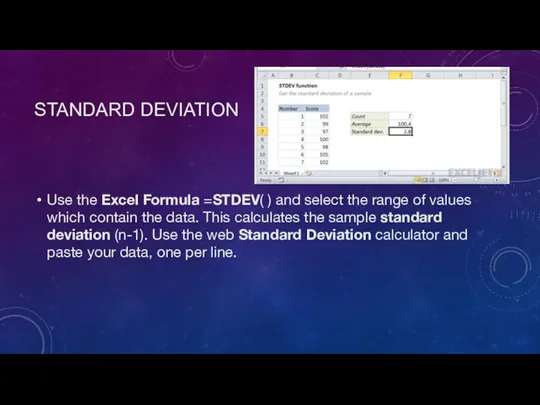
values which contain the data. This calculates the sample standard deviation (n-1). Use the web Standard Deviation calculator and paste your data, one per line.
Слайд 8SAMPLE VARIANCE
Sample Variance Excel 2013: VAR Function. Step 1: Type your data
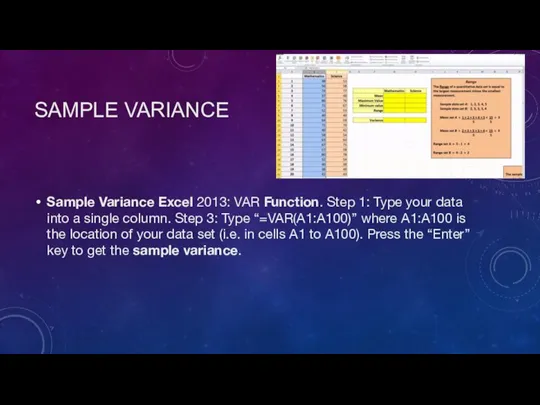
into a single column. Step 3: Type “=VAR(A1:A100)” where A1:A100 is the location of your data set (i.e. in cells A1 to A100). Press the “Enter” key to get the sample variance.
Слайд 9KURTOSIS
KURT(number1, [number2], ...)The KURT function syntax has the following arguments:Number1, number2, ... Number1
![KURTOSIS KURT(number1, [number2], ...)The KURT function syntax has the following arguments:Number1, number2,](/_ipx/f_webp&q_80&fit_contain&s_1440x1080/imagesDir/jpg/966825/slide-8.jpg)
is required, subsequent numbers are optional. 1 to 255 arguments for which you want to calculate kurtosis. You can also use a single array or a reference to an array instead of arguments separated by commas.
Слайд 10SKEWNESS
SKEW(number1, [number2], ...)The SKEW function syntax has the following arguments:Number1, number2, ... Number1
![SKEWNESS SKEW(number1, [number2], ...)The SKEW function syntax has the following arguments:Number1, number2,](/_ipx/f_webp&q_80&fit_contain&s_1440x1080/imagesDir/jpg/966825/slide-9.jpg)
is required, subsequent numbers are optional. 1 to 255 arguments for which you want to calculate skewness. You can also use a single array or a reference to an array instead of arguments separated by commas.
Слайд 11RANGE
Range = maximum value – minimum valueSo if you have a set
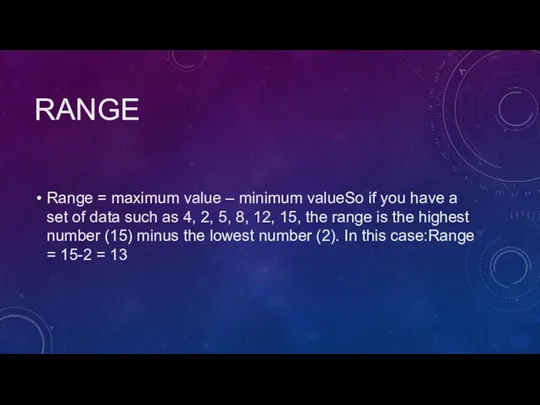
of data such as 4, 2, 5, 8, 12, 15, the range is the highest number (15) minus the lowest number (2). In this case:Range = 15-2 = 13
Слайд 12MAXIMUM
=MAX (number1, [number2], ...)
![MAXIMUM =MAX (number1, [number2], ...)](/_ipx/f_webp&q_80&fit_contain&s_1440x1080/imagesDir/jpg/966825/slide-11.jpg)
Слайд 13MINIMUM
=MIN (number1, [number2], ...)
![MINIMUM =MIN (number1, [number2], ...)](/_ipx/f_webp&q_80&fit_contain&s_1440x1080/imagesDir/jpg/966825/slide-12.jpg)
Слайд 14SUM
The SUM function, one of the math and trig functions, adds values.
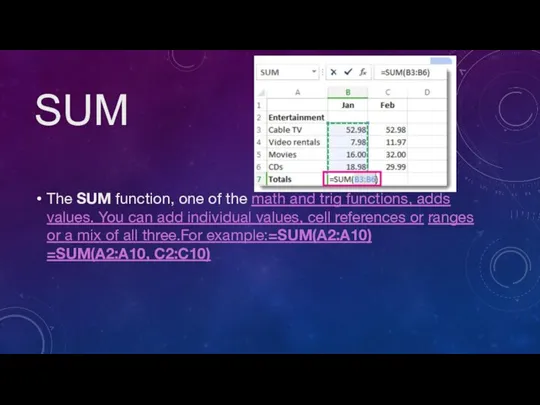
You can add individual values, cell references or ranges or a mix of all three.For example:=SUM(A2:A10) =SUM(A2:A10, C2:C10)
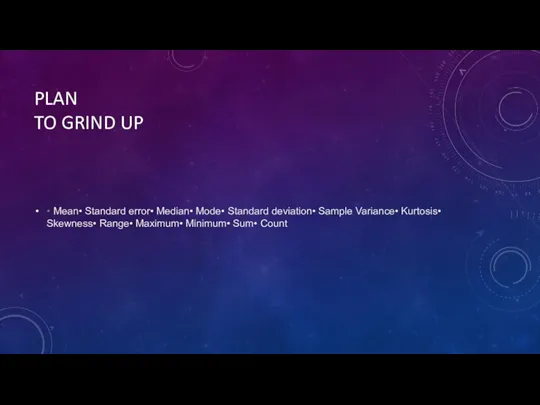
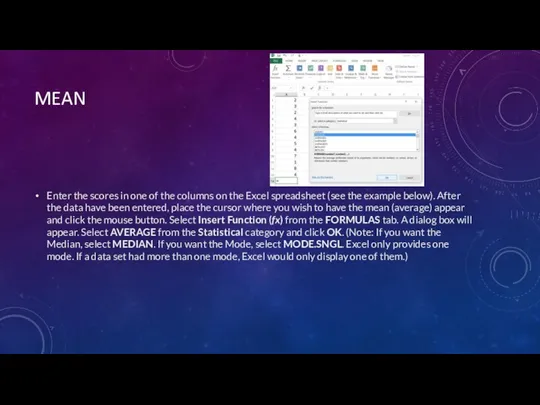
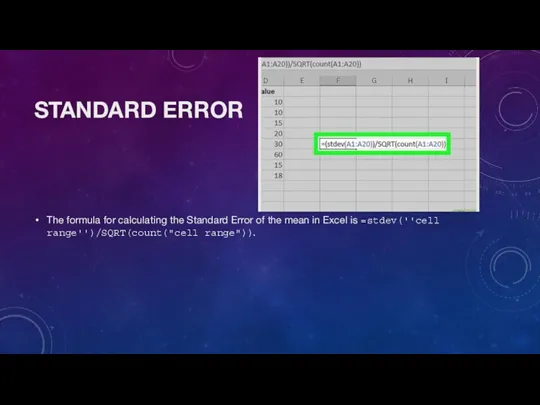
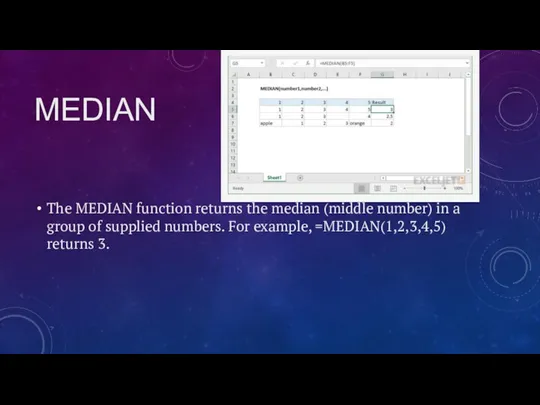
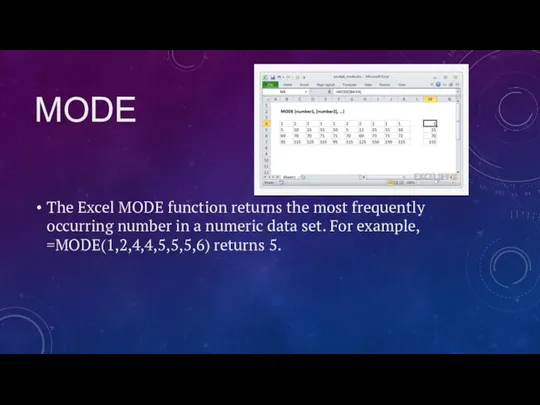
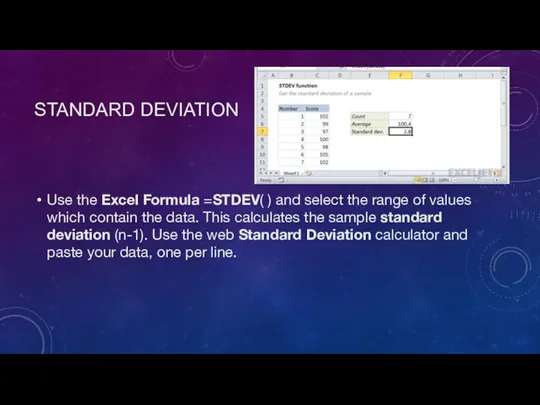
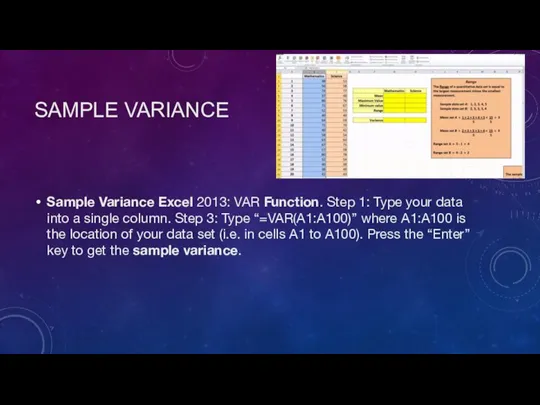
![KURTOSIS KURT(number1, [number2], ...)The KURT function syntax has the following arguments:Number1, number2,](/_ipx/f_webp&q_80&fit_contain&s_1440x1080/imagesDir/jpg/966825/slide-8.jpg)
![SKEWNESS SKEW(number1, [number2], ...)The SKEW function syntax has the following arguments:Number1, number2,](/_ipx/f_webp&q_80&fit_contain&s_1440x1080/imagesDir/jpg/966825/slide-9.jpg)
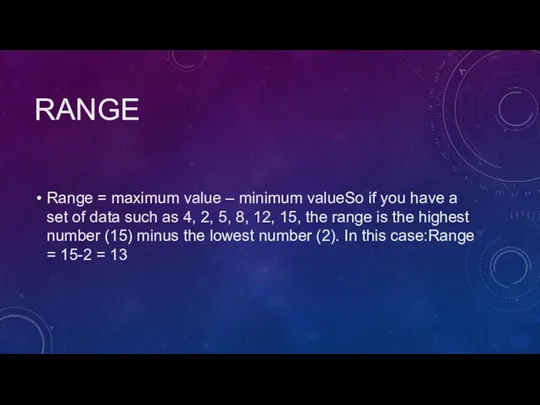
![MAXIMUM =MAX (number1, [number2], ...)](/_ipx/f_webp&q_80&fit_contain&s_1440x1080/imagesDir/jpg/966825/slide-11.jpg)
![MINIMUM =MIN (number1, [number2], ...)](/_ipx/f_webp&q_80&fit_contain&s_1440x1080/imagesDir/jpg/966825/slide-12.jpg)
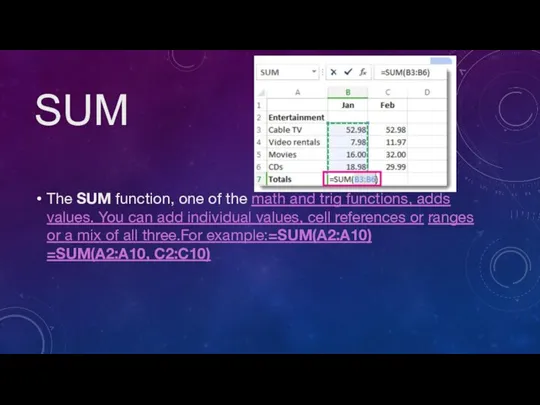
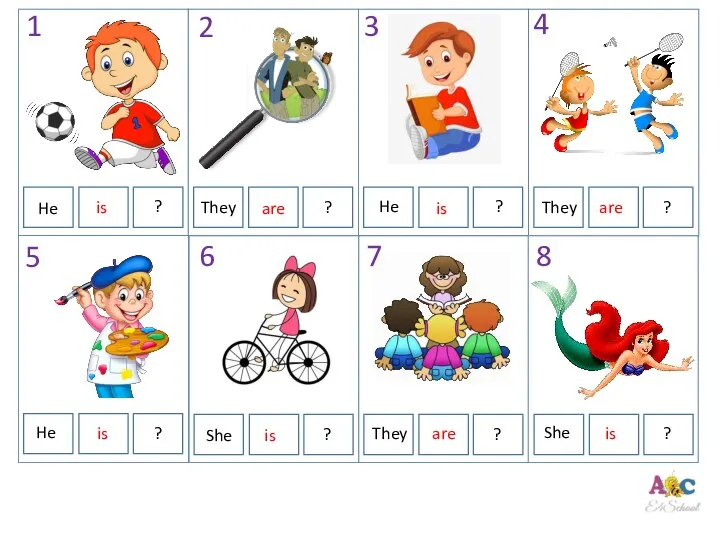 Present cont form
Present cont form Притяжательный падеж (чей?)
Притяжательный падеж (чей?)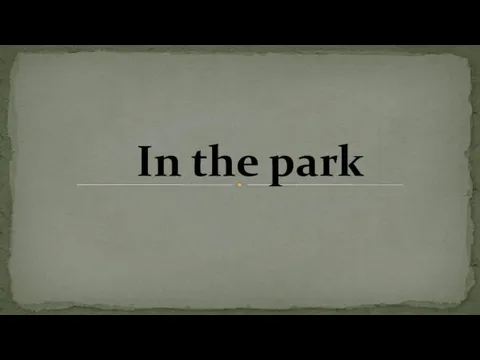 In the park
In the park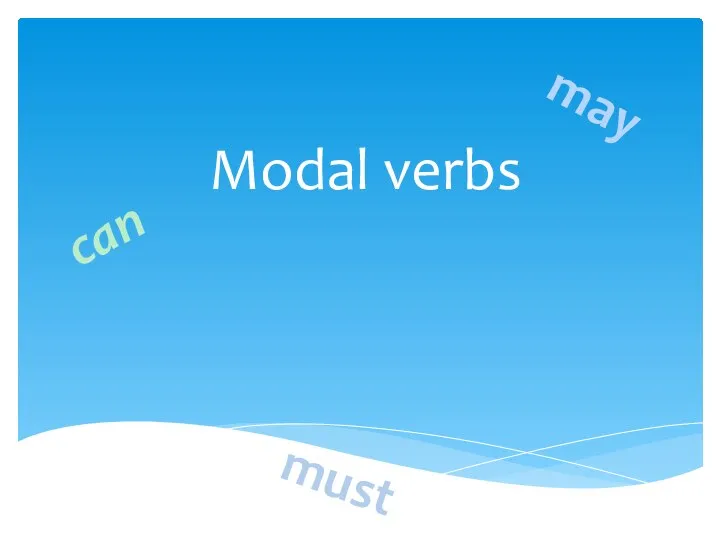 Modal verbs
Modal verbs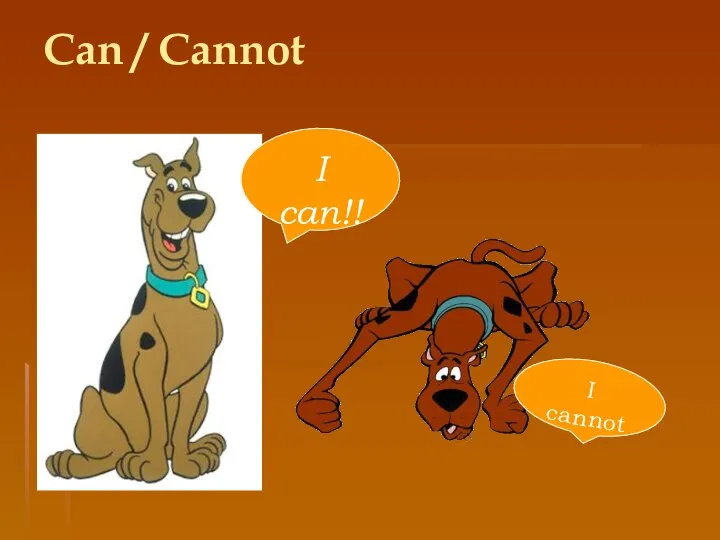 Can / Cannot. About Fred
Can / Cannot. About Fred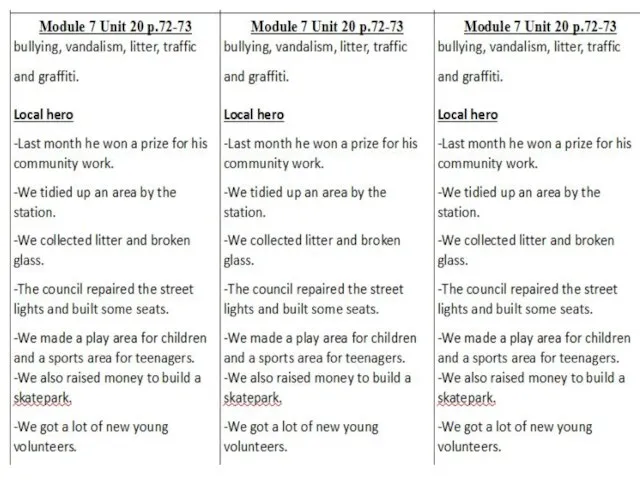 Tenses revision
Tenses revision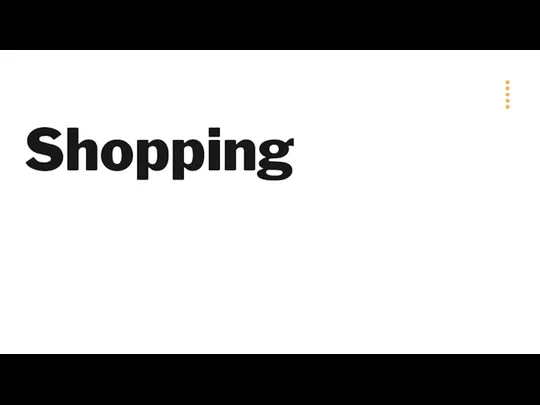 Shopping
Shopping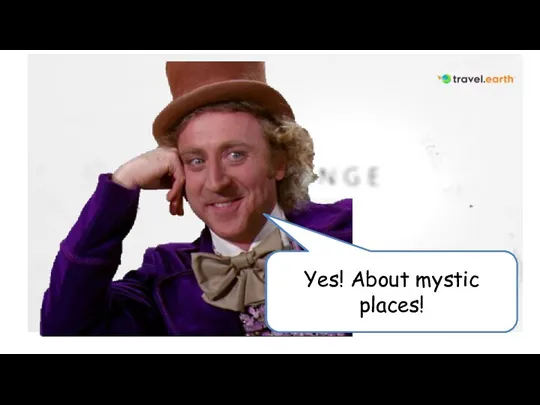 Look at these photos
Look at these photos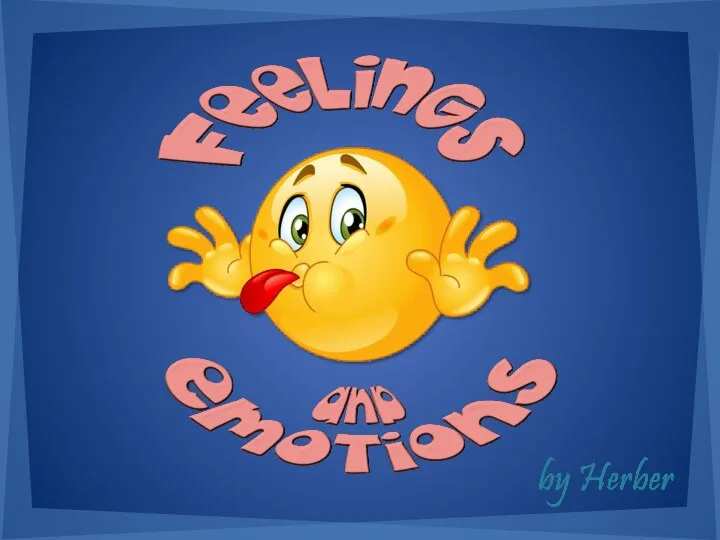 Эмоции на английском
Эмоции на английском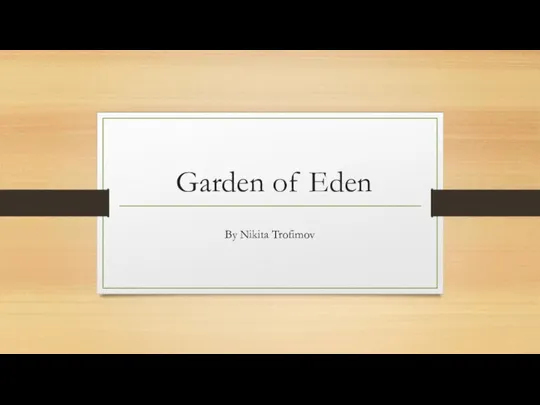 Garden of Eden
Garden of Eden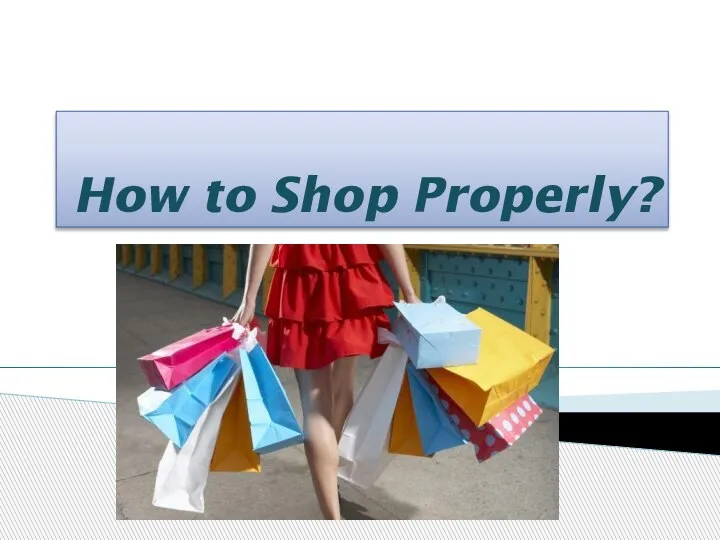 How to Shop Properly?
How to Shop Properly?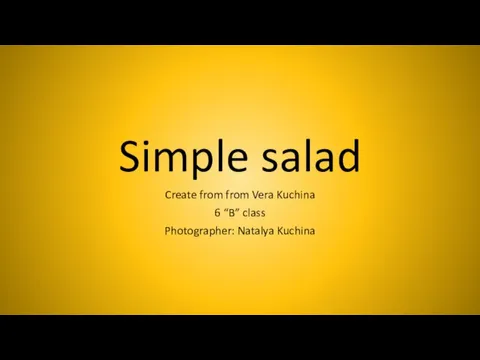 Simple salad
Simple salad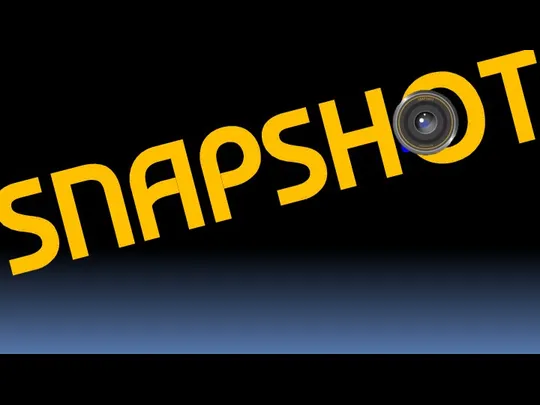 Snapshot
Snapshot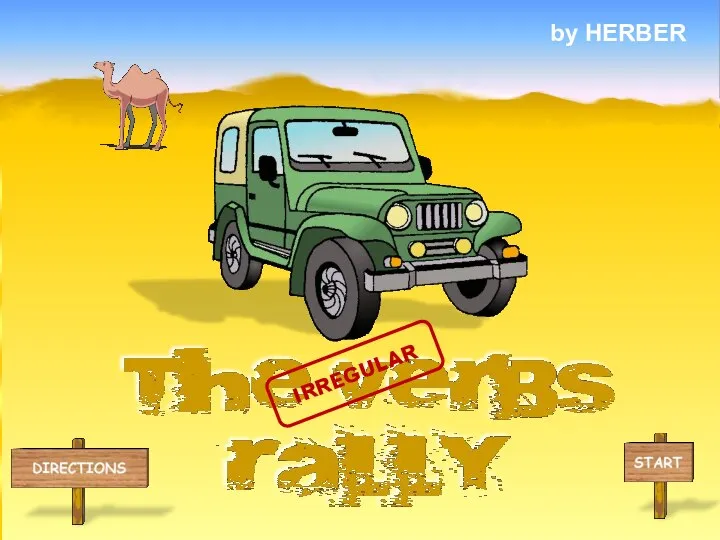 The verbs. Rally
The verbs. Rally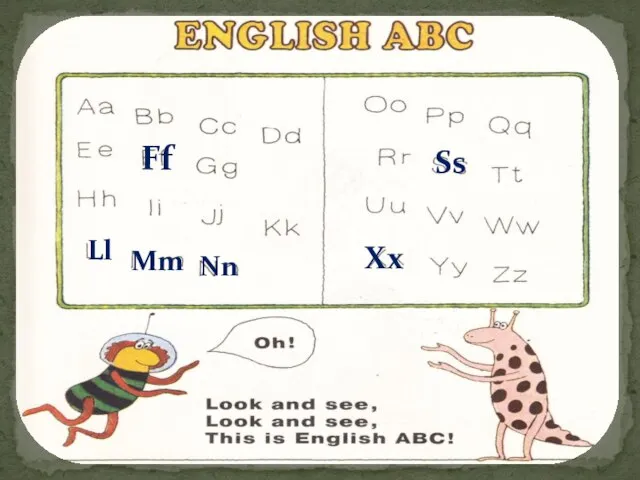 Презентация на тему My family (1 класс)
Презентация на тему My family (1 класс)  My personal zoo
My personal zoo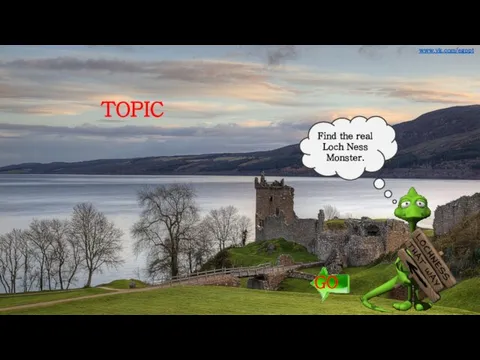 Sample Loch Ness by helgabel
Sample Loch Ness by helgabel Come and play
Come and play Four in a row
Four in a row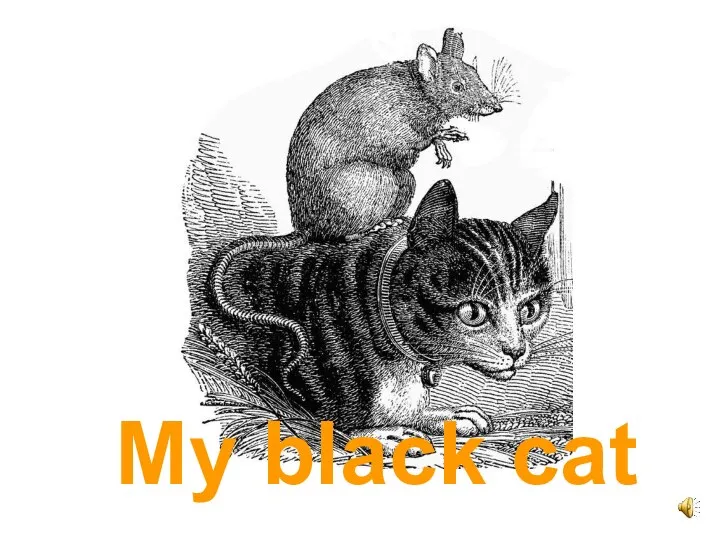 My black cat
My black cat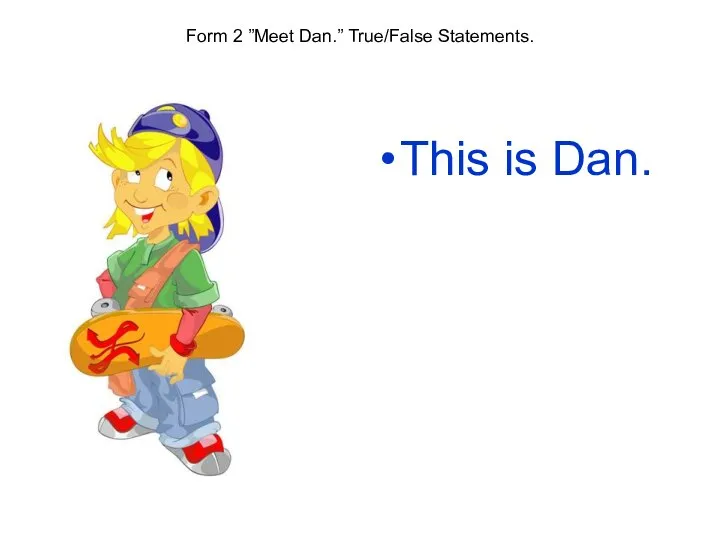 20130227_prezent_2_klass
20130227_prezent_2_klass Подумай… Игра Муха
Подумай… Игра Муха Playstation 4 PRO
Playstation 4 PRO Solomon Grandy flashcards fun
Solomon Grandy flashcards fun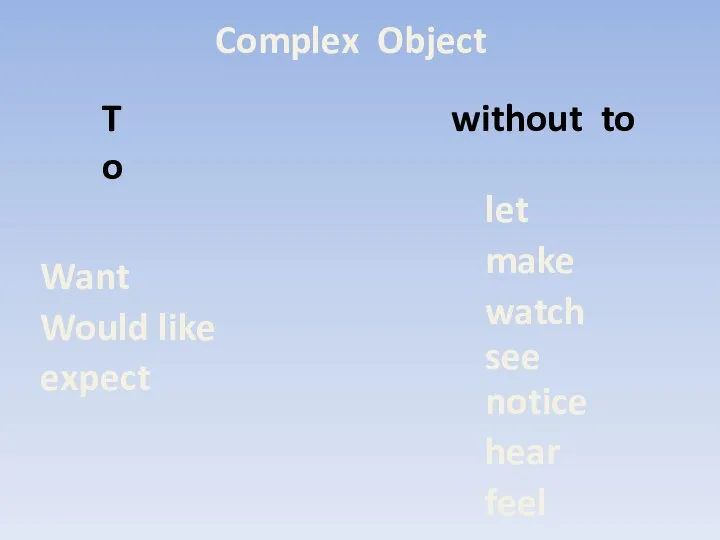 Complex addition
Complex addition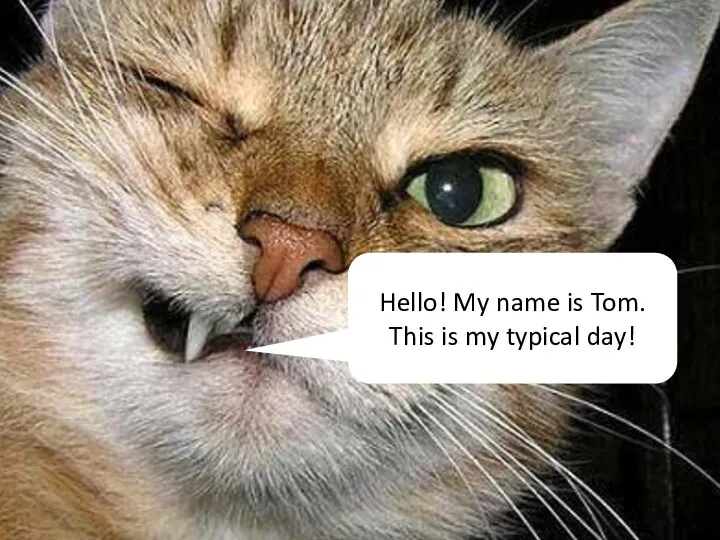 A typical day
A typical day At the swimming pool
At the swimming pool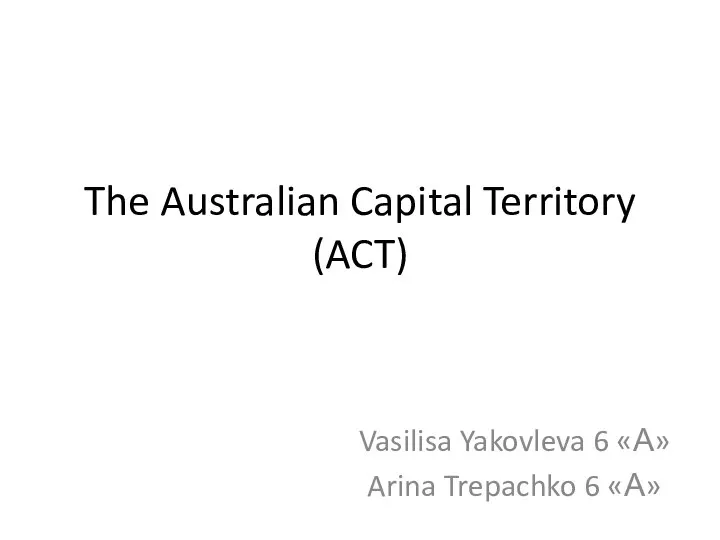 The Australian Capital Territory (ACT)
The Australian Capital Territory (ACT)