Содержание
- 2. Microsoft Office Excel 2007 - Illustrated View VBA code Analyze VBA code Write VBA code Add
- 3. Microsoft Office Excel 2007 - Illustrated Prompt the user for data Debug a macro Create a
- 4. Microsoft Office Excel 2007 - Illustrated Unit Introduction Excel macros are written in a programming language
- 5. Microsoft Office Excel 2007 - Illustrated Viewing VBA Code View existing VBA code to learn the
- 6. Microsoft Office Excel 2007 - Illustrated Viewing VBA Code (cont.) Comments Procedure header Keyword
- 7. Microsoft Office Excel 2007 - Illustrated Viewing VBA Code (cont.) Understanding the Visual Basic Editor A
- 8. Microsoft Office Excel 2007 - Illustrated Analyzing VBA Code Analyzing VBA code Every element of Excel,
- 9. Microsoft Office Excel 2007 - Illustrated Analyzing VBA Code (cont.) Selects range object cell A2 Applies
- 10. Microsoft Office Excel 2007 - Illustrated Writing VBA Code To write your own code, open the
- 11. Microsoft Office Excel 2007 - Illustrated Writing VBA Code (cont.) Comments begin with apostrophes Information between
- 12. Microsoft Office Excel 2007 - Illustrated Writing VBA Code (cont.) Entering code using AutoComplete To assist
- 13. Microsoft Office Excel 2007 - Illustrated Adding a Conditional Statement Sometimes you may want a procedure
- 14. Microsoft Office Excel 2007 - Illustrated Adding a Conditional Statement (cont.) Elements of the If…then…Else statement
- 15. Microsoft Office Excel 2007 - Illustrated Prompting the User for Data When automating routine tasks, sometimes
- 16. Microsoft Office Excel 2007 - Illustrated Prompting the User for Data (cont.) This text will appear
- 17. Microsoft Office Excel 2007 - Illustrated Debugging a Macro When a macro procedure does not run
- 18. Microsoft Office Excel 2007 - Illustrated Debugging a Macro (cont.) Indicates that the LeftFooter variable is
- 19. Microsoft Office Excel 2007 - Illustrated Creating a Main Procedure Combine several macros that you routinely
- 20. Microsoft Office Excel 2007 - Illustrated Creating a Main Procedure (cont.) MainProcedure calls each procedure in
- 21. Microsoft Office Excel 2007 - Illustrated Running a Main Procedure Running a main procedure allows you
- 22. Microsoft Office Excel 2007 - Illustrated Running a Main Procedure (cont.) Current Module button Printing Macro
- 24. Скачать презентацию
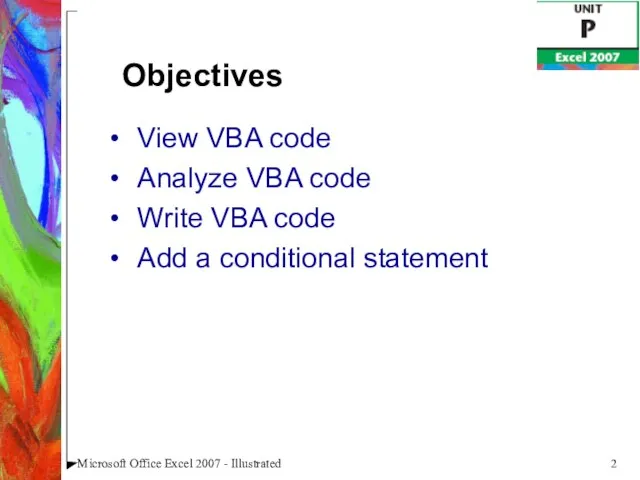

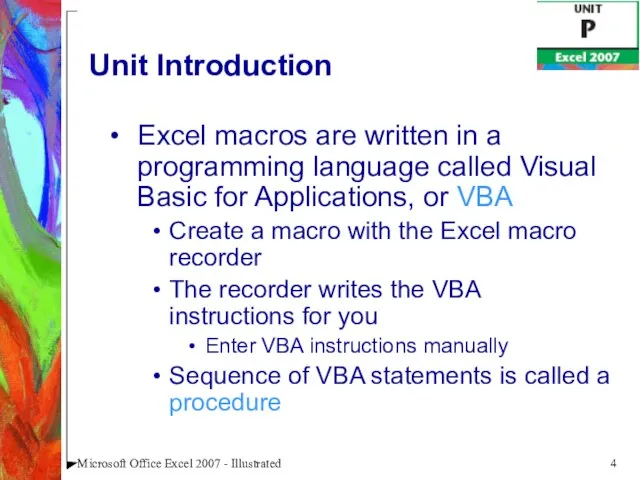
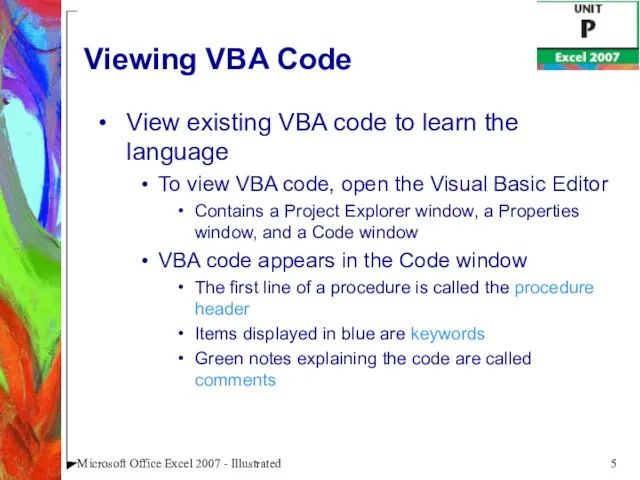
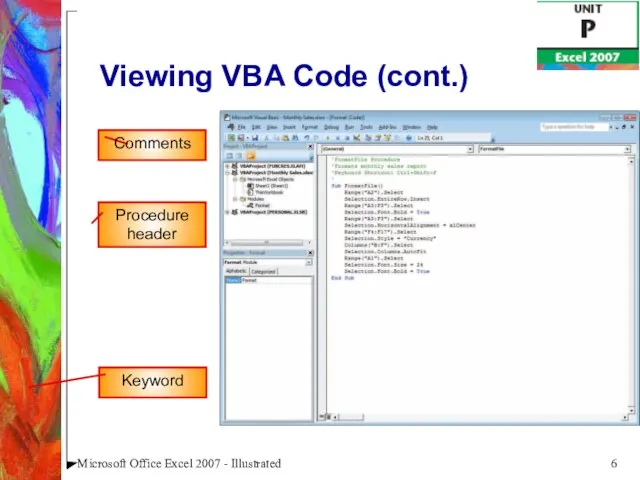
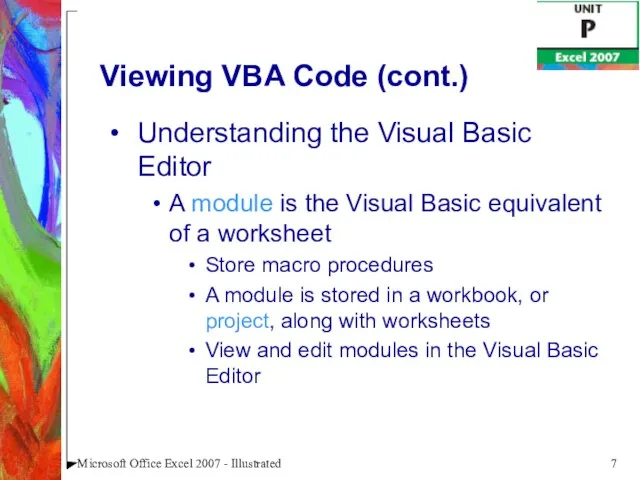
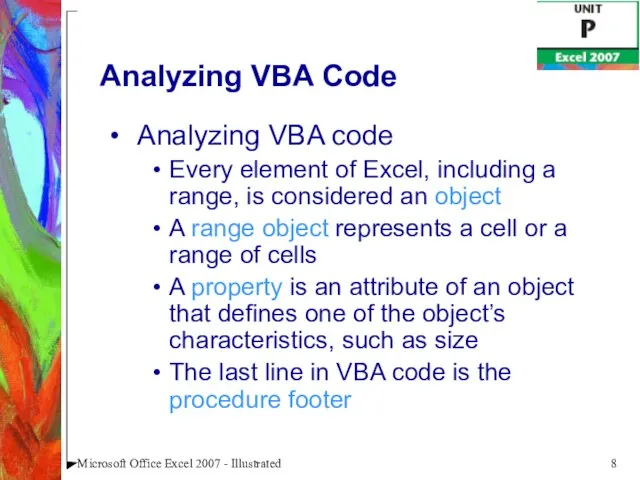
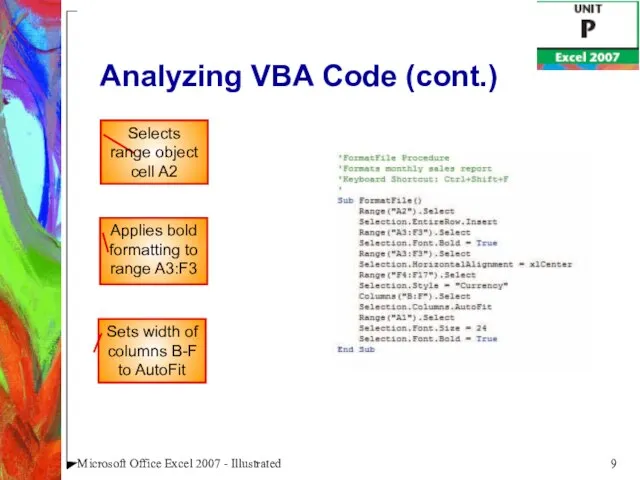
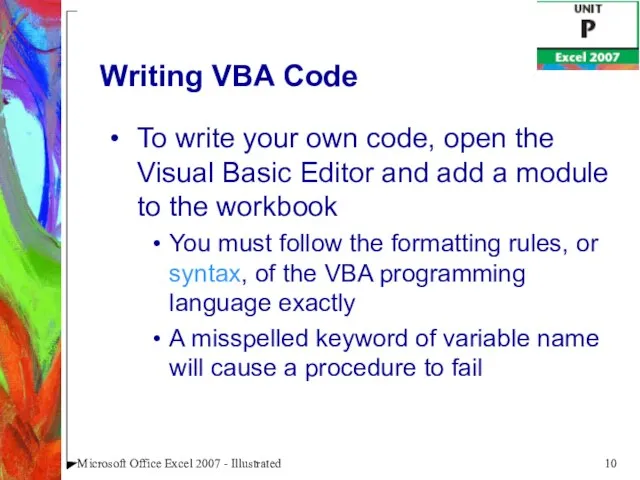
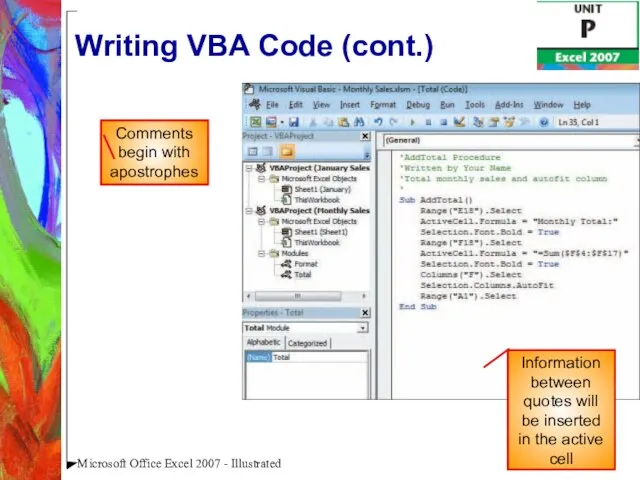
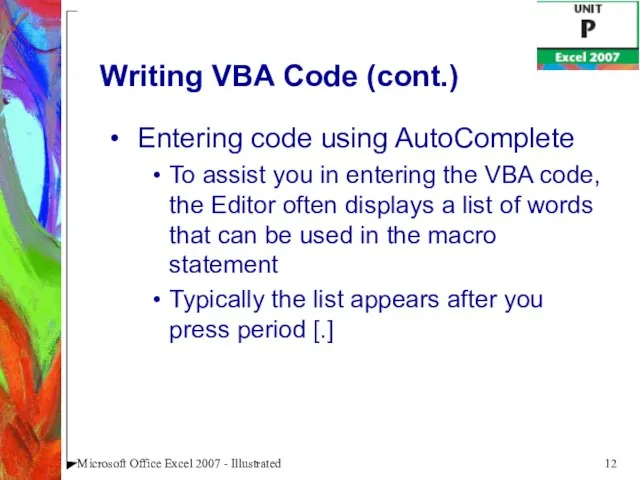
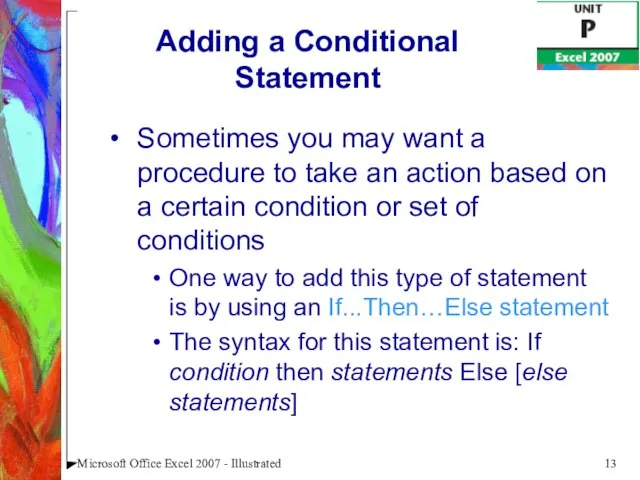
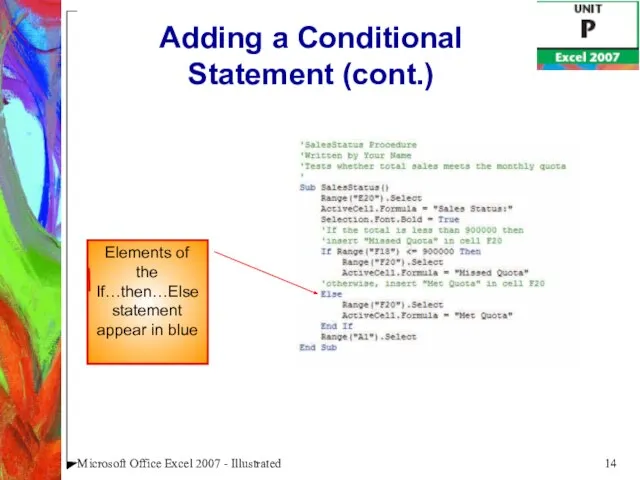
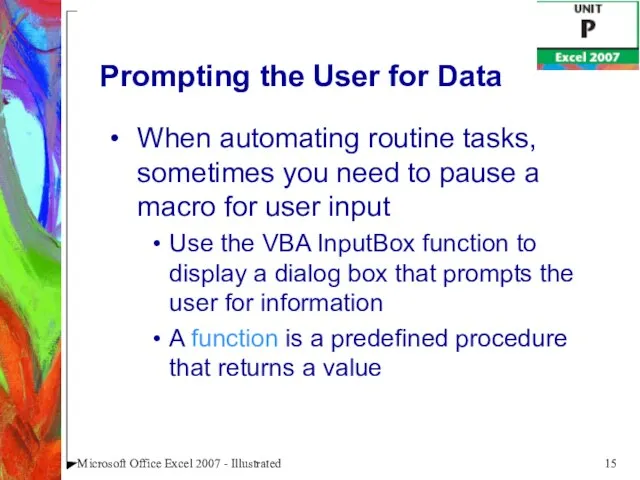
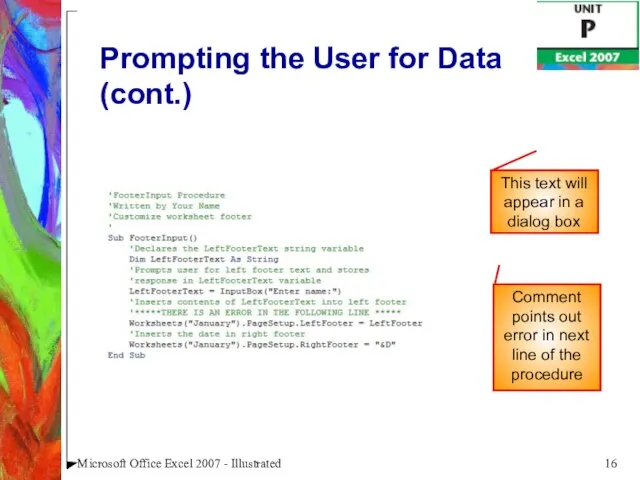
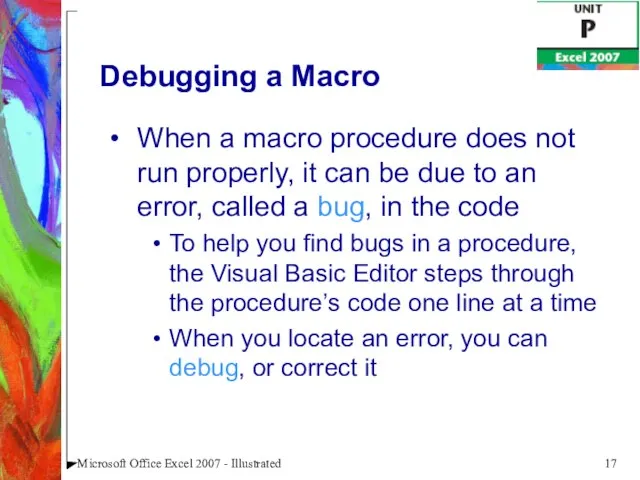
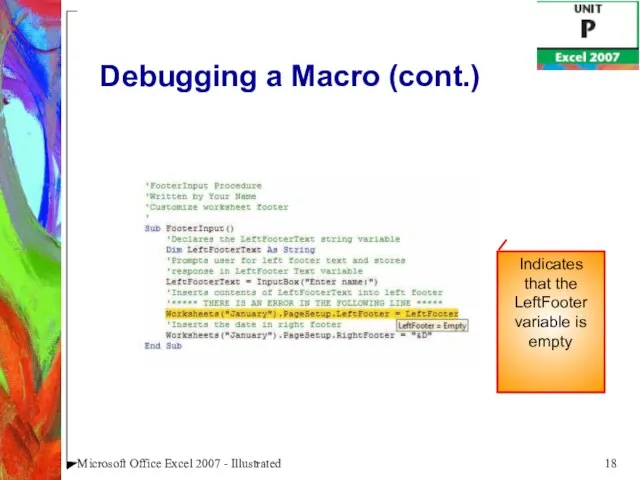
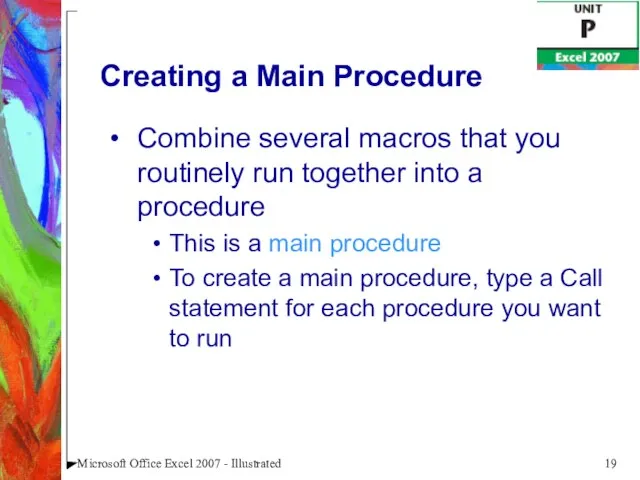
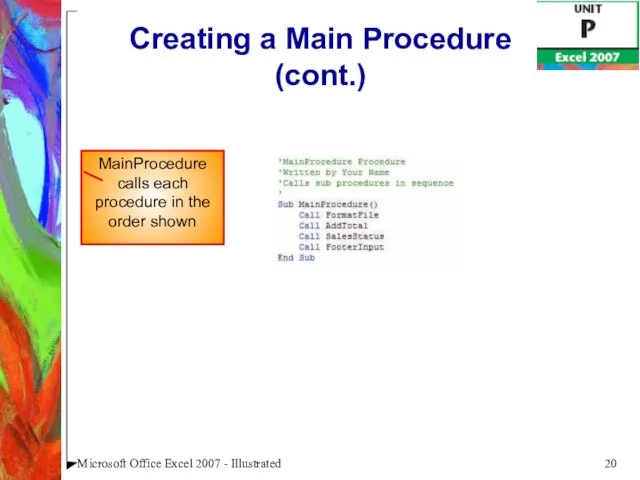
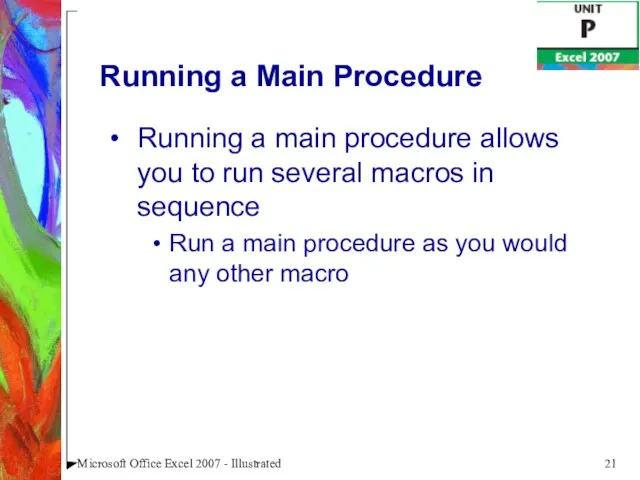
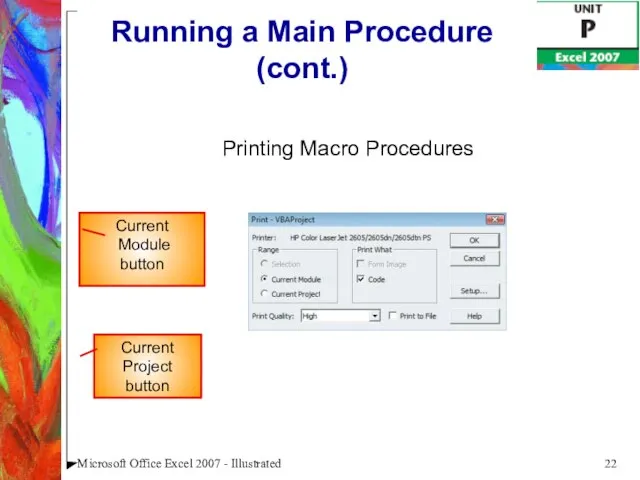
 Ядерное оружие. Характеристика ядерного оружия
Ядерное оружие. Характеристика ядерного оружия Дистанционное обучение: проблемы, решения, перспективы
Дистанционное обучение: проблемы, решения, перспективы НПК ЦИТ. Инженерные решения для климатического и вентиляционного бизнеса
НПК ЦИТ. Инженерные решения для климатического и вентиляционного бизнеса ГОРОД-ГЕРОЙ ВОЛГОГРАД
ГОРОД-ГЕРОЙ ВОЛГОГРАД Презентация без названия
Презентация без названия Загадки о птицах для больших и маленьких
Загадки о птицах для больших и маленьких Анализ предложений консультантов
Анализ предложений консультантов Шарлотка. Пошаговый рецепт
Шарлотка. Пошаговый рецепт Развитие координационных способностей у юных борцов вольного стиля
Развитие координационных способностей у юных борцов вольного стиля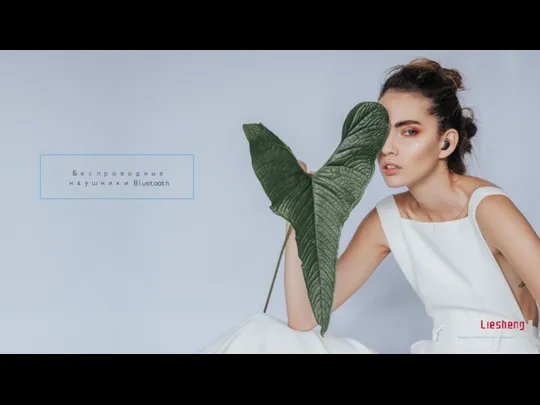 Беспроводные наушники Bluetooth
Беспроводные наушники Bluetooth Иван Сергеевич Тургенев. Начало творческого пути писателя
Иван Сергеевич Тургенев. Начало творческого пути писателя Человеческий потенциал – ключевой фактор успеха реформ
Человеческий потенциал – ключевой фактор успеха реформ Туристические маршруты Красноярского края
Туристические маршруты Красноярского края Спілкування
Спілкування Создание и продвижение приложений для социальных сетей
Создание и продвижение приложений для социальных сетей Бюджет государства
Бюджет государства История в лицах
История в лицах М.В. Ломоносов – гений земли русской
М.В. Ломоносов – гений земли русской Презентация на тему «Мое представлениеМосквы»Зубцов Никита 10 «А» класс 2011г.
Презентация на тему «Мое представлениеМосквы»Зубцов Никита 10 «А» класс 2011г. Обеспечение доступности и качества образования детей в соответствии с их образовательными потребностями
Обеспечение доступности и качества образования детей в соответствии с их образовательными потребностями Экономические_системы
Экономические_системы Вязание один из полезных и самых древних видов рукоделия. Естественная потребность человека к красоте превратила это ремесло в на
Вязание один из полезных и самых древних видов рукоделия. Естественная потребность человека к красоте превратила это ремесло в на Образование и наука в первой половине 19 в.
Образование и наука в первой половине 19 в. Английский язык
Английский язык моделирование
моделирование Виртуальное путешествие в музей – заповедник «Михайловское»
Виртуальное путешествие в музей – заповедник «Михайловское» Презентация на тему Разность и её значение 1 класс
Презентация на тему Разность и её значение 1 класс  Формирование и развитие науки об управлении
Формирование и развитие науки об управлении