Содержание
- 2. Mirroring of an object In asymmetric structure elements we don’t use the original structure element we
- 3. Mirroring of an object
- 4. Mirroring of an object This is the structure element will be used.
- 5. Mirroring of an object In symmetric structure elements it will not matter to mirror or not.
- 6. We have 2 main morphological operations Dilation Erosion The rule is: if the structure element has
- 7. For simplicity we imagine a moving origin on the boundary of the body and the whole
- 8. Dilation Erosion Dilating point ? structure element Eroding a body with an structure element of the
- 9. Dilate Object Structure Element Mirroring of Symmetric object, gives the same object.
- 10. Dilate Structure Object Element Mirroring of Symmetric object, gives the same object.
- 11. Erode Object Structure Element Mirroring of Symmetric object, gives the same object.
- 12. Structure Object Element Mirroring of Symmetric object, gives the same object. Erode
- 13. Find object of size 15 “max size” 1- erode by structure element 15, will give pixel
- 14. Find object of size 15 “max size” 2- dilate by structure element 15, will retrieve the
- 15. _______
- 16. ____
- 17. Open and Close Open: Erode first then Dilate. Close: Dilate first then Erode.
- 18. open 1- Erode
- 19. open 2- Dilate
- 20. Close 1- Dilate
- 21. Close 2- Erode
- 22. Hit or Miss We want to identify specific object. Make a structure element with the same
- 23. Image Hit or Miss Structure element × a a We want elements of cross of ones
- 24. Image complement Hit or Miss Structure element × a a Here we will check the 4
- 25. Hit or Miss Anding the 2 output images a a
- 26. Hit or Miss Find X Erode by X Complement Erode by (W-X) W is one pixel
- 27. Hit or Miss While eroding Z the structure element hit the gap of X creating the
- 28. Boundary Extraction Eroding an object by small structure element then substitute the original image – the
- 29. Region Filling It needs many iterations to be done. Starting by point inside the region, dilate
- 30. Dilate Anding
- 31. Dilate Anding
- 32. Dilate Anding
- 33. Dilate Anding
- 34. Dilate Anding
- 35. Dilate Anding
- 36. Dilate Anding
- 37. The last 2 iterations are the same ? stop Dilate Anding
- 38. The Result is the union of the region fill and the boundary
- 39. Extraction of Connected Component It needs many iterations to be done. Starting by point inside the
- 40. Extraction of Connected Component Dilate Anding
- 41. Extraction of Connected Component Dilate Anding
- 42. Extraction of Connected Component After many iterations we will get this shape
- 43. Extraction of Connected Component By dilating this shape then anding this shape with the original image
- 44. Fully contained will not erase
- 45. Not fully contained
- 46. Not fully contained
- 47. Not fully contained
- 49. (c) Only Non overlapping particles: Hit or miss
- 50. (a) Only of particles that have merged with boundary of the image 1- make a boundary
- 51. (b) Only Overlapped particles: Original Image – the 2 previous results , such that the image
- 53. Скачать презентацию
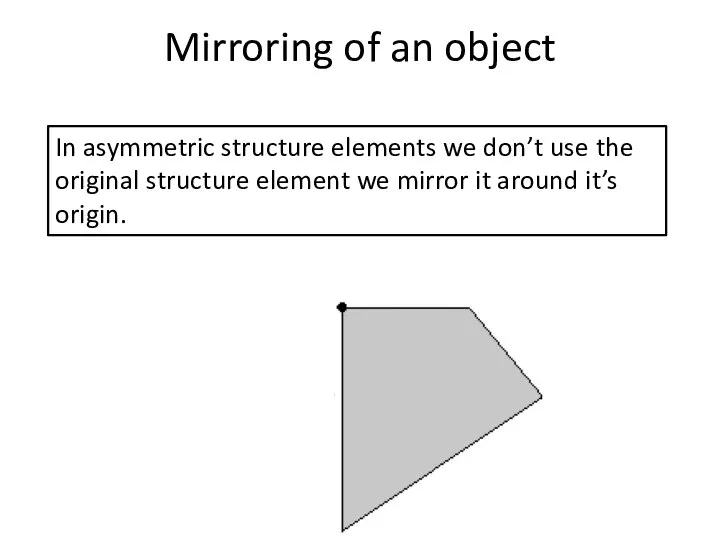
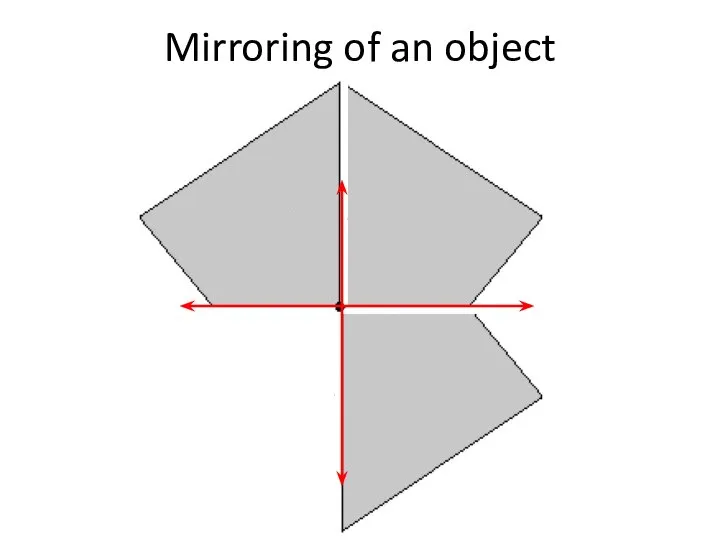
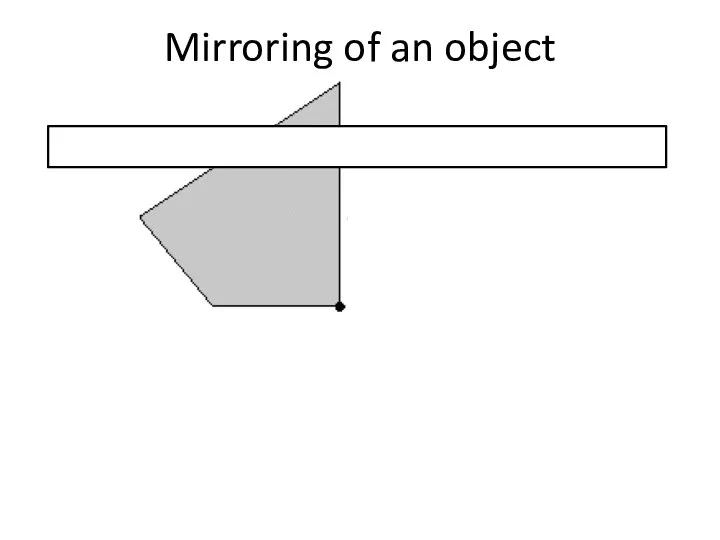
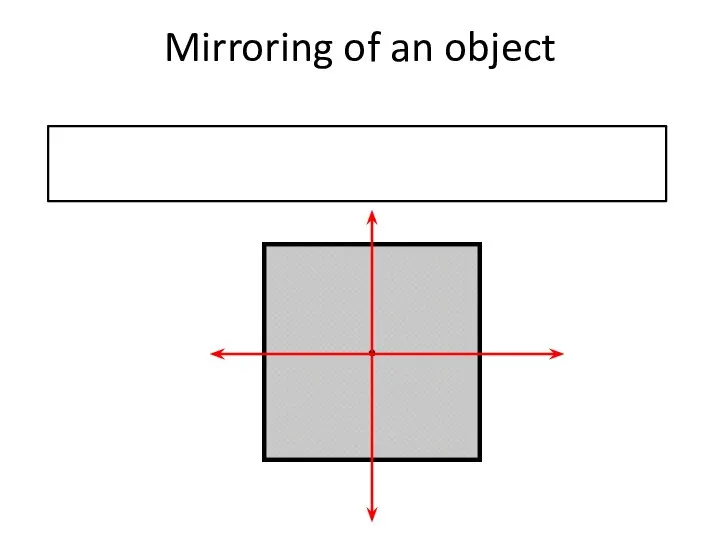
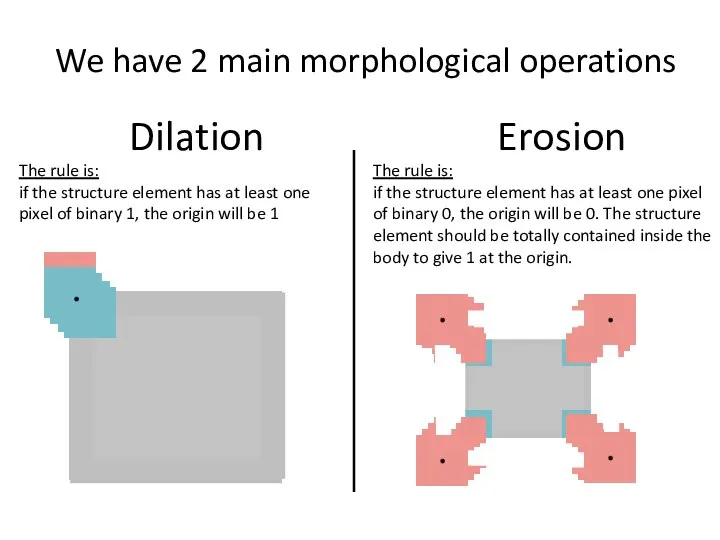
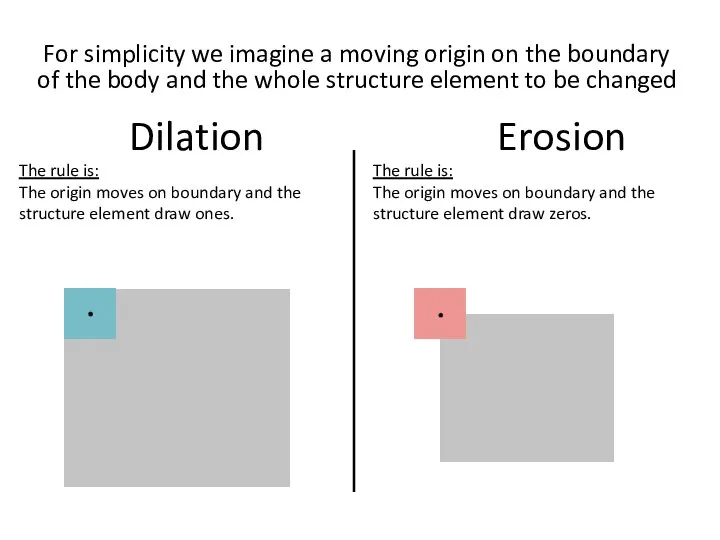
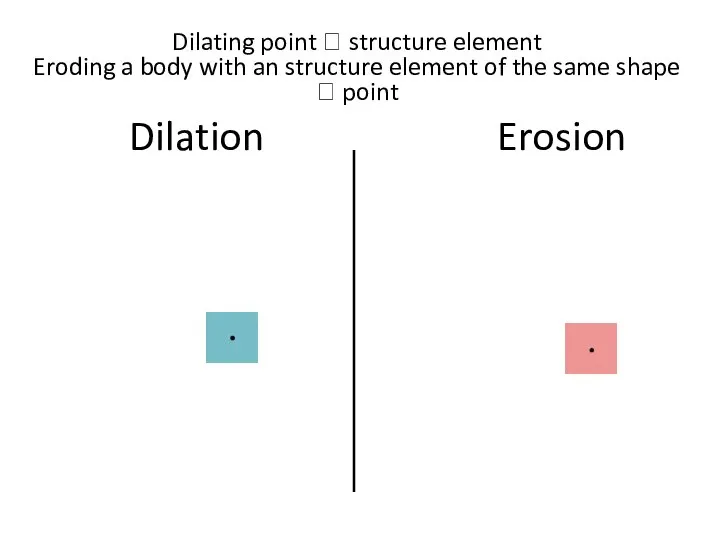
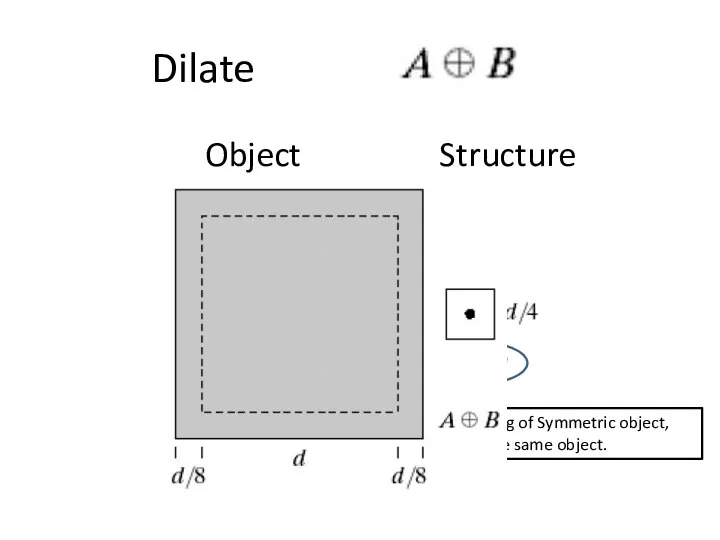
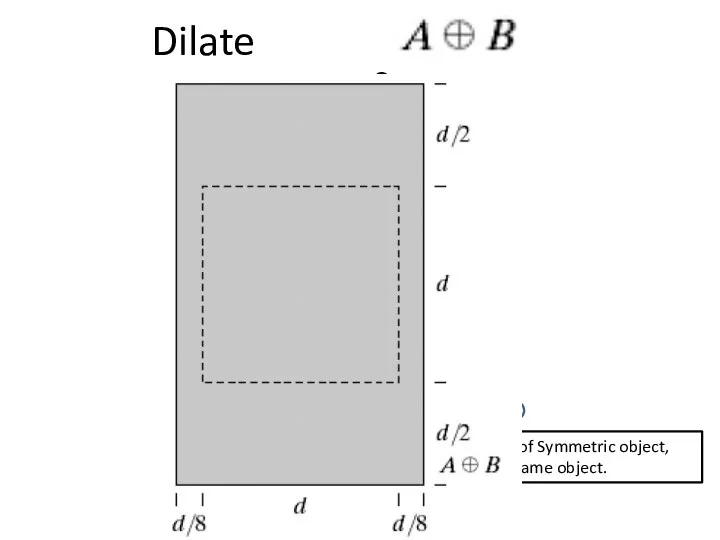
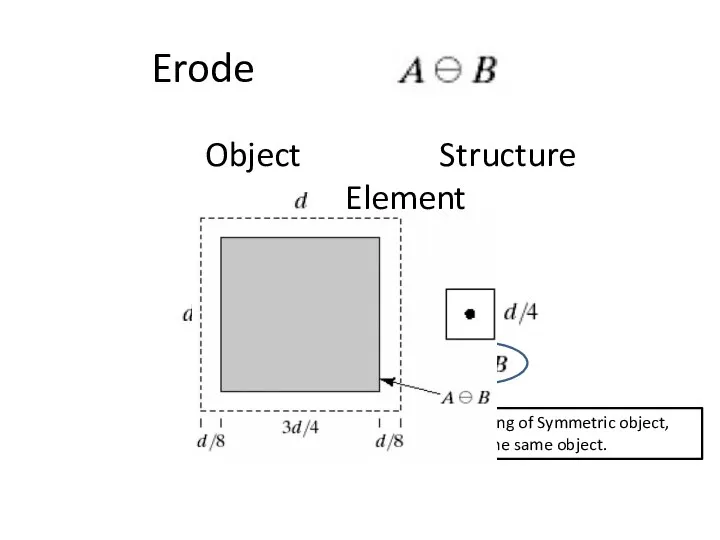
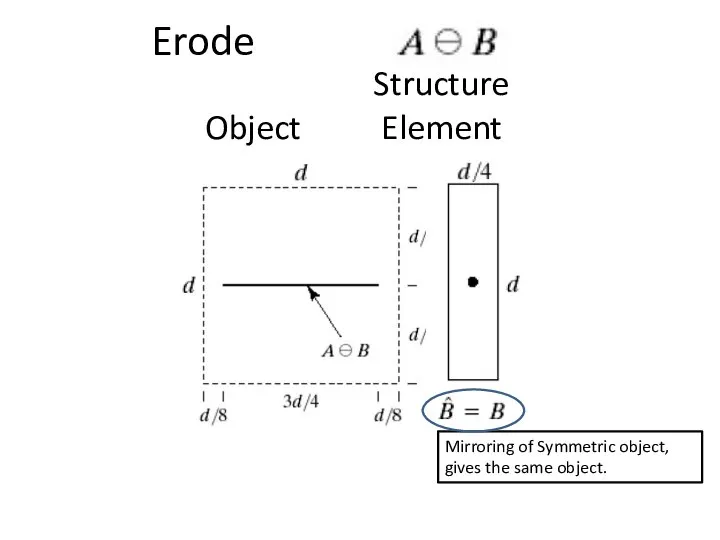
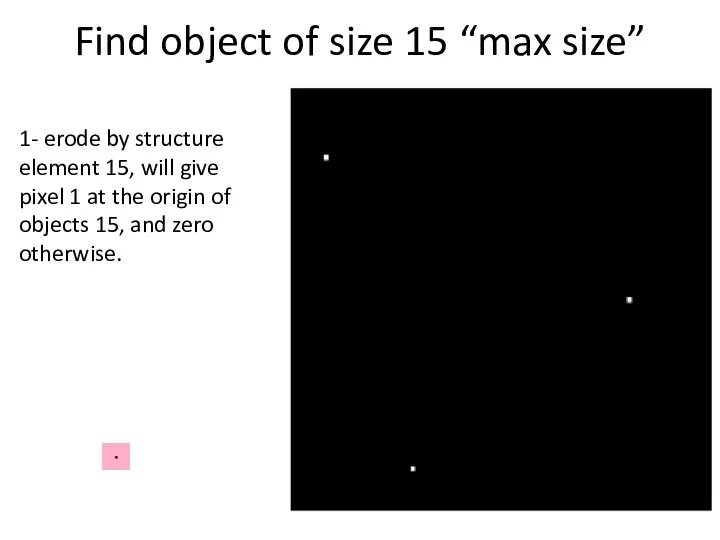
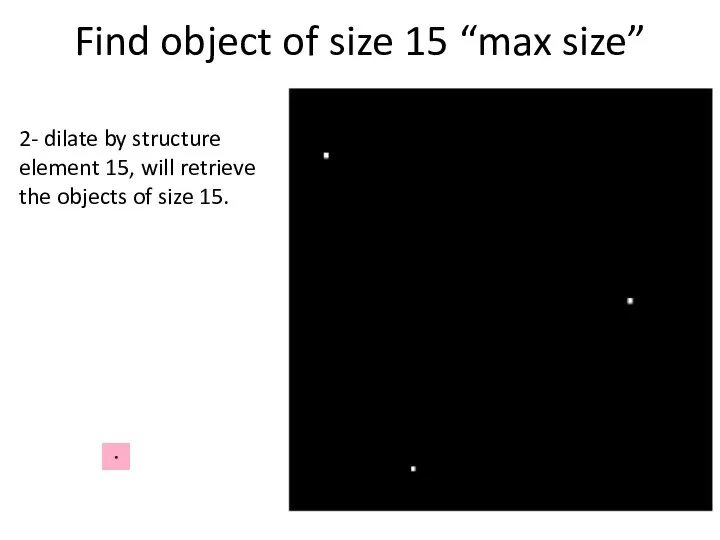
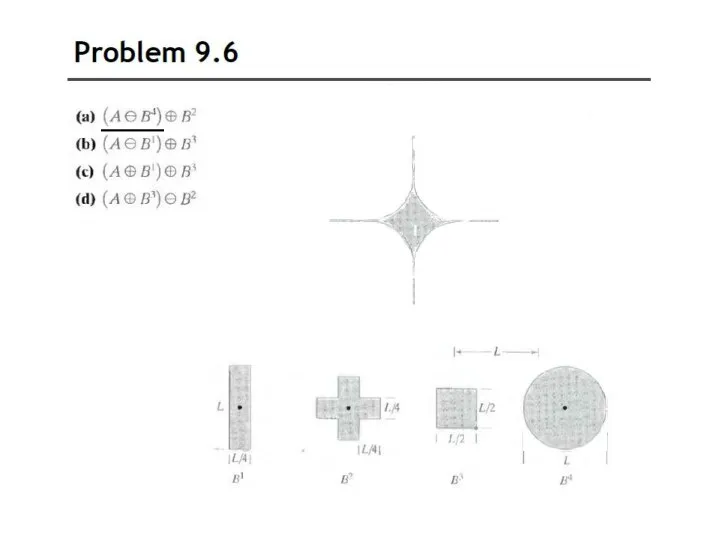
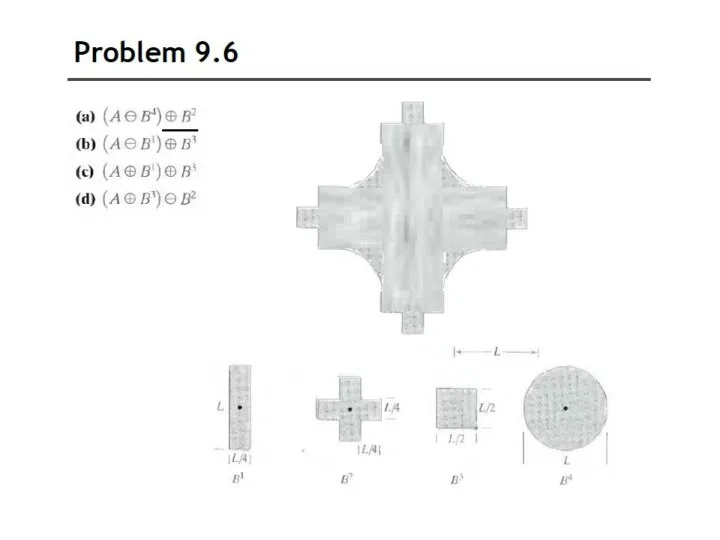
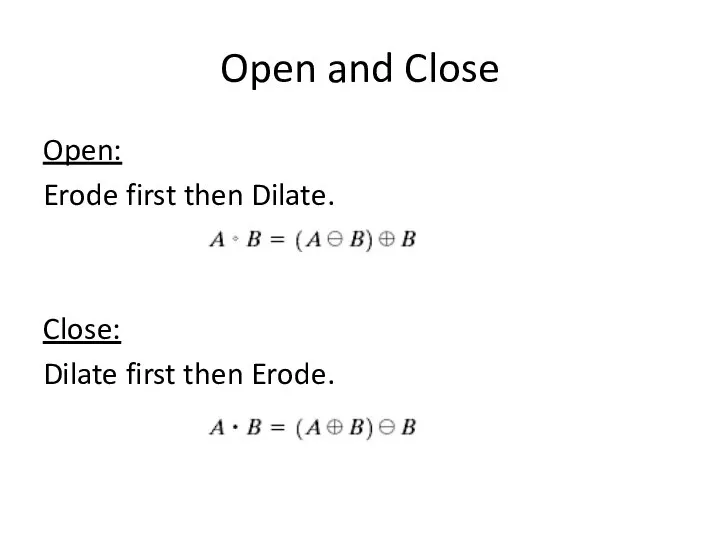
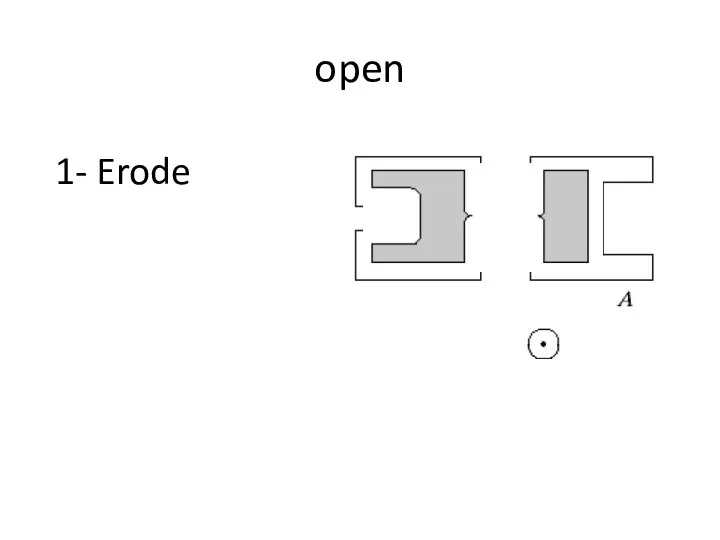
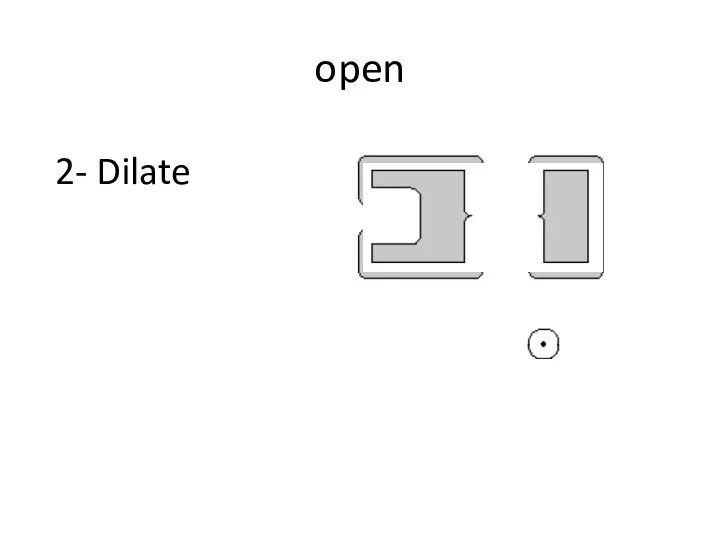
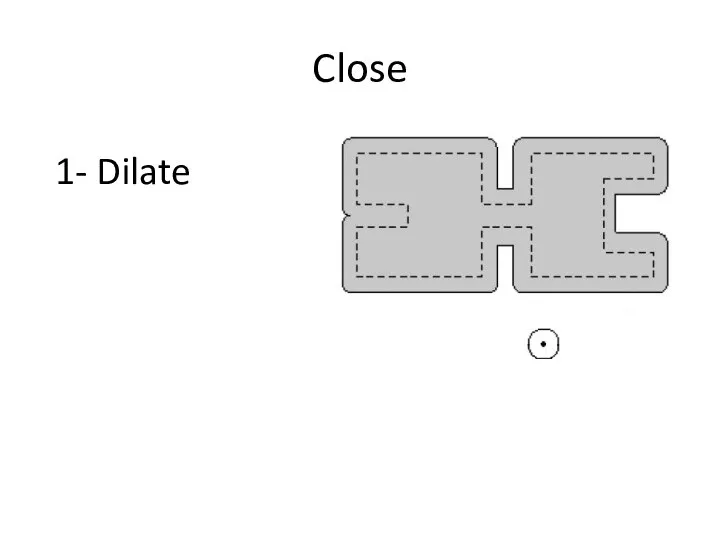
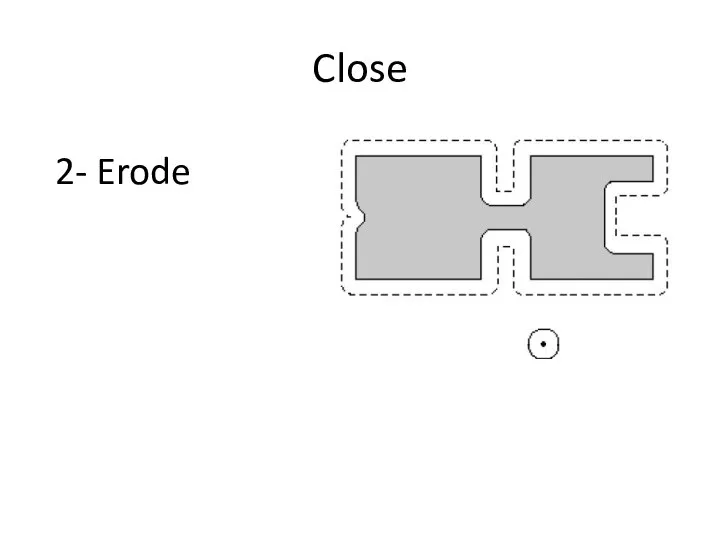
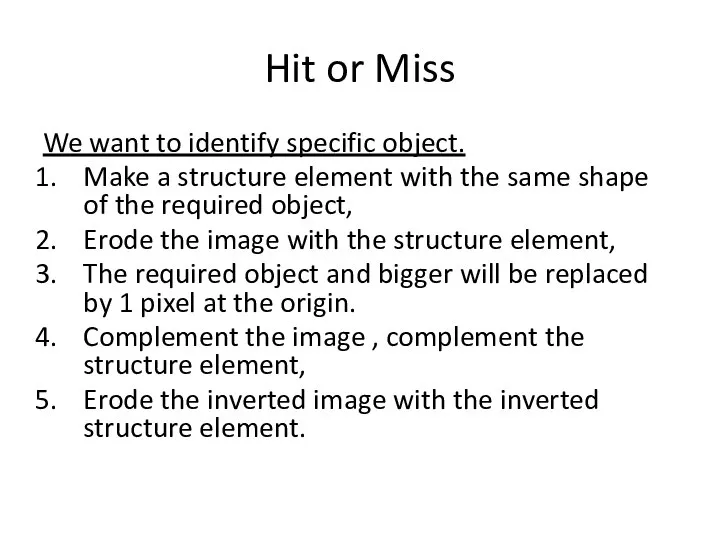
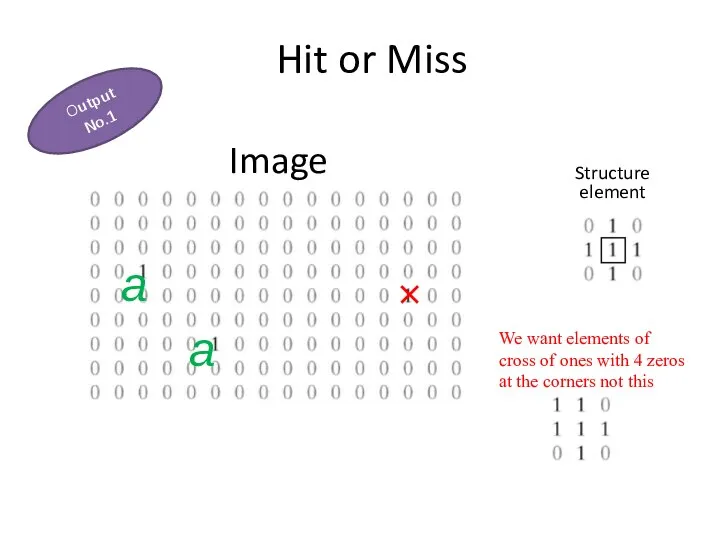
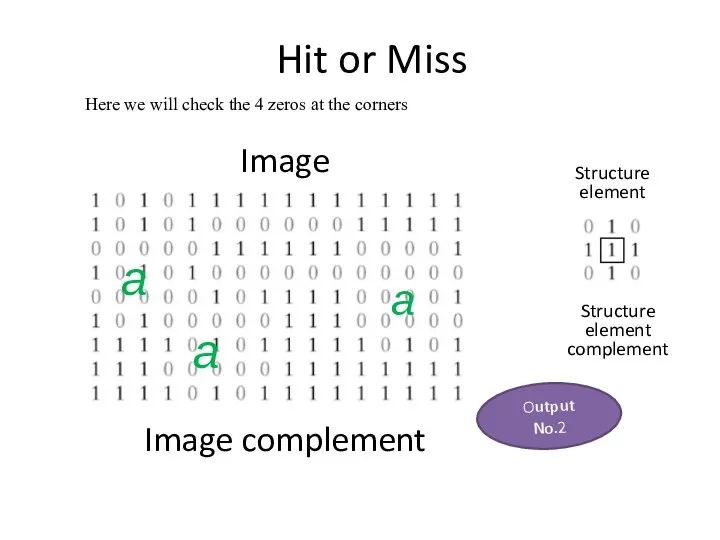
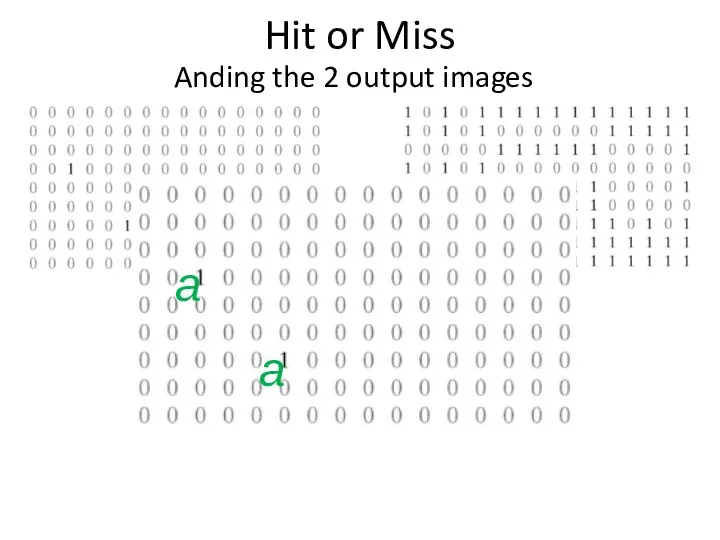
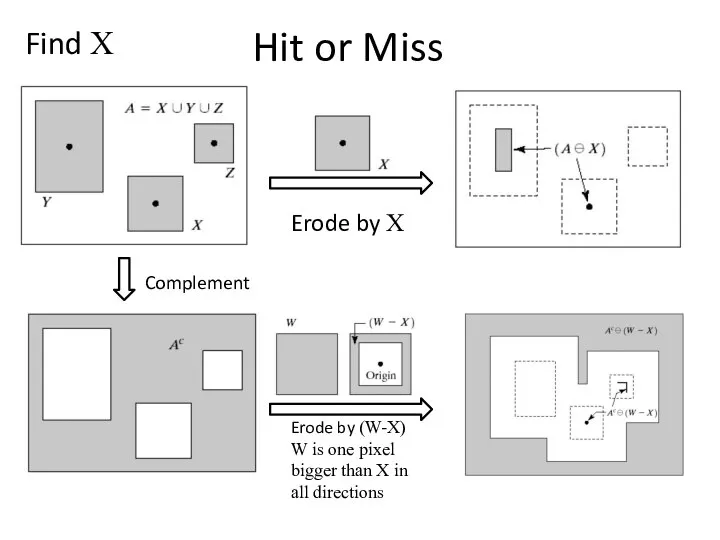
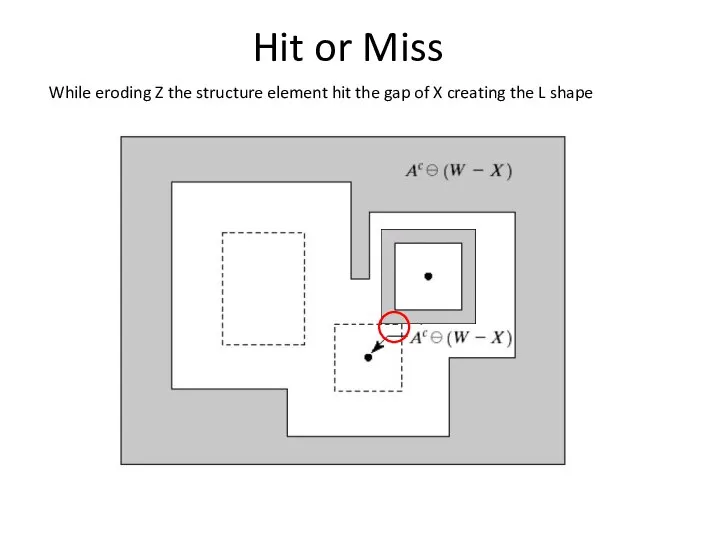
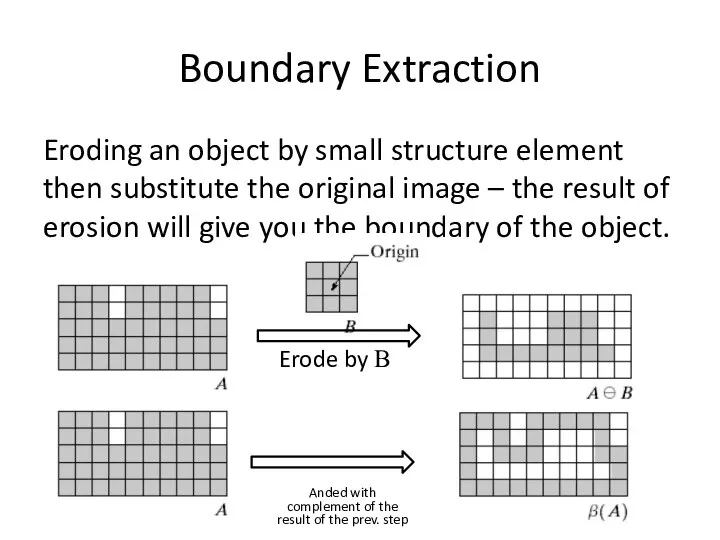
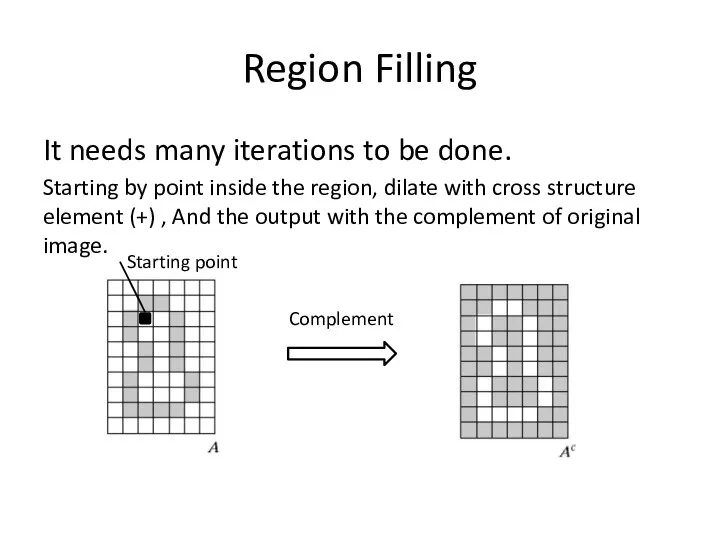
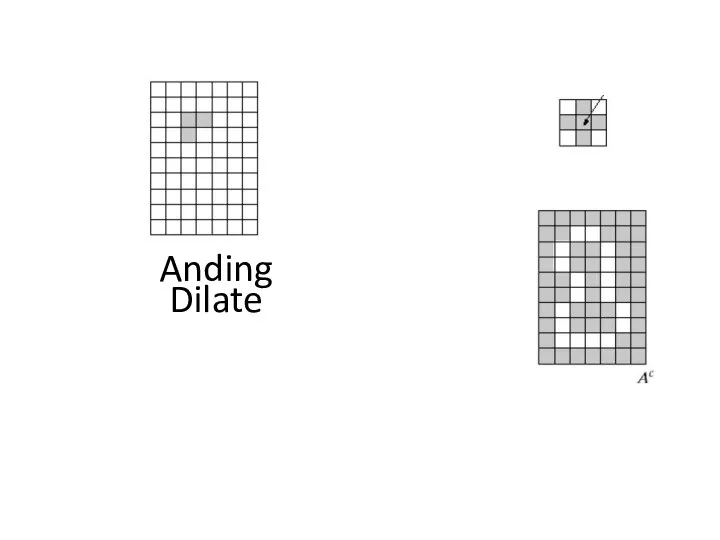
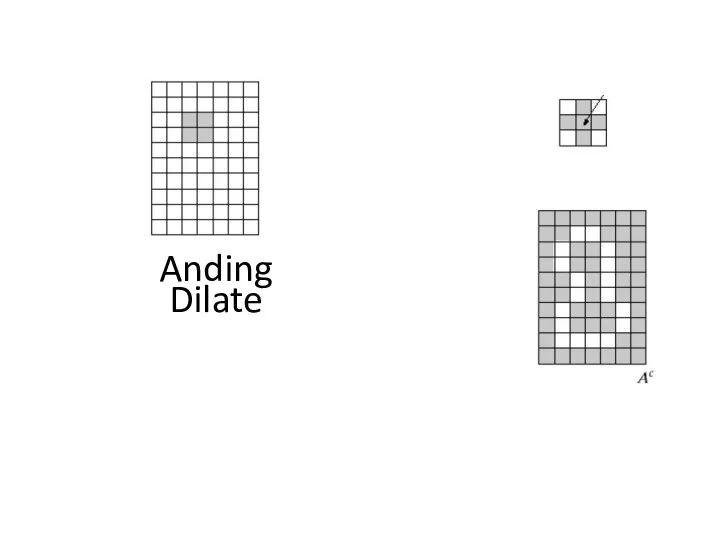
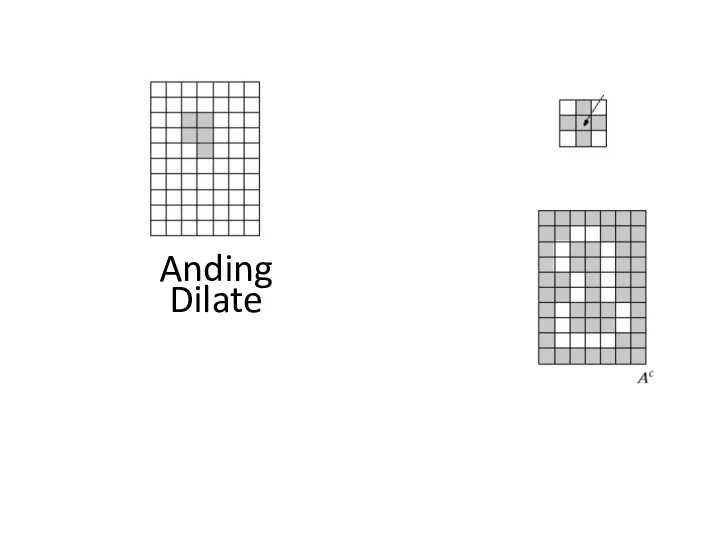
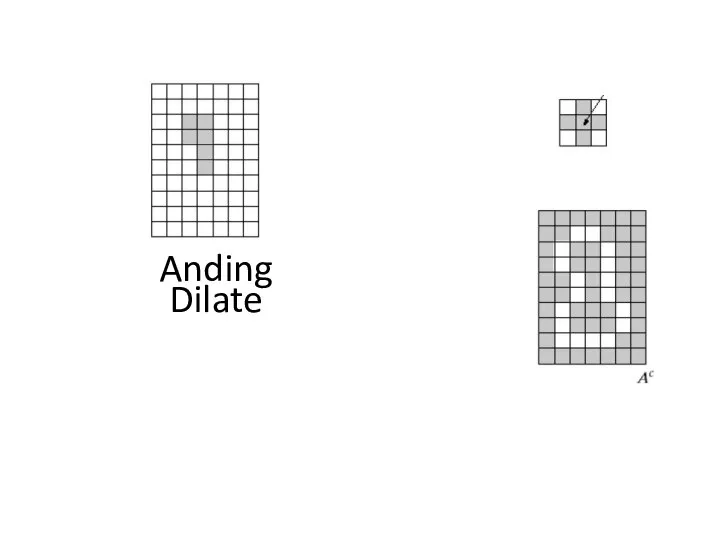
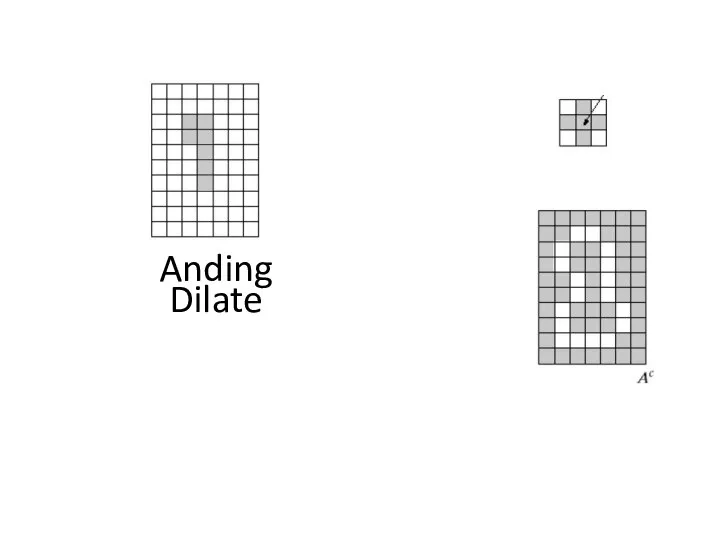
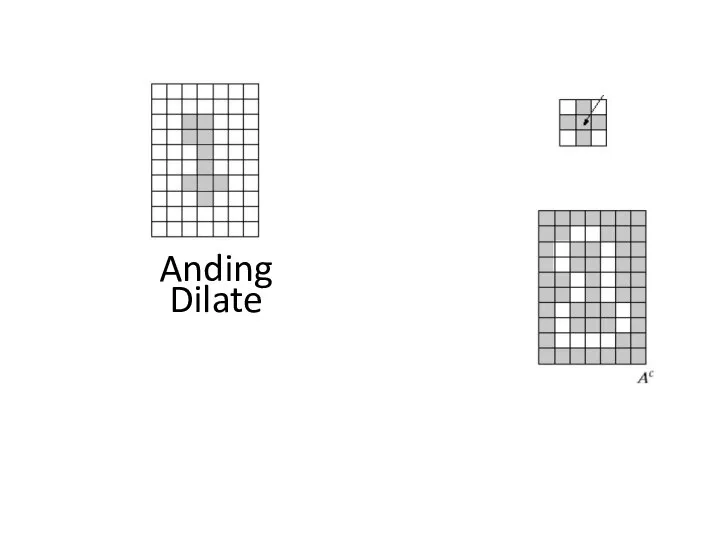
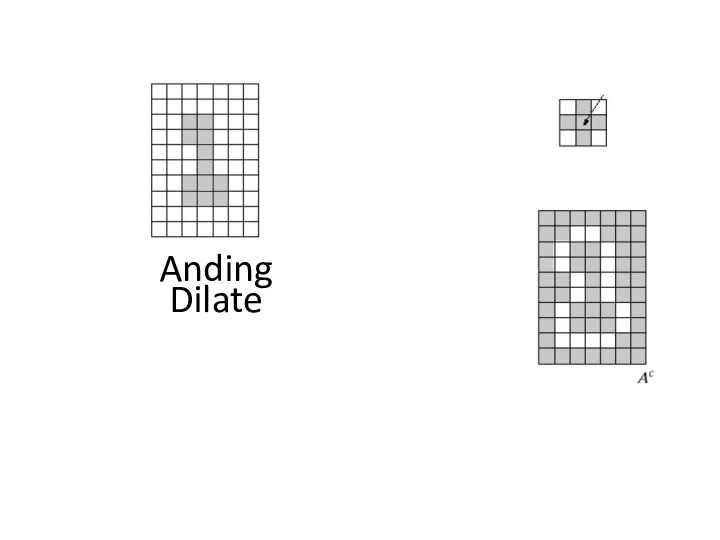
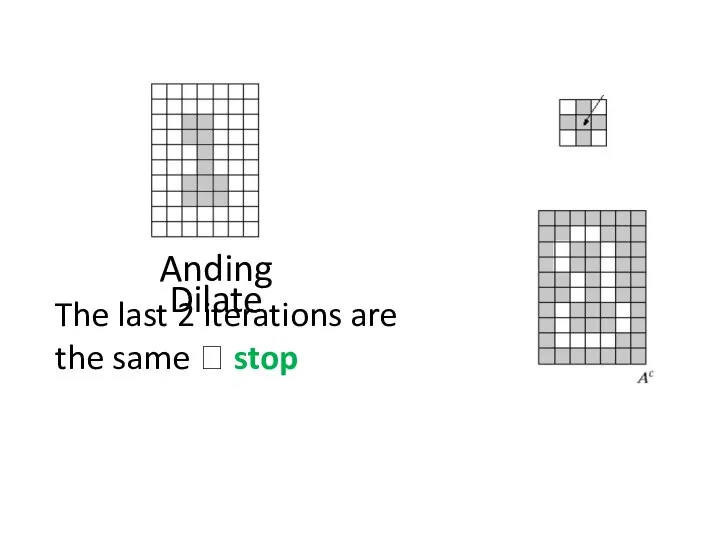
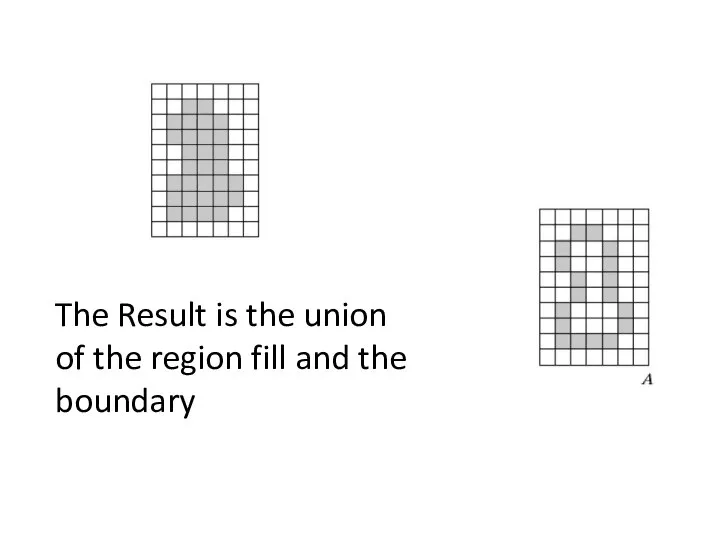
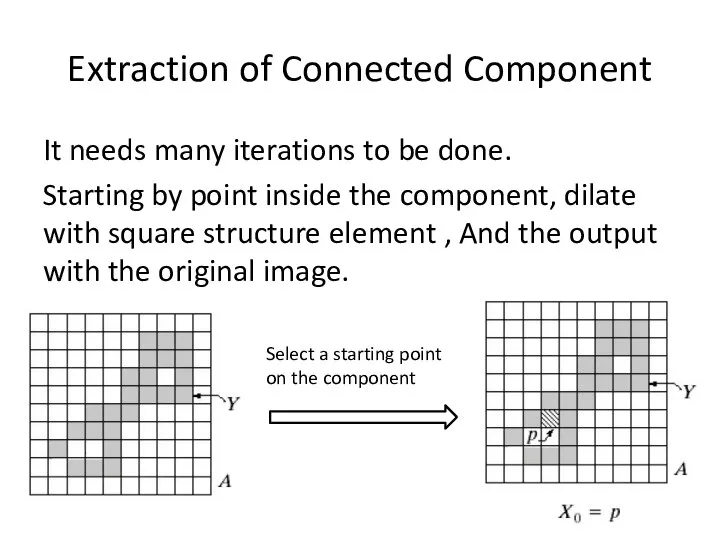
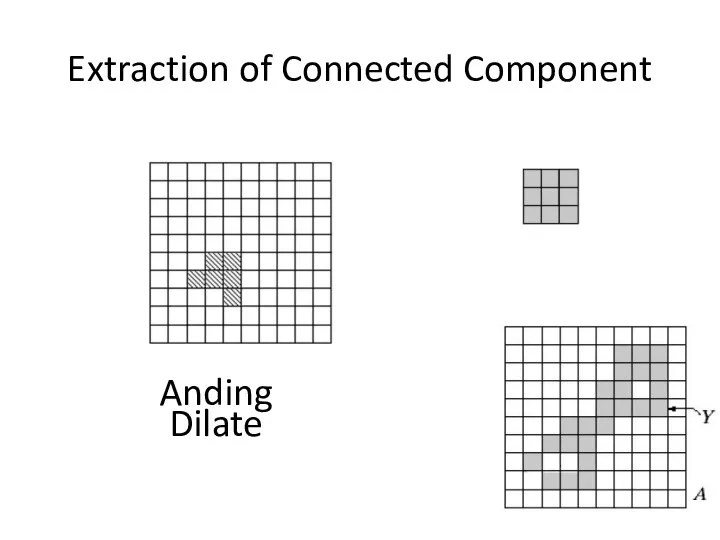
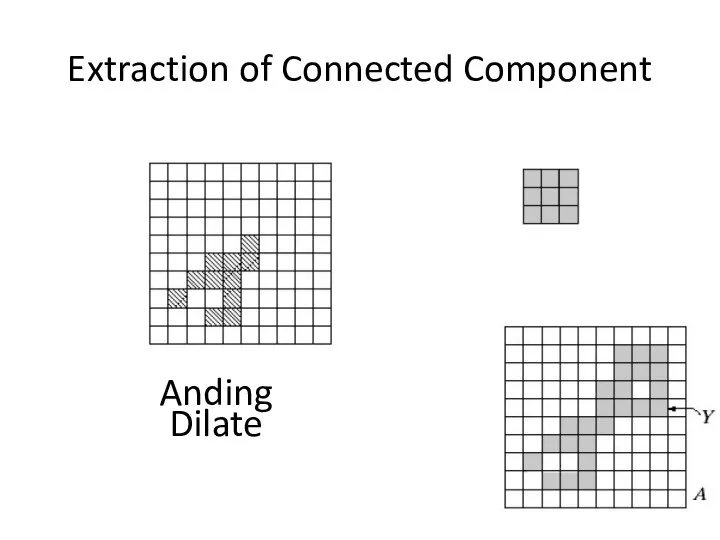
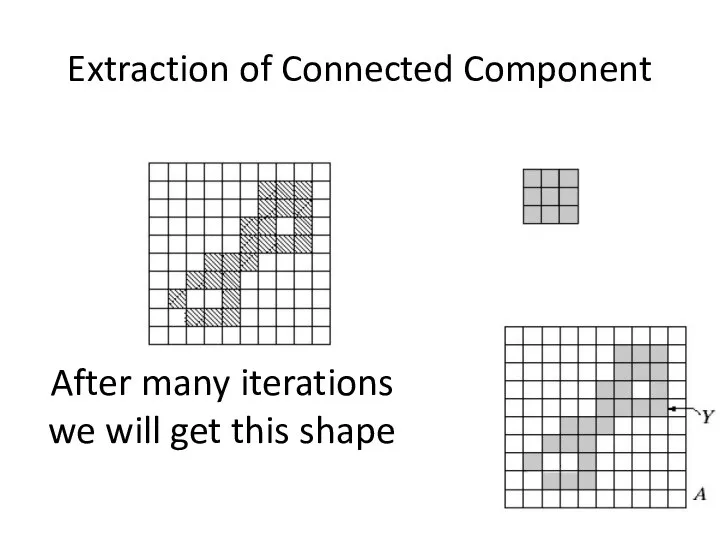
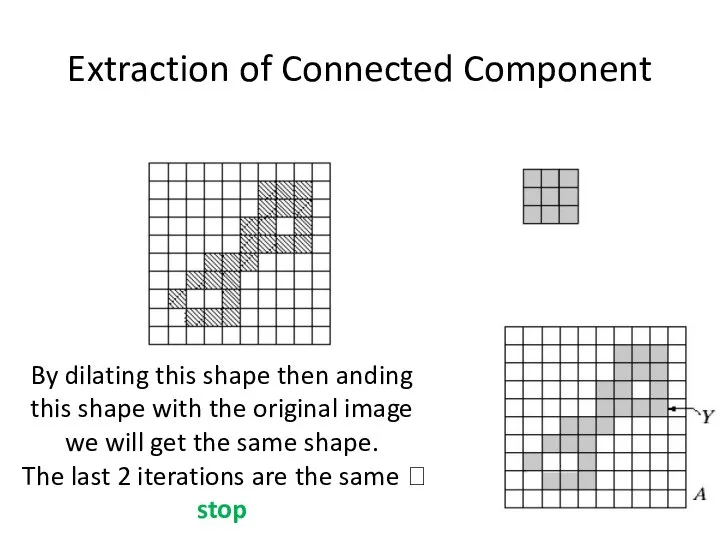
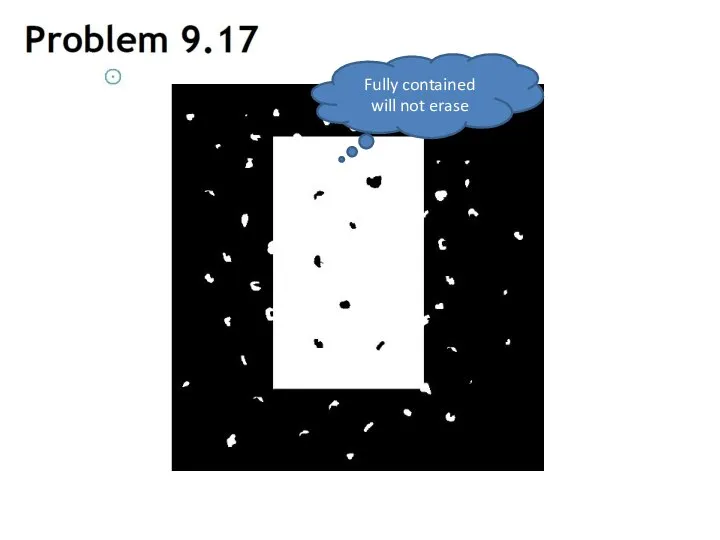
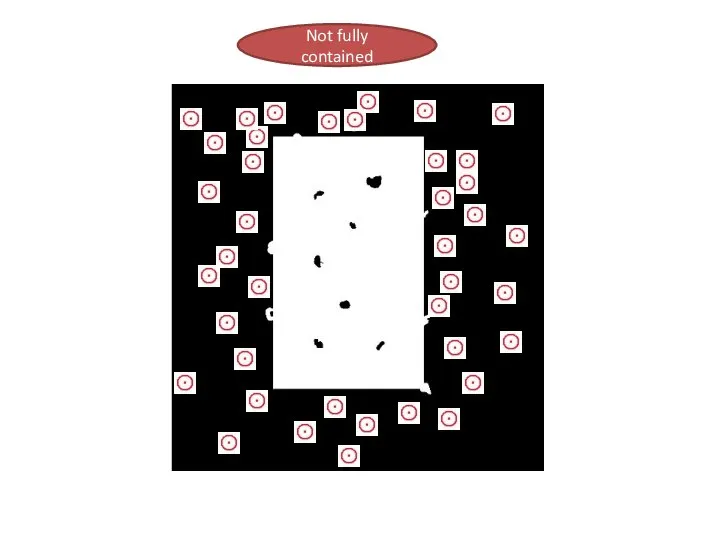
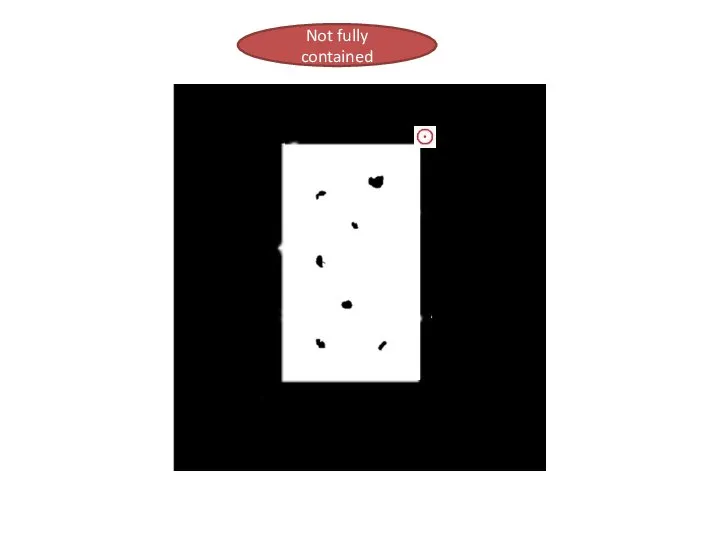
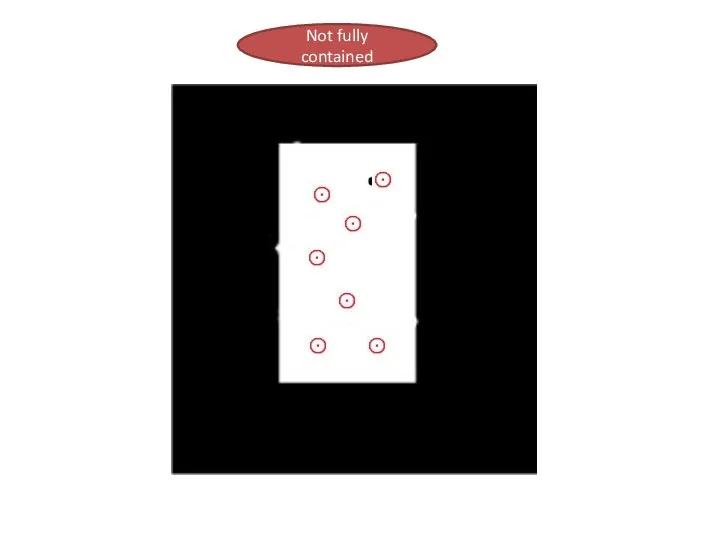
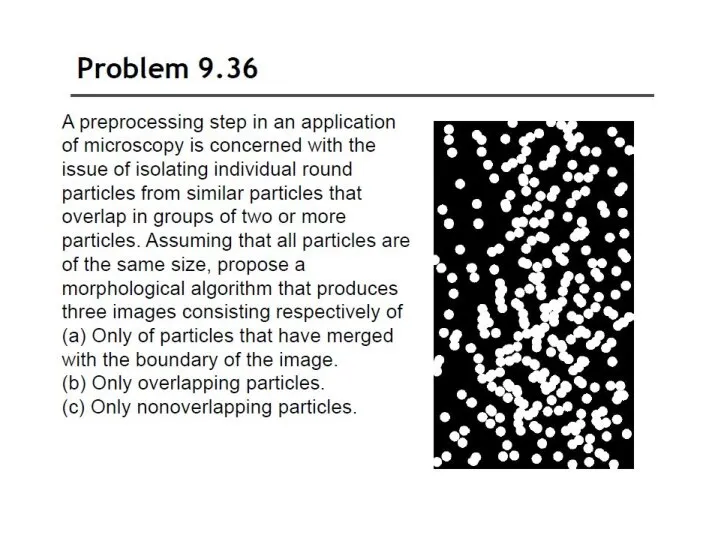
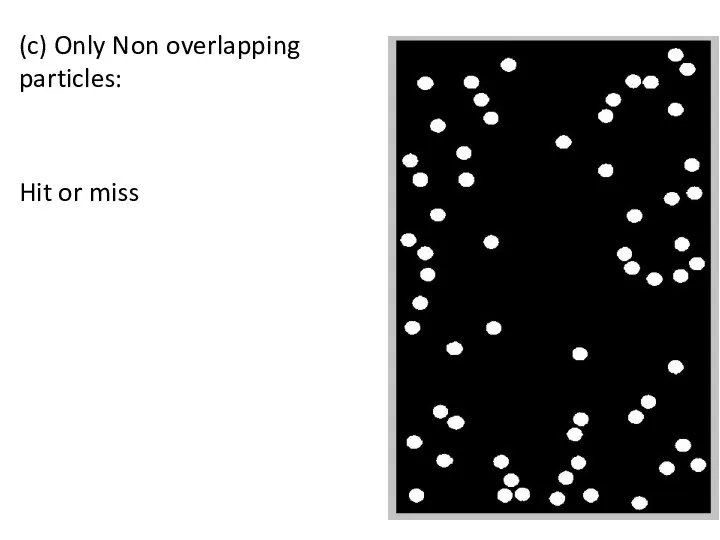
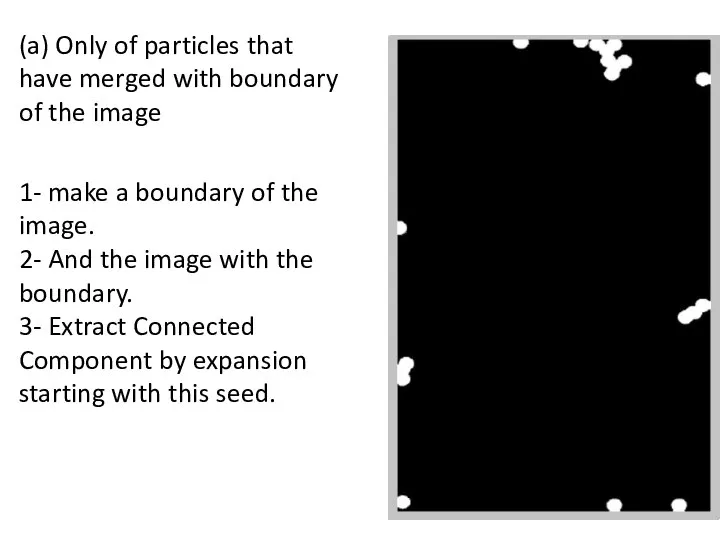
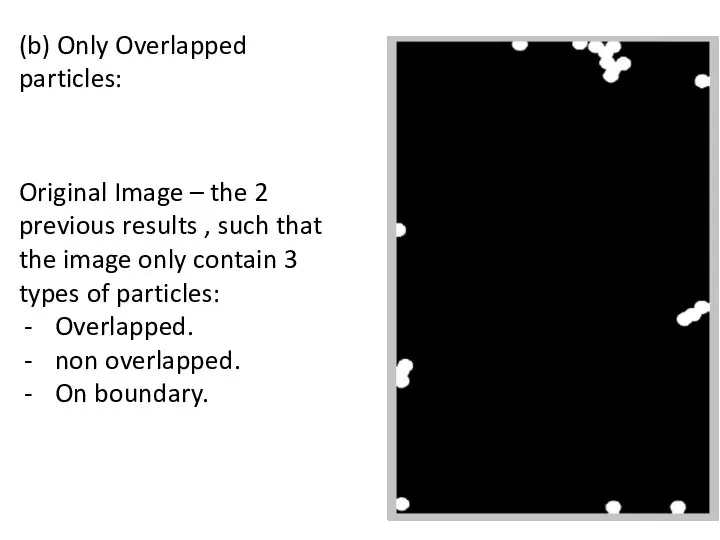
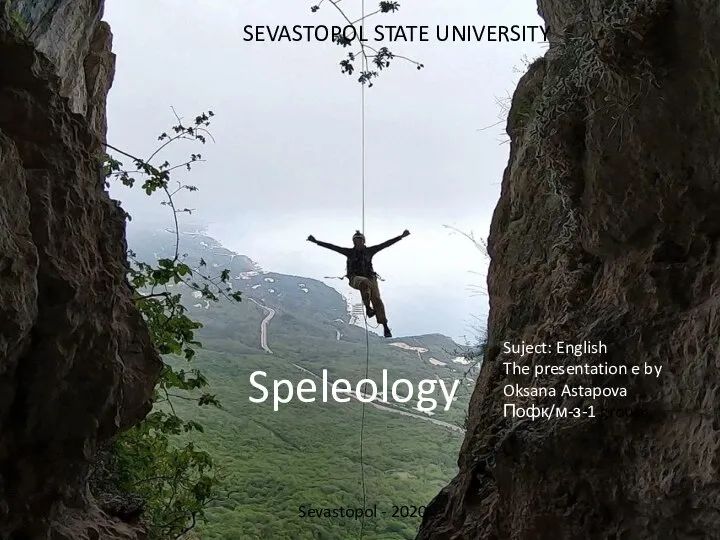 Speleology
Speleology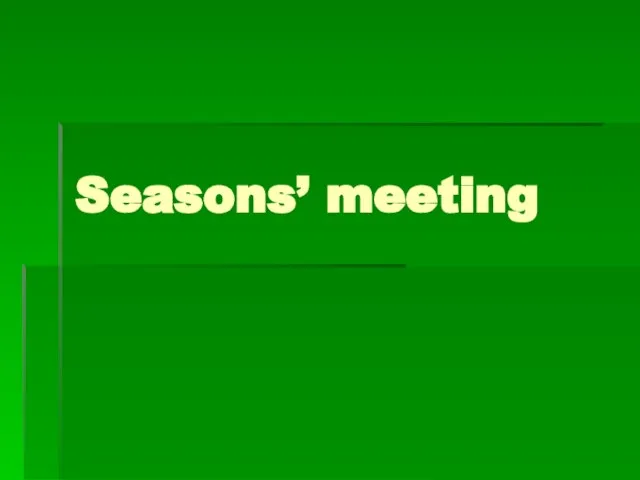 Seasons’ meeting
Seasons’ meeting Не бойся быть отважным!
Не бойся быть отважным!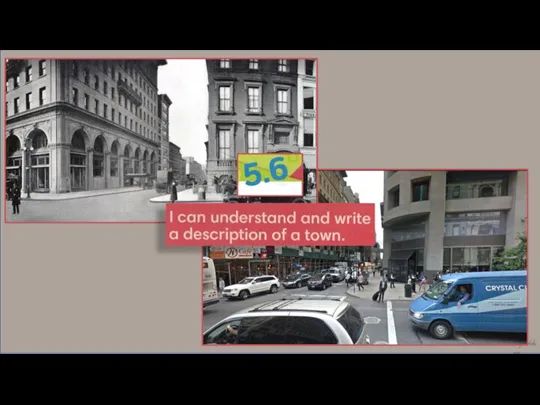 I can understand and write a description of a town
I can understand and write a description of a town The Bryansk Transport Technical School. PROJECT
The Bryansk Transport Technical School. PROJECT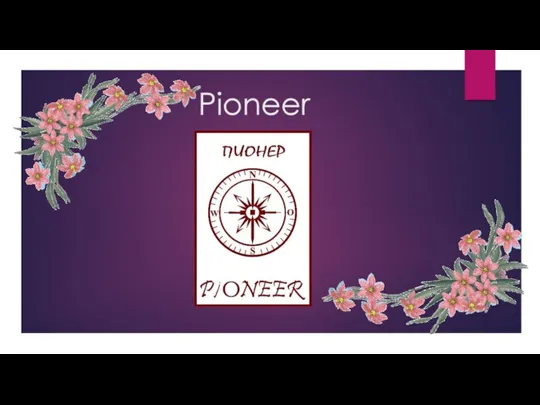 Pioneer
Pioneer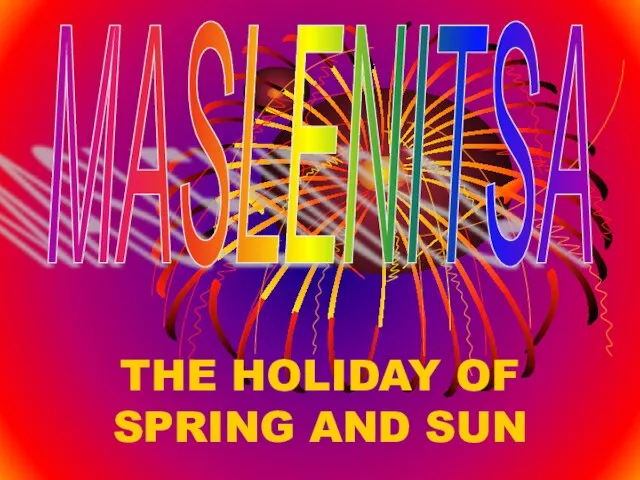 THE HOLIDAY OF SPRING AND SUN
THE HOLIDAY OF SPRING AND SUN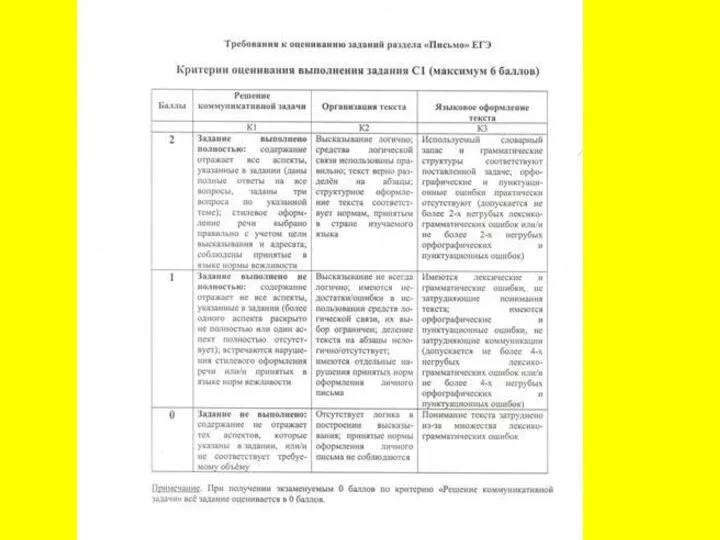 Виды эссе и писем
Виды эссе и писем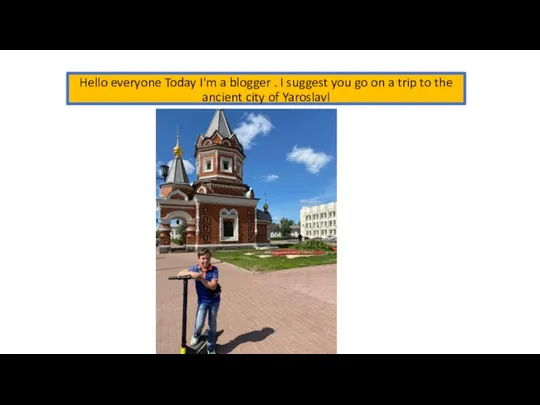 I suggest you go on a trip to the ancient city of Yaroslavl
I suggest you go on a trip to the ancient city of Yaroslavl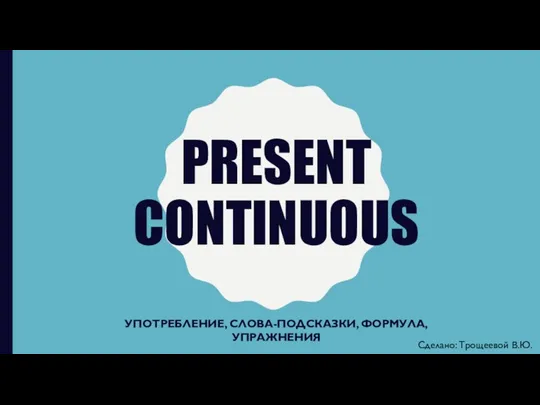 Present continuous
Present continuous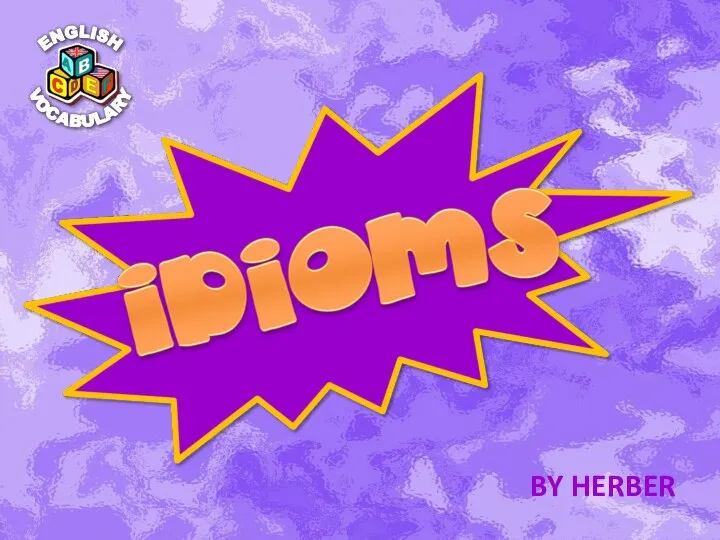 Idioms
Idioms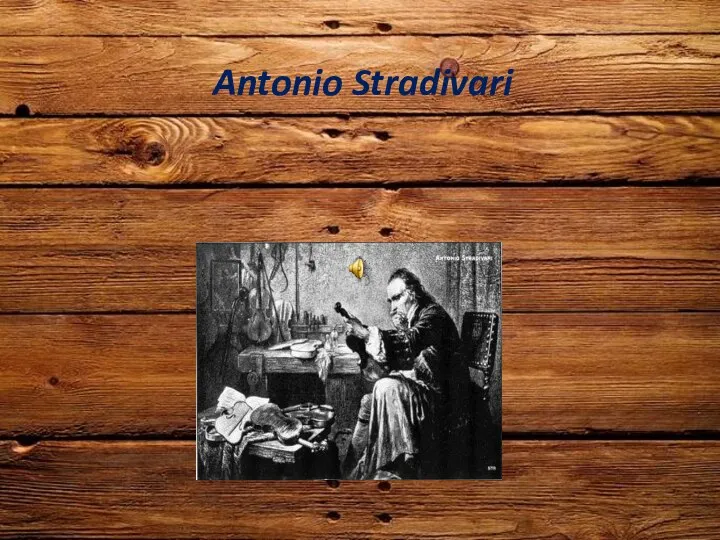 Antonio Stradivari
Antonio Stradivari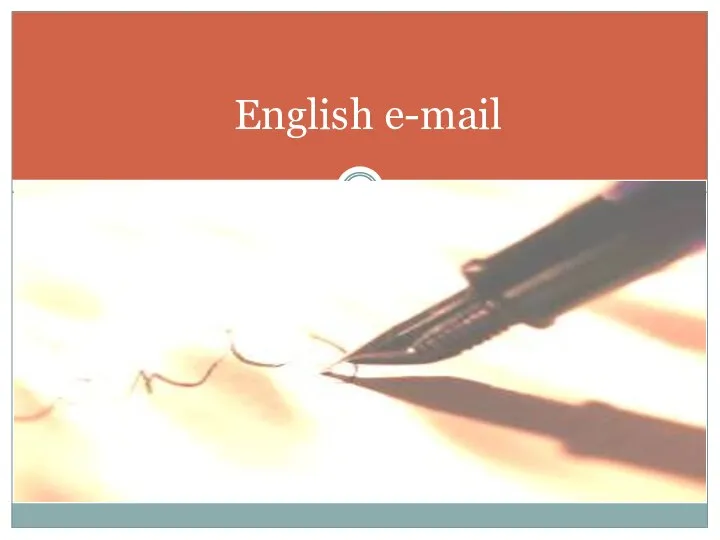 English e-mail
English e-mail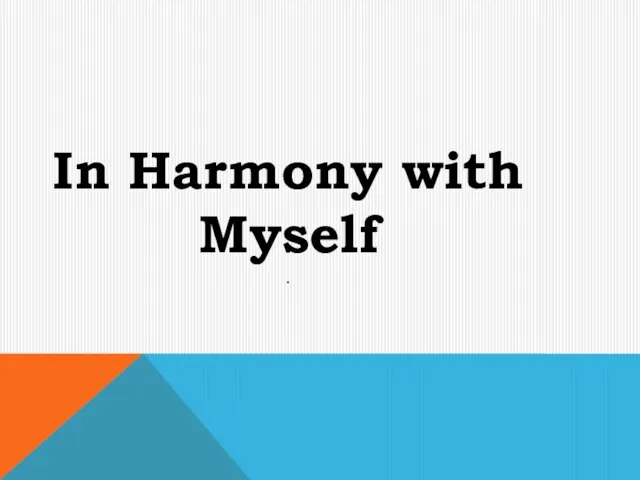 In harmony with itself
In harmony with itself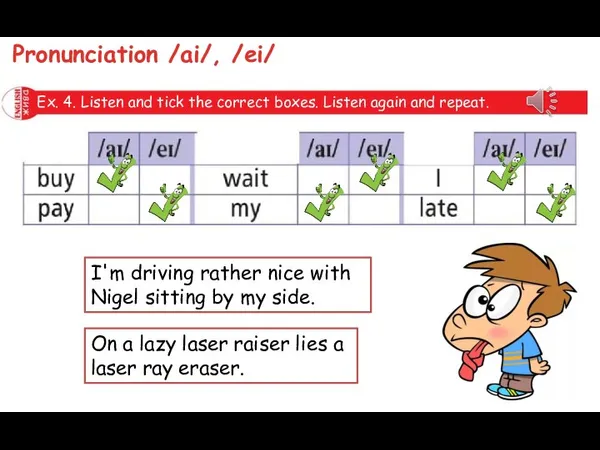 Listen and tick the correct boxes. Listen again and repeat
Listen and tick the correct boxes. Listen again and repeat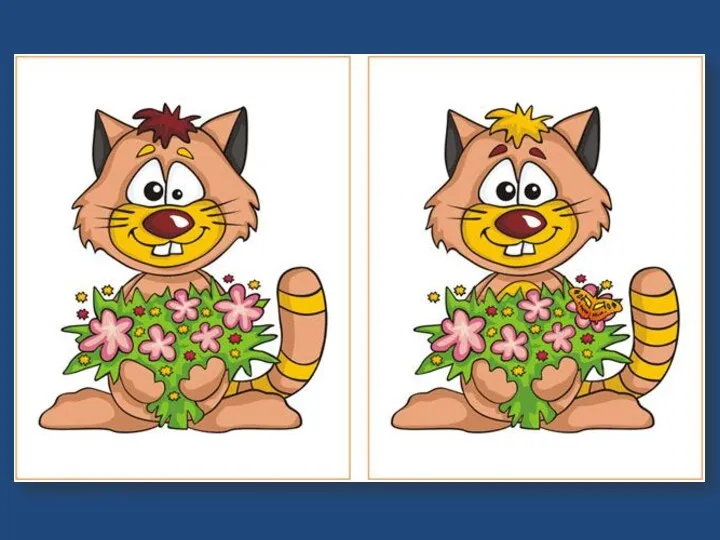 Find differences
Find differences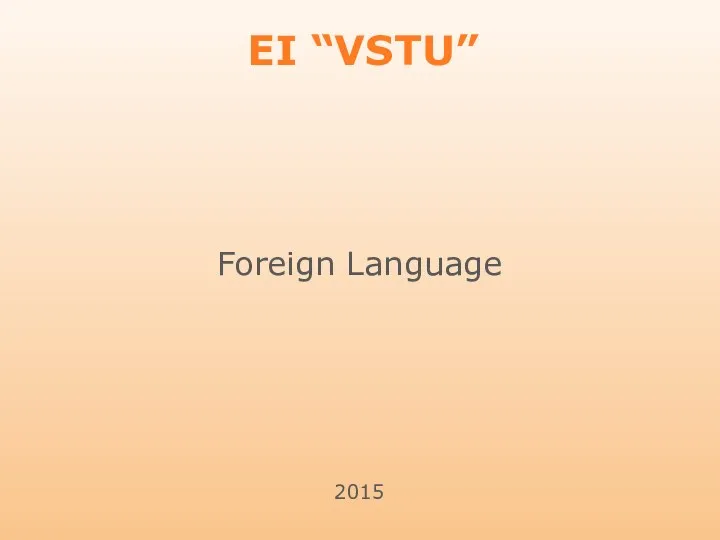 EI “VSTU” Foreign Language
EI “VSTU” Foreign Language My sports idol
My sports idol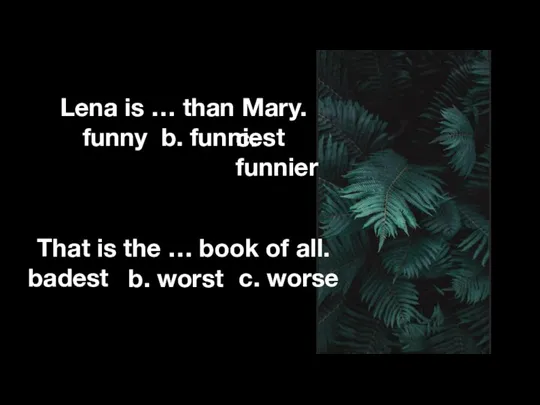 Present continuous
Present continuous Your pastime
Your pastime Idioms describing people
Idioms describing people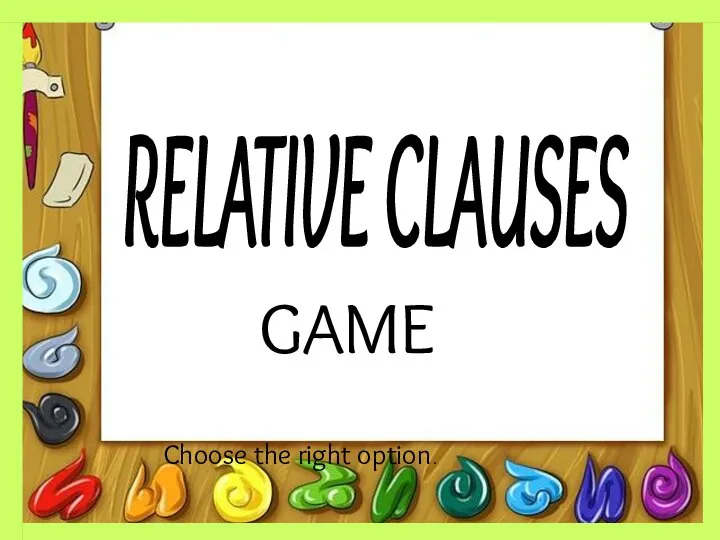 Relative clauses
Relative clauses Презентация на тему Новый Год в Англии
Презентация на тему Новый Год в Англии 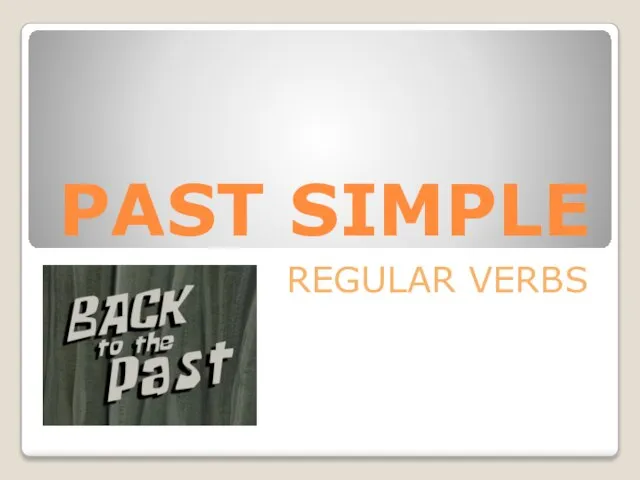 Past simple regular verbs
Past simple regular verbs Lesson - актированный день
Lesson - актированный день Hong Kong
Hong Kong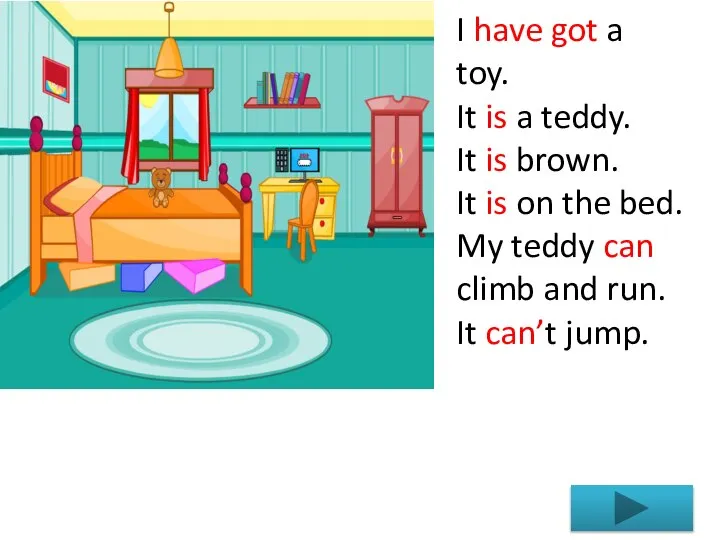 I have got a toy
I have got a toy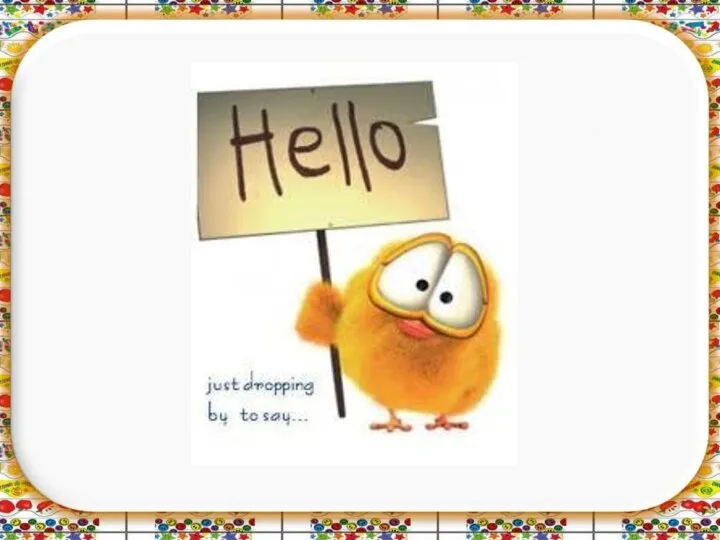 Настоящее простое время
Настоящее простое время