Слайд 2Topics
Hello World?
Creating a Unity Project
The Unity Project Folder
MonoDevelop: Unity's Code Editor
Attaching Scripts
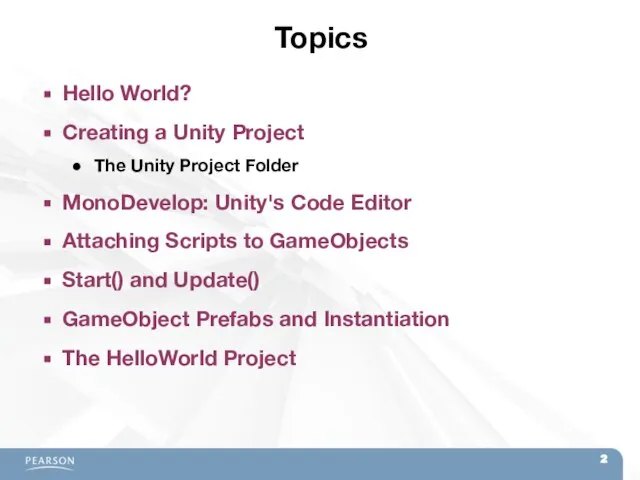
to GameObjects
Start() and Update()
GameObject Prefabs and Instantiation
The HelloWorld Project
Слайд 3Hello World?
Hello World is often the first program written by anyone learning
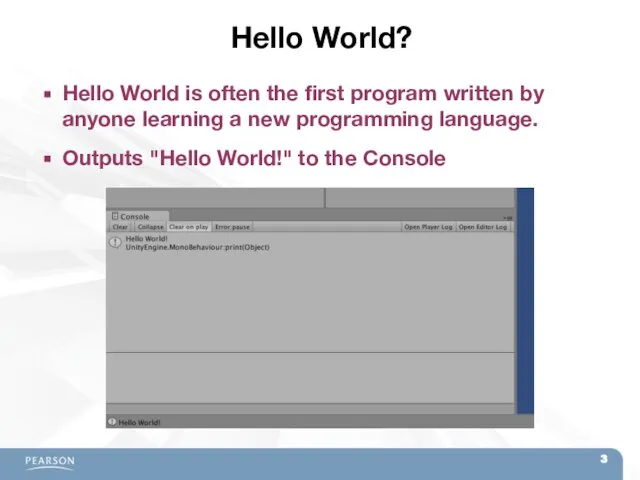
a new programming language.
Outputs "Hello World!" to the Console
Слайд 4Hello World?
The code of HelloWorld.cs is very simple:
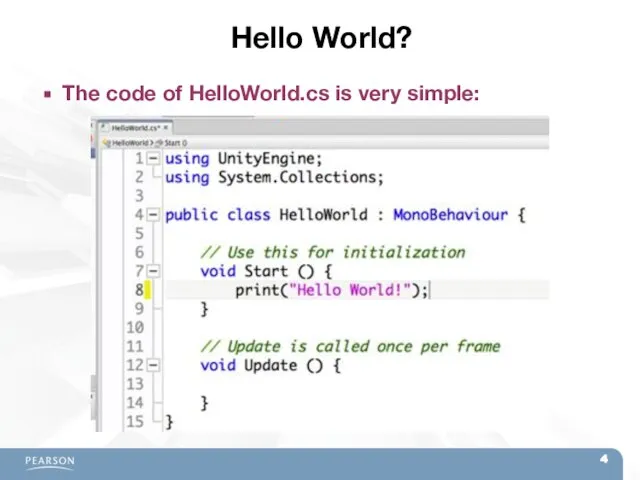
Слайд 5Creating a Unity Project
From the menu bar, choose File > New Project…
Choose
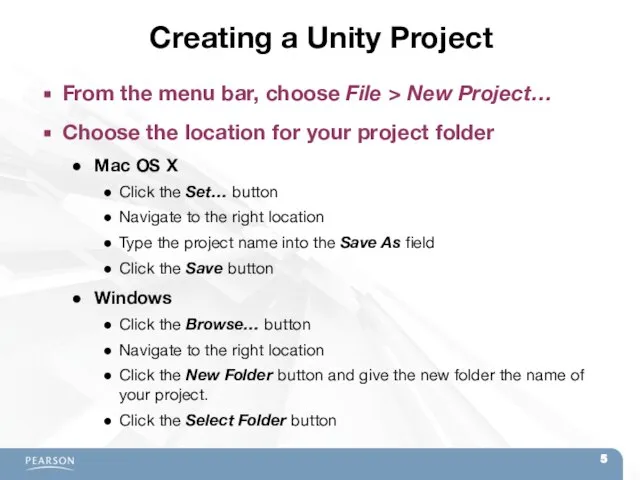
the location for your project folder
Mac OS X
Click the Set… button
Navigate to the right location
Type the project name into the Save As field
Click the Save button
Windows
Click the Browse… button
Navigate to the right location
Click the New Folder button and give the new folder the name of your project.
Click the Select Folder button
Слайд 6Creating a Unity Project
Set up defaults for 3D
Click the Create Project or
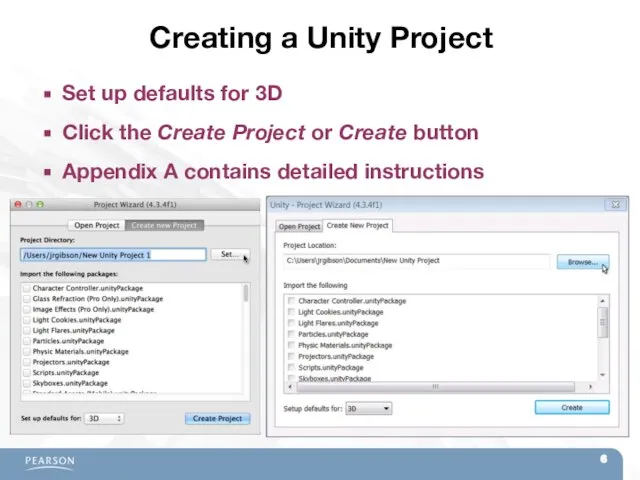
Create button
Appendix A contains detailed instructions
Слайд 7Creating a Unity Project
The Project pane shows the contents of the Assets
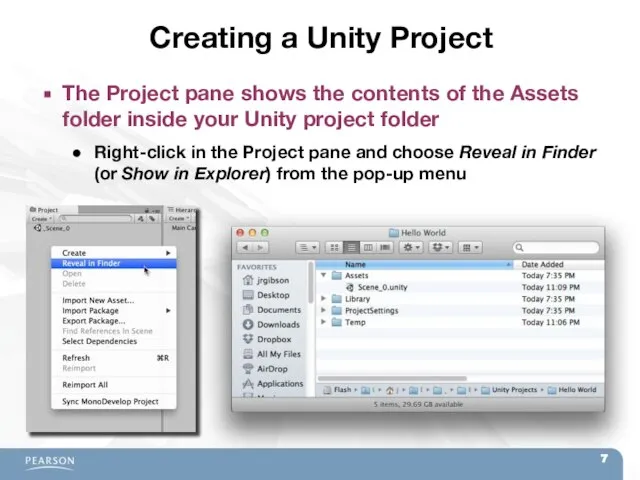
folder inside your Unity project folder
Right-click in the Project pane and choose Reveal in Finder (or Show in Explorer) from the pop-up menu
Слайд 8MonoDevelop: Unity's Code Editor
Unity uses MonoDevelop for code editing
MonoDevelop is a separate
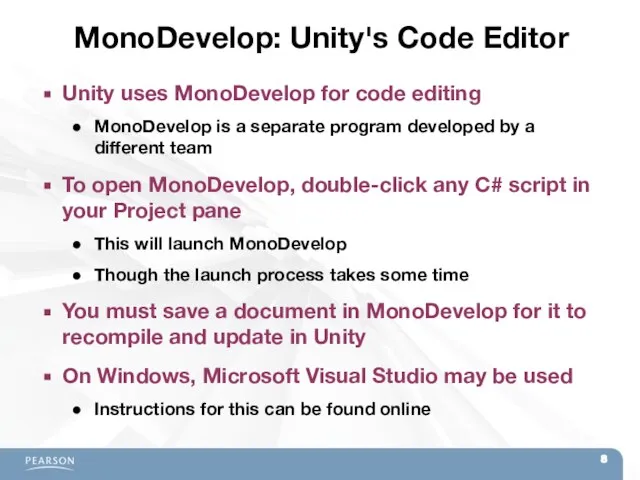
program developed by a different team
To open MonoDevelop, double-click any C# script in your Project pane
This will launch MonoDevelop
Though the launch process takes some time
You must save a document in MonoDevelop for it to recompile and update in Unity
On Windows, Microsoft Visual Studio may be used
Instructions for this can be found online
Слайд 9MonoDevelop: Unity's Code Editor
The MonoDevelop Window
Code Pane
Classes
Pane
Document
Outline
Pane
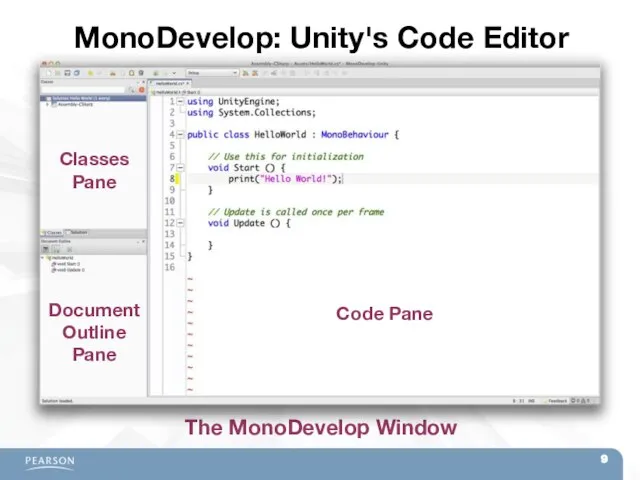
Слайд 10Attaching Scripts to GameObjects
To work in Unity, a C# script must be
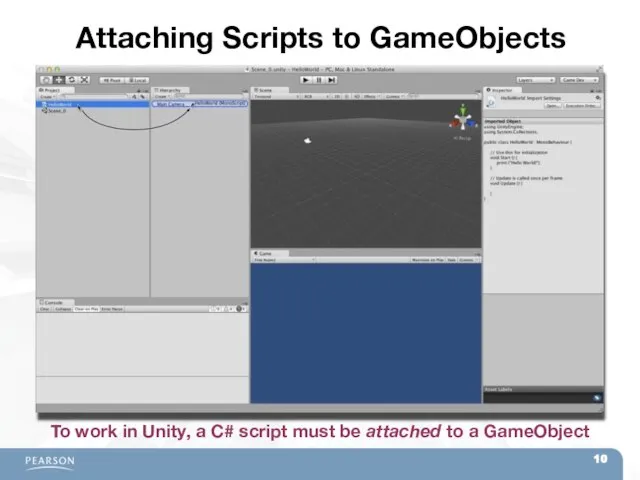
attached to a GameObject
Слайд 11Attaching Scripts to GameObjects
This makes the script a component of the GameObject
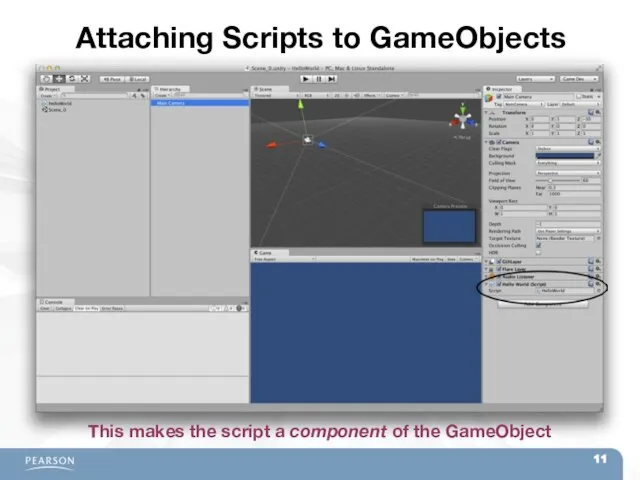
Слайд 12Start() and Update()
You make use of Start() and Update() in the HelloWorld
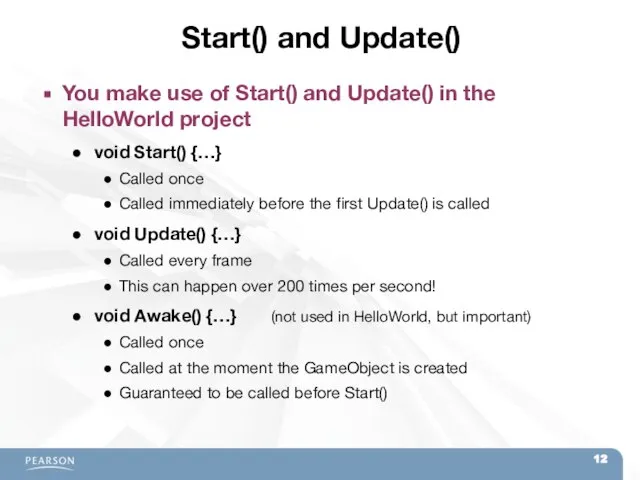
project
void Start() {…}
Called once
Called immediately before the first Update() is called
void Update() {…}
Called every frame
This can happen over 200 times per second!
void Awake() {…} (not used in HelloWorld, but important)
Called once
Called at the moment the GameObject is created
Guaranteed to be called before Start()
Слайд 13GameObject Prefabs and Instantiation
A prefab is a mold from which GameObject instances
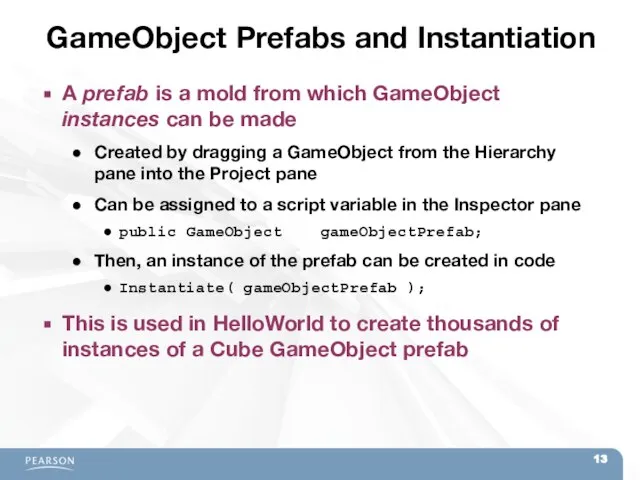
can be made
Created by dragging a GameObject from the Hierarchy pane into the Project pane
Can be assigned to a script variable in the Inspector pane
public GameObject gameObjectPrefab;
Then, an instance of the prefab can be created in code
Instantiate( gameObjectPrefab );
This is used in HelloWorld to create thousands of instances of a Cube GameObject prefab
Слайд 14The HelloWorld Project
Output "Hello World!" to the Console pane
Once using Start()
Many times
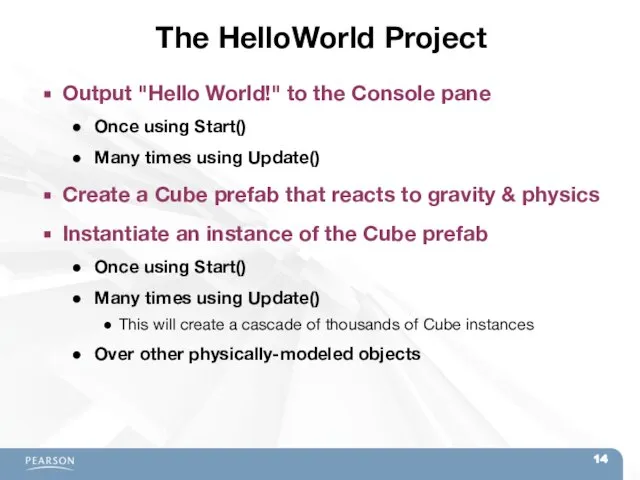
using Update()
Create a Cube prefab that reacts to gravity & physics
Instantiate an instance of the Cube prefab
Once using Start()
Many times using Update()
This will create a cascade of thousands of Cube instances
Over other physically-modeled objects
Слайд 15The HelloWorld Project
The final HelloWorld scene
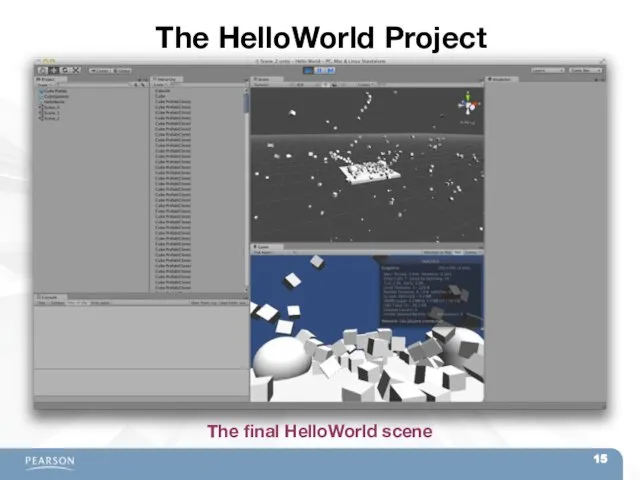
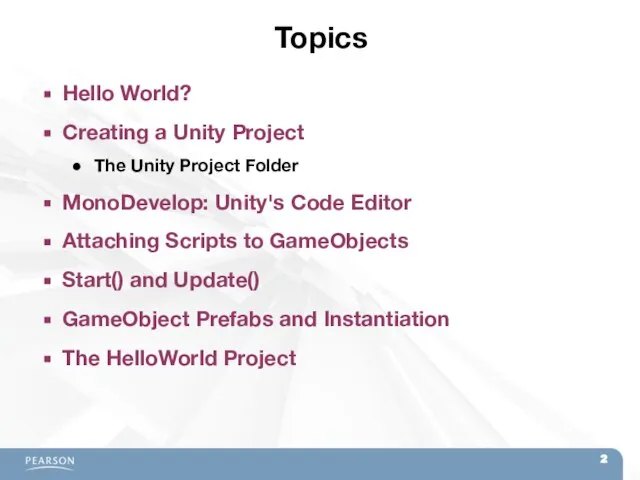
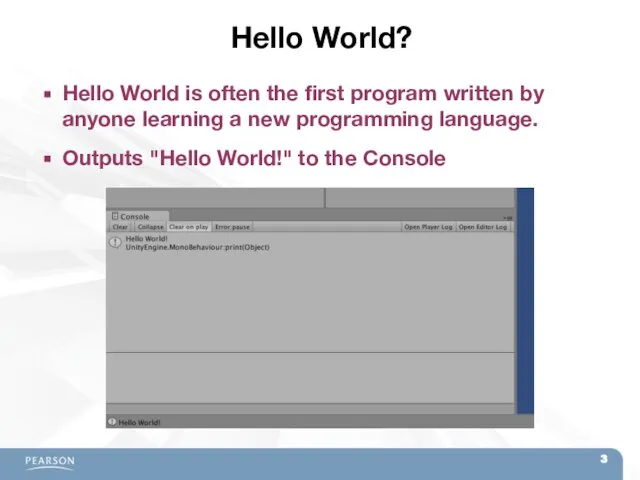
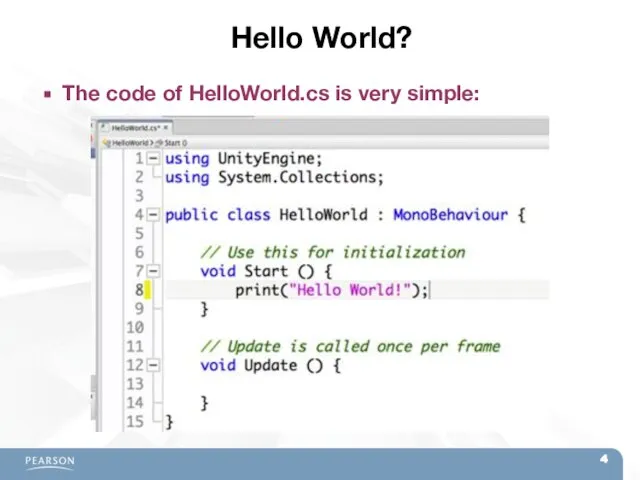
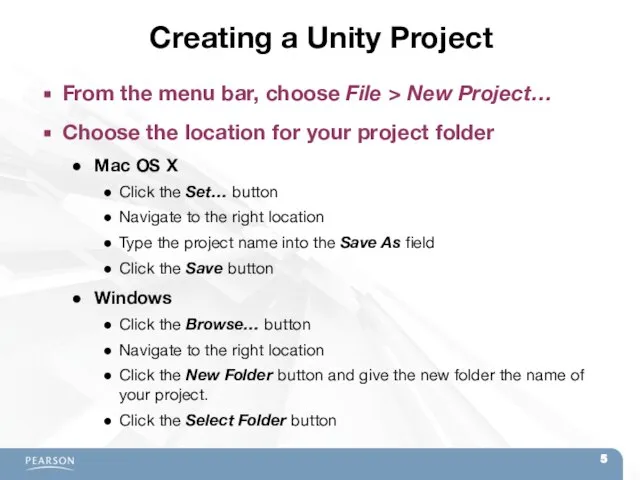
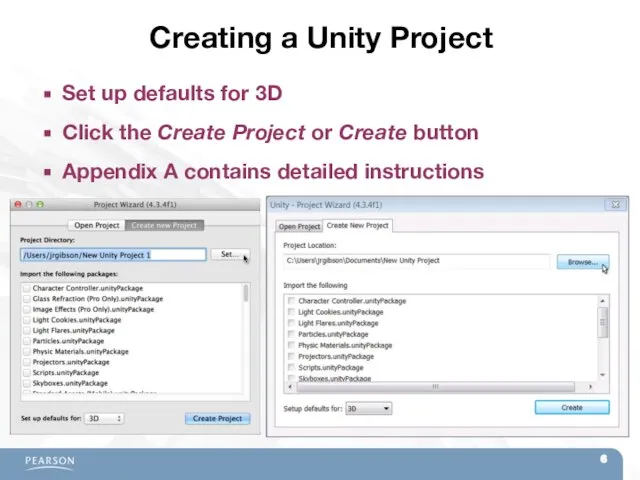
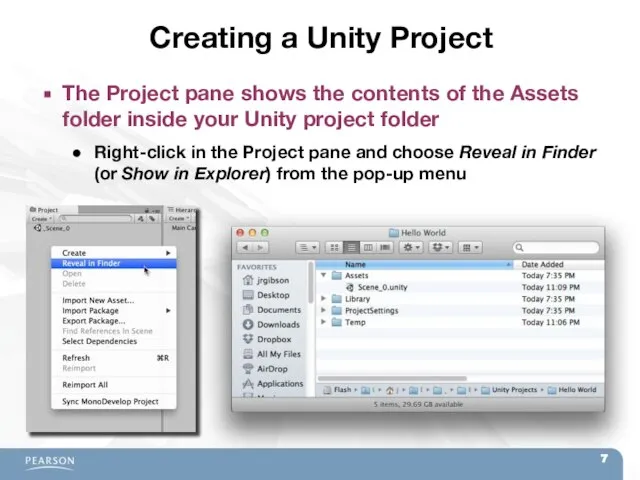
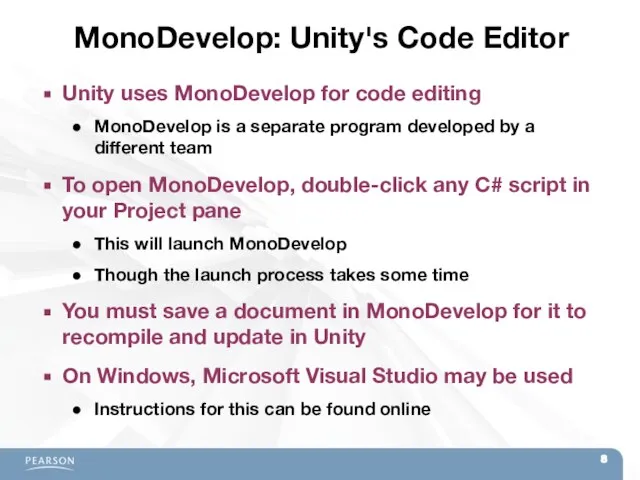
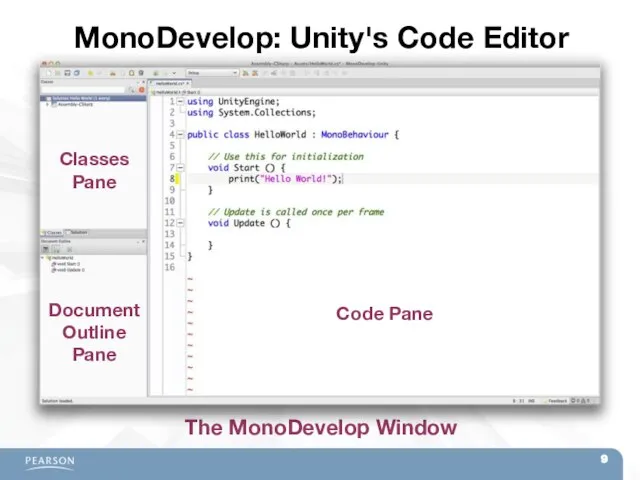
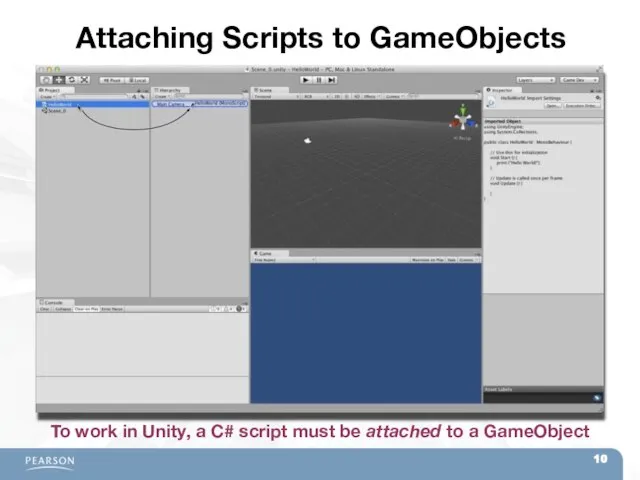
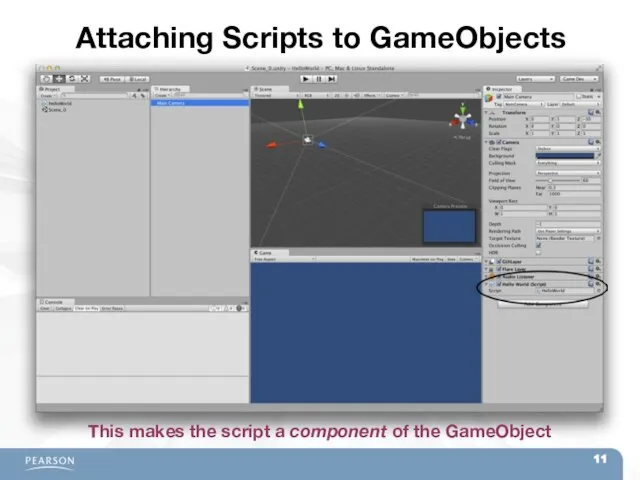
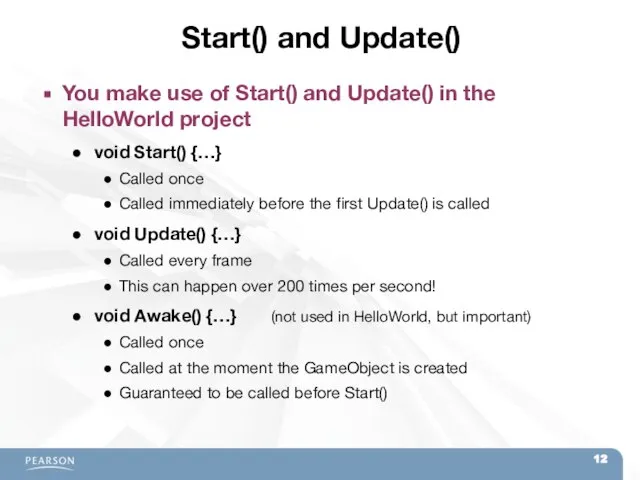
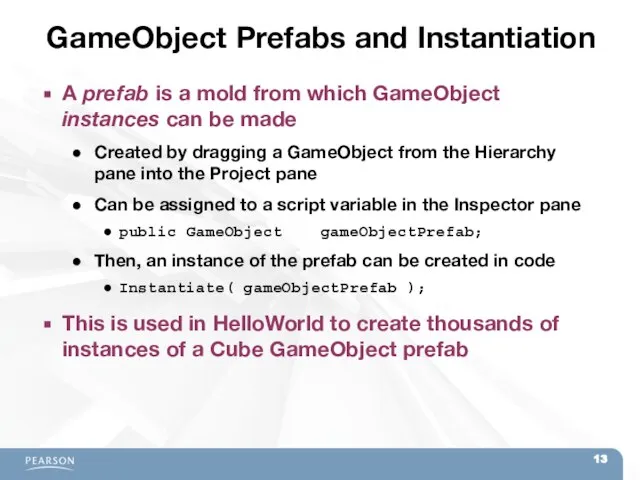
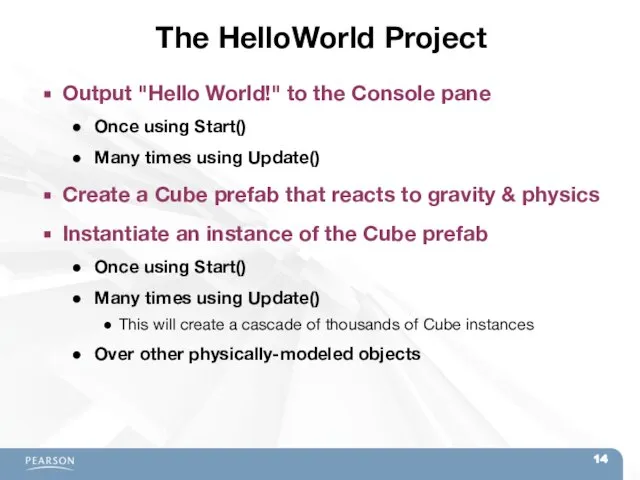
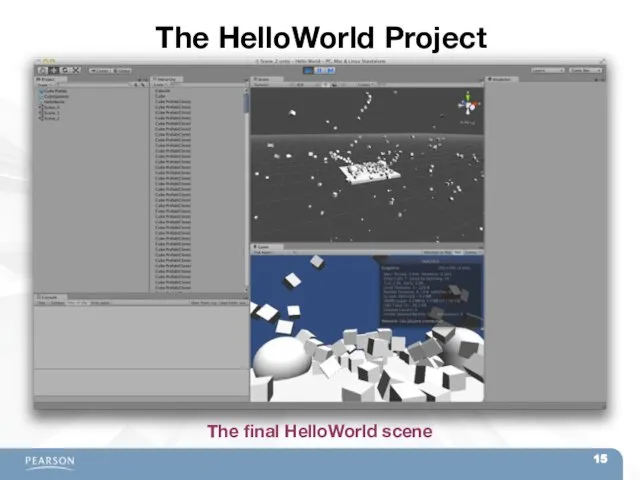
 Классы. Описание класса
Классы. Описание класса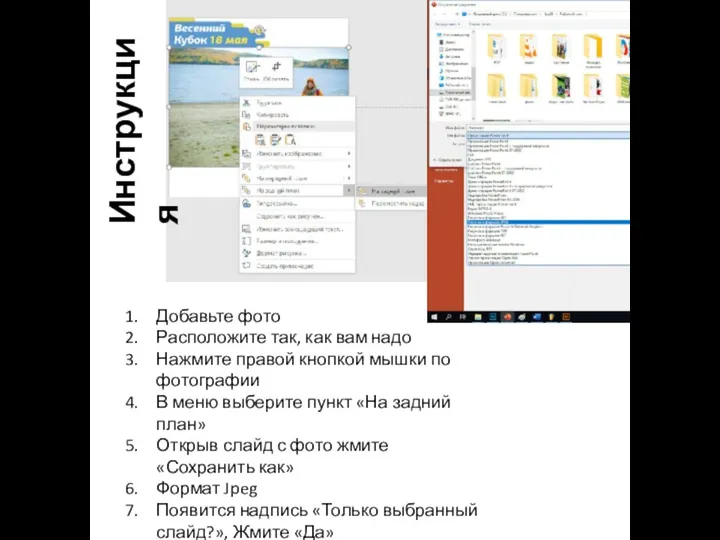 Рамки для аватарок
Рамки для аватарок Списки управления доступом
Списки управления доступом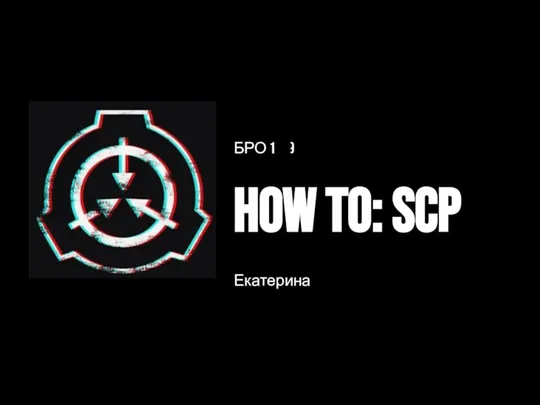 SCP - обезопасить, удержать, сохранить
SCP - обезопасить, удержать, сохранить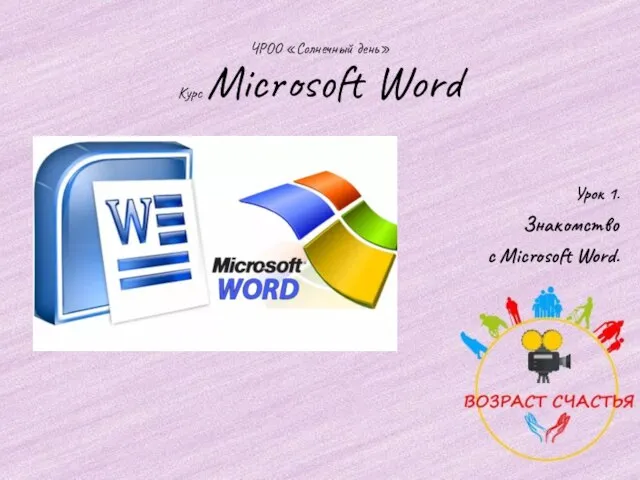 Знакомство с Microsoft Word. Урок 1
Знакомство с Microsoft Word. Урок 1 Видеоролики и буктрейлеры. Теория
Видеоролики и буктрейлеры. Теория Презентация работы в Олимп ОКС
Презентация работы в Олимп ОКС Введение в систему Wolfram Language (Mathematica)
Введение в систему Wolfram Language (Mathematica) Информатика. Введение
Информатика. Введение Текстовый процессор MS WORD: работа с таблицами
Текстовый процессор MS WORD: работа с таблицами Относительные и абсолютные ссылки
Относительные и абсолютные ссылки Газета Рыбак рыбака
Газета Рыбак рыбака Mit App Inventor. Экран, надпись, кнопка, блоки. Урок 1
Mit App Inventor. Экран, надпись, кнопка, блоки. Урок 1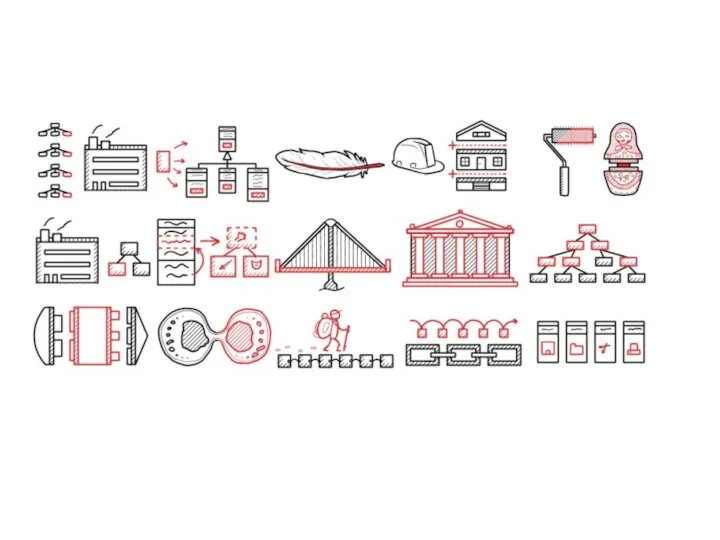 Введение в паттерны
Введение в паттерны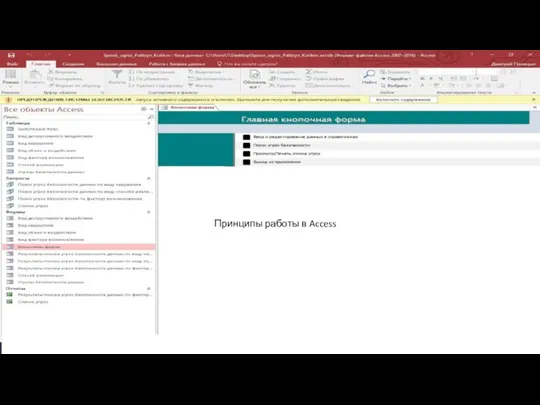 Принципы работы в Access
Принципы работы в Access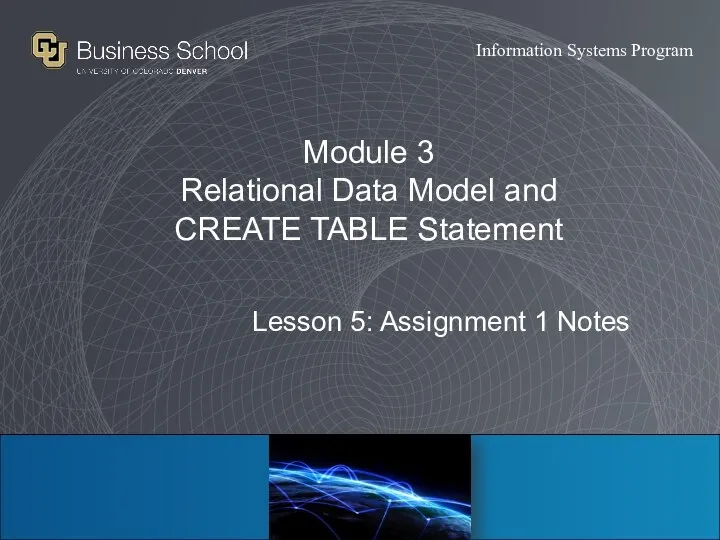 Relational Data Model and CREATE TABLE Statement
Relational Data Model and CREATE TABLE Statement Использование Set операторов
Использование Set операторов Система Взаимодействие 3-х ресурсов
Система Взаимодействие 3-х ресурсов Локальная сеть
Локальная сеть Компьютерная графика
Компьютерная графика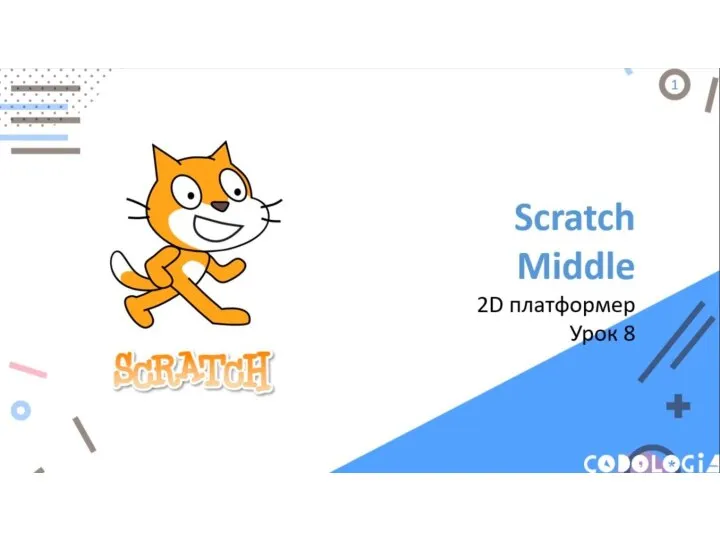 Scratch Middle. 2D платформер Урок 8
Scratch Middle. 2D платформер Урок 8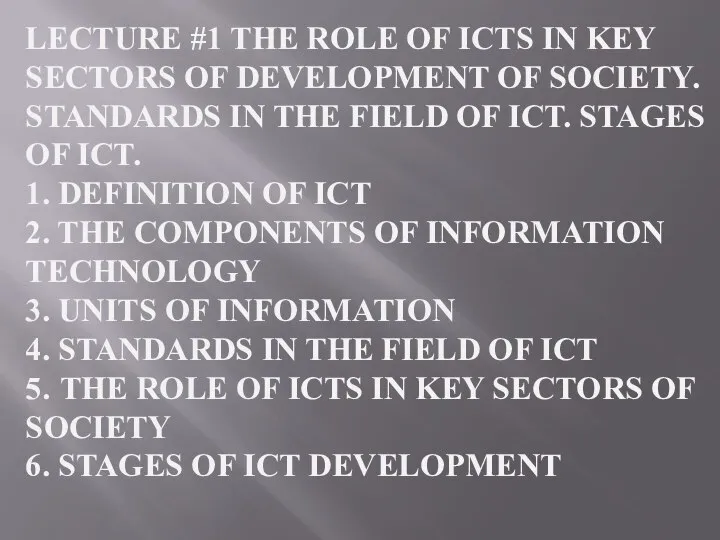 The concept of information technology
The concept of information technology Сравнение строк в C#
Сравнение строк в C# Алгоритм шифрования DES
Алгоритм шифрования DES Библиотека на Стремянной, Санкт-Петербург
Библиотека на Стремянной, Санкт-Петербург Вирусы и антивирусные программы
Вирусы и антивирусные программы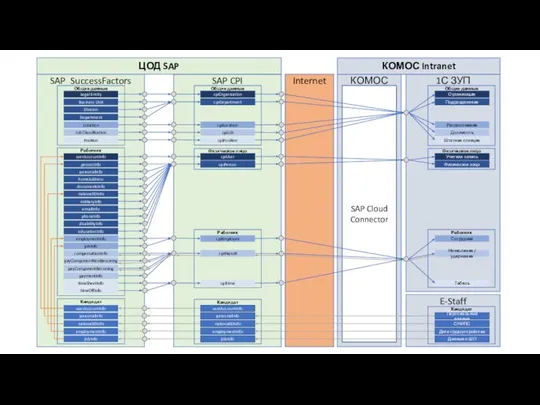 ЦОД SAP Internet
ЦОД SAP Internet Продвижение библиотеки в социальных сетях
Продвижение библиотеки в социальных сетях