Содержание
- 2. In AEM prod site admin, select “global navigation” in Header section Find search (in your language)
- 3. Delete search component on Helios DELETE SEARCH BAR IN GLOBAL NAVIGATION In the pop-up window click
- 4. Delete search component on Helios DELETE SEARCH PAGE FROM THE SITE The hardest step in this
- 5. Delete search component on Helios DELETE SEARCH PAGE FROM THE SITE Right clic on the search
- 6. Delete search component on Helios DELETE SEARCH PAGE FROM THE SITE To roll-out the deactivation of
- 8. Скачать презентацию
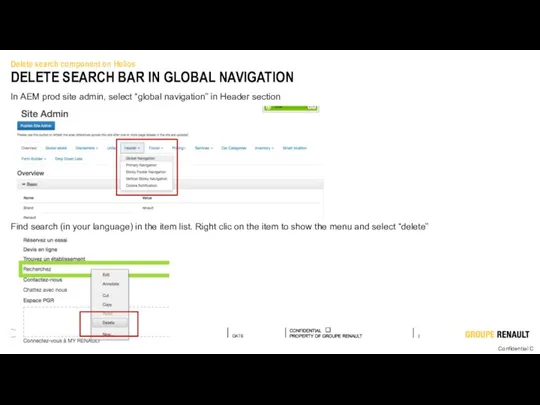
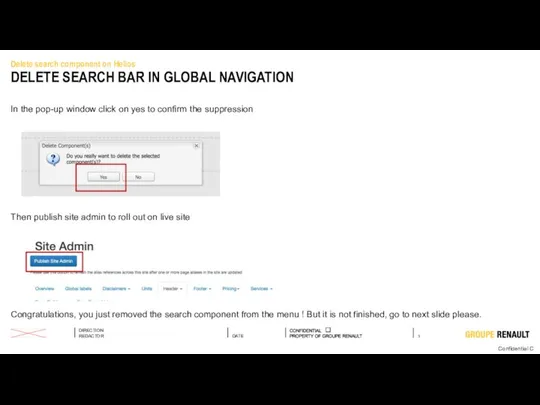
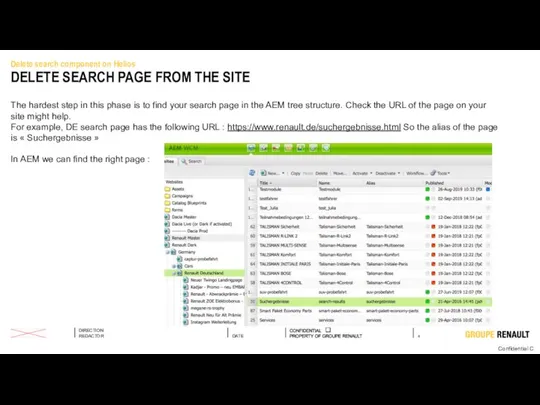
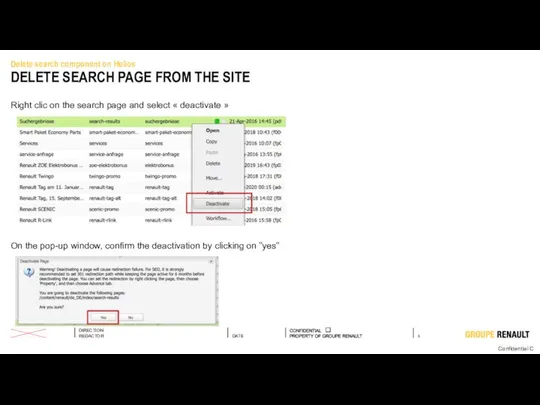
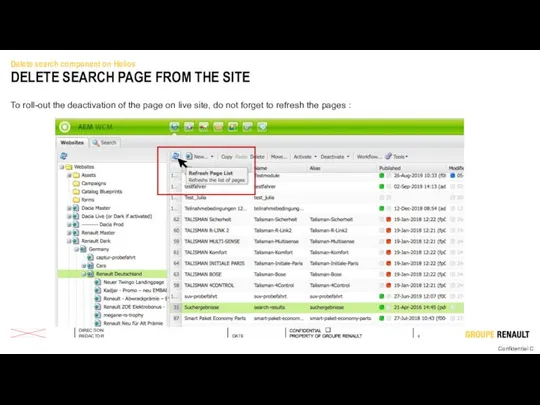
 Структуры данных. Лекция 2
Структуры данных. Лекция 2 Эффективность применения штрихового кодирования в России
Эффективность применения штрихового кодирования в России Локальная и глобальная сеть
Локальная и глобальная сеть Пресс-релиз – основной инструмент PR
Пресс-релиз – основной инструмент PR Информационные и коммуникационные технологии
Информационные и коммуникационные технологии Информация и информационные процессы. Кодирование информации. Системы счисления
Информация и информационные процессы. Кодирование информации. Системы счисления Самарская областная библиотека для слепых - эффективная организация информационного пространства
Самарская областная библиотека для слепых - эффективная организация информационного пространства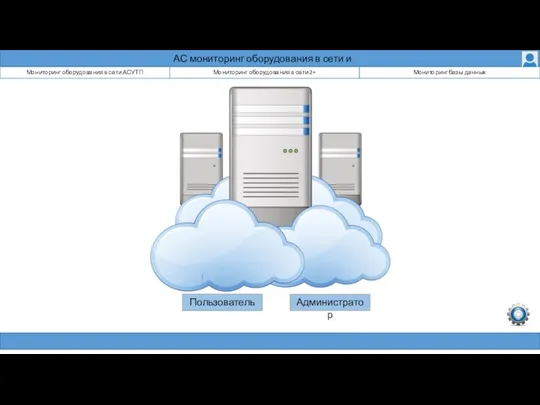 АС мониторинг оборудования в сети и базы данных
АС мониторинг оборудования в сети и базы данных Представление и анализ результатов исследования
Представление и анализ результатов исследования Робототехника и искусственный интеллект
Робототехника и искусственный интеллект Стратегия развития информационного общества
Стратегия развития информационного общества Основные определения
Основные определения Графические информационные модели
Графические информационные модели Презентация на тему Язык HTML
Презентация на тему Язык HTML  Вирнестоэль
Вирнестоэль 9__string
9__string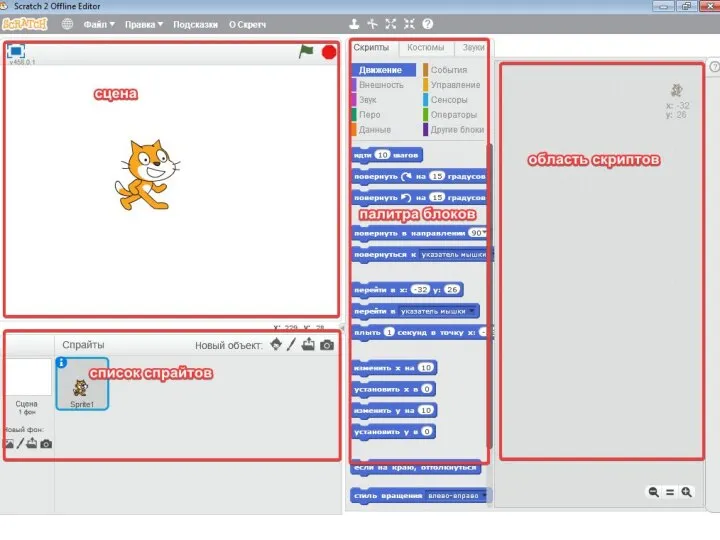 Введение. Скрипты
Введение. Скрипты Коммуникационные каналы. Лекция 2
Коммуникационные каналы. Лекция 2 Приложение ментального счета Mental score. Проект
Приложение ментального счета Mental score. Проект Моделирование в среде графического редактора
Моделирование в среде графического редактора Всемирная паутина
Всемирная паутина Бегущая строка. Урок 4
Бегущая строка. Урок 4 Линейный алгоритм. (Python)
Линейный алгоритм. (Python) Презентация на тему Решение логических задач с помощью таблиц (6 класс)
Презентация на тему Решение логических задач с помощью таблиц (6 класс)  Эргономика рабочего места пользователя ПК
Эргономика рабочего места пользователя ПК Базы данных
Базы данных Оценочная карта. Шаблон
Оценочная карта. Шаблон Поиск статей в Scopus и WoS
Поиск статей в Scopus и WoS