Draw Tool, which offers a streamlined, one-tool workflow for retopologizing meshes. The manual retopology process lets you create clean meshes while preserving the shape of your reference surface.
You can access the Quad Draw Tool via:
The Tools section of the Modeling Toolkit window, by clicking .
The main menu bar, by selecting Mesh Tools > Quad Draw.
The marking menu, by selecting Quad Draw Tool (to open the marking menu, Shift + right-click in the scene).
Dots
polySurface1
Reference Mesh
To set a reference mesh
Select the object you want to use as your reference mesh
Click the Make Live icon in the Status Line.
Right-click the object, and then select Make Live.
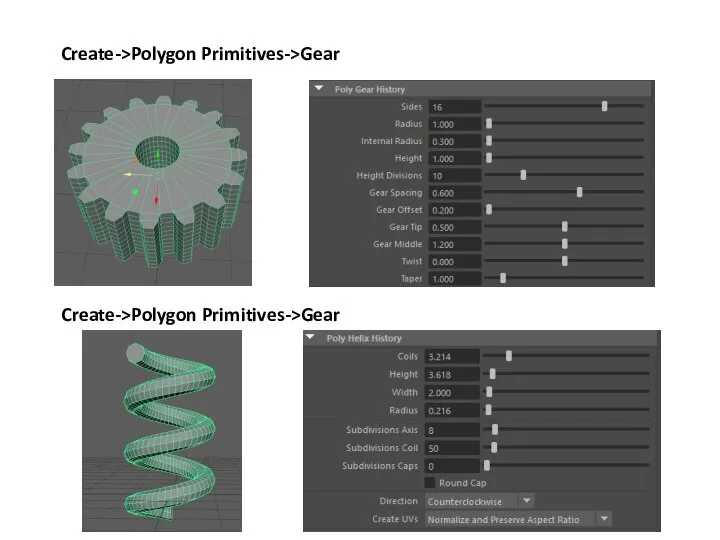
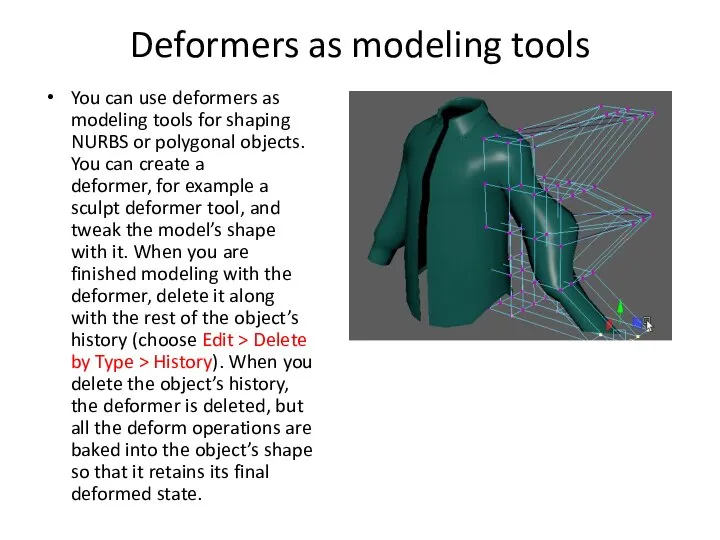
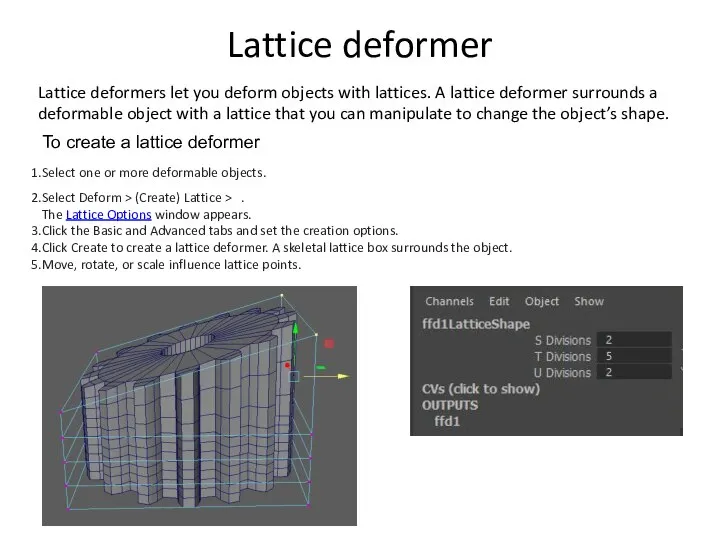
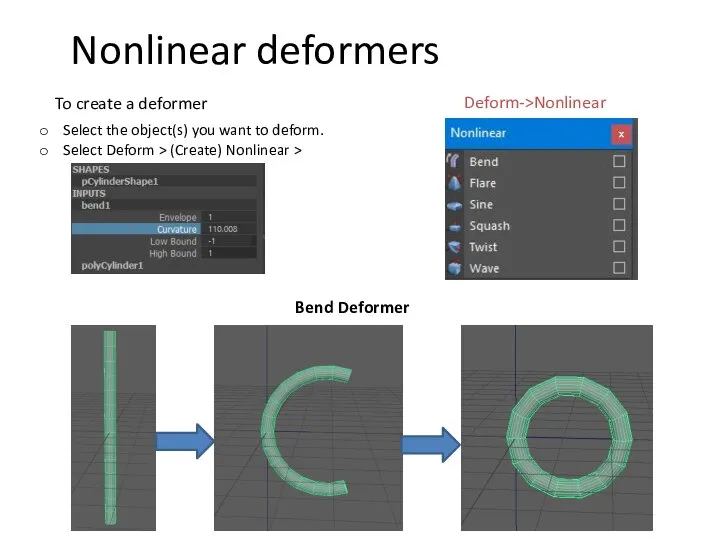
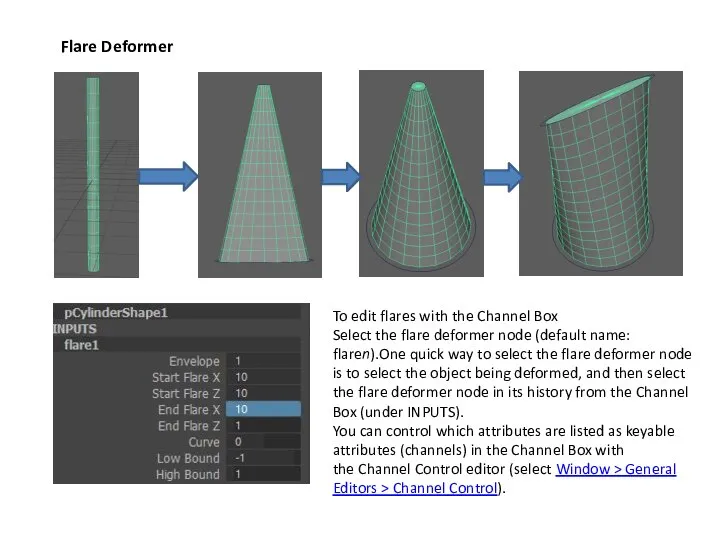
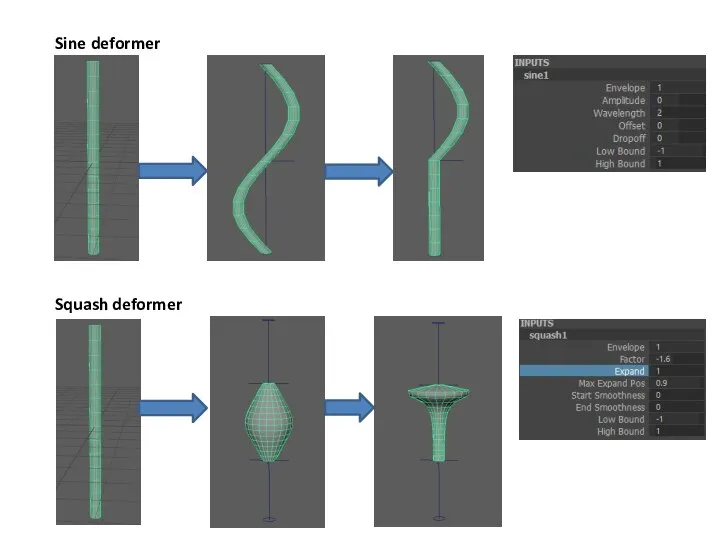
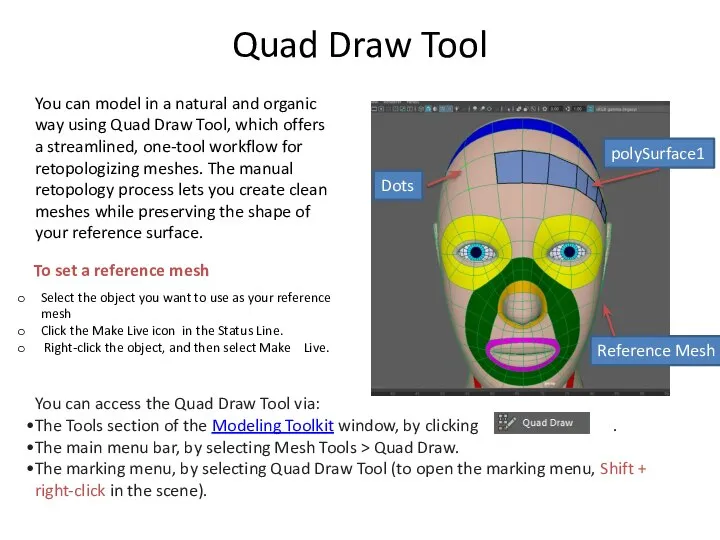
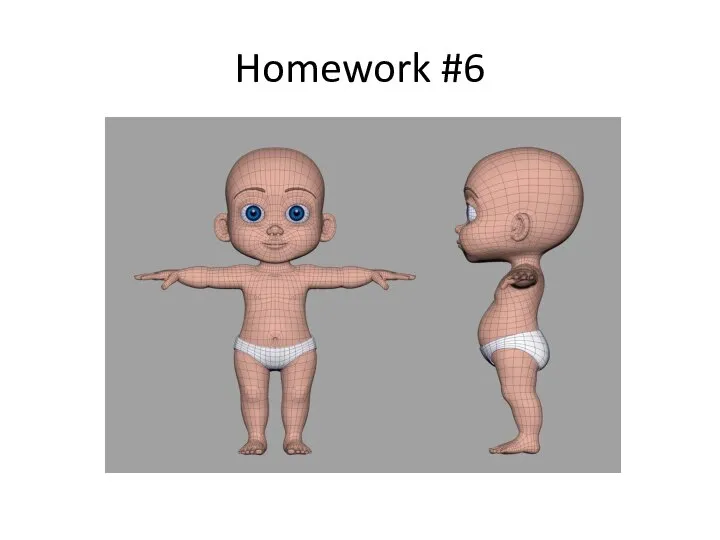
 Животный мир Арктики и Антарктиды
Животный мир Арктики и Антарктиды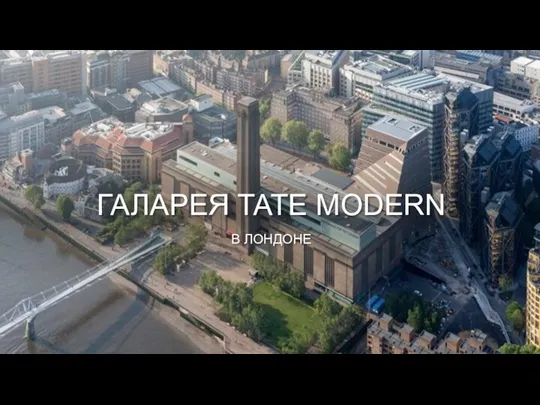 Галерея Tate Modern в Лондоне
Галерея Tate Modern в Лондоне Презентация на тему Поход дружины Ермака в Сибирь
Презентация на тему Поход дружины Ермака в Сибирь 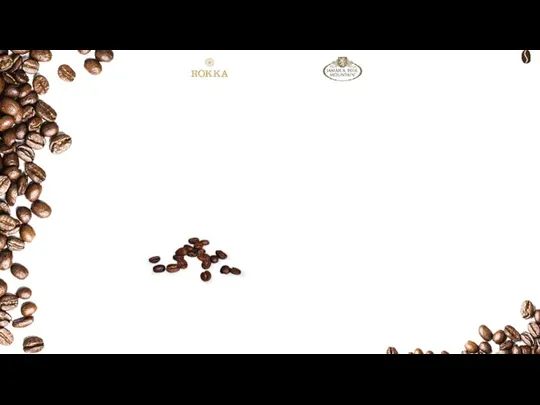 История компании ROKKA
История компании ROKKA Изменение ветеринарной и санитарной практики в США в результате внедрения системы HACCP
Изменение ветеринарной и санитарной практики в США в результате внедрения системы HACCP Яндекс. Станция. Мини
Яндекс. Станция. Мини Операционная система компьютера
Операционная система компьютера Зарядка Sportsсience
Зарядка Sportsсience Особенности духовной жизни России в конце ХХ века
Особенности духовной жизни России в конце ХХ века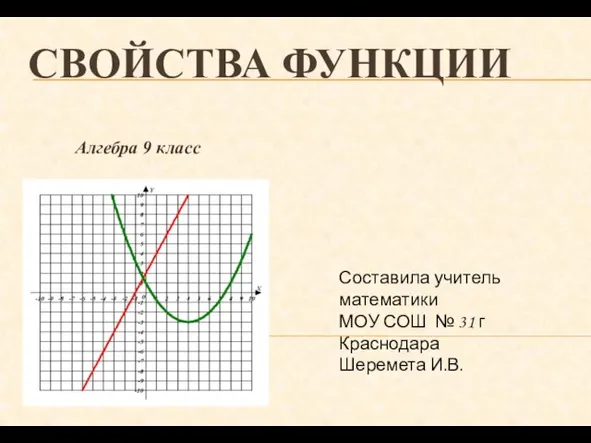 Презентация на тему Свойства функции (9 класс)
Презентация на тему Свойства функции (9 класс)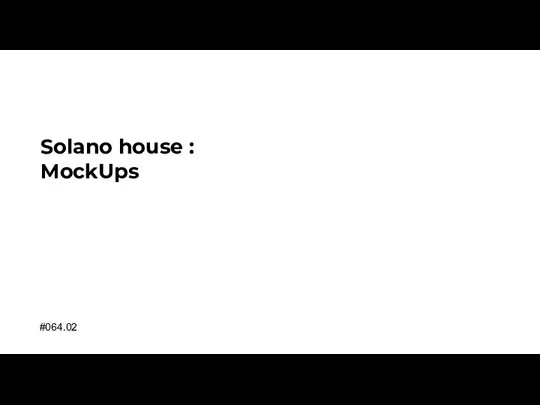 Summary for Alina
Summary for Alina Проект Успешное чтение
Проект Успешное чтение ОТЧЕТ УЧЕНОМУ СОВЕТУв связи с окончанием срока избрания на должность
ОТЧЕТ УЧЕНОМУ СОВЕТУв связи с окончанием срока избрания на должность Муниципальная целевая программа «Основные направления развития малого и среднего предпринимательства на территории Тюменского
Муниципальная целевая программа «Основные направления развития малого и среднего предпринимательства на территории Тюменского  Удовлетворенность потребителей посудного производства за 2020 год
Удовлетворенность потребителей посудного производства за 2020 год Международное право
Международное право Реклама на сайте KinoKopilka.tv для украинских рекламодателей
Реклама на сайте KinoKopilka.tv для украинских рекламодателей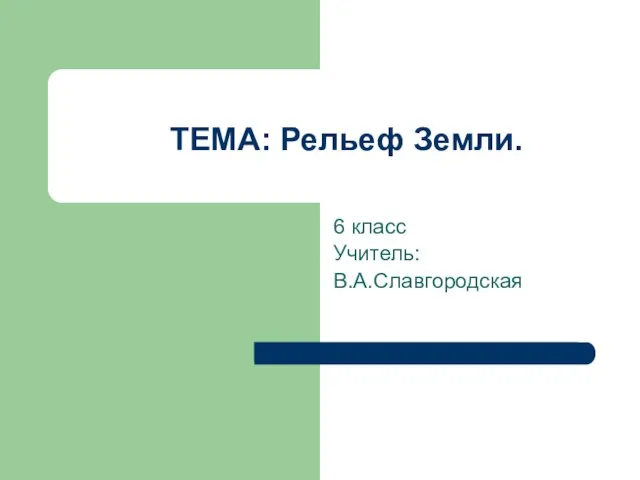 ТЕМА: Рельеф Земли.
ТЕМА: Рельеф Земли.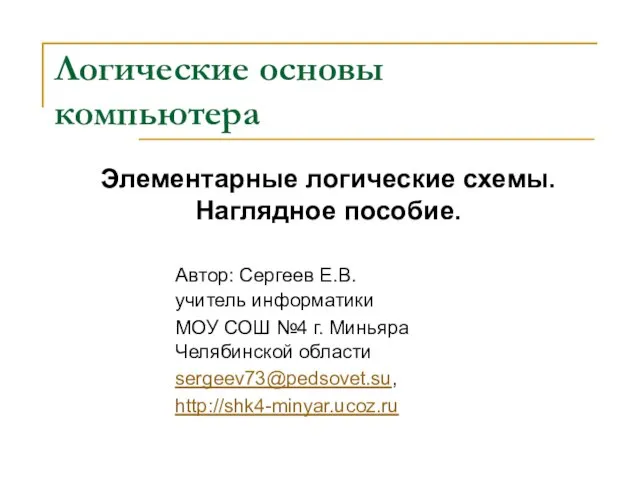 Логические основы компьютера. Логические схемы
Логические основы компьютера. Логические схемы Презентация на тему Иконография
Презентация на тему Иконография Детское телевидение Disney
Детское телевидение Disney Физико-географическое положение Евразии
Физико-географическое положение Евразии  виставка
виставка Проектирование резервуара вертикального стального объемом 10 000 кубических метров
Проектирование резервуара вертикального стального объемом 10 000 кубических метров аааа
аааа Лекция 3. Однокристальная ЭВМ, ее архитектура. Контроллеры.
Лекция 3. Однокристальная ЭВМ, ее архитектура. Контроллеры. Қазақстанда ауыл шаруашылығын ұжымдастыру
Қазақстанда ауыл шаруашылығын ұжымдастыру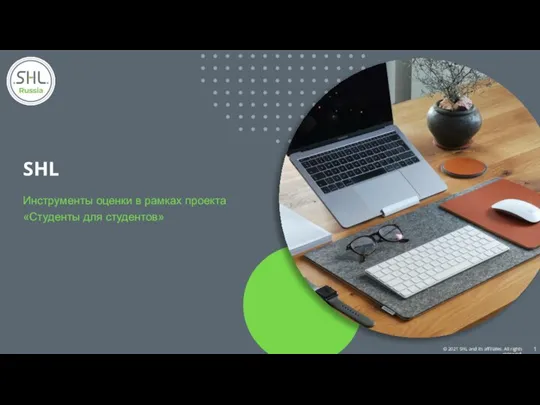 Инструменты оценки в рамках проекта Студенты для студентов
Инструменты оценки в рамках проекта Студенты для студентов