Содержание
- 2. Merging Accounts in QuickBooks Online Merging accounts in QuickBooks Online can be done easily by following
- 3. Let’s proceed forward in merging the account: You need to go to the ‘Settings’, and below
- 4. Continuing with the steps… You have to look for the account that you don’t want to
- 5. Merge Customers in QuickBooks Online Merging of a customer in QuickBooks Online means deleting a customer
- 6. Merge Vendors in QuickBooks Online You can merge vendors in QuickBooks Online by following these steps.
- 8. Скачать презентацию
Слайд 2 Merging Accounts in QuickBooks Online
Merging accounts in QuickBooks Online can be
Merging Accounts in QuickBooks Online
Merging accounts in QuickBooks Online can be
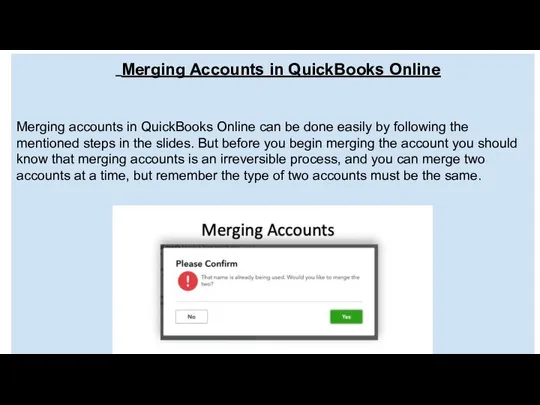
done easily by following the mentioned steps in the slides. But before you begin merging the account you should know that merging accounts is an irreversible process, and you can merge two accounts at a time, but remember the type of two accounts must be the same.
Слайд 3Let’s proceed forward in merging the account:
You need to go to the
Let’s proceed forward in merging the account:
You need to go to the
You need to go to the
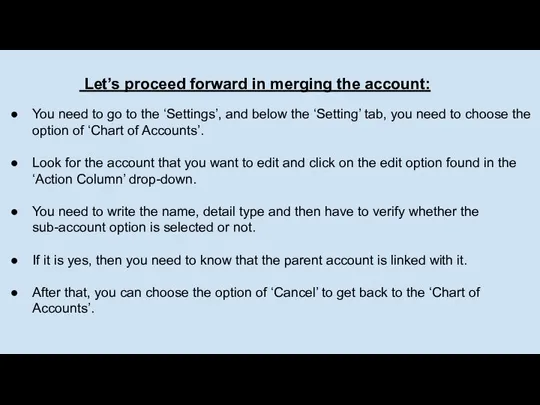
‘Settings’, and below the ‘Setting’ tab, you need to choose the option of ‘Chart of Accounts’.
Look for the account that you want to edit and click on the edit option found in the ‘Action Column’ drop-down.
You need to write the name, detail type and then have to verify whether the sub-account option is selected or not.
If it is yes, then you need to know that the parent account is linked with it.
After that, you can choose the option of ‘Cancel’ to get back to the ‘Chart of Accounts’.
Look for the account that you want to edit and click on the edit option found in the ‘Action Column’ drop-down.
You need to write the name, detail type and then have to verify whether the sub-account option is selected or not.
If it is yes, then you need to know that the parent account is linked with it.
After that, you can choose the option of ‘Cancel’ to get back to the ‘Chart of Accounts’.
Слайд 4 Continuing with the steps…
You have to look for the account that
Continuing with the steps…
You have to look for the account that
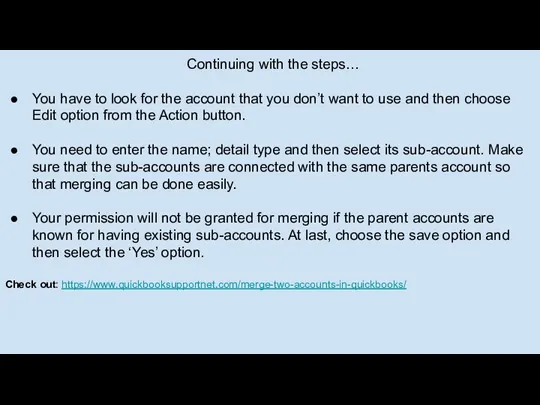
you don’t want to use and then choose Edit option from the Action button.
You need to enter the name; detail type and then select its sub-account. Make sure that the sub-accounts are connected with the same parents account so that merging can be done easily.
Your permission will not be granted for merging if the parent accounts are known for having existing sub-accounts. At last, choose the save option and then select the ‘Yes’ option.
Check out: https://www.quickbooksupportnet.com/merge-two-accounts-in-quickbooks/
You need to enter the name; detail type and then select its sub-account. Make sure that the sub-accounts are connected with the same parents account so that merging can be done easily.
Your permission will not be granted for merging if the parent accounts are known for having existing sub-accounts. At last, choose the save option and then select the ‘Yes’ option.
Check out: https://www.quickbooksupportnet.com/merge-two-accounts-in-quickbooks/
Слайд 5 Merge Customers in QuickBooks Online
Merging of a customer in QuickBooks Online
Merge Customers in QuickBooks Online
Merging of a customer in QuickBooks Online
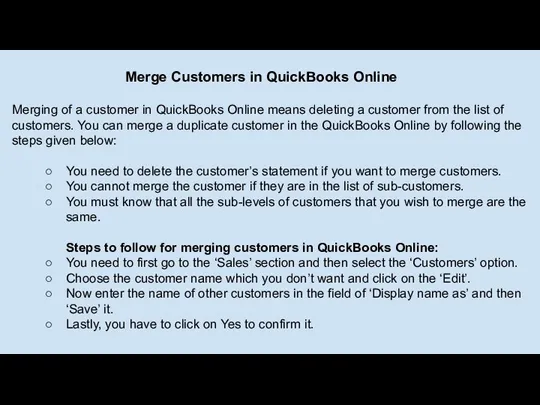
means deleting a customer from the list of customers. You can merge a duplicate customer in the QuickBooks Online by following the steps given below:
You need to delete the customer’s statement if you want to merge customers.
You cannot merge the customer if they are in the list of sub-customers.
You must know that all the sub-levels of customers that you wish to merge are the same.
Steps to follow for merging customers in QuickBooks Online:
You need to first go to the ‘Sales’ section and then select the ‘Customers’ option.
Choose the customer name which you don’t want and click on the ‘Edit’.
Now enter the name of other customers in the field of ‘Display name as’ and then ‘Save’ it.
Lastly, you have to click on Yes to confirm it.
You need to delete the customer’s statement if you want to merge customers.
You cannot merge the customer if they are in the list of sub-customers.
You must know that all the sub-levels of customers that you wish to merge are the same.
Steps to follow for merging customers in QuickBooks Online:
You need to first go to the ‘Sales’ section and then select the ‘Customers’ option.
Choose the customer name which you don’t want and click on the ‘Edit’.
Now enter the name of other customers in the field of ‘Display name as’ and then ‘Save’ it.
Lastly, you have to click on Yes to confirm it.
Слайд 6 Merge Vendors in QuickBooks Online
You can merge vendors in QuickBooks Online
Merge Vendors in QuickBooks Online
You can merge vendors in QuickBooks Online
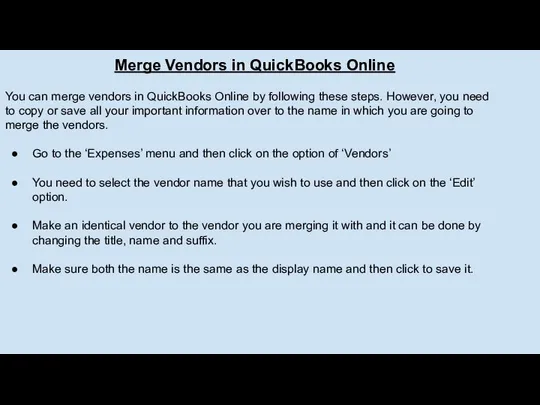
by following these steps. However, you need to copy or save all your important information over to the name in which you are going to merge the vendors.
Go to the ‘Expenses’ menu and then click on the option of ‘Vendors’
You need to select the vendor name that you wish to use and then click on the ‘Edit’ option.
Make an identical vendor to the vendor you are merging it with and it can be done by changing the title, name and suffix.
Make sure both the name is the same as the display name and then click to save it.
Go to the ‘Expenses’ menu and then click on the option of ‘Vendors’
You need to select the vendor name that you wish to use and then click on the ‘Edit’ option.
Make an identical vendor to the vendor you are merging it with and it can be done by changing the title, name and suffix.
Make sure both the name is the same as the display name and then click to save it.
- Предыдущая
Копия Первые механизмы 4 годаСледующая -
урок 8 Координаты вектора Фехтование. Спортивное фехтование
Фехтование. Спортивное фехтование Диссидентское движение
Диссидентское движение Акробатика
Акробатика Организация работы с учащимися, имеющими низкую мотивацию к учебно–познавательной деятельности
Организация работы с учащимися, имеющими низкую мотивацию к учебно–познавательной деятельности Государственная (итоговая) аттестация обучающихсяIX, XI классов в 2010/2011 учебном году
Государственная (итоговая) аттестация обучающихсяIX, XI классов в 2010/2011 учебном году Динамика Законы Ньютона
Динамика Законы Ньютона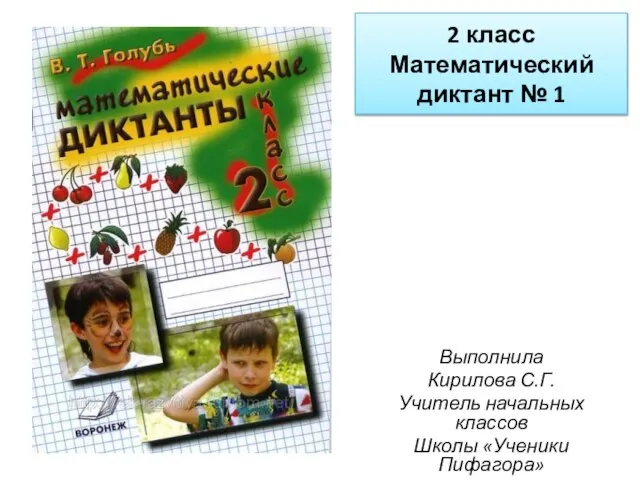 Презентация на тему 2 класс Математический диктант № 1
Презентация на тему 2 класс Математический диктант № 1  Презентация на тему Профессия пожарный
Презентация на тему Профессия пожарный  Бизнес-инжиниринг. Лекция 6
Бизнес-инжиниринг. Лекция 6 Старинные танцы
Старинные танцы Presentation Title Here Subtitle
Presentation Title Here Subtitle  Методы автоматической обработки тем сообщений в потоках новостных сообщений
Методы автоматической обработки тем сообщений в потоках новостных сообщений Биологические особенности ячменя
Биологические особенности ячменя Дисфункция плаценты. Дистресс плода
Дисфункция плаценты. Дистресс плода  Памятники деревянного зодчества в Марийском крае.
Памятники деревянного зодчества в Марийском крае. Будет ли город - сад
Будет ли город - сад атрибуты воинства
атрибуты воинства Ремонтно-реставрационные работы с приспособлением здания ГБУК г. Москвы МДТ им. А.С. Пушкина
Ремонтно-реставрационные работы с приспособлением здания ГБУК г. Москвы МДТ им. А.С. Пушкина Бесплатное продвижение возможно, или внутренняя оптимизация сайта.
Бесплатное продвижение возможно, или внутренняя оптимизация сайта. Номинация «Окружающий мир» (Природоведение) Серые вороны в городе Наблюдение за строительством гнезда
Номинация «Окружающий мир» (Природоведение) Серые вороны в городе Наблюдение за строительством гнезда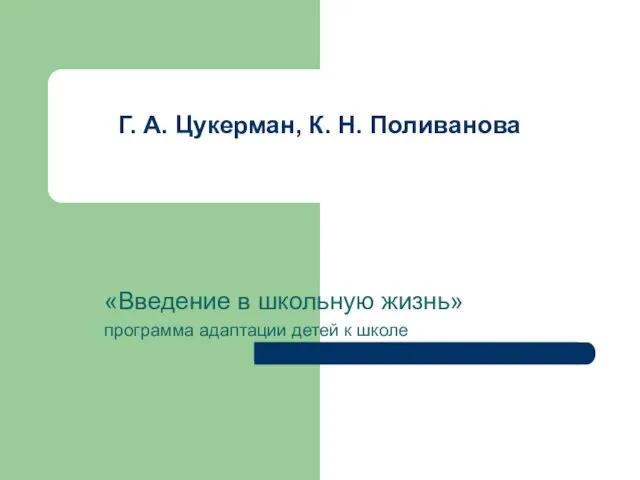 Г. А. Цукерман, К. Н. Поливанова
Г. А. Цукерман, К. Н. Поливанова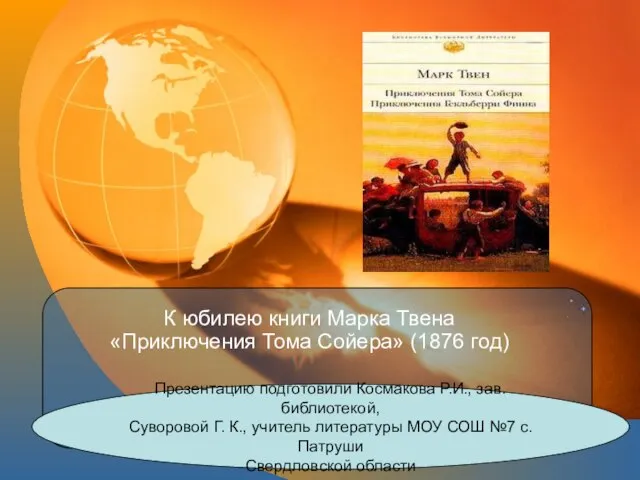 К юбилею книги Марка Твена «Приключения Тома Сойера» (1876 год)
К юбилею книги Марка Твена «Приключения Тома Сойера» (1876 год)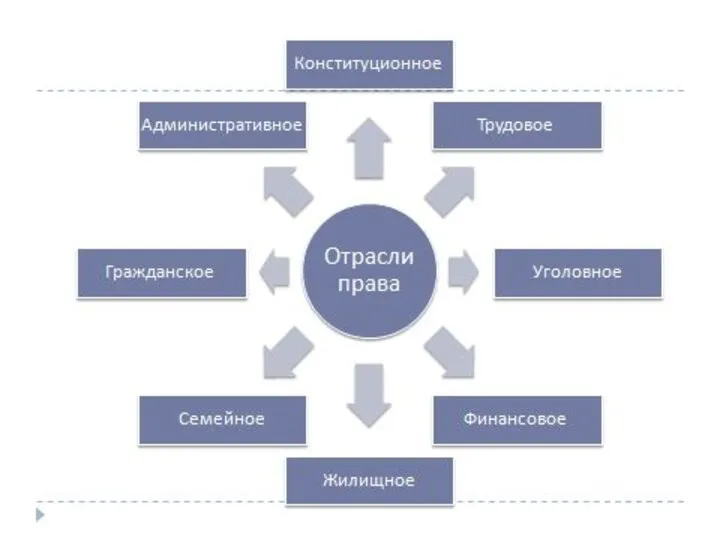 Административное право
Административное право Тема урока
Тема урока Схема установки и принцип работы встроенного таймера электричества
Схема установки и принцип работы встроенного таймера электричества Белоснежка и гномы
Белоснежка и гномы 1 9 9 8
1 9 9 8 Отблески фронтовых пожаров
Отблески фронтовых пожаров