Содержание
- 3. The Family CP2000-S/SB 7KW Electronic Switching ballast 2.0 kW, 3.0 kW, 4.5kW or 6kW (SB –
- 4. Lens Suite X/S/XB/SB/ZX Throw Ratio Equivalent local length *1.25 – 1.45:1 35.4 – 40.7 mm 1.45
- 5. Installation (Zooming and Active pixel Placement) For cinemas with moving top and bottom masking and fixed
- 6. Installation (Zooming and Active pixel Placement) For cinemas with moving side masking and fixed vertical masking,
- 7. Optional Cine-IPM 2K Control RS232 IN/OUT RS422 GPIO Ethernet Wired Remote TPC (via rear RS232) Inputs
- 8. Installation General Overview Unpack and wheel pedestal to approximate location Add projection head to pedestal Position
- 9. Installation General Overview—Continues Verify AC selector setting on Ballast. Initial 3-phase power-up Set local date/time Enter
- 10. Installation (Bolt Projection Head to Pedestal) Locate pedestal to approximately 2 feet from port window (or
- 11. 1 Single phase 240VAC 1 Single phase 240VAC For Lamp Ballast Only UPS 240VAC single phase
- 12. Installation (Connect Lamp Leads “S” model only) Route lamp cables up from pedestal Connect positive (white)
- 13. Installation (Connect Lamp Leads “S” model only) Open lamp cooling compartment Route negative (black) lamp lead
- 14. Installation (Connect Lamp Leads “S” model only) Secure negative (black) lamp lead — along with the
- 15. Installation (Installing Lamp ) CP2000-X/S CP2000-ZX
- 16. Installation (Install Lamp) Secure lamp at cathode Slip anode connector on and secure ! Allen head
- 17. Installation (Connect Water hoses) NOTE:
- 18. Installation (Fill Reservoir, required for Pedestal Units only) Fill completely — no need to watch gauge
- 19. Installation (Install Lens) Push lens all the way back into projector — there are 2 notches.
- 20. Installation (Boresight or top/bottom, side/side focus) CP2000-ZX/XB/SB Tools: 3/16 + (3mm or 7/64) Allen key Ensure
- 21. Installation (Boresight or top/bottom, side/side focus) CP2000-M Tools: 5mm Allen key Vertical Boresight: To adjust Top/Bottom
- 22. Installation (Install Lens) CP2000-M Lens Calibration Any time a new lens is installed on a CP2000-M,
- 23. Installation (Head and Pedestal Interconnections “SB” model only) 1 2 3 4 5 6 Water hoses
- 24. Installation (Exhaust) Use the higher 600 CFM rating for systems installed in small, poorly ventilated rooms.
- 25. Installation (Enter Lamp Data) Enter New Lamp Type and Serial number. The “Type” will tell the
- 26. Login: (CP2000-X/S) User = service Password = tpccds Click again to remove advanced features Installation (Main
- 27. Installation (Enter Lamp Hour Limit) Enter lamp hour limit to receive a lamp replacement warning message.
- 28. Use Cinema Path for all D-Cinema sources. Data Format: 422 Unpacked 10Bit, O/E Pixels 422 Unpacked
- 29. Touch Panel Controller (TPC) (Custom setup files)
- 30. Touch Panel Controller (TPC) (Projector Configuration Files; pcf) The above pcf’s were issued by DCI and
- 31. Touch Panel Controller (TPC) (3D) Input sync signal used by GPIO connector. Most dual signal system
- 32. Lamp Current Range: (requires TPC 2.4d firmware or higher) Lamp 75% 110% 2KW 66 98 3KW
- 33. Touch Panel Controller (TPC) (Colour or Gamut settings) MCGD System must be calibrated on site. Usually
- 34. Touch Panel Controller (TPC) (Masking and Presentation) Use this menu to either create a new “Source”
- 35. Installation (Leveling and Tilting) Adjust lens shift and look into the front of the lens to
- 36. Installation (Setting IP Address) You may need to change the default IP Address of the projector
- 37. Installation (CP2000-ZX/M I/O Connections) Not used at the moment. Connect to System Ethernet Switch or Hub.
- 38. Installation (Cine-IPM 2K) Projectors with FIB will loose 15 lines top and 15 lines bottom. Projectors
- 39. Maintenance
- 40. Maintenance (Proper Cooling) Standard precautions Avoid crowding with other equipment Keep louvers & vents clear and
- 41. Electrical: AC connections Check every 60 days or 500 hours: Contact surfaces of anode and cathode
- 42. Optical Continued Other Cleaning Lamp fan Igniter Air flow interlocks (lamp fan and exhaust opening) Maintenance
- 43. Lamp Replacement Schedule Warranties for CDXL lamps 2.0 Kw [ 60 hours full warranty, 61 -
- 44. Main Filter Replacement Replace Main Filter with each lamp change!
- 45. Temperature Limits Device Warning Critical Card Cage 55-69 70 DMD – Blue 50-54 55 DMD –
- 49. Скачать презентацию
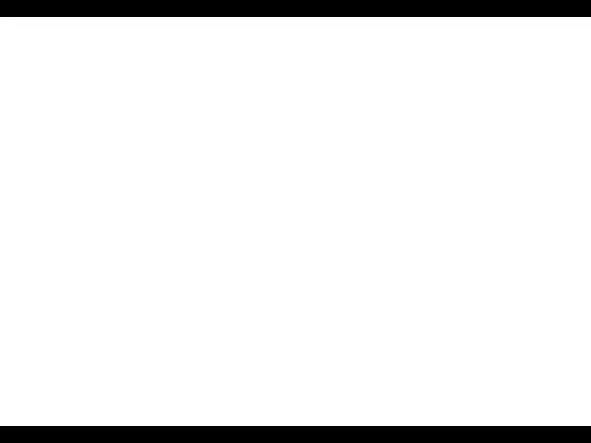
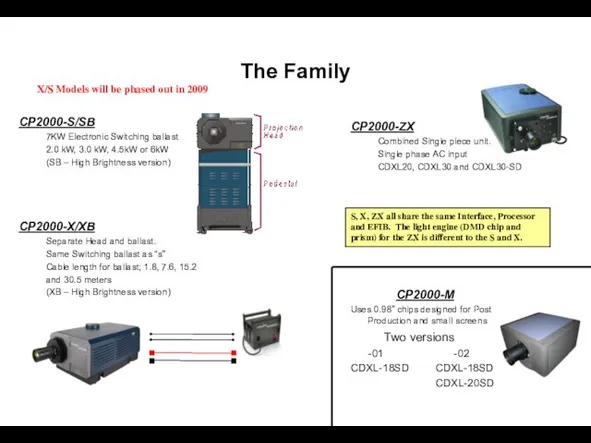
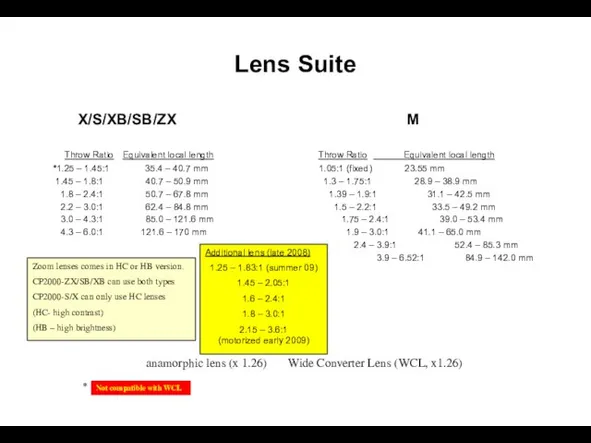
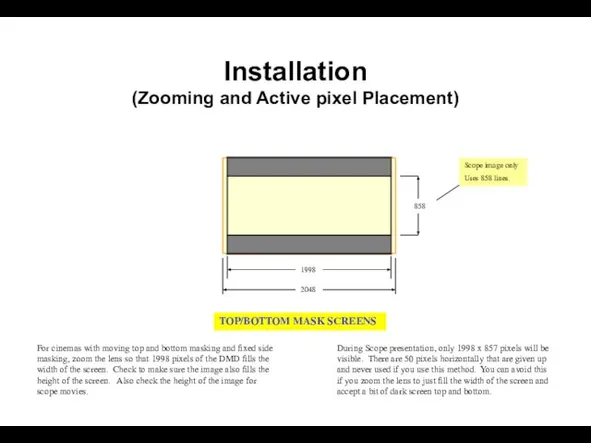
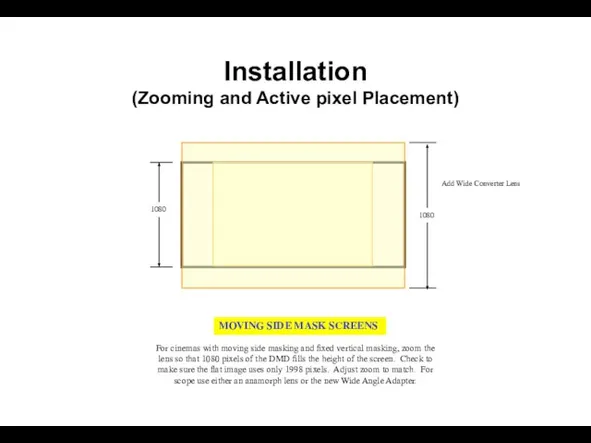
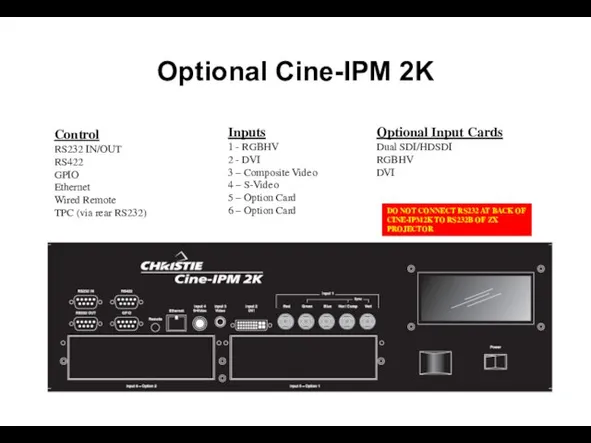
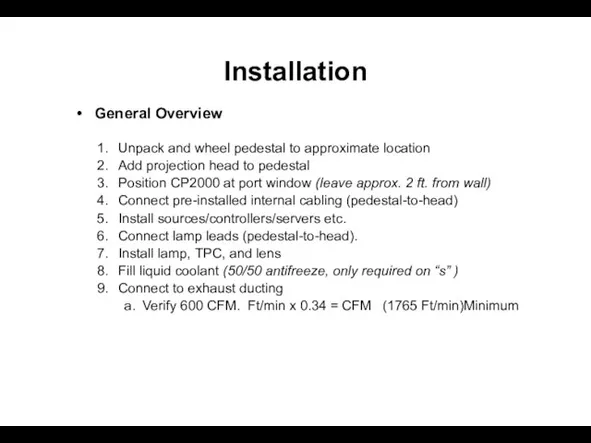
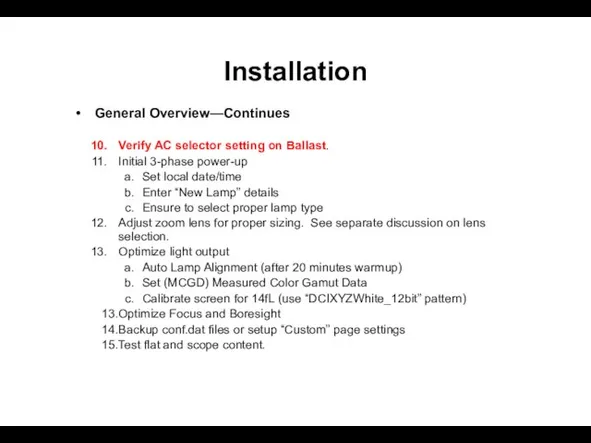

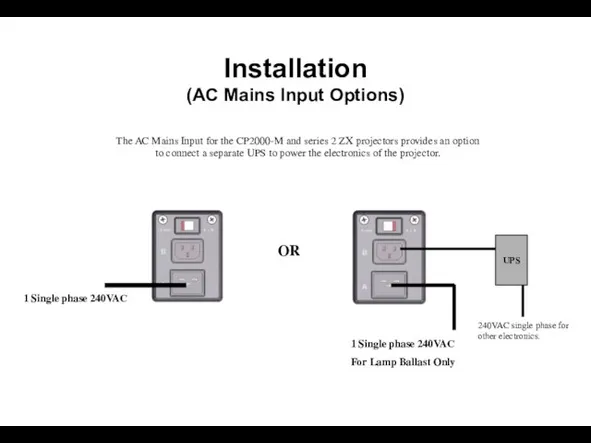
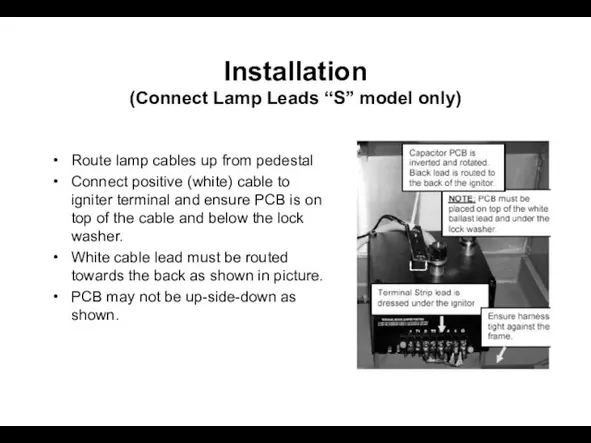
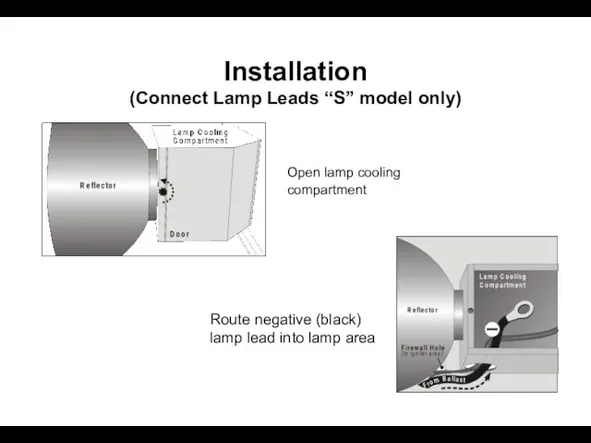
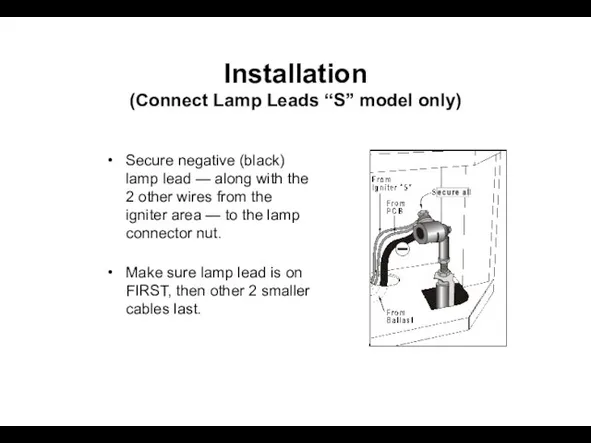
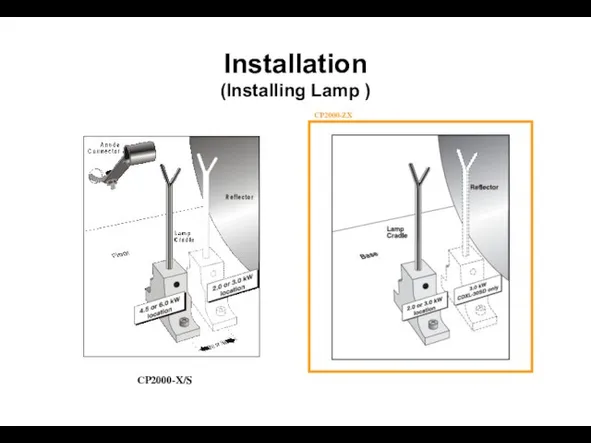
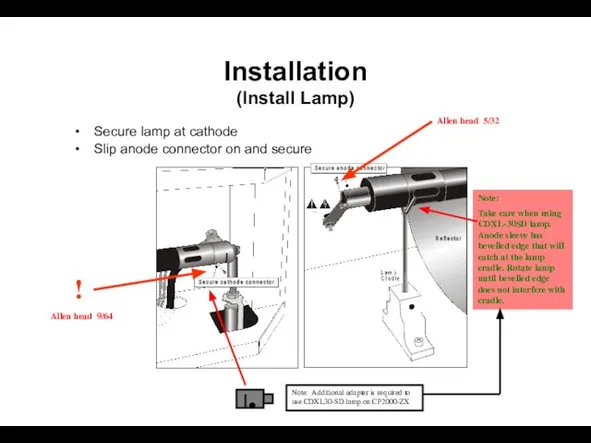
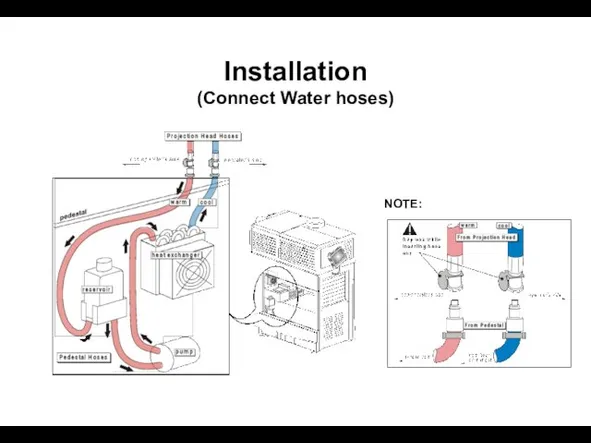
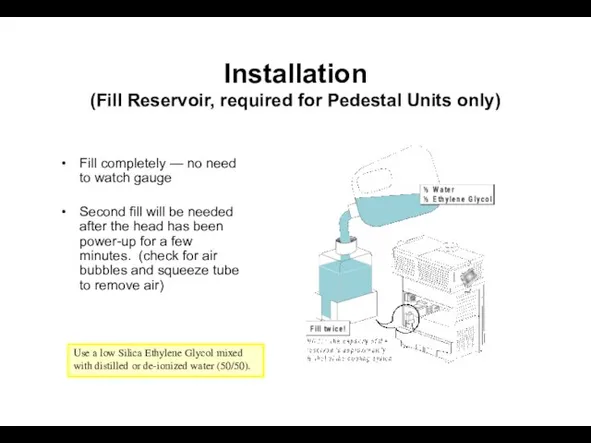
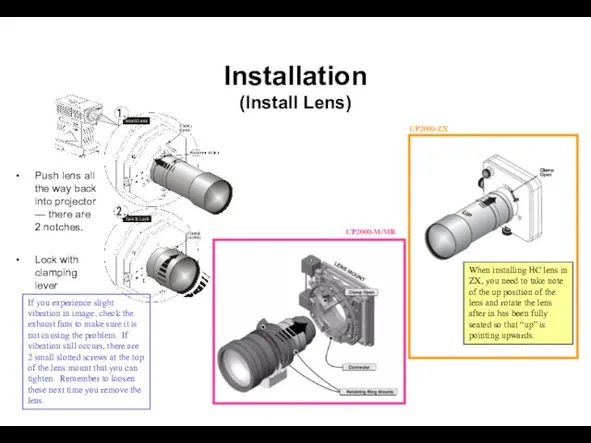
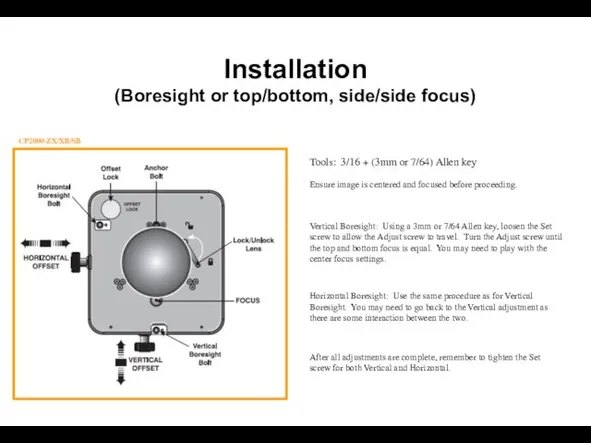
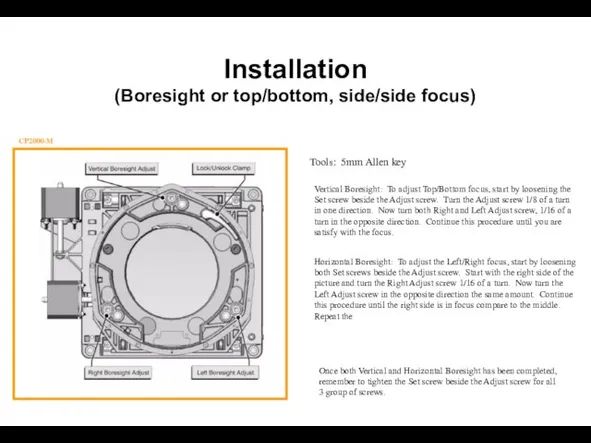
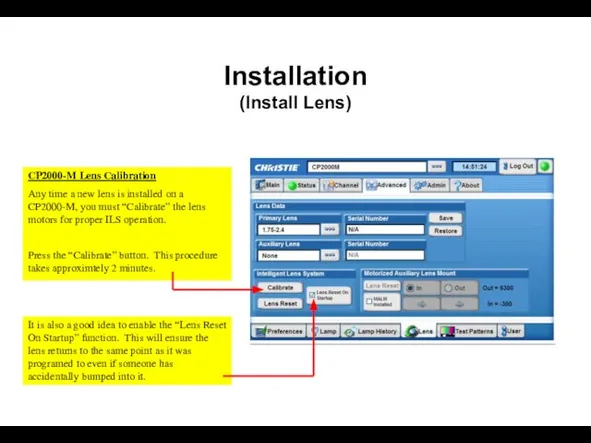
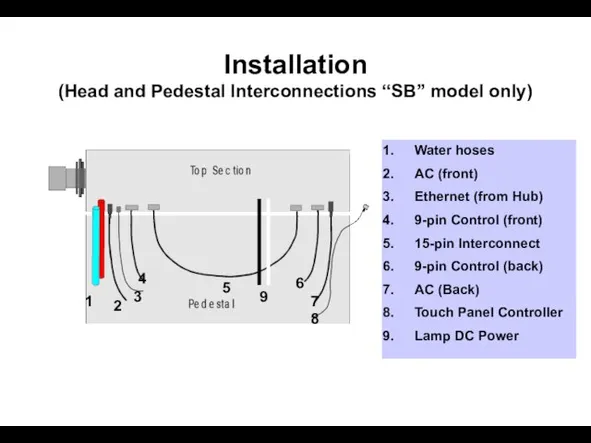
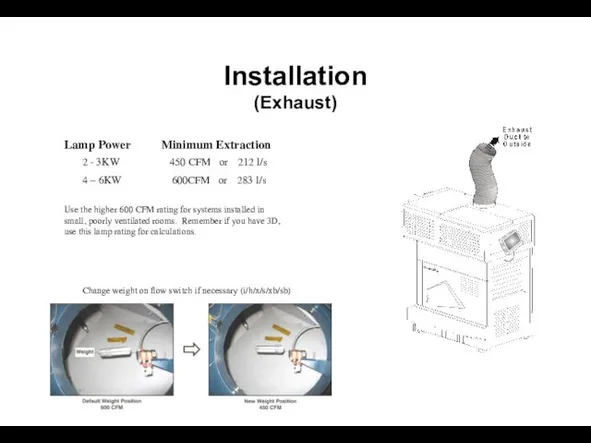
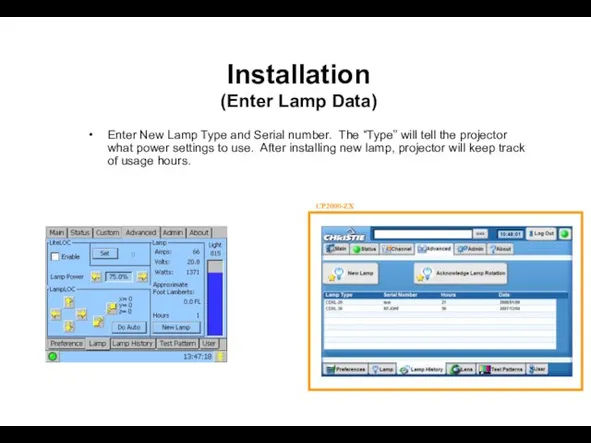
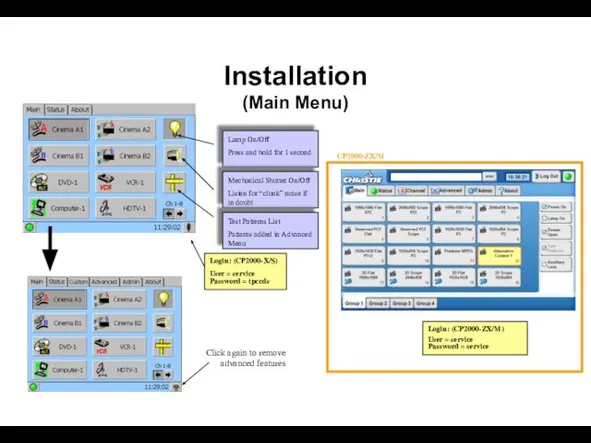
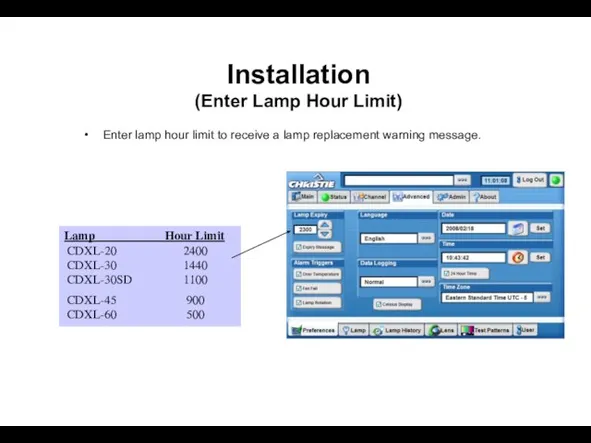
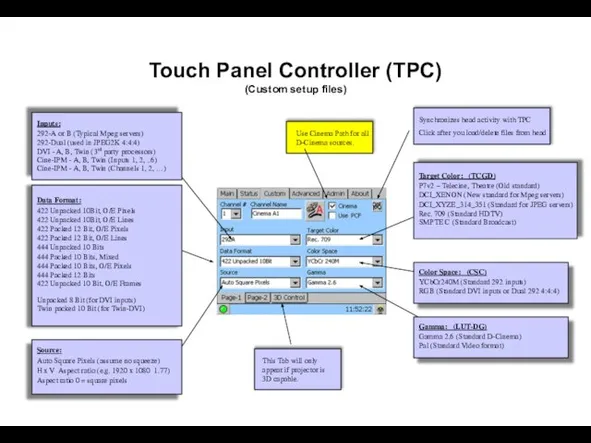
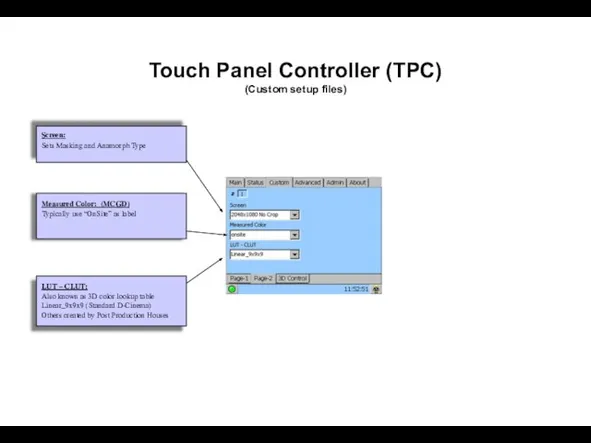
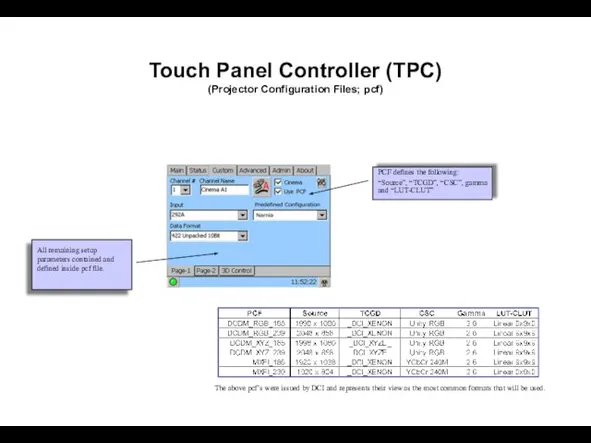
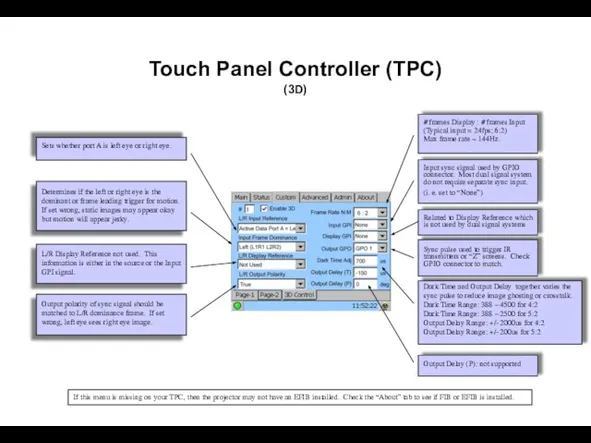
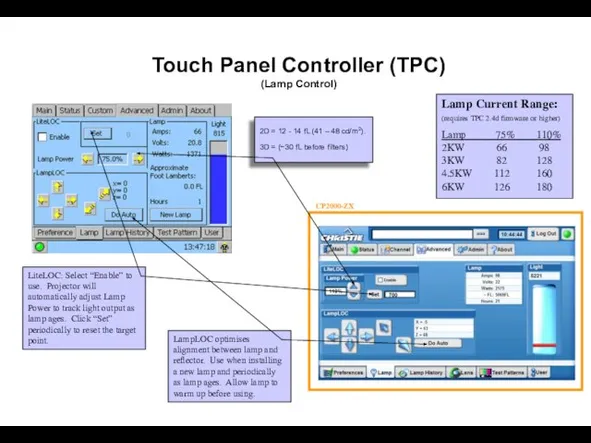
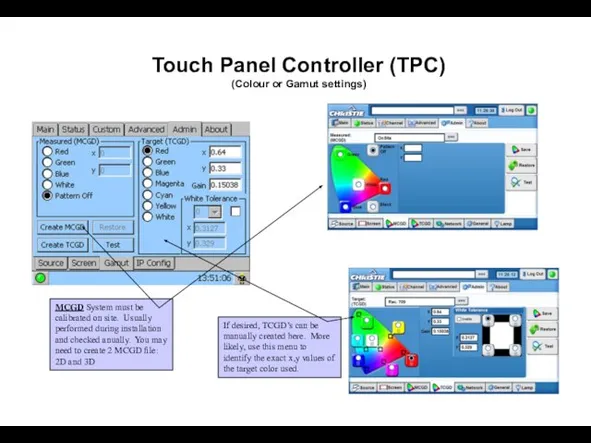
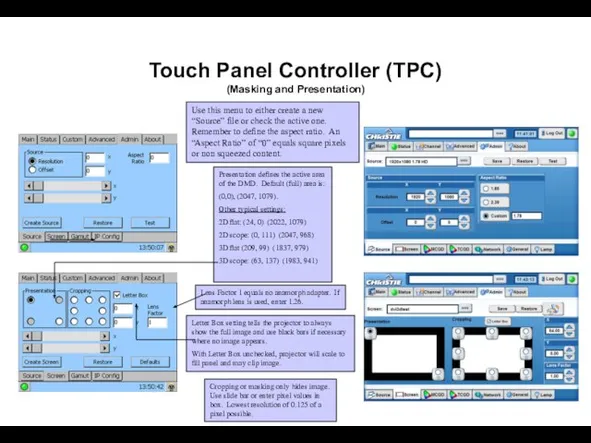
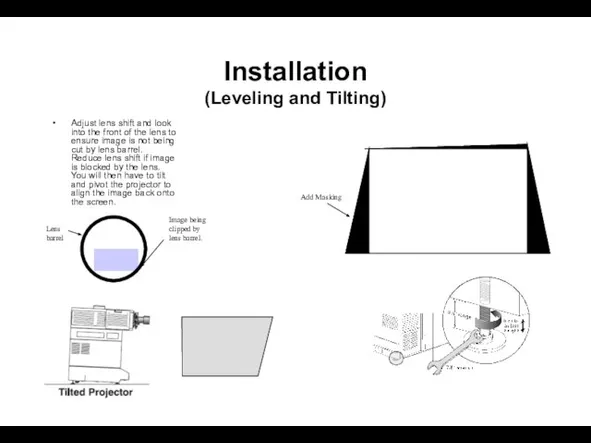
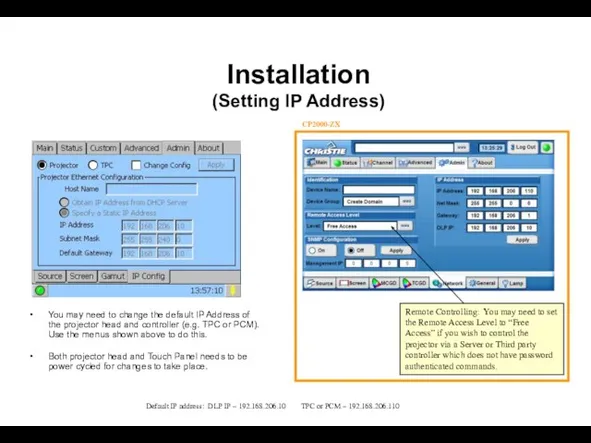
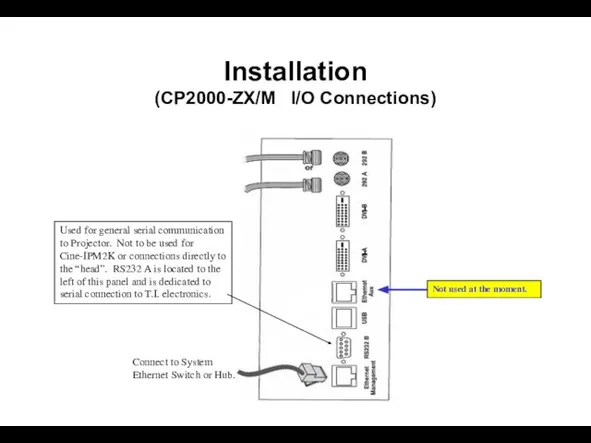
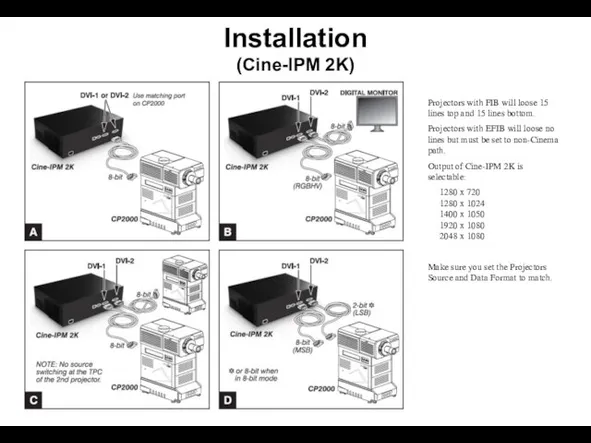
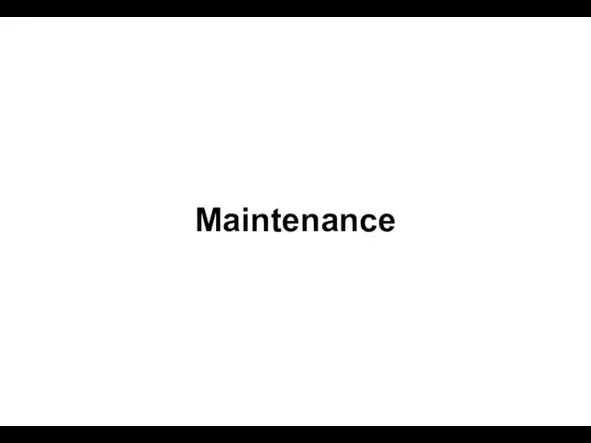

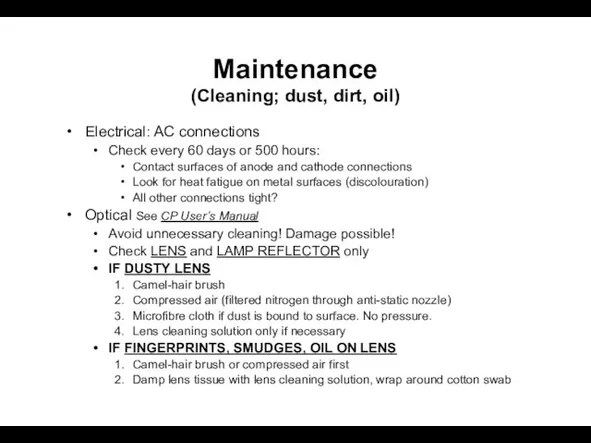
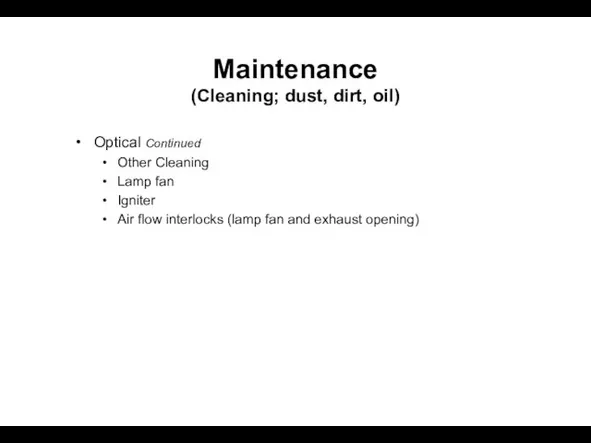
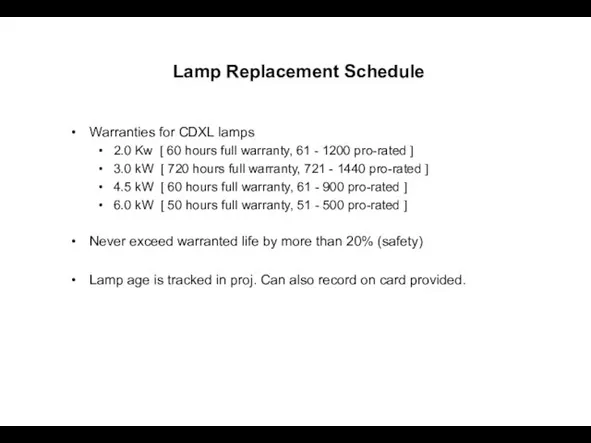
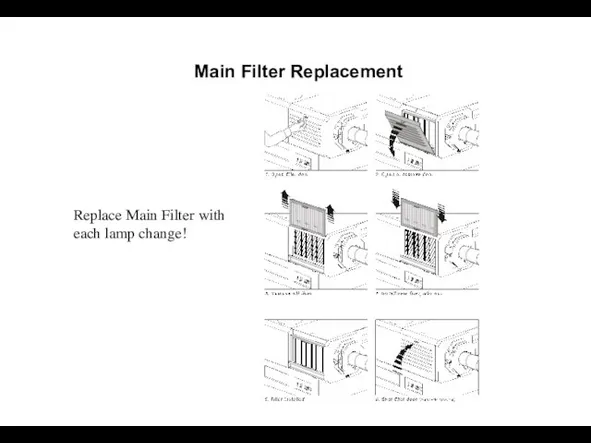
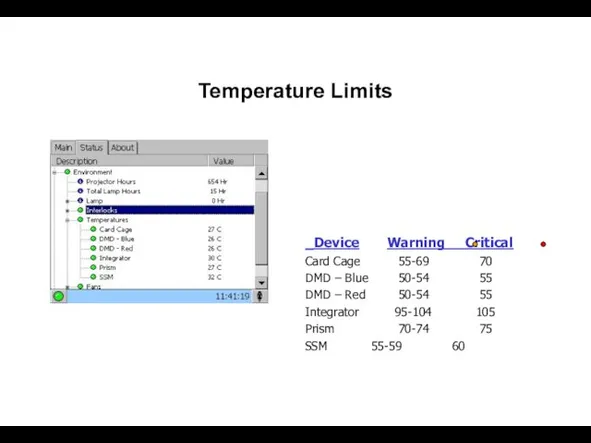
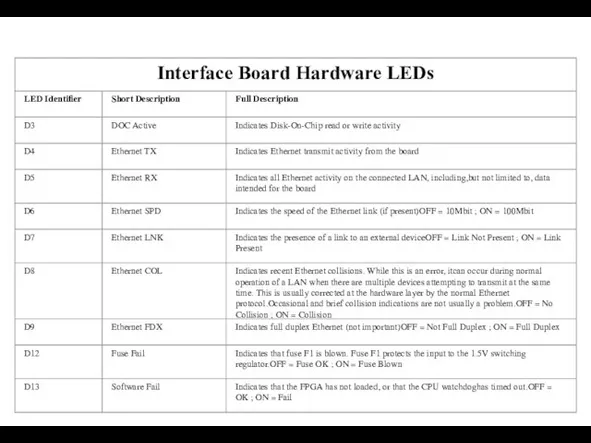
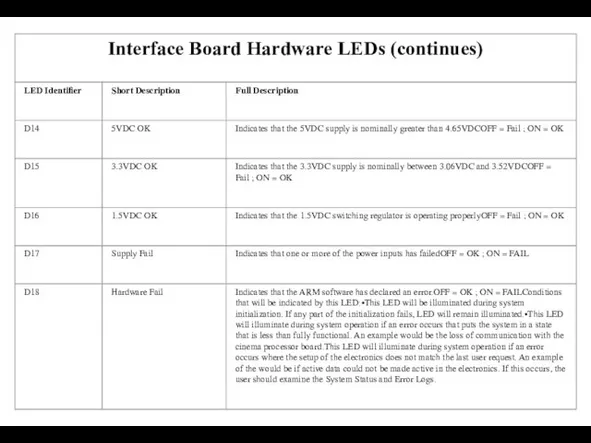
 Создаём сайт на HTML
Создаём сайт на HTML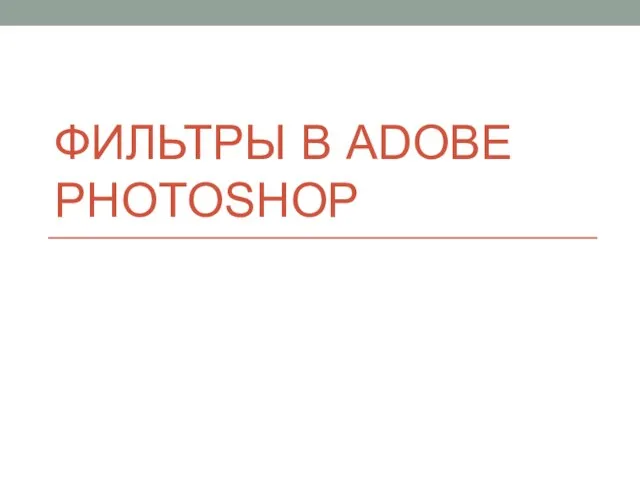 Фильтры в Adobe Photoshop
Фильтры в Adobe Photoshop Разработка Web-сайтов с использованием языка разметки гипертекста HTML
Разработка Web-сайтов с использованием языка разметки гипертекста HTML Передача информации
Передача информации Интерфейсы. Что может определять интерфейс?
Интерфейсы. Что может определять интерфейс?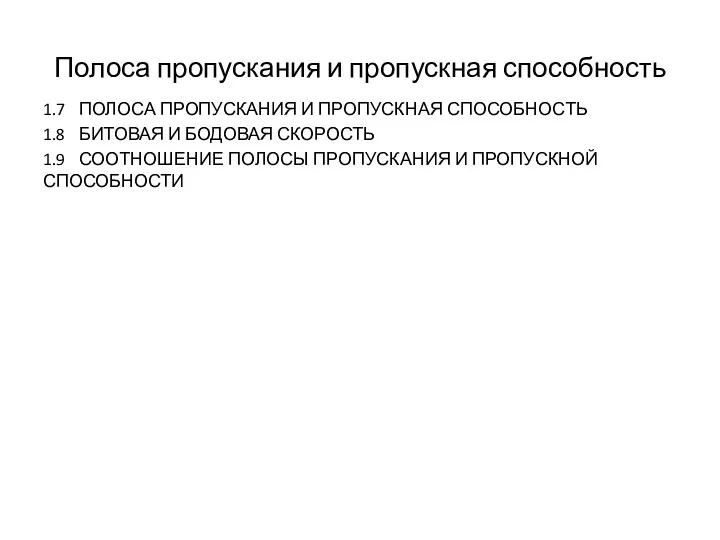 Полоса пропускания и пропускная способность
Полоса пропускания и пропускная способность Принципы Фон-неймановской архитектуры
Принципы Фон-неймановской архитектуры Классификация и архитектура информационно-вычислительных сетей
Классификация и архитектура информационно-вычислительных сетей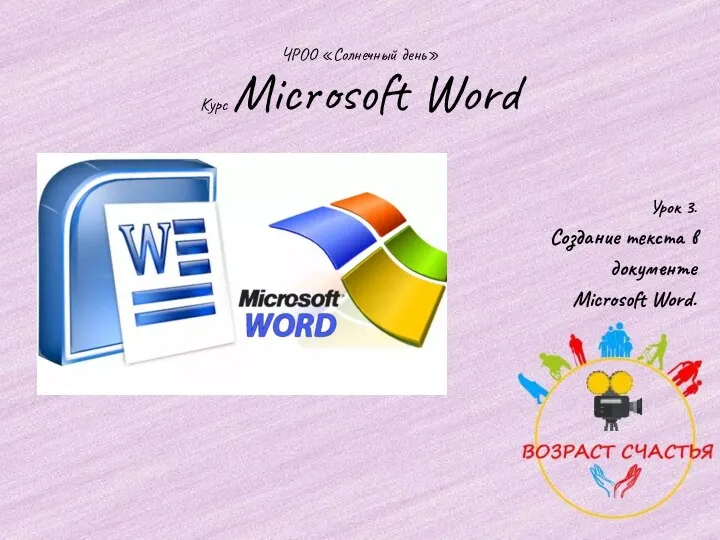 Создание текста в документе Microsoft Word. Урок 3
Создание текста в документе Microsoft Word. Урок 3 Современная белорусская семья в СМИ: анализ демографической и социально-психологической ситуации белорусской семьи
Современная белорусская семья в СМИ: анализ демографической и социально-психологической ситуации белорусской семьи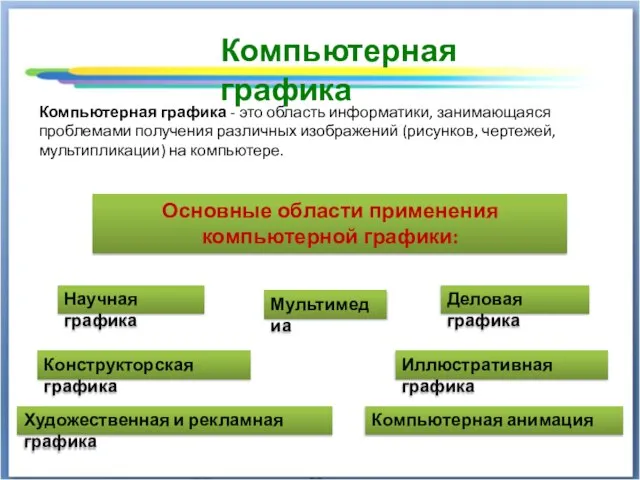 Компьютерная графика. Создание 3D модели
Компьютерная графика. Создание 3D модели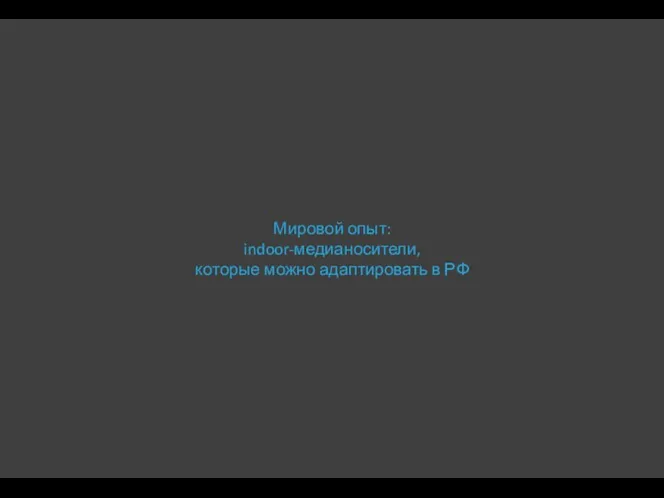 Мировой опыт: indoor-медианосители, которые можно адаптировать в РФ
Мировой опыт: indoor-медианосители, которые можно адаптировать в РФ Всё о реферальной ссылке Как создать и использовать реферальную ссылку на интернет-магазин Oriflame (Модуль 2)
Всё о реферальной ссылке Как создать и использовать реферальную ссылку на интернет-магазин Oriflame (Модуль 2)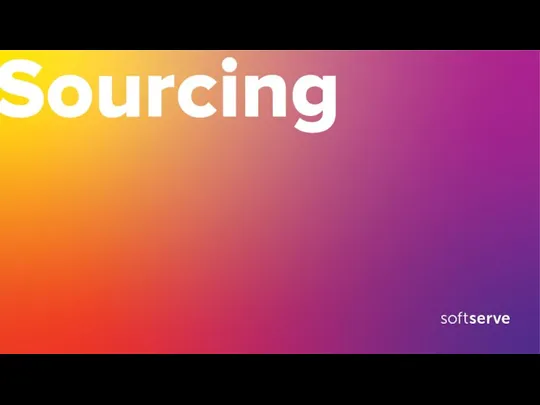 SoftServe. Sourcing
SoftServe. Sourcing Вводная презентация
Вводная презентация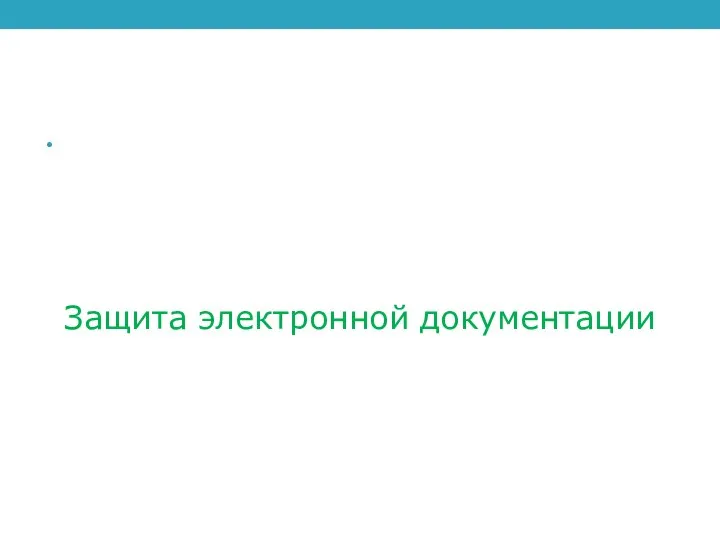 Защита электронной документации
Защита электронной документации Цифровая маркировка лекарств ГК Новая Норма
Цифровая маркировка лекарств ГК Новая Норма Теоретические основы информатики
Теоретические основы информатики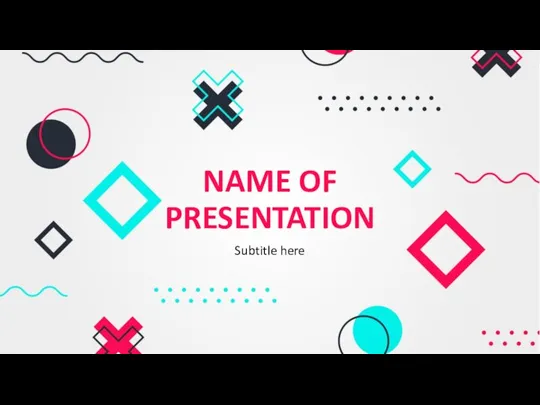 Обои для презентации
Обои для презентации 9-1-2
9-1-2 С прием на работу при наличии программного обеспечения 1С
С прием на работу при наличии программного обеспечения 1С WinAPI Графика – Знакомство с функциями Ellipse, Arc, Chord, Pie. Лабораторная работа №8
WinAPI Графика – Знакомство с функциями Ellipse, Arc, Chord, Pie. Лабораторная работа №8 Дизайн сайта. Вебинар 2
Дизайн сайта. Вебинар 2 Сетевая толпа нашего времени
Сетевая толпа нашего времени ALGA_CA-32
ALGA_CA-32 Алгоритмическая конструкция повторение
Алгоритмическая конструкция повторение Игра Deloyoo
Игра Deloyoo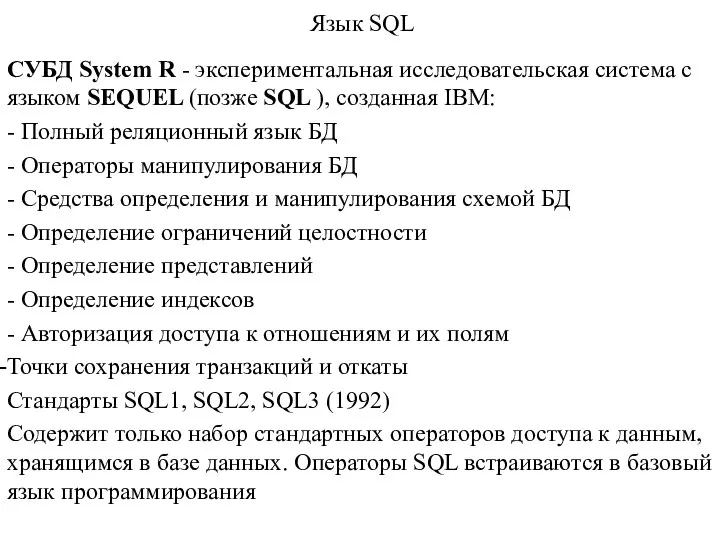 Язык SQL
Язык SQL