Содержание
- 2. AGENDA What is JIRA? JIRA Advantages and disadvantages Workflow in JIRA What is an Issue? Standard
- 3. 1. WHAT IS JIRA?
- 4. JIRA is … a web Atlassian tool the tracker for team planning configurable and extendable tool
- 5. DISADVANTAGES 2. JIRA ADVANTAGES AND
- 6. JIRA ADVANTAGES AND DISADVANTAGES
- 7. 3. WORKFLOW IN JIRA
- 8. WORKFLOW IN JIRA A JIRA workflow is the set of statuses and transitions that an issue
- 9. 4. WHAT IS AN ISSUE?
- 10. WHAT IS AN ISSUE? Issue – any task that requires an action from a person. Issue
- 11. 5. STANDARD ACTIONS ON ISSUE
- 12. STANDARD ACTIONS ON ISSUE Create Edit Assign Comment Log work Attach Link Clone Delete
- 13. CREATING AN ISSUE In this lesson, you will learn how to create an issue in JIRA.
- 14. CREATING AN ISSUE Project. Every issue is associated with a project. Issue Type. This field allows
- 15. ISSUE SUMMARY All Task (sub-task) fields must be fulfilled in English language only. All Tasks should
- 16. EDITING AN ISSUE Click the Edit button (at the top left on the “view issue” page).
- 17. LOG WORK ON ISSUE LOG WORK ON ISSUE To log work use the following format: w
- 18. EDITING AND DELETING A WORK LOG ENTRY DELETING A LOG WORK Open the necessary issue Activity
- 19. TIME TRACKING Original Estimate (blue) — the amount of time originally anticipated to resolve the issue.
- 20. CREATING A SUB-TASK Sub-task issues are useful for splitting up a parent issue (Task) into a
- 21. RESOLVING AN ISSUE Press Resolve button in the upper panel bar Move the necessary Task from
- 22. CLOSING AN ISSUE Choose “Close Issue” button in the upper panel bar Move the necessary Task
- 23. REOPEN AN ISSUE Open the resolved or closed JIRA issue you wish to reopen Select More
- 24. CLONING AN ISSUE Cloning, or copying, an issue lets you quickly create a duplicate of an
- 25. DELETING AN ISSUE On your Tracking Board select the issue that you wont to delete Select
- 26. 6. SEARCH FOR AN ISSUE
- 27. SEARCH FOR AN ISSUE The quickest, simplest, and easiest way to search for issues is the
- 28. 7. TIMESHEETS
- 29. TIMESHEETS Select Tempo->Timesheet->Select necessary type of timesheet Select necessary time period Timesheets displays useful time tracking
- 30. 8. SETTING UP EMAIL NOTIFICATION
- 31. RECEIVING SEARCH RESULTS VIA EMAIL JIRA enables you to subscribe to an issue filter (a saved
- 32. SHARING AN ISSUE WHATHING AN ISSUE View the issue you want to share. Click the Share
- 33. 9. BOARDS IN JIRA
- 34. KANBAN BOARD Kanban is a catalyst for change through small, incremental improvements to your existing process
- 35. SCRUM BOARD Teams who use scrum plan work in sprints, short blocks of time in which
- 36. USEFUL INFORMATION 1. Atlassian University - https://university.atlassian.com/2.0/ 2. JIRA Documentation - https://confluence.atlassian.com/display/JIRA/ If you have any
- 38. Скачать презентацию
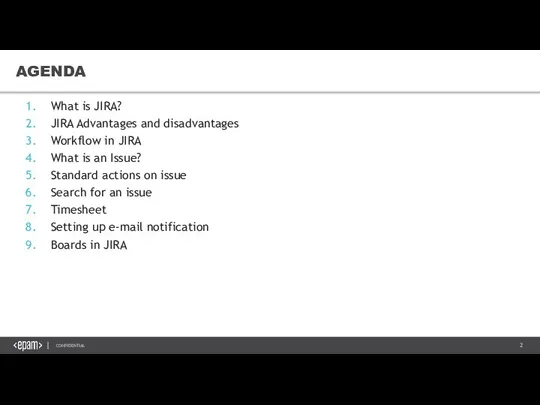
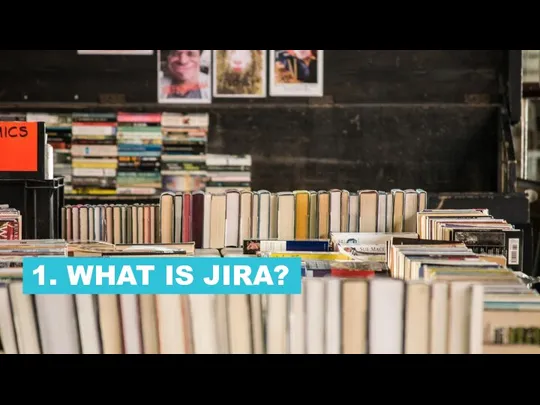
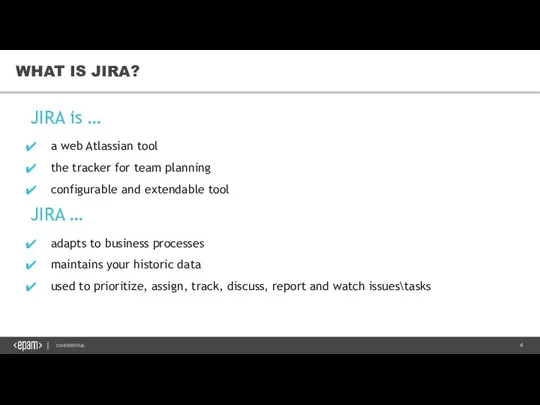
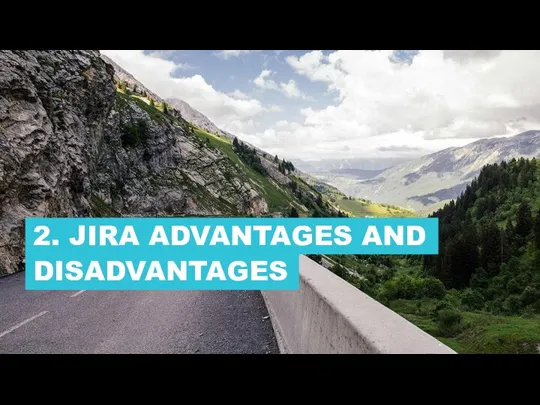
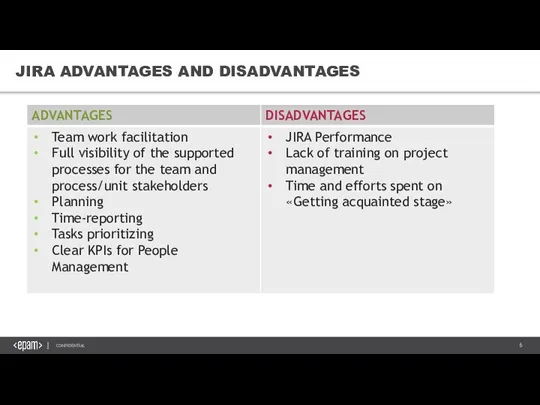
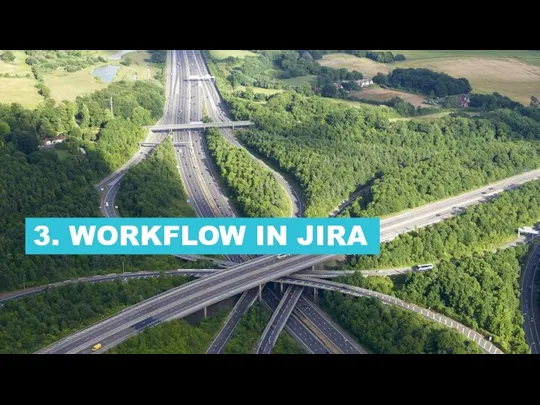
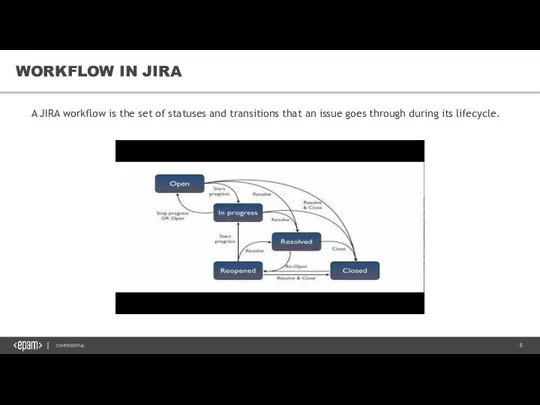
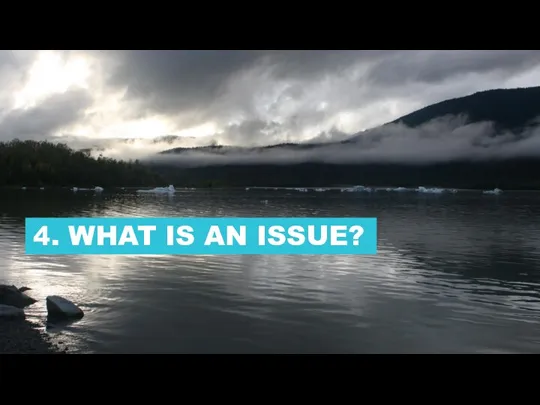
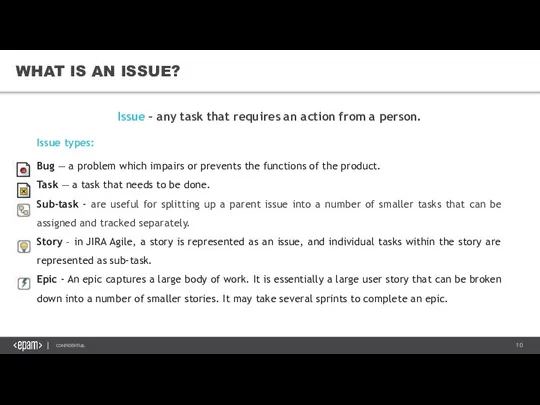
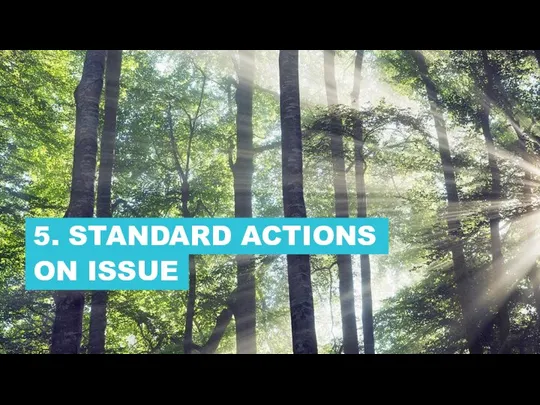
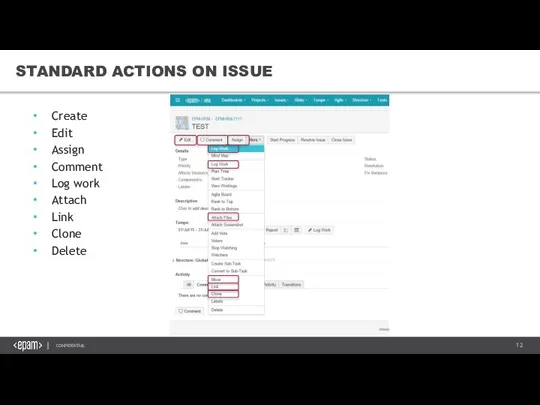
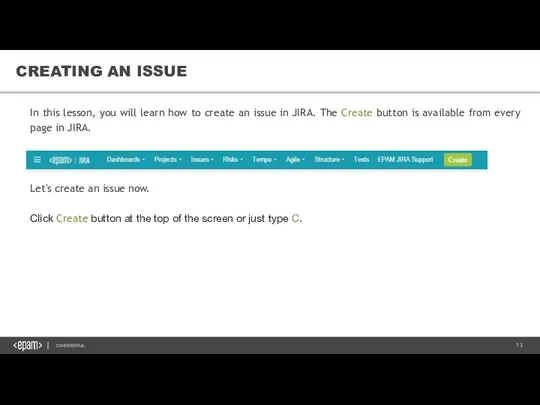
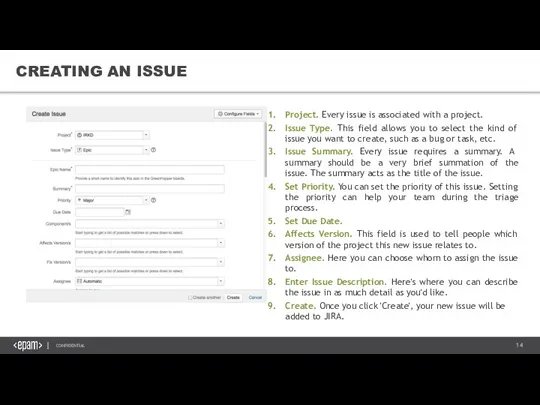
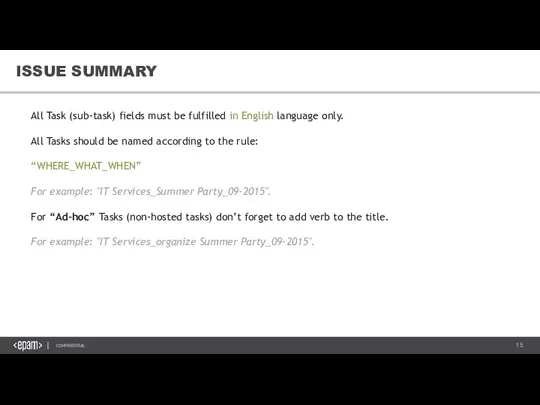
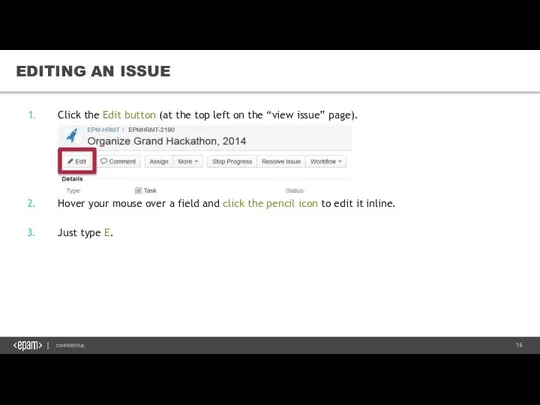
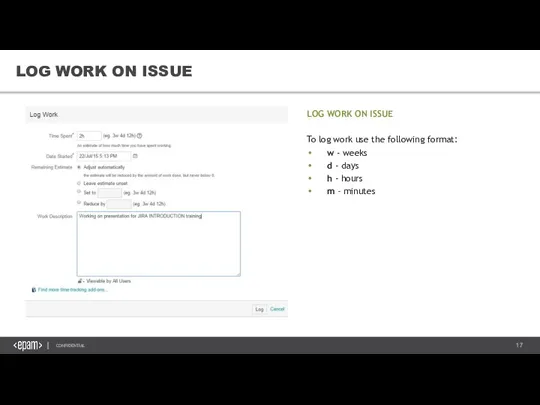
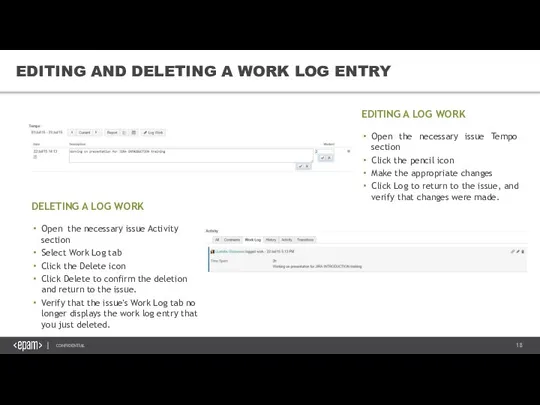
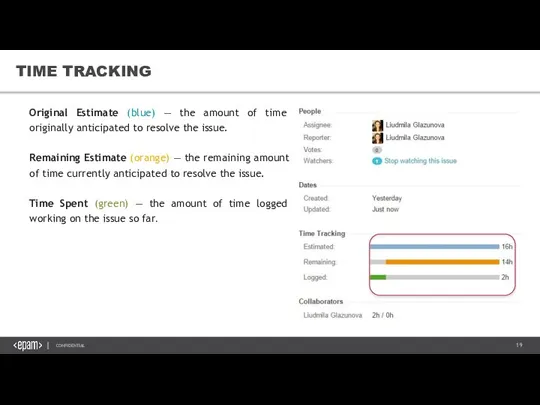
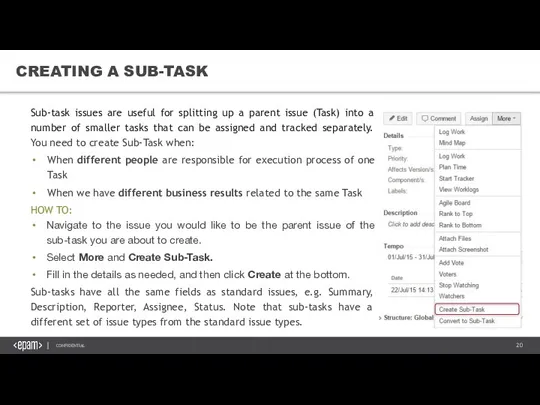
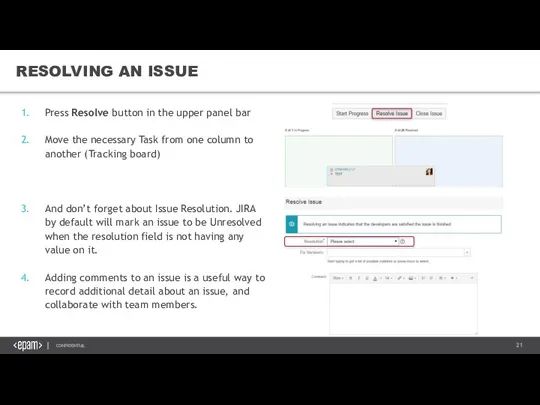
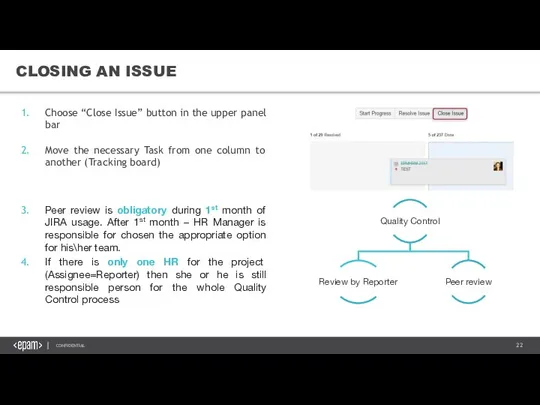
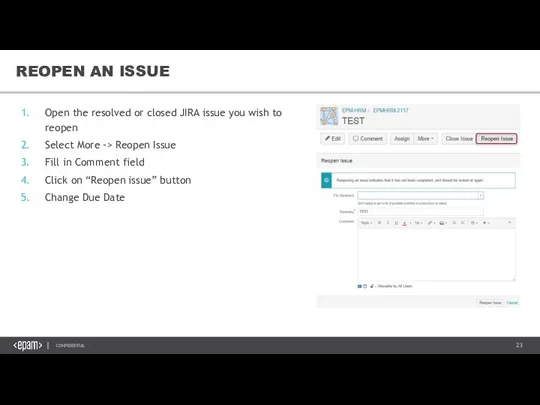
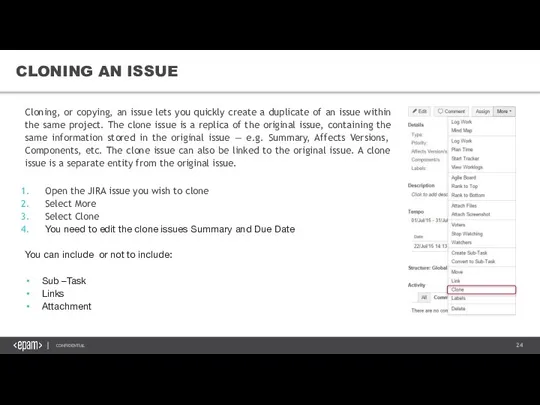
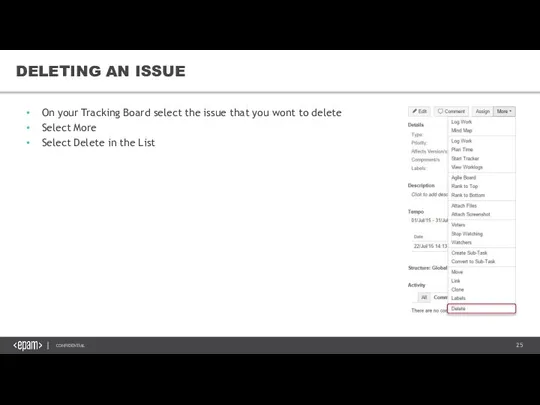
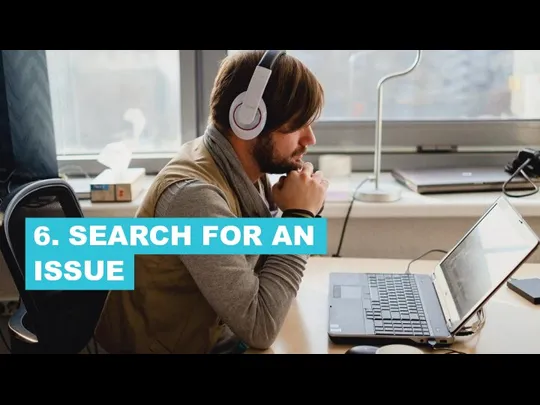
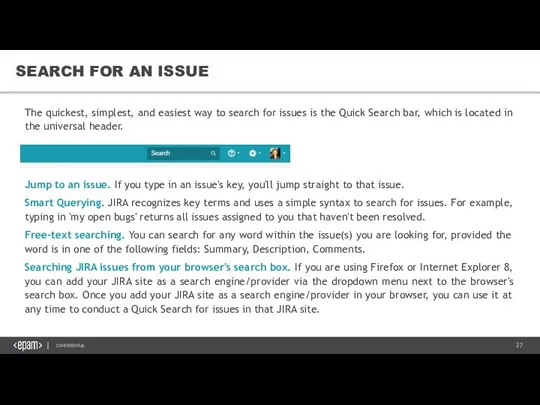

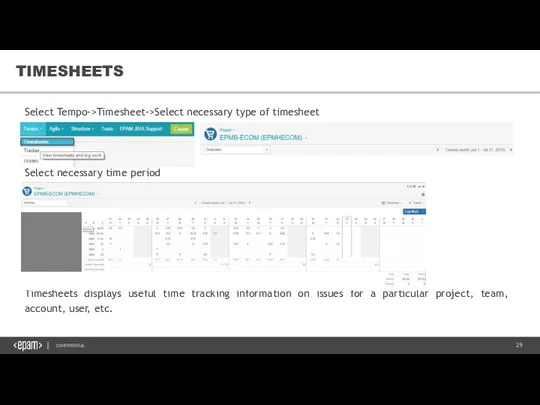
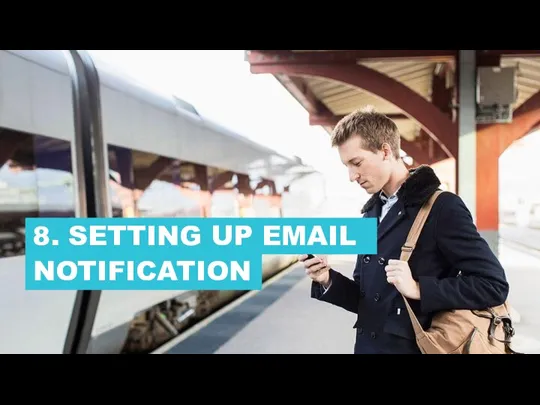
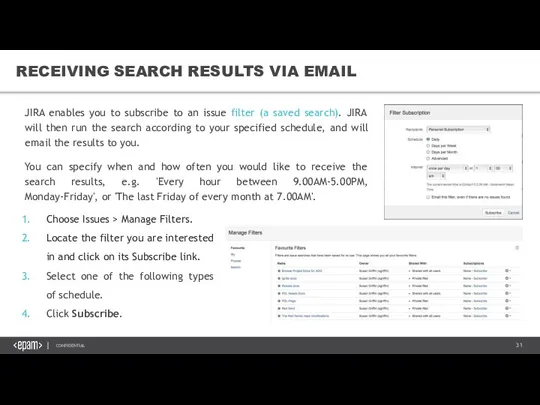
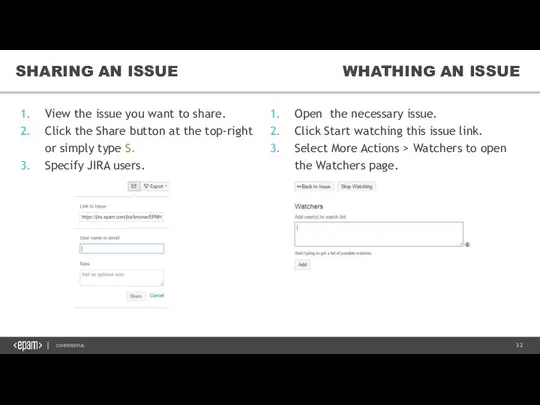

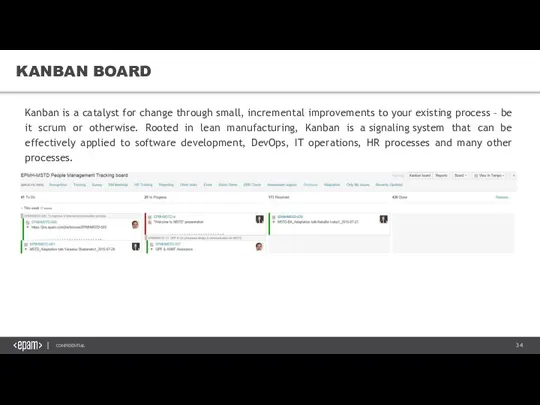
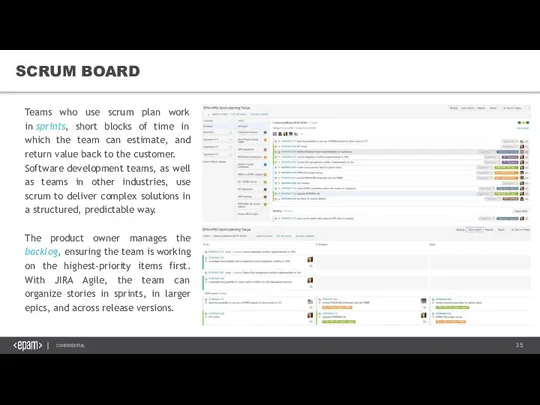
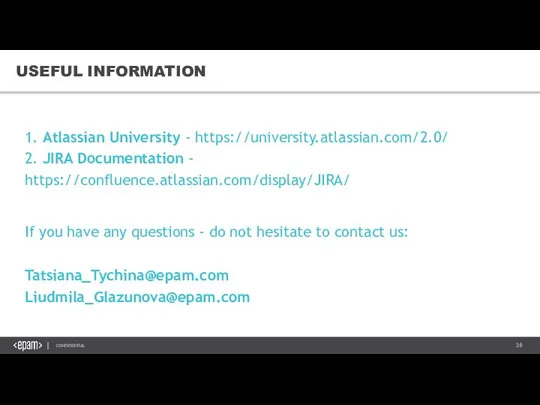
 Информационные технологии в обучении химии
Информационные технологии в обучении химии Golem Forge
Golem Forge Магия чисел
Магия чисел Событийно-ориентированные архитектуры. Программирование с использованием POSIX thread library
Событийно-ориентированные архитектуры. Программирование с использованием POSIX thread library Основы программирования. Рекуррентные вычисления
Основы программирования. Рекуррентные вычисления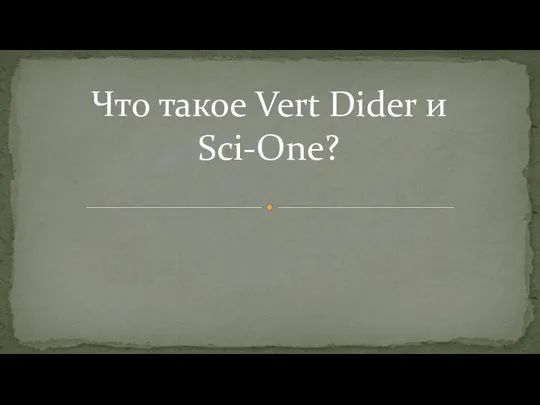 Студия переводов и озвучивания Vert Dider. Научно-популярный видеоблог Sci-One
Студия переводов и озвучивания Vert Dider. Научно-популярный видеоблог Sci-One Программное обеспечение
Программное обеспечение Использование Linux при программировании 1
Использование Linux при программировании 1 7-1-5 Двоичное кодирование
7-1-5 Двоичное кодирование Искусственный интеллект в системе управления электроприводом
Искусственный интеллект в системе управления электроприводом Онлайн образование с применением машинного обучения
Онлайн образование с применением машинного обучения Назначение и функции текстового процесса
Назначение и функции текстового процесса Антивирусное ПО (Программное обеспечение)
Антивирусное ПО (Программное обеспечение) Информатика и Логика
Информатика и Логика Криптографические методы защиты информации
Криптографические методы защиты информации Новая субкультура троллинг
Новая субкультура троллинг Реквием по фронту. Библиотека Korolev
Реквием по фронту. Библиотека Korolev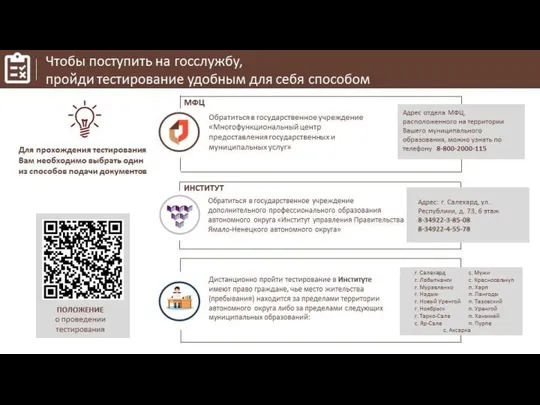 Способы прохождения тестирования для поступления на госслужбу
Способы прохождения тестирования для поступления на госслужбу Примеры программирования
Примеры программирования Киберпреступления в отношении несовершеннолетних: состояние и перспективы развития
Киберпреступления в отношении несовершеннолетних: состояние и перспективы развития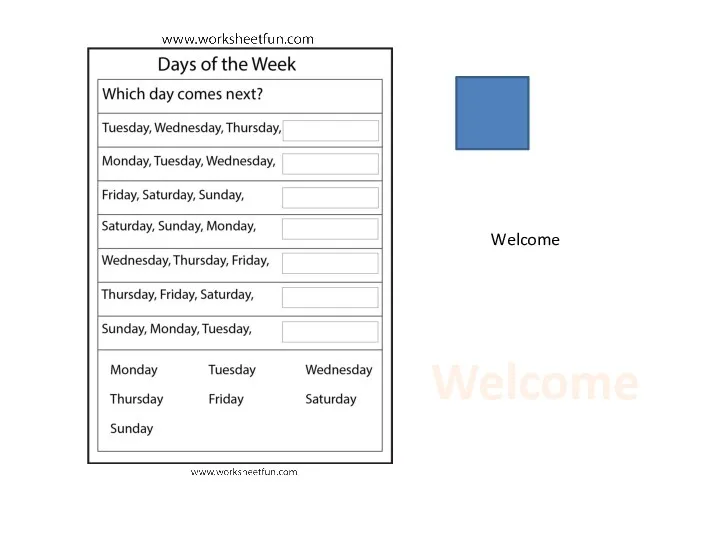 Гиперссылки
Гиперссылки Обход графа в глубину
Обход графа в глубину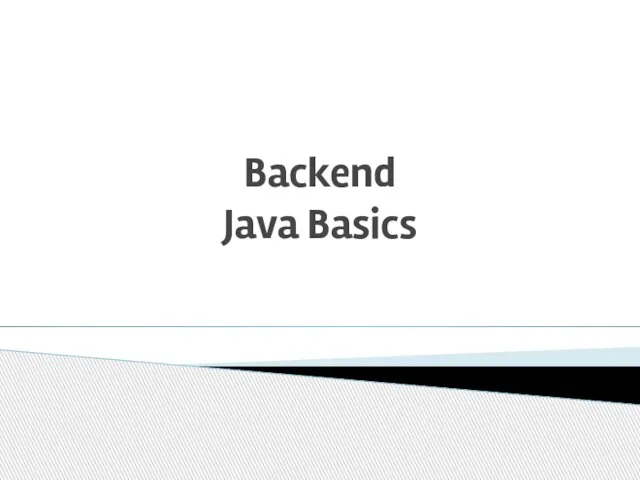 Особенности языка Java
Особенности языка Java Компьютерный класс будущего. Создание модели компьютерного класса будущего
Компьютерный класс будущего. Создание модели компьютерного класса будущего Теория графов
Теория графов Безопасный интернет. Материалы к уроку безопасного интернета для 1-4 классов общеобразовательной средней школы
Безопасный интернет. Материалы к уроку безопасного интернета для 1-4 классов общеобразовательной средней школы Презентация на тему Алгебра логики первая часть
Презентация на тему Алгебра логики первая часть 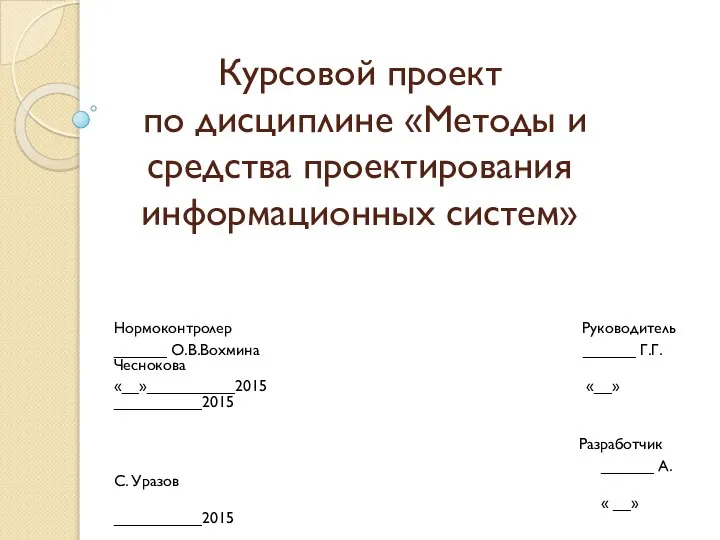 Методы и средства проектирования информационных систем
Методы и средства проектирования информационных систем