Содержание
- 2. Cloud Platform Introduction Get best-in-class security, plus smart home automation the whole family will love. Anviz
- 3. Cloud Time Attendance Control In cloud platform, you can creat and modify users and send the
- 4. Get best-in-class security, plus smart home automation the whole family will love. Cloud Connection Procedure 1.
- 5. Get best-in-class security, plus smart home automation the whole family will love. 2. Log in with
- 6. Cloud Connection Procedure 3. Take down the Cloud Code and Cloud Password, they will be used
- 7. Get best-in-class security, plus smart home automation the whole family will love. 4. Enter in the
- 8. 5. Enter in Internet, choose Ethernet or WiFi in WAN mode according to the actual network
- 9. Get best-in-class security, plus smart home automation the whole family will love. Cloud Connection Procedure 6.
- 10. Cloud Connection Procedure 7. Return to the page Network, enter in Cloud. Input Users and Password
- 11. Cloud Connection Procedure 7. In Cloud server you can check the status of your device. It
- 12. Enroll User on Cloud
- 13. Enroll User by Photo on Cloud
- 15. Скачать презентацию
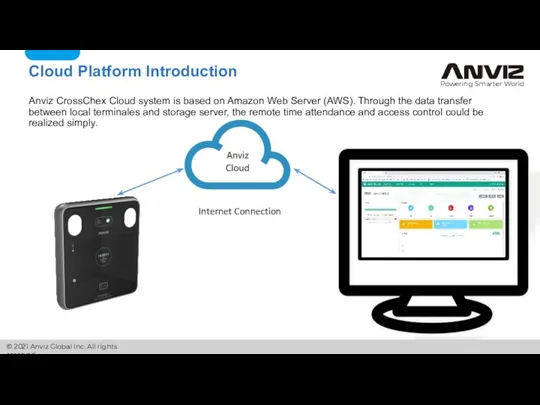
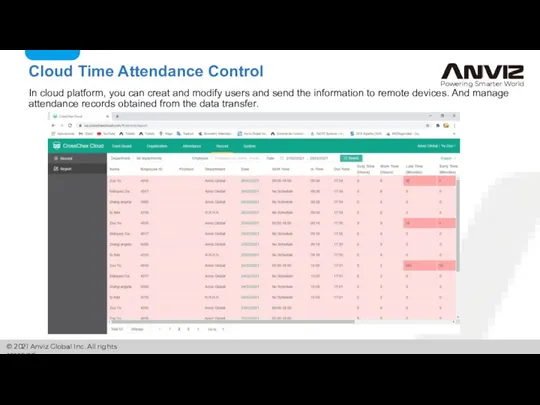
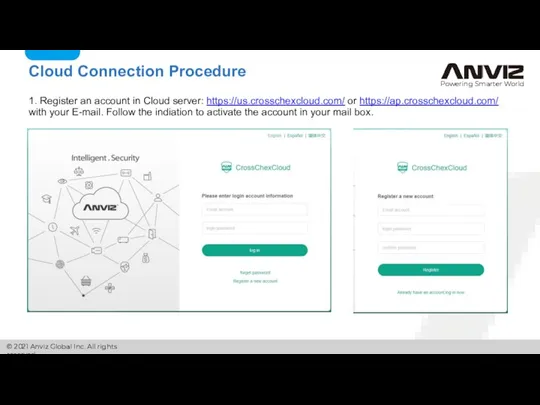
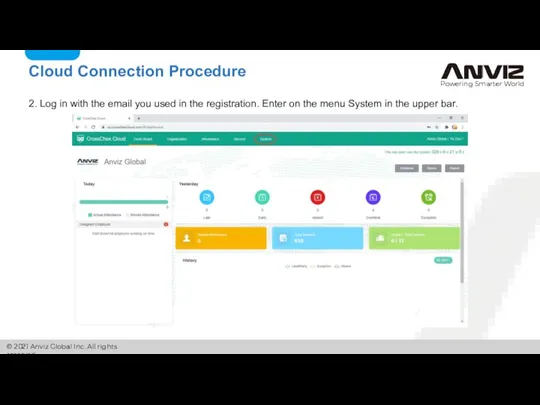
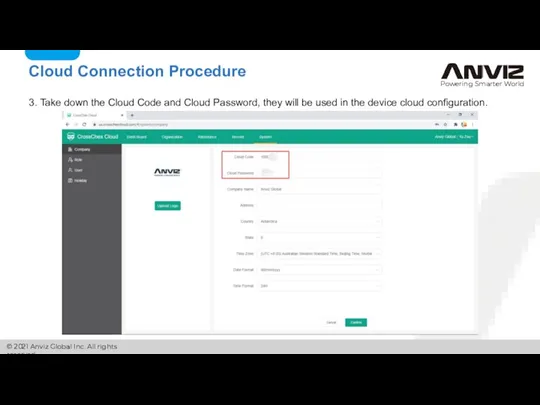
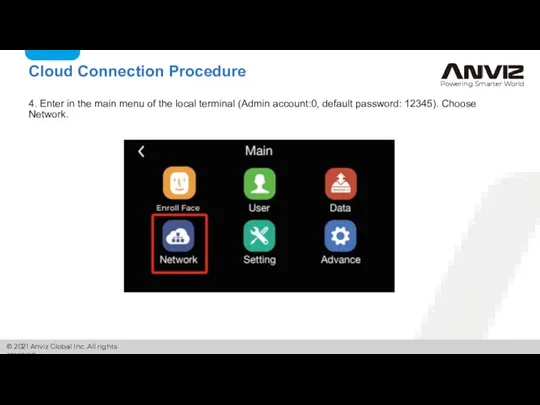
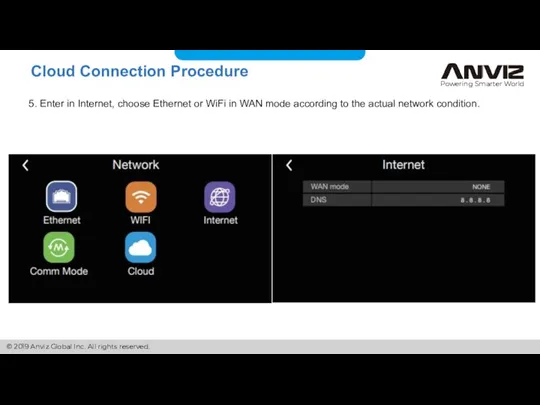
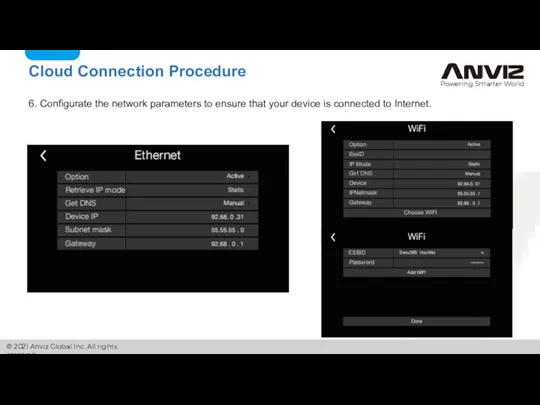
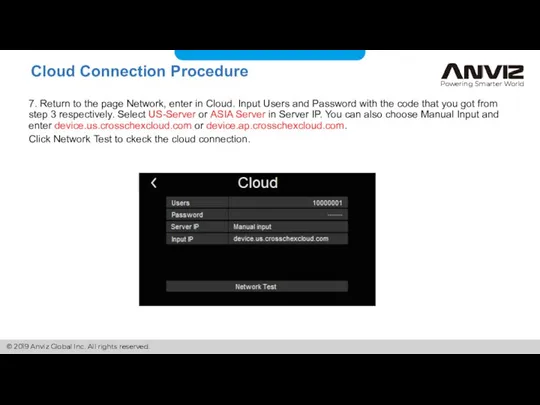
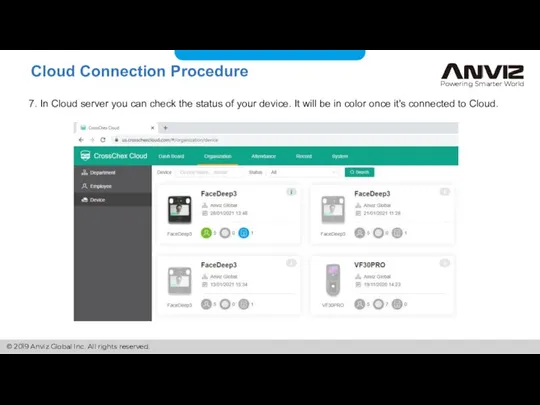
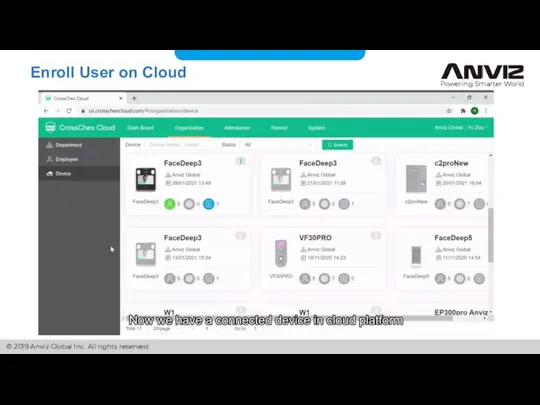
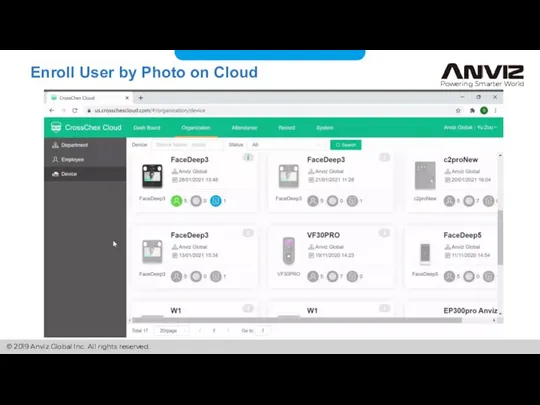
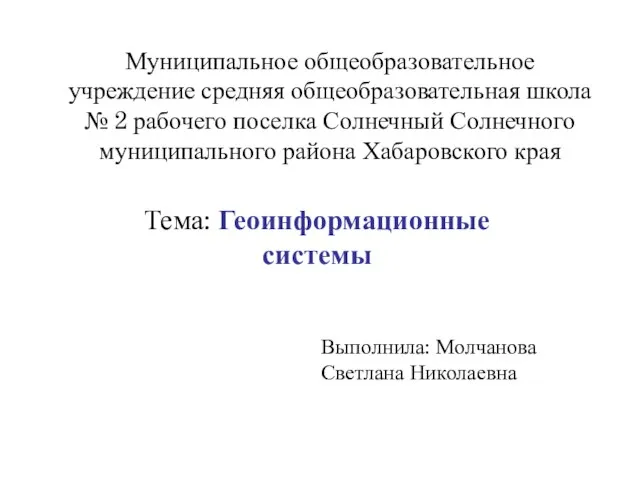 Презентация на тему Геоинформационные системы(ГИС)
Презентация на тему Геоинформационные системы(ГИС)  Программа Ехсеl: создание таблиц
Программа Ехсеl: создание таблиц Методика определения возможного ущерба и алгоритма определения уровня защищённости государственных информационных систем
Методика определения возможного ущерба и алгоритма определения уровня защищённости государственных информационных систем Курс по основам программирования на Python. Двумерные массивы
Курс по основам программирования на Python. Двумерные массивы Композиция внутренних элементов книги
Композиция внутренних элементов книги Оформление презентации проекта
Оформление презентации проекта История развития компьютерной мыши
История развития компьютерной мыши Как улучшить свой ПК
Как улучшить свой ПК Урок 2. Услуги персонального стилиста. Продуктовая линейка
Урок 2. Услуги персонального стилиста. Продуктовая линейка IT Школа Samsung. Производственная гимнастика!
IT Школа Samsung. Производственная гимнастика!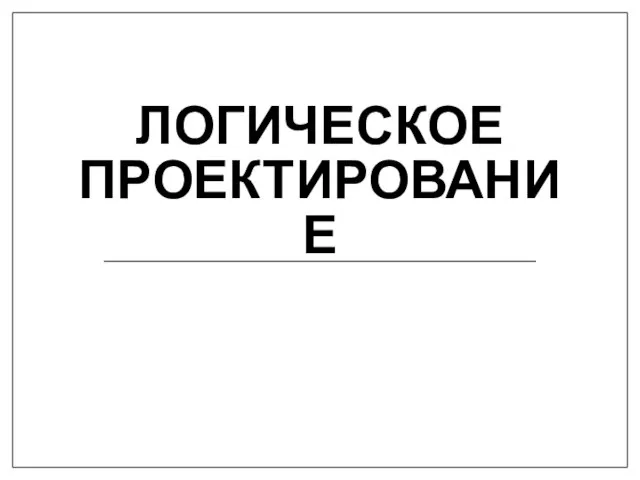 Логическое проектирование
Логическое проектирование Физминутка с роботами
Физминутка с роботами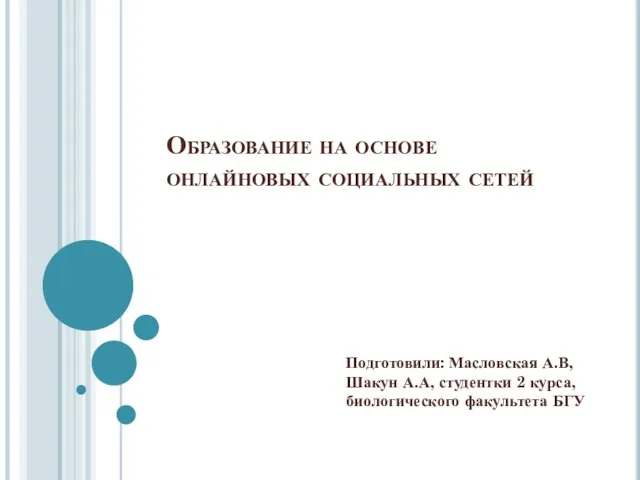 Образование на основе онлайновых социальных сетей
Образование на основе онлайновых социальных сетей Социальные сети-мир полный опасности. Тайная сторона социальных сетей
Социальные сети-мир полный опасности. Тайная сторона социальных сетей Сообщество ВКонтакте “Клуб 27”
Сообщество ВКонтакте “Клуб 27” Техническое и информационное обеспечение информационных сиситем
Техническое и информационное обеспечение информационных сиситем Работа с электронными таблицами
Работа с электронными таблицами Address Resolution Protocol. Работа ARP
Address Resolution Protocol. Работа ARP 8-2-3
8-2-3 Безопасность в Интернете
Безопасность в Интернете Презентация на тему Паскаль
Презентация на тему Паскаль 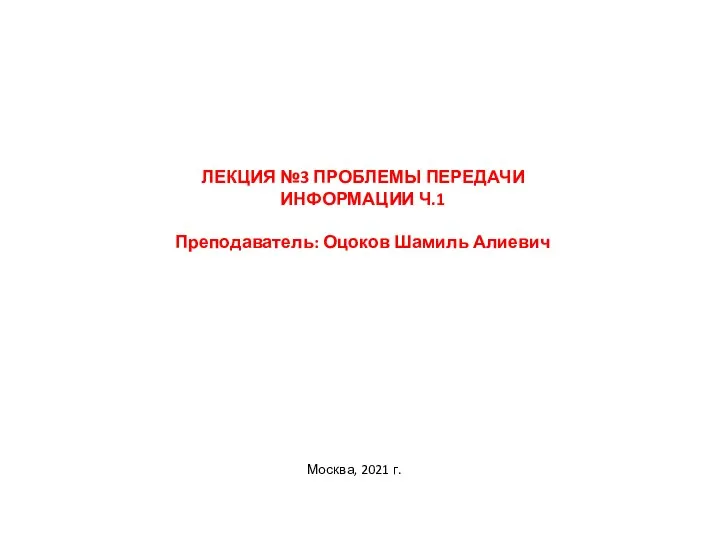 Проблемы передачи информации (лекция 3)
Проблемы передачи информации (лекция 3) Настройка протокола IP
Настройка протокола IP Презентация на тему "Своя игра" по информатике
Презентация на тему "Своя игра" по информатике  Базы данных ка модель предметной области
Базы данных ка модель предметной области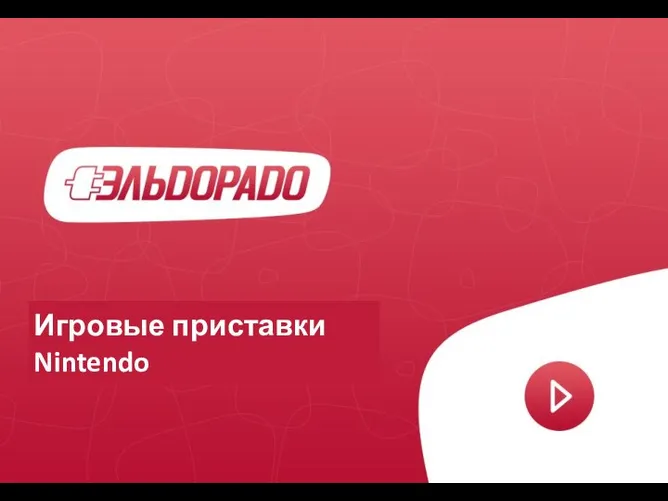 Игровые приставки Nintendo
Игровые приставки Nintendo Современный персональный компьютер
Современный персональный компьютер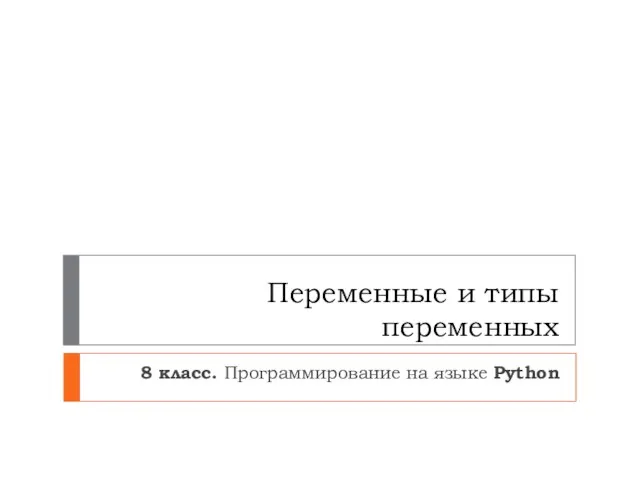 Переменные и их типы
Переменные и их типы