Содержание
- 2. Element selection WebElement cheese = driver.findElement(By.id("cheese"));
- 3. Locating by ID WebElement elem = driver.findElement(By.id("email"));
- 4. Locating by ClassName WebElement elem = driver.findElement(By.className("inputtext"));
- 5. Locating by Name WebElement elem = driver.findElement(By.name("userName"));
- 6. Locating by TagName WebElement elem = driver.findElement(By.tagName("strong"));
- 7. Locating by Link text WebElement elem = driver.findElement(By.linkText("REGISTER"));
- 8. Locating by Partial link text WebElement elem = driver.findElement(By.partialLinkText("STER"));
- 9. Locating by xpath WebElement elem = driver.findElement(By.xpath("//img[@src=’/images/hdr_right.gif’]"));
- 10. Locating by cssSelector WebElement elem = driver.findElement(By.cssSelector("input.inputtext[tabindex=1]"));
- 11. Xpath
- 12. Xpath Xpath - It is a syntax or language for finding any element on the web
- 13. Syntax
- 14. Types of X-path 1) Absolute XPath html/body/div[1]/section/div[1]/div/div/div/div[1]/div/div/div/div/div[3]/div[1]/div/h4[1]/b 2) Relative XPath. For Relative Xpath the path starts
- 15. 1) Basic XPath: Xpath=//input[@name='uid'] Xpath=//input[@type='text'] Xpath= //label[@id='message23'] Xpath= //input[@value='RESET'] Xpath=//*[@class='barone'] Xpath=//a[@href='http://demo.guru99.com/'] Xpath= //img[@src='//cdn.guru99.com/images/home/java.png']
- 16. 2) Contains(): Xpath=//*[contains(@type,'sub')] Xpath=//*[contains(@name,'btn')] Xpath=//*[contains(@id,'message')] Xpath=//*[contains(text(),'here')] Xpath=//*[contains(@href,'guru99.com')]
- 17. 3) Using OR & AND: Xpath=//*[@type='submit' or @name='btnReset'] Xpath=//input[@type='submit' and @name='btnLogin']
- 18. 4) Starts-with function: Id=" message12" Id=" message345" Id=" message0873" Id=" message8769" Xpath=//label[starts-with(@id,'message')]
- 19. 5) Text(): Xpath=//td[text()='UserID']
- 20. 6) XPath axes methods: a) Following - Selects all elements in the document of the current
- 21. Predicates
- 22. CSS
- 23. Css selectors When we don't have an option to choose Id or Name, we should prefer
- 24. Css selector and classes Log in WebElement ele1 = driver.findElement(By.cssSelector(".primary-btn")); WebElement ele2 = driver.findElement(By.cssSelector(".btn.primary-btn")); WebElement ele3
- 25. Special characters 1. '^' symbol, represents the starting text in a string. 2. '$' symbol represents
- 29. xpath or css
- 30. { table_header_id_and_class: { css: "table#large-table thead .column-50", xpath: "//table[@id='large-table']//thead//*[@class='column-50']" }, table_header_id_class_and_direct_desc: { css: "table#large-table > thead
- 31. Xpath vs Css XPath we can traverse both forward and backward Any set of conditions for
- 33. Скачать презентацию
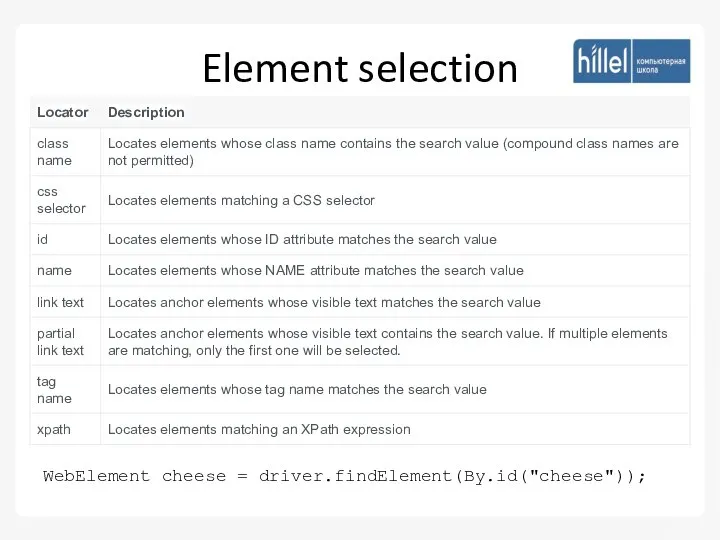
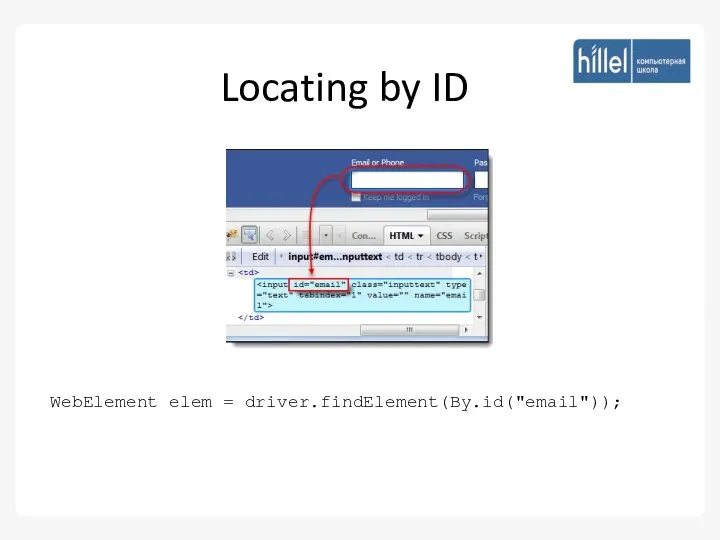
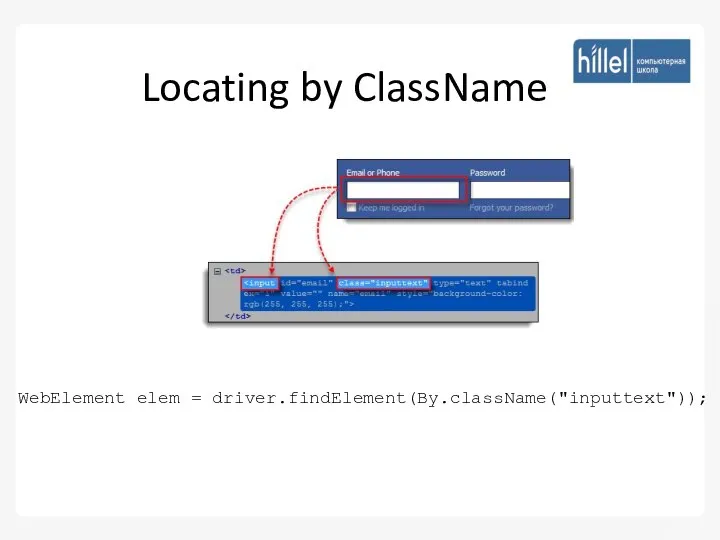
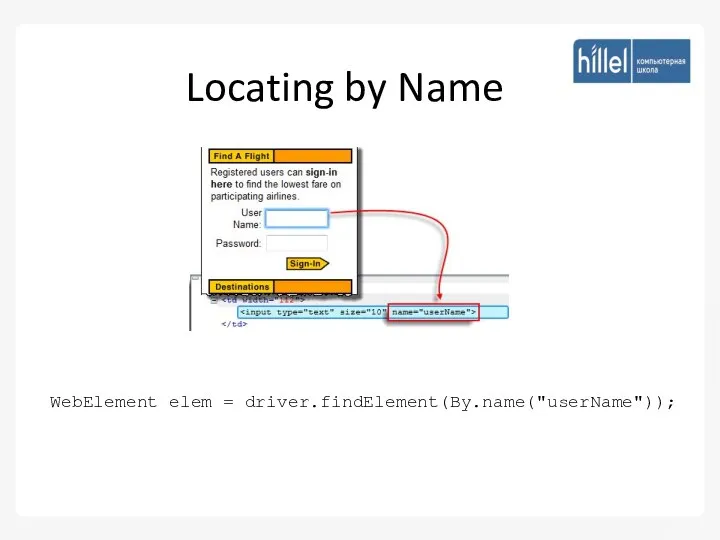
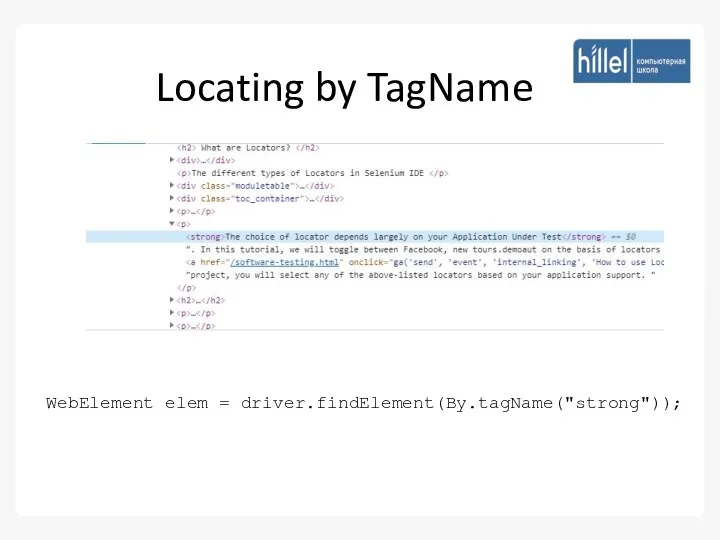
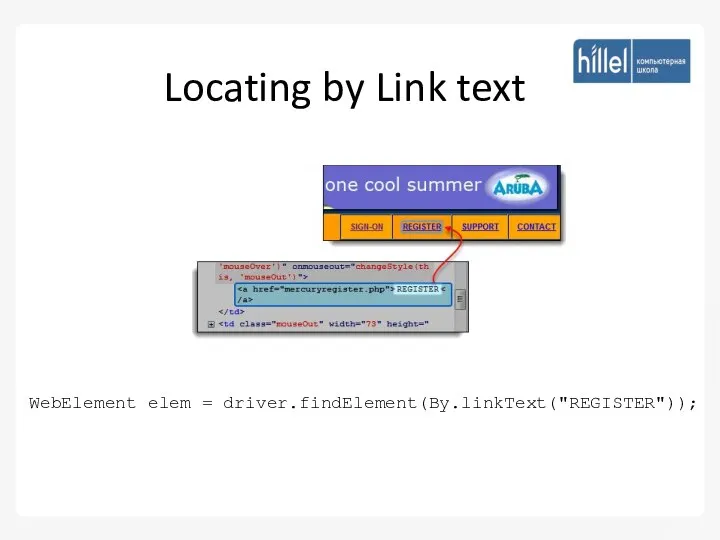
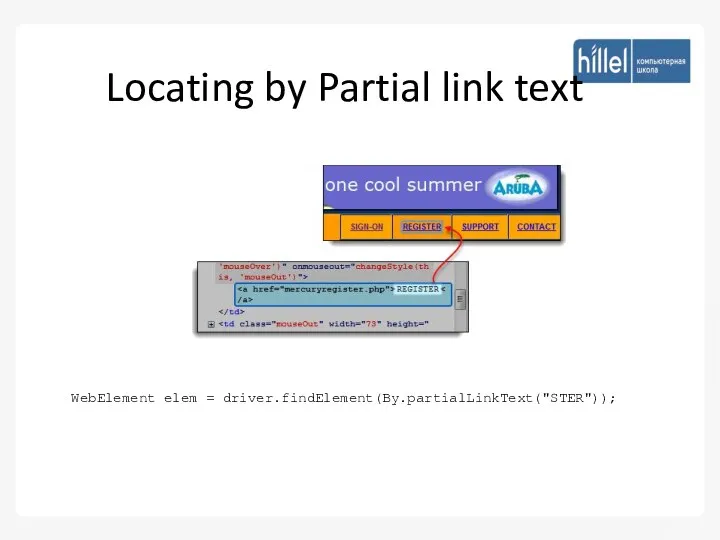
![Locating by xpath WebElement elem = driver.findElement(By.xpath("//img[@src=’/images/hdr_right.gif’]"));](/_ipx/f_webp&q_80&fit_contain&s_1440x1080/imagesDir/jpg/1009679/slide-8.jpg)
![Locating by cssSelector WebElement elem = driver.findElement(By.cssSelector("input.inputtext[tabindex=1]"));](/_ipx/f_webp&q_80&fit_contain&s_1440x1080/imagesDir/jpg/1009679/slide-9.jpg)
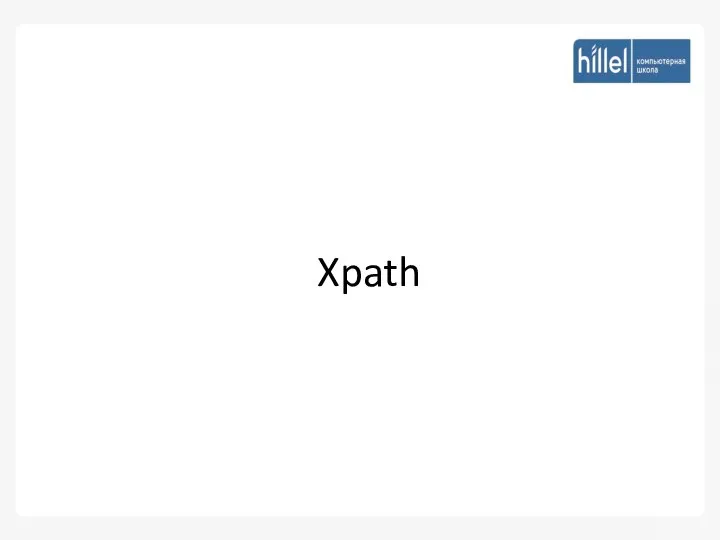
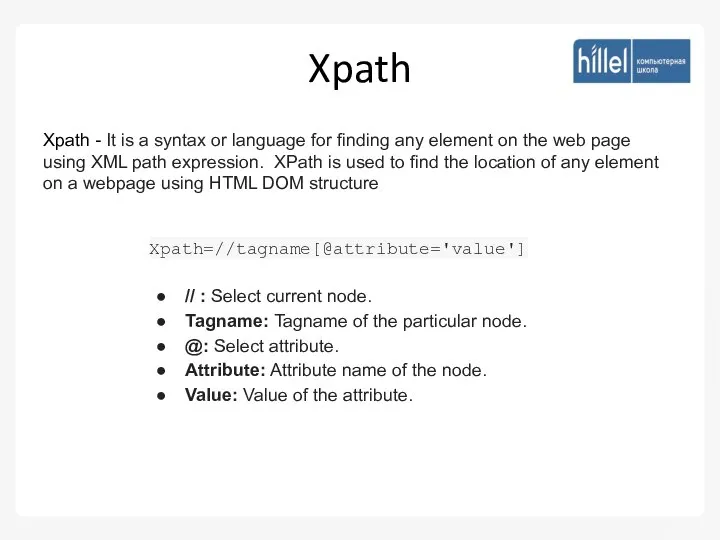
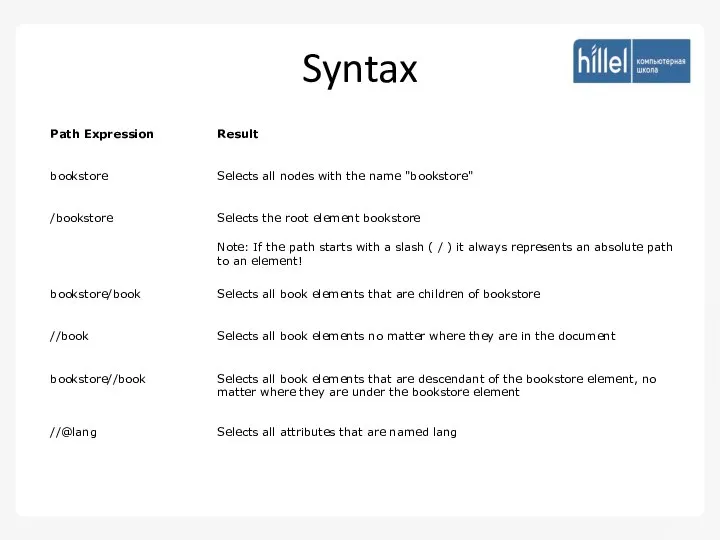
![Types of X-path 1) Absolute XPath html/body/div[1]/section/div[1]/div/div/div/div[1]/div/div/div/div/div[3]/div[1]/div/h4[1]/b 2) Relative XPath. For Relative](/_ipx/f_webp&q_80&fit_contain&s_1440x1080/imagesDir/jpg/1009679/slide-13.jpg)
![1) Basic XPath: Xpath=//input[@name='uid'] Xpath=//input[@type='text'] Xpath= //label[@id='message23'] Xpath= //input[@value='RESET'] Xpath=//*[@class='barone'] Xpath=//a[@href='http://demo.guru99.com/'] Xpath= //img[@src='//cdn.guru99.com/images/home/java.png']](/_ipx/f_webp&q_80&fit_contain&s_1440x1080/imagesDir/jpg/1009679/slide-14.jpg)
![2) Contains(): Xpath=//*[contains(@type,'sub')] Xpath=//*[contains(@name,'btn')] Xpath=//*[contains(@id,'message')] Xpath=//*[contains(text(),'here')] Xpath=//*[contains(@href,'guru99.com')]](/_ipx/f_webp&q_80&fit_contain&s_1440x1080/imagesDir/jpg/1009679/slide-15.jpg)
![3) Using OR & AND: Xpath=//*[@type='submit' or @name='btnReset'] Xpath=//input[@type='submit' and @name='btnLogin']](/_ipx/f_webp&q_80&fit_contain&s_1440x1080/imagesDir/jpg/1009679/slide-16.jpg)
![4) Starts-with function: Id=" message12" Id=" message345" Id=" message0873" Id=" message8769" Xpath=//label[starts-with(@id,'message')]](/_ipx/f_webp&q_80&fit_contain&s_1440x1080/imagesDir/jpg/1009679/slide-17.jpg)
![5) Text(): Xpath=//td[text()='UserID']](/_ipx/f_webp&q_80&fit_contain&s_1440x1080/imagesDir/jpg/1009679/slide-18.jpg)
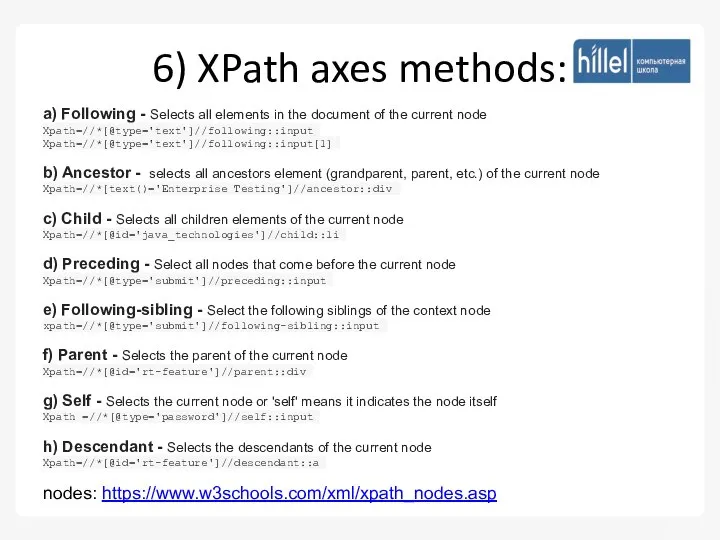
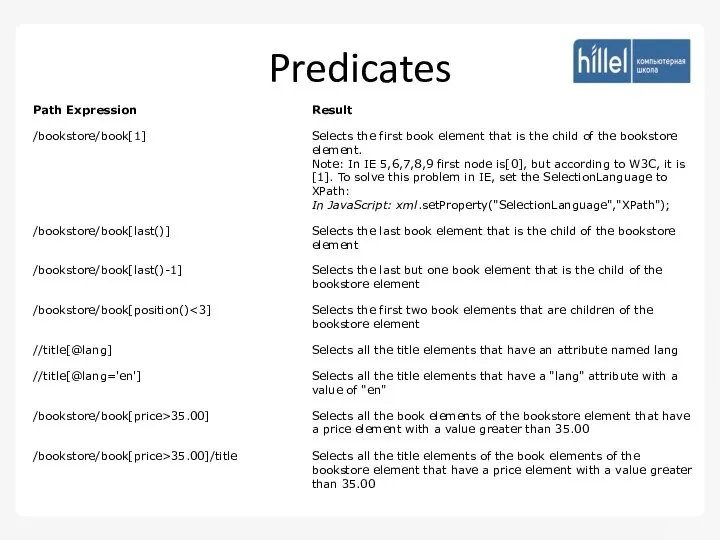
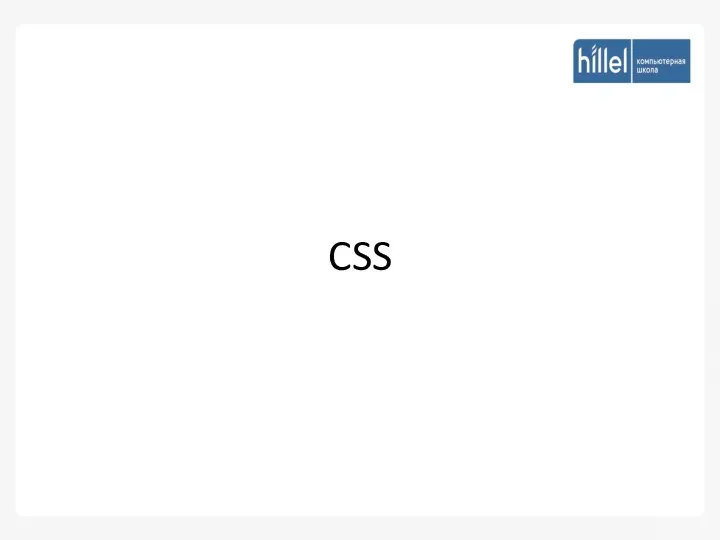
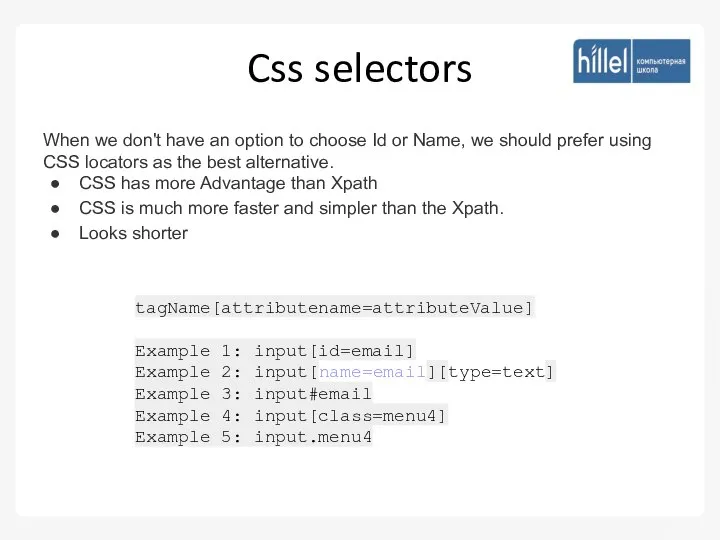
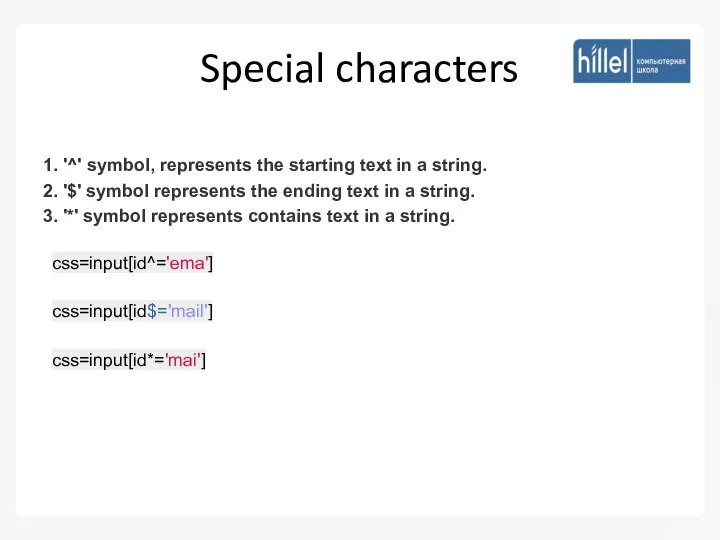
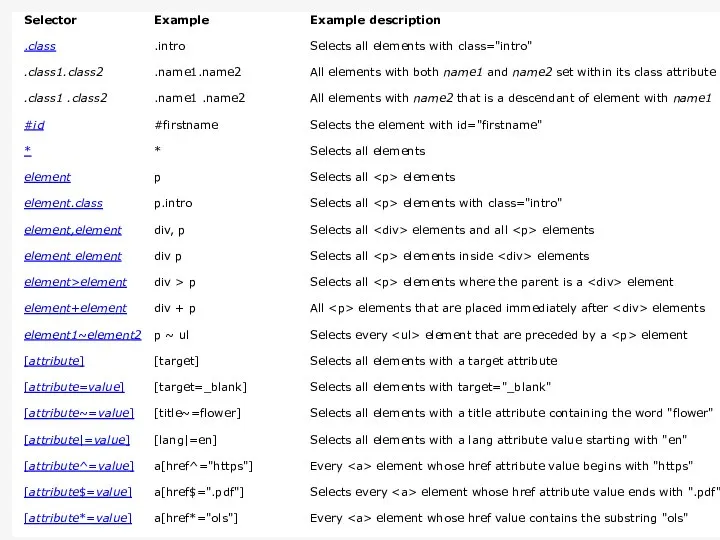
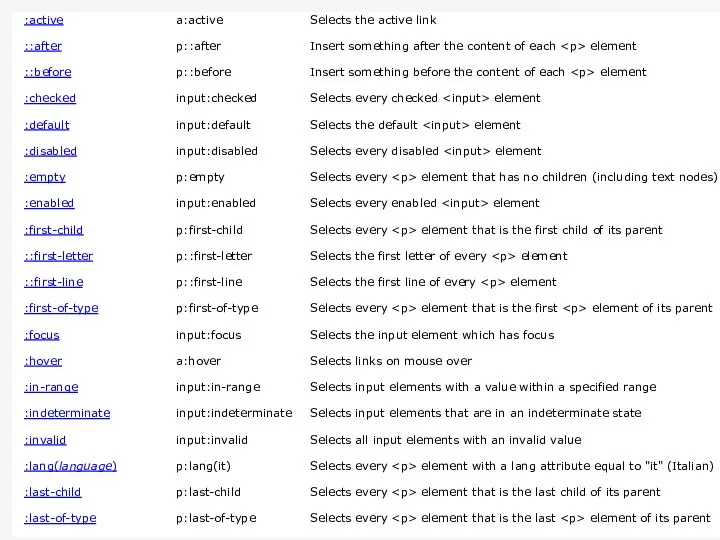
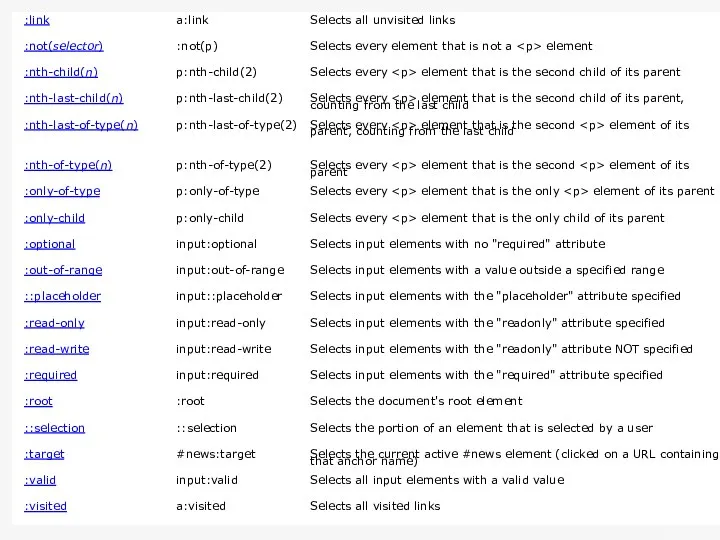
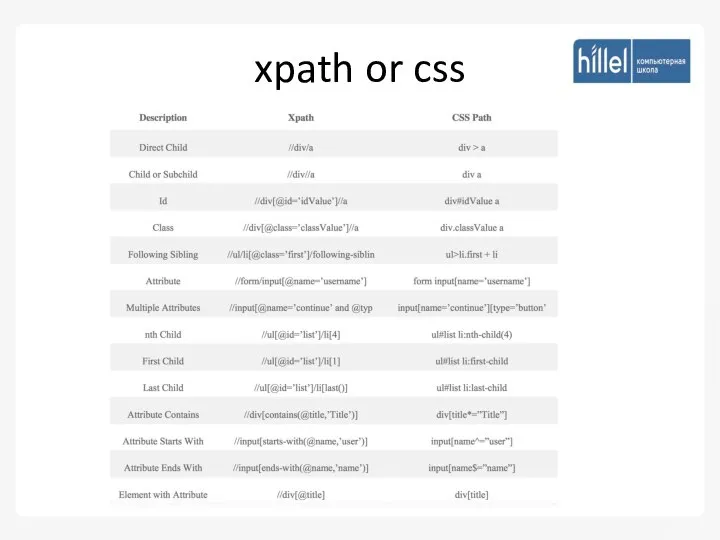
![{ table_header_id_and_class: { css: "table#large-table thead .column-50", xpath: "//table[@id='large-table']//thead//*[@class='column-50']" }, table_header_id_class_and_direct_desc: {](/_ipx/f_webp&q_80&fit_contain&s_1440x1080/imagesDir/jpg/1009679/slide-29.jpg)
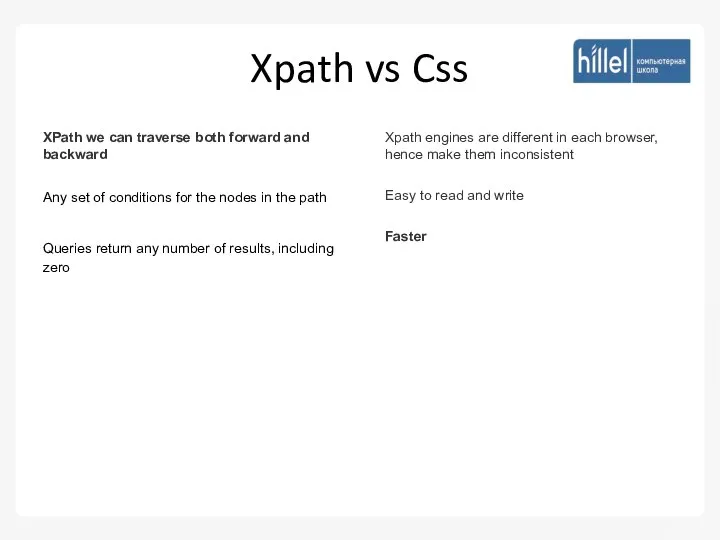
 Текстовая информация
Текстовая информация Презентация - Комплексная система обеспечения информационной безопасности
Презентация - Комплексная система обеспечения информационной безопасности Обзор решений (продуктов) для обеспечения безопасности баз данных
Обзор решений (продуктов) для обеспечения безопасности баз данных Шифрование данных
Шифрование данных Разработка унифицированного модема для КИС
Разработка унифицированного модема для КИС Иллюстратор - соавтор писателя
Иллюстратор - соавтор писателя Создание онлайн-сервиса по предоставлению актуальных данных по ценам на с.х. продукцию на рынках в режиме real-time
Создание онлайн-сервиса по предоставлению актуальных данных по ценам на с.х. продукцию на рынках в режиме real-time Парная работа на уроках информатики
Парная работа на уроках информатики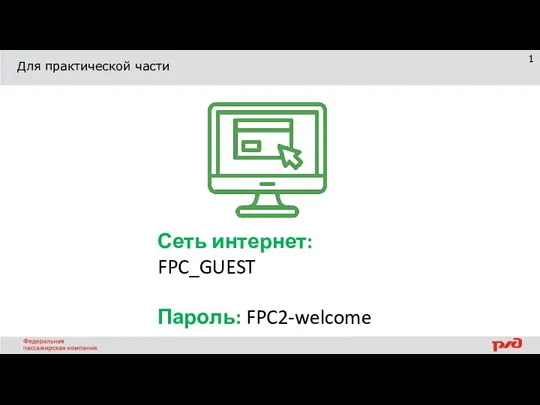 Практикум
Практикум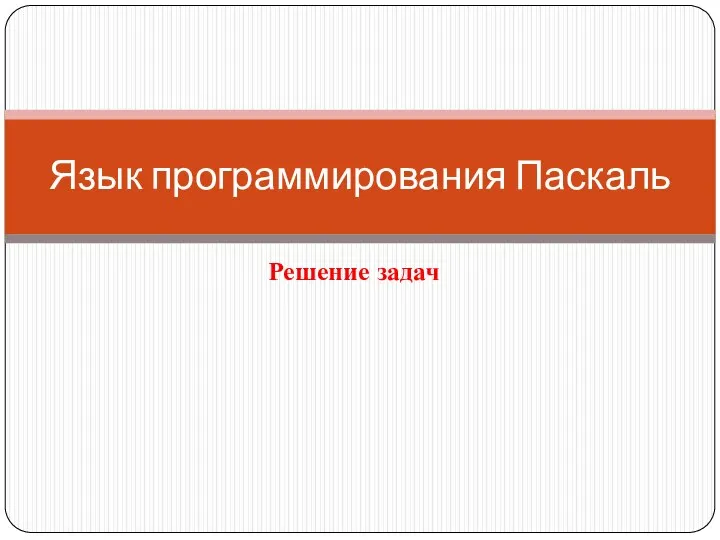 Язык программирования Паскаль. Решение задач
Язык программирования Паскаль. Решение задач Файл и файловая структура
Файл и файловая структура Чтение технической документации
Чтение технической документации Workshop 8.3 3D Pipe Junction O-grid
Workshop 8.3 3D Pipe Junction O-grid ООП Python (продолжение)
ООП Python (продолжение) Тармаклануны Паскаль телендә программалау
Тармаклануны Паскаль телендә программалау Электронная библиотека тюменского писателя
Электронная библиотека тюменского писателя Пакетные операционные системы
Пакетные операционные системы Модифицированный метод шифрования
Модифицированный метод шифрования Разработка архитектуры сети широкополосного доступа на круизном судне
Разработка архитектуры сети широкополосного доступа на круизном судне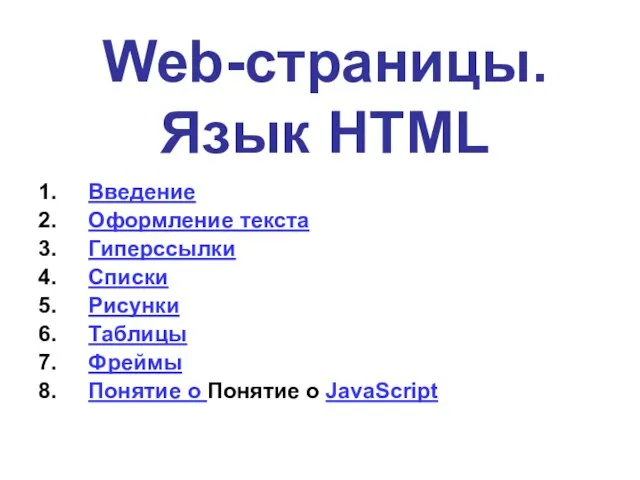 Web-страницы. Язык HTML
Web-страницы. Язык HTML Информация: свойства, виды, информация и данные; общая характеристика процесса сбора, передачи, обработки информации
Информация: свойства, виды, информация и данные; общая характеристика процесса сбора, передачи, обработки информации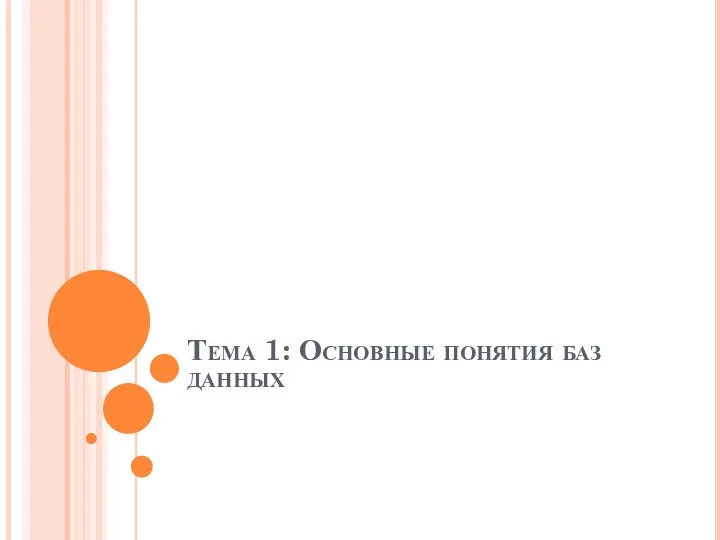 Основные понятия баз данных
Основные понятия баз данных Общие сведения о САПР
Общие сведения о САПР Существующие системы защиты от подделок
Существующие системы защиты от подделок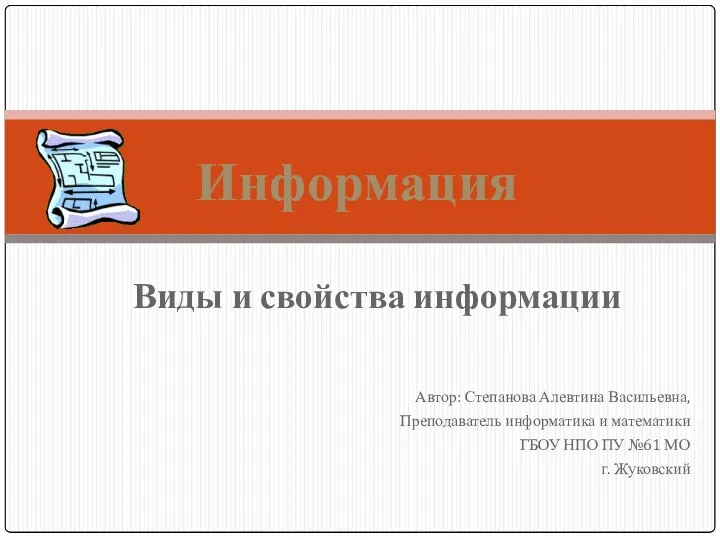 Виды и свойства информации
Виды и свойства информации Декоративные шрифты конца 19-начала 20 века
Декоративные шрифты конца 19-начала 20 века Символы. Представление символов в компьютере
Символы. Представление символов в компьютере Техника безопасности в кабинете информатики
Техника безопасности в кабинете информатики