Содержание
- 2. Challenge 1: Write your name in your favorite color font. Step 1: Create a new Text
- 3. Challenge 2: Insert a Picture Step 1: Click Insert (up above) and select the “Clip Art”
- 4. Challenge 3: Insert Word Art Step 1: Insert a new picture into the blank space (any
- 5. Challenge 4: Animate! Step 1: Click on “Slide Show” Tab and then click on “Animation Schemes”
- 6. Challenge 5- Slide Show Transitions Step 1: Click Slide Show in the menu tabs. Step 2:
- 7. Challenge 6-Spell Check Step 1: Locate the Spell Check button (Hint: Hover DO NOT CLICK the
- 8. Final Challenge: Slide-Show Step 1: Click “Slide Show” in the top toolbar. Step 2: Click this
- 10. Скачать презентацию
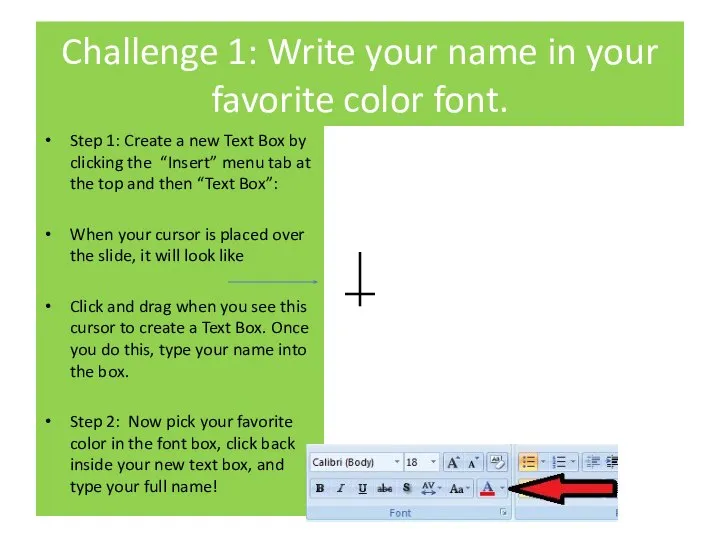
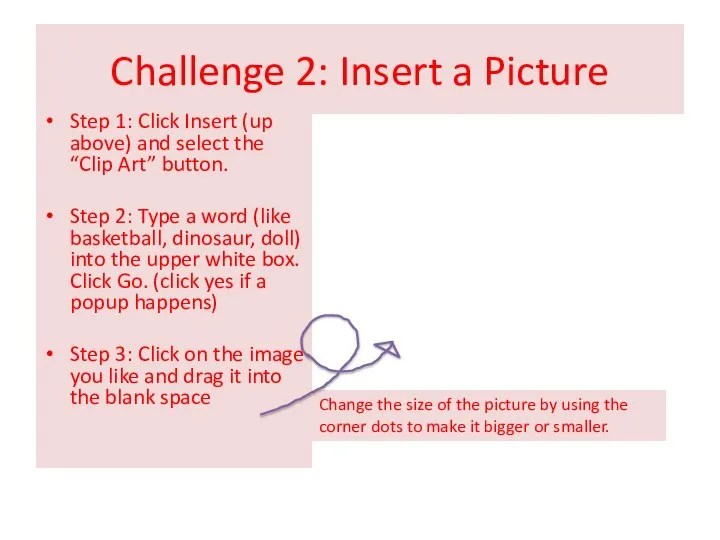
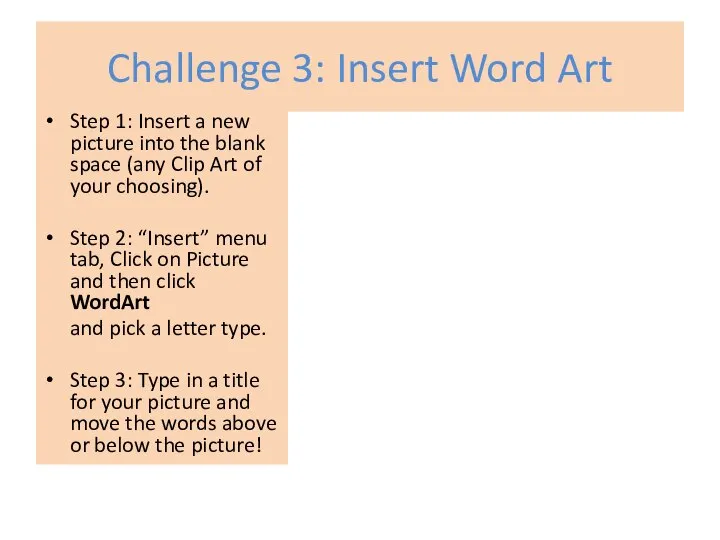
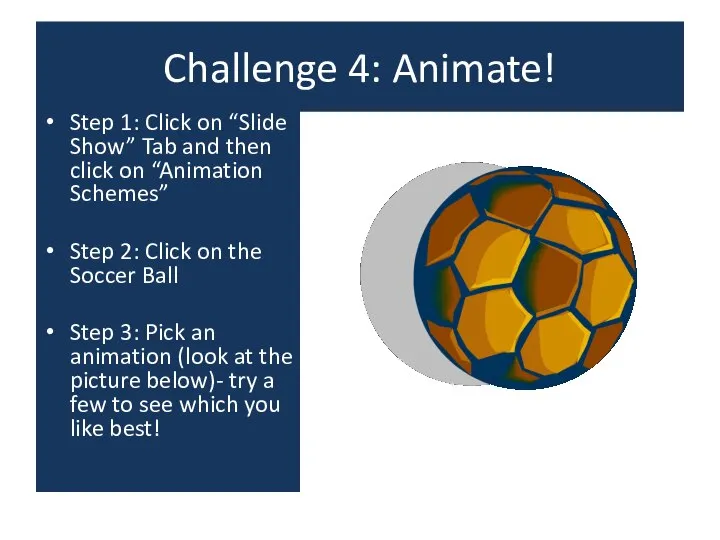
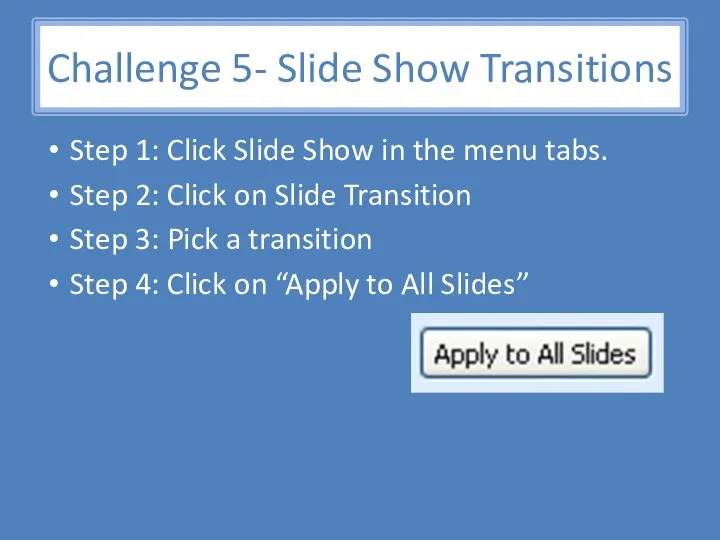
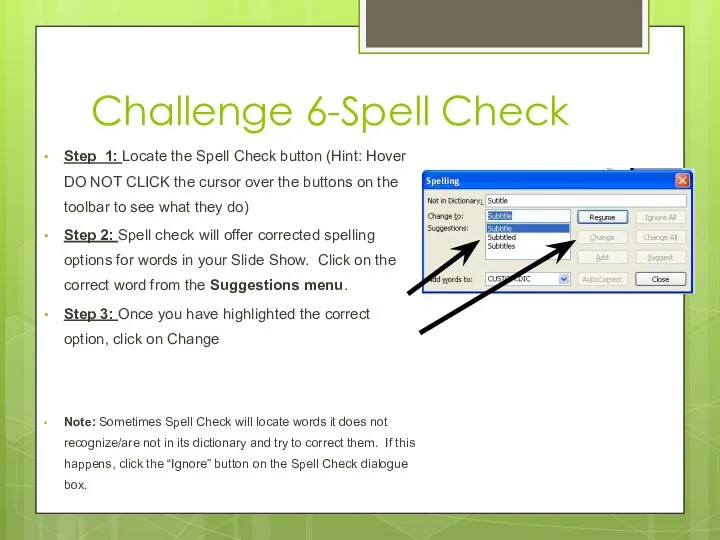
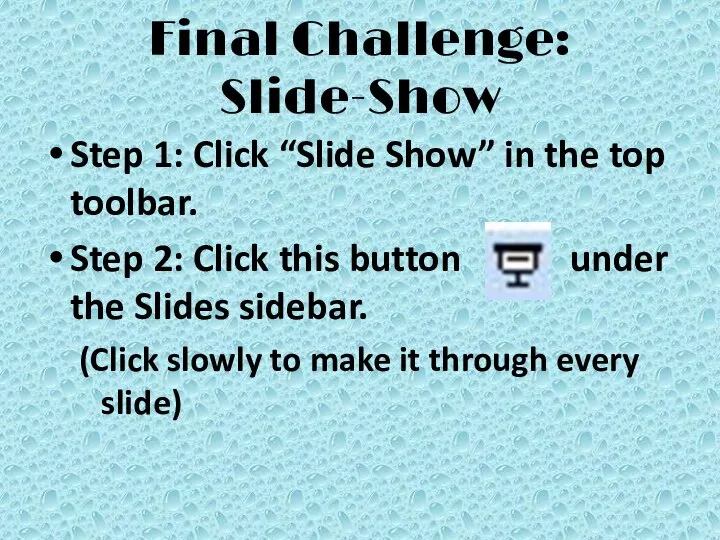
 Фехтование. Спортивное фехтование
Фехтование. Спортивное фехтование Диссидентское движение
Диссидентское движение Акробатика
Акробатика Организация работы с учащимися, имеющими низкую мотивацию к учебно–познавательной деятельности
Организация работы с учащимися, имеющими низкую мотивацию к учебно–познавательной деятельности Государственная (итоговая) аттестация обучающихсяIX, XI классов в 2010/2011 учебном году
Государственная (итоговая) аттестация обучающихсяIX, XI классов в 2010/2011 учебном году Динамика Законы Ньютона
Динамика Законы Ньютона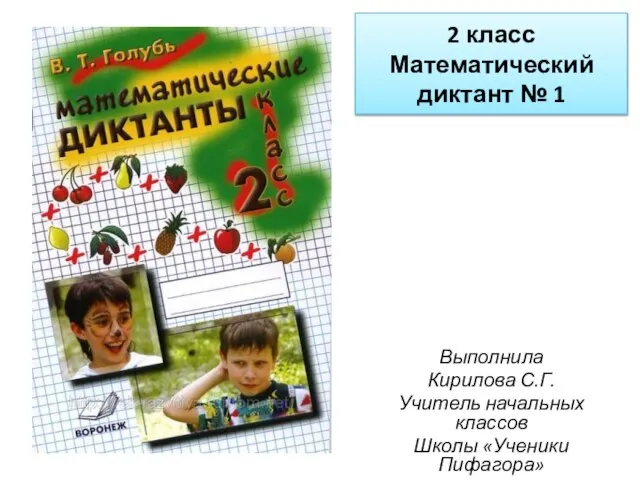 Презентация на тему 2 класс Математический диктант № 1
Презентация на тему 2 класс Математический диктант № 1  Презентация на тему Профессия пожарный
Презентация на тему Профессия пожарный  Бизнес-инжиниринг. Лекция 6
Бизнес-инжиниринг. Лекция 6 Старинные танцы
Старинные танцы Presentation Title Here Subtitle
Presentation Title Here Subtitle  Методы автоматической обработки тем сообщений в потоках новостных сообщений
Методы автоматической обработки тем сообщений в потоках новостных сообщений Биологические особенности ячменя
Биологические особенности ячменя Дисфункция плаценты. Дистресс плода
Дисфункция плаценты. Дистресс плода  Памятники деревянного зодчества в Марийском крае.
Памятники деревянного зодчества в Марийском крае. Будет ли город - сад
Будет ли город - сад атрибуты воинства
атрибуты воинства Ремонтно-реставрационные работы с приспособлением здания ГБУК г. Москвы МДТ им. А.С. Пушкина
Ремонтно-реставрационные работы с приспособлением здания ГБУК г. Москвы МДТ им. А.С. Пушкина Бесплатное продвижение возможно, или внутренняя оптимизация сайта.
Бесплатное продвижение возможно, или внутренняя оптимизация сайта. Номинация «Окружающий мир» (Природоведение) Серые вороны в городе Наблюдение за строительством гнезда
Номинация «Окружающий мир» (Природоведение) Серые вороны в городе Наблюдение за строительством гнезда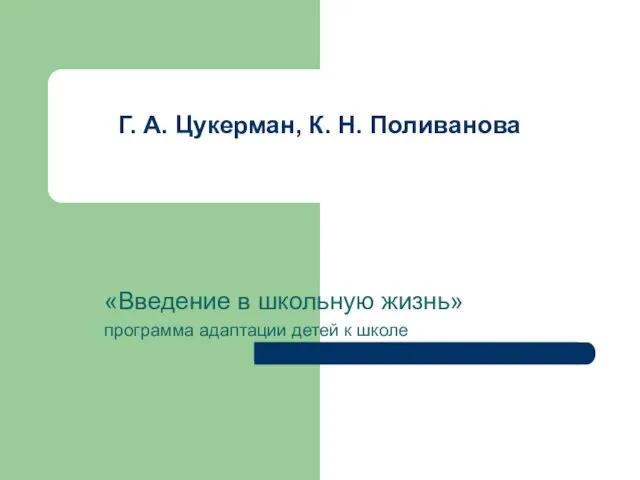 Г. А. Цукерман, К. Н. Поливанова
Г. А. Цукерман, К. Н. Поливанова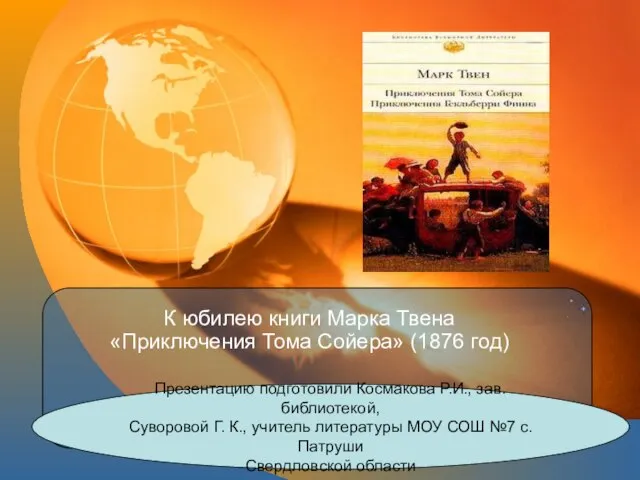 К юбилею книги Марка Твена «Приключения Тома Сойера» (1876 год)
К юбилею книги Марка Твена «Приключения Тома Сойера» (1876 год)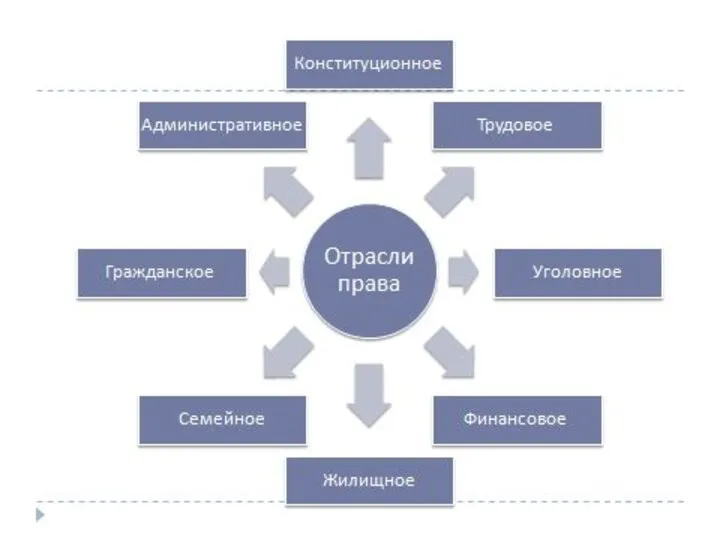 Административное право
Административное право Тема урока
Тема урока Схема установки и принцип работы встроенного таймера электричества
Схема установки и принцип работы встроенного таймера электричества Белоснежка и гномы
Белоснежка и гномы 1 9 9 8
1 9 9 8 Отблески фронтовых пожаров
Отблески фронтовых пожаров