Содержание
- 2. Settings Company Information, Login History, Sharing Settings Agenda 1 2 Intro Setup Navigation, Setup Access Administration
- 3. Setup Overview ADMINISTRATION PLATFORM TOOLS SETTINGS Users Data Apps Features Objects Process User Interface Custom Code
- 4. Setup Setup Access Overview From any page, you can click the gear icon in the upper
- 5. Setup Overview ADMINISTRATION PLATFORM TOOLS SETTINGS Apps Features Objects Process User Interface Custom Code Environ-ments Company
- 6. Users Setup | Users | Users Manage User In the user list, you can view and
- 7. Profiles Setup | Users | Profiles Profiles define how users access objects and data, and what
- 8. Profiles Setup | Users | Profiles Object Settings Use the search box to find the setting
- 9. Profiles Setup | Users | Profiles Important System Permissions Create and Customize Dashboards Create and Customize
- 10. Roles Setup | Users | Roles Role Hierarchy Use roles together with sharing settings to determine
- 11. Permission Sets Setup | Users | Permission Sets Permission Sets A permission set is a collection
- 12. Public Groups Setup | Users | Public Groups Groups A public group consists of a set
- 13. Setup Overview ADMINISTRATION PLATFORM TOOLS SETTINGS Apps Features Objects Process User Interface Custom Code Environ-ments Company
- 14. Data Import Wizard Setup | Data | Data Import Wizard 1. Prepare your data for import
- 15. Import Wizard Test a small fraction of your import data first to make sure that you’ve
- 16. Data Export Setup | Data | Data Export Export your data Data Export generates backup files
- 17. Duplicate Rules Setup | Data | Duplicate Management | Duplicate Rules and Matching Rules Duplicate Rule
- 18. Mass Delete/Transfer Records Setup | Data | Mass Delete/Transfer Records Mass Delete Records Delete multiple reports
- 19. Storage Usage Setup | Data | Storage Usage Storage You can view the available space for
- 20. Setup Overview ADMINISTRATION PLATFORM TOOLS SETTINGS Apps Features Objects Process User Interface Custom Code Environ-ments Company
- 21. Company Settings Overview
- 22. Setup Overview ADMINISTRATION PLATFORM TOOLS SETTINGS Apps Features Objects Process User Interface Custom Code Environ-ments Company
- 23. Login History Setup | Identity | Login History Monitor Logins Monitor which users logged in when,
- 24. Identity Verification History Setup | Identity | Identity Verification History Monitor Verifications Use Identity Verification History
- 25. Setup Overview ADMINISTRATION PLATFORM TOOLS SETTINGS Users Data Apps Features Objects Process User Interface Custom Code
- 26. Levels of Data Access Overview In Salesforce, you can control access to data at many different
- 27. Organization-Wide Defaults Setup | Security | Sharing Settings OWDs Administrators use organization-wide defaults to define the
- 28. Sharing Rules Setup | Security | Sharing Settings Sharing Rules Sharing rules represent the exceptions to
- 29. Network Access Setup | Security | Network Access Trusted IP Ranges Trusted IP Ranges define a
- 30. Password Policies Setup | Security | Password Policies Set Passwords Policies Improve your Salesforce org security
- 31. Session Settings Setup | Security | Session Settings Session Security Session Settings let admins modify session
- 32. Setup Overview ADMINISTRATION PLATFORM TOOLS SETTINGS Apps Features Objects Process User Interface Custom Code Environ-ments Company
- 33. App Manager Setup | Apps | App Manager Manage your Apps The App Manager shows you
- 34. Installed Packages Setup | Apps | Installed Packages Packages Installed Packages lists all Apps and components
- 35. Salesforce Mobile App Setup | Apps | Mobile Apps | Salesforce Mobile Quick Start The Salesforce
- 36. Setup Overview ADMINISTRATION PLATFORM TOOLS SETTINGS Apps Features Objects Process User Interface Custom Code Environ-ments Company
- 37. Custom Report Types Setup | Feature Settings | Analytics | Reports & Dashboards | Report Types
- 38. Feed Tracking Setup | Feature Settings | Chatter | Feed Tracking Chatter Feed Enable feed tracking
- 39. Setup Overview ADMINISTRATION PLATFORM TOOLS SETTINGS Apps Features Objects Process User Interface Custom Code Environ-ments Company
- 40. Object Manager Setup | Objects and Fields | Object Manager Access Object Manager Access the object
- 41. Object Manager Setup | Objects and Fields | Object Manager Overview The Object Manager is a
- 42. Object Customization Overview
- 43. Field History Tracking Setup | Objects and Fields | Object Manager Set Field History Select certain
- 44. Validation Rules Setup | Object Manager | [select Object] | Validation Rules Validation Rules Validation rules
- 45. Picklist Value Sets Setup | Objects and Fields | Picklist Value Sets Global Picklists Use global
- 46. Schema Builder Setup | Objects and Fields | Schema Builder Viewing objects and relationships Schema Builder
- 47. Setup Overview ADMINISTRATION PLATFORM TOOLS SETTINGS Apps Features Objects Process User Interface Custom Code Environ-ments Company
- 48. Process Builder Setup | Process Automation | Process Builder Processes The Process Builder is a workflow
- 49. Process Builder Setup | Process Automation | Process Builder Building a Process Define the Process Properties
- 50. Setup Overview ADMINISTRATION PLATFORM TOOLS SETTINGS Apps Features Objects Process User Interface Custom Code Environ-ments Company
- 51. App Menu Setup | User Interface | App Menu Apps All apps installed in the org
- 52. Lightning App Builder Setup | User Interface | Lightning App Builder Lightning Apps The Lightning App
- 53. Path Settings Setup | User Interface | Path Settings Path Use the Path component on opportunity,
- 54. Tabs Setup | User Interface | Tabs Custom Tabs Custom tabs let you display custom object
- 55. Themes and Branding Setup | User Interface | Themes and Branding Branding Salesforce has improved readability,
- 56. Rename Tabs and Labels Setup | User Interface| Rename Tabs and Labels Rename With Rename Tabs
- 57. Translation Workbench Setup | User Interface | Translation Workbench | Translation Settings Translation The Translation Workbench
- 58. Translation Workbench Setup | User Interface | Translation Workbench | Translate Translation Select the Language you're
- 59. Translation Workbench Setup | User Interface | Translation Workbench | Export Translation Create files that contain
- 60. Translation Workbench Setup | User Interface | Translation Workbench | Import Translation Import and update the
- 61. Setup Overview ADMINISTRATION PLATFORM TOOLS SETTINGS Apps Features Objects Process User Interface Custom Code Environ-ments Company
- 62. Sandboxes Setup | Environments | Sandboxes Sandboxes Sandboxes are isolated from your production org, so operations
- 63. Deployment Settings Setup | Environments | Deploy | Deployment Settings Deployment A deployment connection enables customizations
- 64. Inbound & Outbound Change Sets Setup | Environments | Change Sets | Inbound & Outbound Change
- 65. System Overview Setup | Environments | System Overview Overview The system overview page shows usage data
- 66. Reports & Dashboards
- 67. Reports & Dashboards Learn how to use Reports & Dashboards Dashboards represent data of a report
- 68. Reports Report Formats
- 69. Reports Landing page Overview New Report - Create a new report. (Click on “New Report (Salesforce
- 70. Reports Create a new report Report Builder Fields Pane - Lists all accessible fields in the
- 71. Reports Subscribe to reports Subscribe Reports On the report tab, click on the dropdown of the
- 72. Reports Sharing of Reports Sharing Reports in Salesforce are shared through folders. Click on the button
- 73. Dashboards Landing page Overview New Dashboard - Create a new Dashboard New Folder - Create a
- 74. Dashboards Dashboards chart types
- 75. Dashboards Create a new dashboard Add components New component - Add a new component (Report plus
- 76. Reports & Dashboards https://trailhead.salesforce.com/en/content/learn/modules/lex_implementation_reports_dashboards Project: Quickstart Reports & Dashboards https://trailhead.salesforce.com/projects/quickstart-reports Create Reports and Dashboards for Sales
- 77. Thank you.
- 78. Helpful Links View and Manage Users https://help.salesforce.com/articleView?id=admin_users.htm&type=0 Add a Single User https://help.salesforce.com/articleView?id=adding_new_users.htm&type=5 User Management https://help.salesforce.com/articleView?id=users_mgmt_overview.htm&type=5
- 79. Helpful Links Manage Profile Lists https://help.salesforce.com/articleView?id=users_profiles_view.htm&type=0 Clone Profiles https://help.salesforce.com/articleView?id=users_profiles_cloning.htm&type=5 Profiles https://help.salesforce.com/articleView?id=admin_userprofiles.htm&type=5
- 80. Helpful Links User Role Hierarchy https://help.salesforce.com/articleView?id=admin_roles.htm&type=0 Assign Users to Roles https://help.salesforce.com/articleView?id=assigning_users_to_roles.htm&type=5 Guidelines for Success with Roles
- 81. Helpful Links Permission Sets https://help.salesforce.com/articleView?id=perm_sets_overview.htm&type=5 Create Permission Sets https://help.salesforce.com/articleView?id=perm_sets_create.htm&type=5 Assign Permission Sets to a Single User
- 82. Helpful Links What Is a Group? https://help.salesforce.com/articleView?id=user_groups.htm&type=0 Create and Edit Groups https://help.salesforce.com/articleView?id=creating_and_editing_groups.htm&type=5 Public Group Considerations https://help.salesforce.com/articleView?id=user_groups_considerations.htm&type=5
- 83. Helpful Links Data Import Wizard https://help.salesforce.com/articleView?id=data_import_wizard.htm&type=0 Import Data with the Data Import Wizard https://help.salesforce.com/articleView?id=import_with_data_import_wizard.htm&type=5 Choosing a
- 84. Helpful Links Export Backup Data from Salesforce https://help.salesforce.com/articleView?id=admin_exportdata.htm&type=0 Delete Multiple Records and Reports https://help.salesforce.com/articleView?id=admin_massdelete.htm&type=0 Monitor Data
- 85. Helpful Links Things to Know About Duplicate Rules https://help.salesforce.com/articleView?id=duplicate_rules_overview.htm&type=0 Create or Edit Duplicate Rules https://help.salesforce.com/articleView?id=duplicate_rules_create.htm&type=5 Matching
- 86. Helpful Links Set Up Your Company in Salesforce https://help.salesforce.com/articleView?id=admin_profile.htm&type=0 Feature Licenses Overview https://help.salesforce.com/articleView?id=users_understanding_feature_licenses.htm&type=5 Language Settings Overview
- 87. Helpful Links Monitor Login History https://help.salesforce.com/articleView?id=users_login_history.htm&type=0 Identity Verification History https://help.salesforce.com/articleView?id=security_verification_history.htm&type=5 Set Trusted IP Ranges for Your
- 88. Helpful Links Sharing Settings https://help.salesforce.com/articleView?id=managing_the_sharing_model.htm&type=0 Organization-Wide Sharing Defaults https://help.salesforce.com/articleView?id=security_sharing_owd_about.htm&type=5 Sharing Rules https://help.salesforce.com/articleView?id=security_about_sharing_rules.htm&type=5
- 89. Helpful Links Passwords https://help.salesforce.com/articleView?id=security_overview_passwords.htm&type=5 Set Password Policies https://help.salesforce.com/articleView?id=admin_password.htm&type=0 Expire Passwords for All Users https://help.salesforce.com/articleView?id=expiring_passwords.htm&type=0
- 90. Helpful Links Modify Session Security Settings https://help.salesforce.com/articleView?id=admin_sessions.htm&type=0 Session Security https://help.salesforce.com/articleView?id=security_overview_sessions.htm&type=5 Manage Installed Packages https://help.salesforce.com/articleView?id=distribution_managing_packages.htm&type=0 View Installed
- 91. Helpful Links Create Lightning Apps https://help.salesforce.com/articleView?id=dev_apps_lightning_create.htm&type=5 Salesforce App Considerations https://help.salesforce.com/articleView?id=dev_apps_considerations.htm&type=5 Lightning Apps https://help.salesforce.com/articleView?id=dev_apps_lightning.htm&type=5 Create and Edit
- 92. Helpful Links Your Org’s Branding in the Salesforce App https://help.salesforce.com/articleView?id=customize_sf1_branding.htm&type=0 Customize Branding of the Salesforce App
- 93. Helpful Links Set Up a Custom Report Type https://help.salesforce.com/articleView?id=reports_report_type_setup.htm&type=0 Create a Custom Report Type https://help.salesforce.com/articleView?id=reports_defining_report_types.htm&type=5 Add
- 94. Helpful Links Feed Tracking https://help.salesforce.com/articleView?id=collab_feed_tracking_overview.htm&type=5 Customize Chatter Feed Tracking https://help.salesforce.com/articleView?id=collab_feed_tracking.htm&type=5 Chatter Feeds Overview https://help.salesforce.com/articleView?id=collab_feed_overview.htm&type=5
- 95. Helpful Links Find Object Management Settings in Lightning Experience https://help.salesforce.com/articleView?id=extend_click_find_objectmgmt_lex.htm&type=5 Create Custom Fields https://help.salesforce.com/articleView?id=adding_fields.htm&type=5 Page Layouts
- 96. Helpful Links Validation Rules https://help.salesforce.com/articleView?id=fields_about_field_validation.htm&type=5 Define Validation Rules https://help.salesforce.com/articleView?id=fields_defining_field_validation_rules.htm&type=5 Validation Rule Considerations https://help.salesforce.com/articleView?id=fields_validation_considerations.htm&type=5 Tips for Writing
- 97. Helpful Links Schema Builder https://help.salesforce.com/articleView?id=schema_builder_working.htm Schema Builder Custom Object Definition https://help.salesforce.com/articleView?id=schema_builder_elements_objects_ref.htm Trailhead – Data Modeling https://trailhead.salesforce.com/modules/data_modeling
- 98. Helpful Links Process Management https://help.salesforce.com/articleView?id=schema_builder_working.htm Create a Process https://help.salesforce.com/articleView?id=process_create.htm&type=5 Trailhead - Process Automation https://trailhead.salesforce.com/en/modules/business_process_automation
- 99. Helpful Links Lightning App Builder https://help.salesforce.com/articleView?id=lightning_app_builder_overview.htm Build Apps Visually with Lightning App Builder https://developer.salesforce.com/events/webinars/Lightning-App-Builder Create an
- 100. Helpful Links Path https://help.salesforce.com/articleView?id=rss_sales_path.htm Guide Users with Path https://help.salesforce.com/articleView?id=path_overview.htm Trailhead - Path & Workspaces https://trailhead.salesforce.com/en/modules/sales_admin_optimize_salesforce_for_selling
- 101. Helpful Links Rename Object, Tab, and Field Labels https://help.salesforce.com/articleView?id=customize_rename.htm Enable and Disable the Translation Workbench https://help.salesforce.com/articleView?id=customize_wbench.htm
- 102. Helpful Links Sandbox Types https://help.salesforce.com/articleView?id=create_test_instance.htm Sandbox Licenses and Storage by Type https://help.salesforce.com/articleView?id=data_sandbox_environments.htm Trailhead - Application Lifecycle
- 103. Helpful Links Change Sets https://help.salesforce.com/articleView?id=changesets.htm Change Sets Best Practices https://help.salesforce.com/articleView?id=changesets_best_practices.htm Deploy Inbound Change Sets https://help.salesforce.com/articleView?id=changesets_about_inbound.htm Upload
- 105. Скачать презентацию
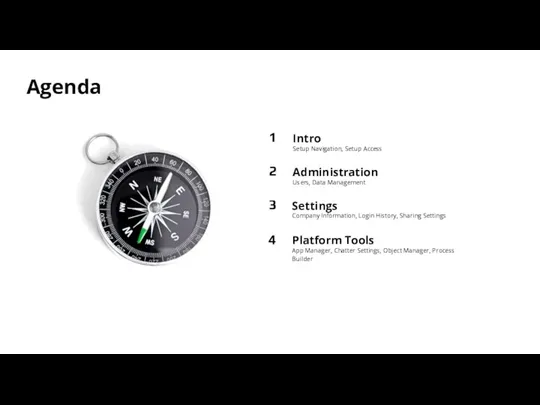
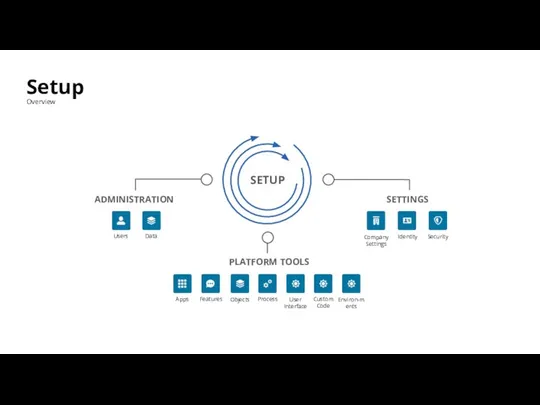
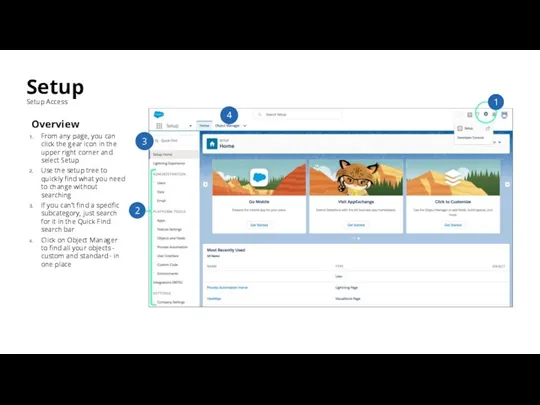
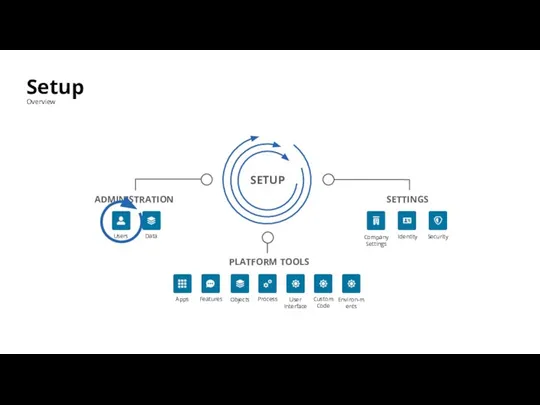
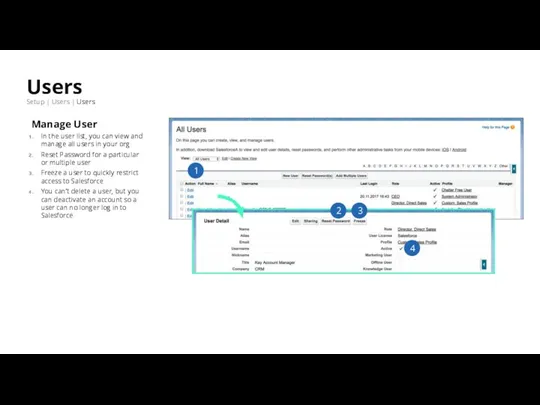
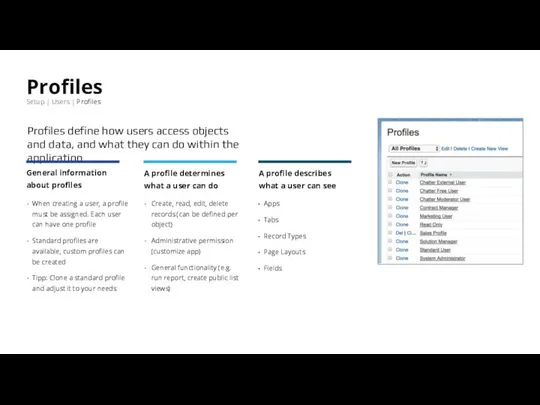
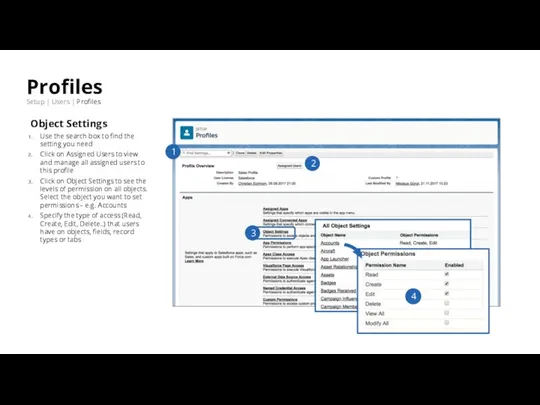
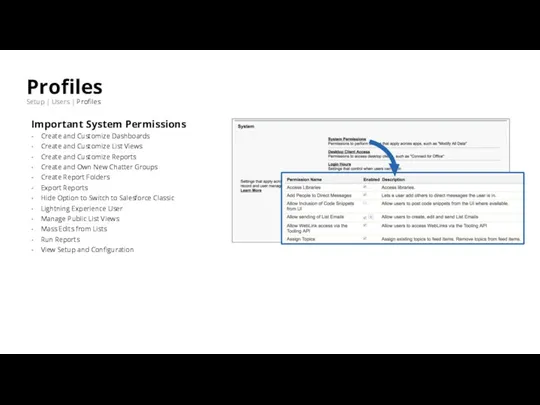
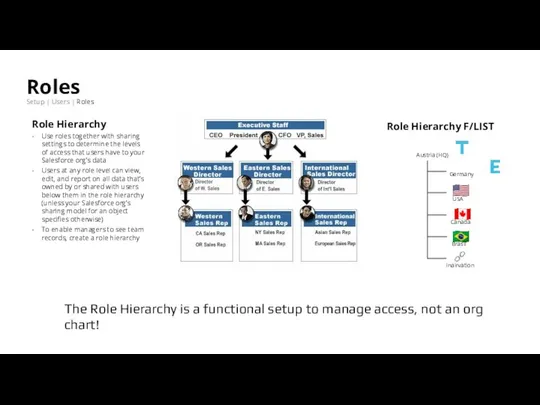
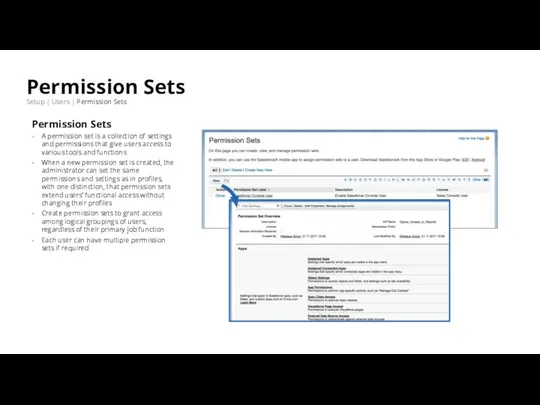
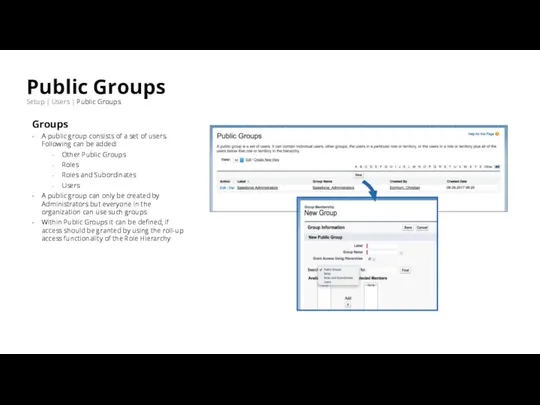
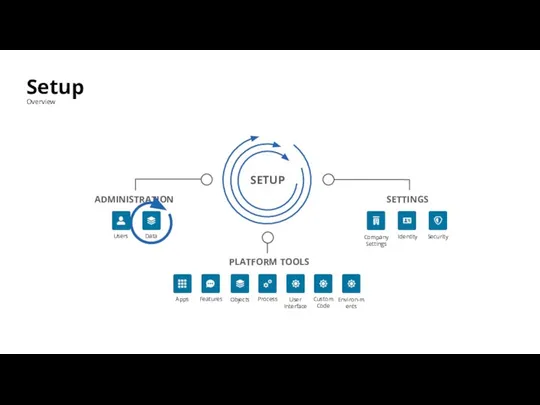
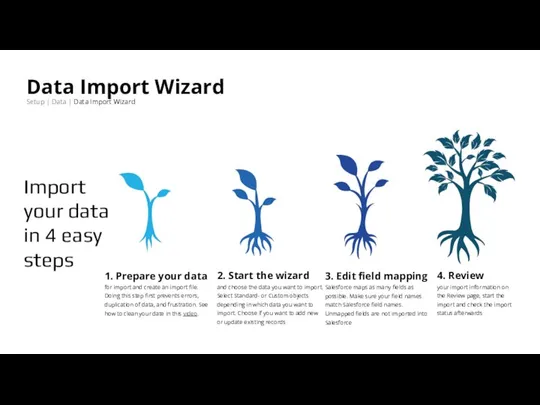
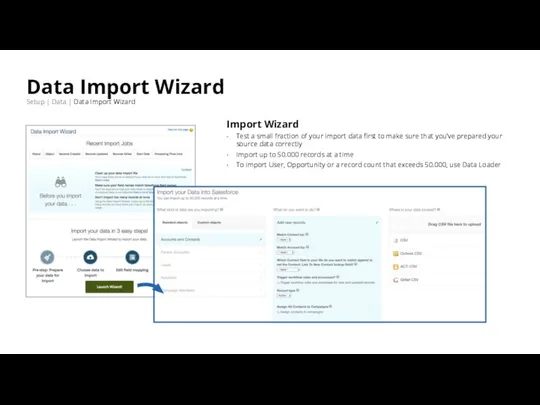
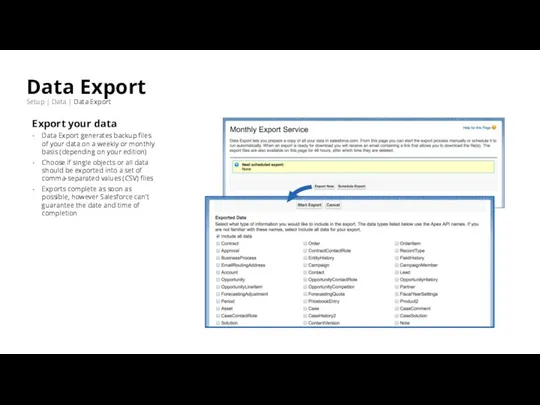
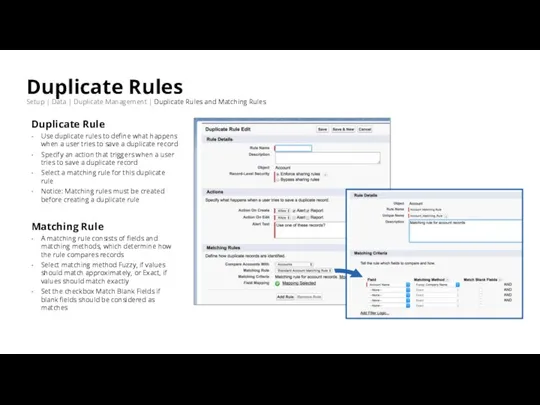
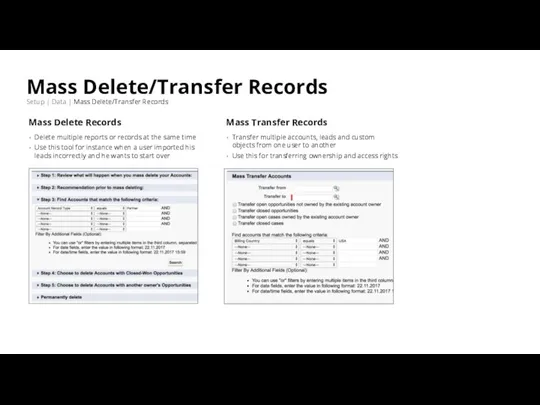
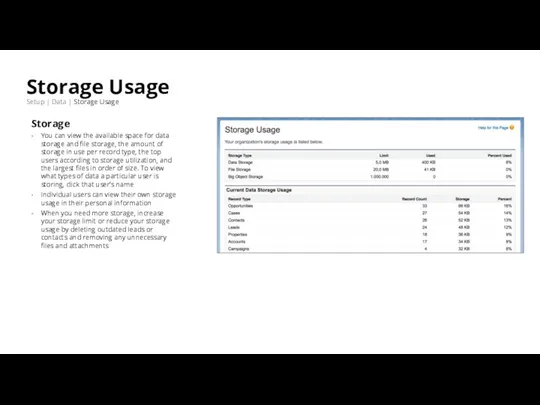
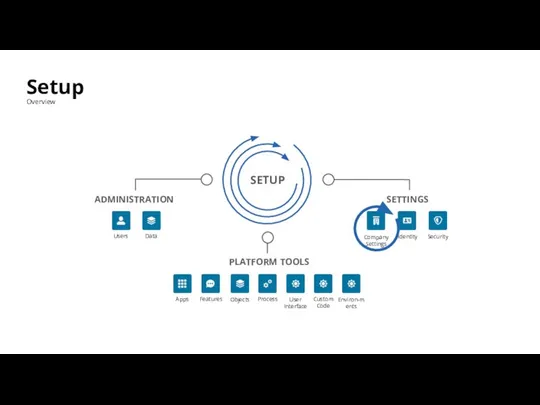
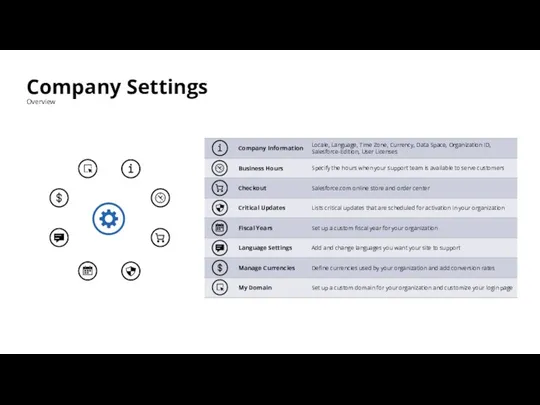
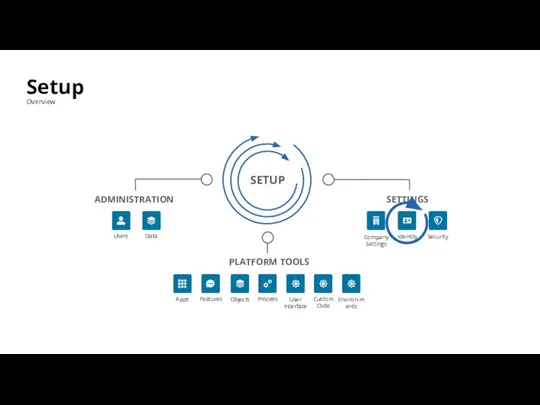
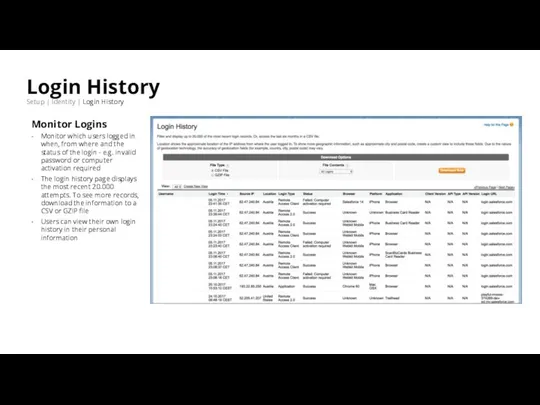

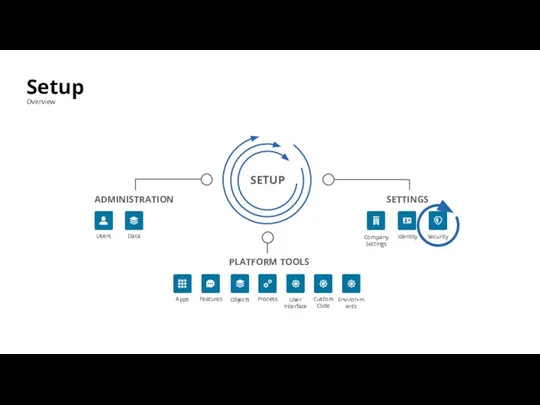
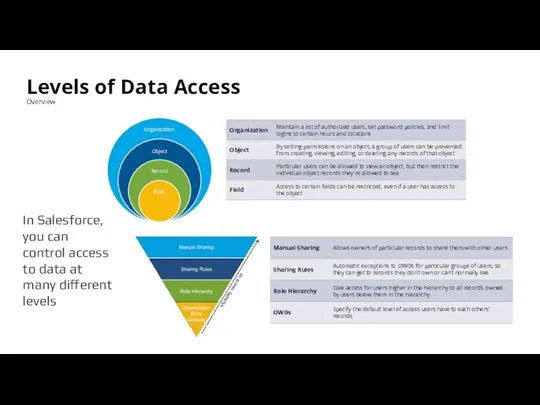
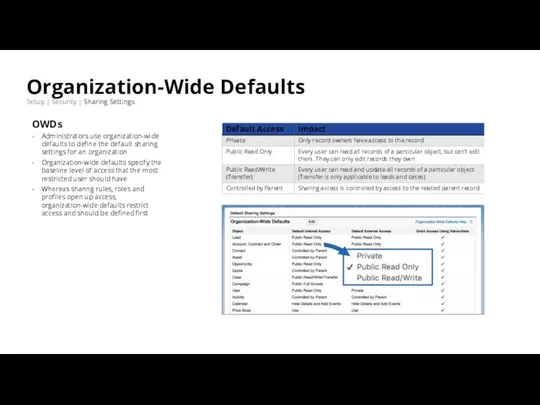
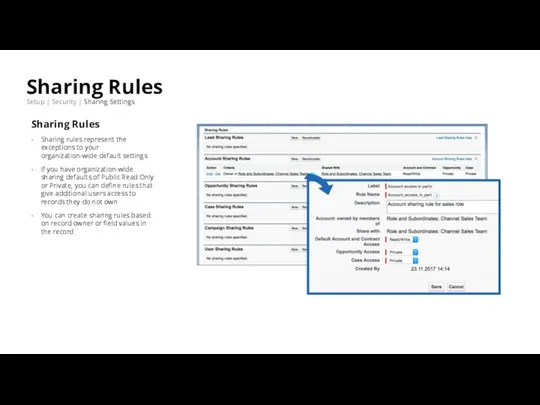
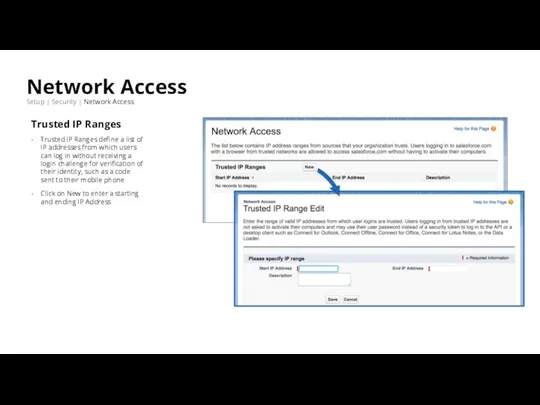
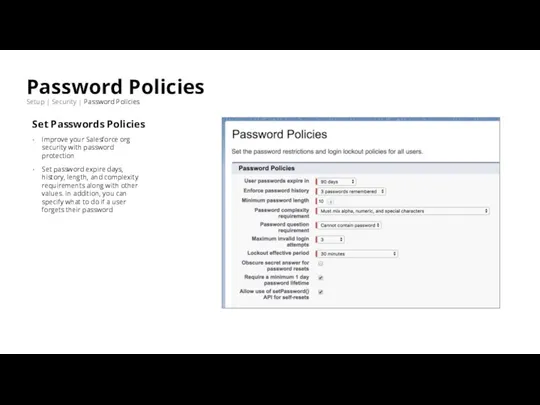
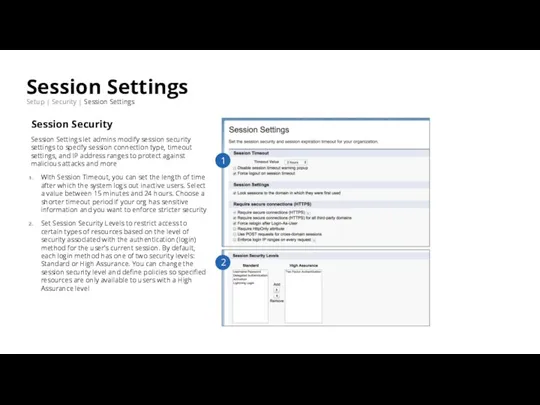
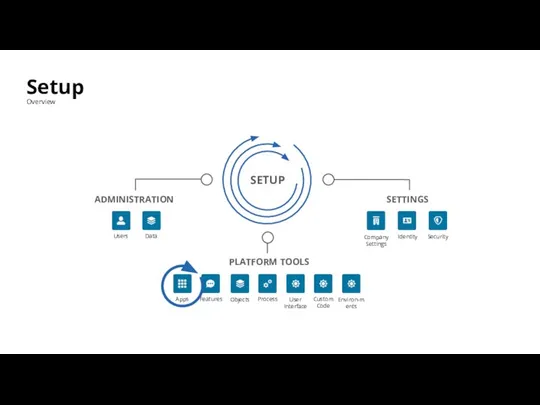
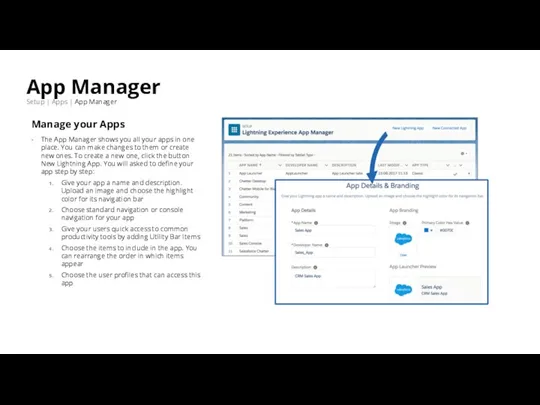
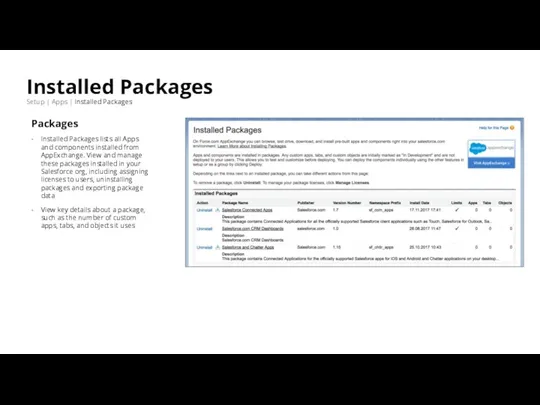
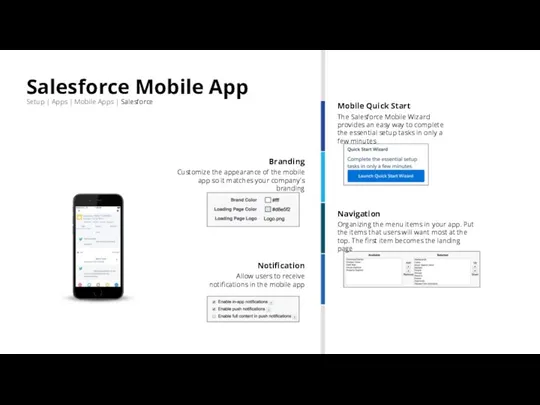
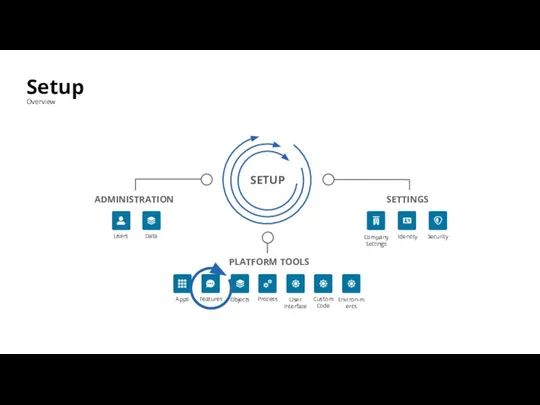
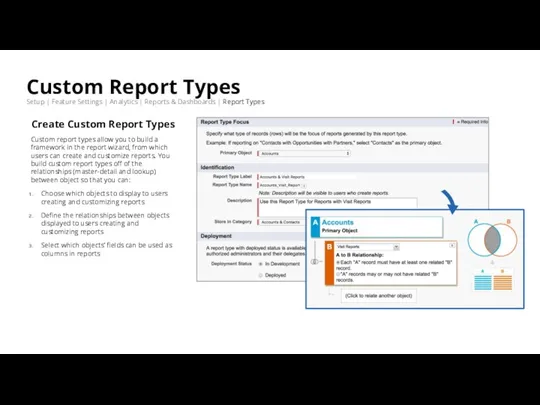
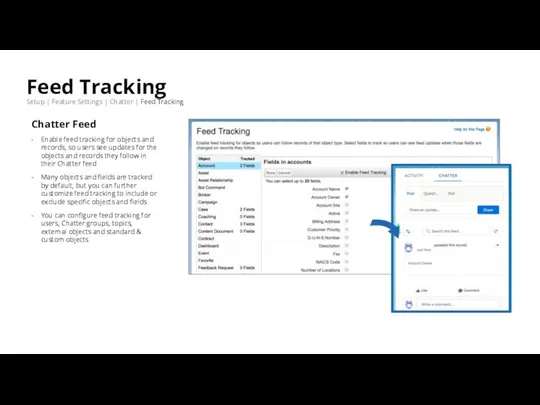
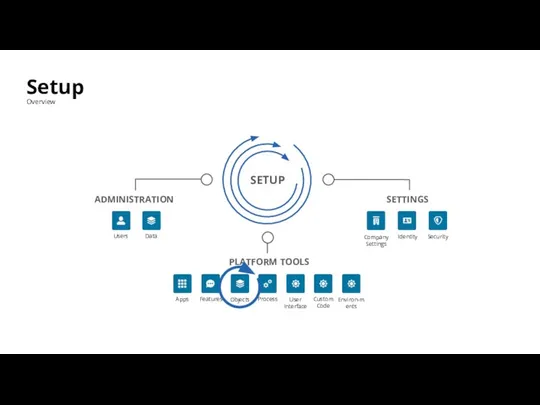
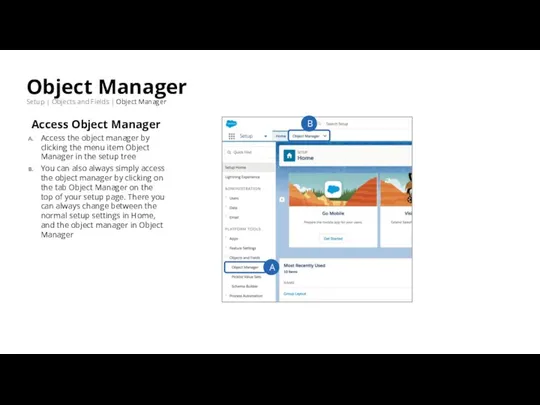
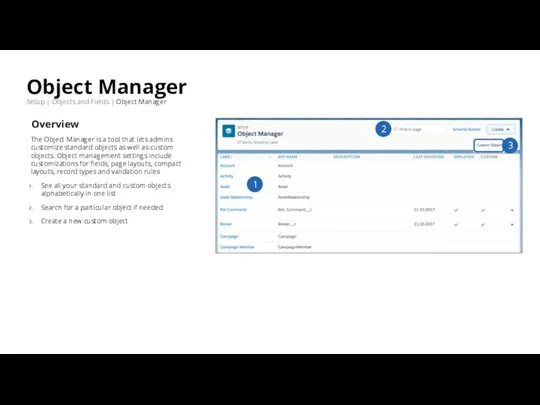
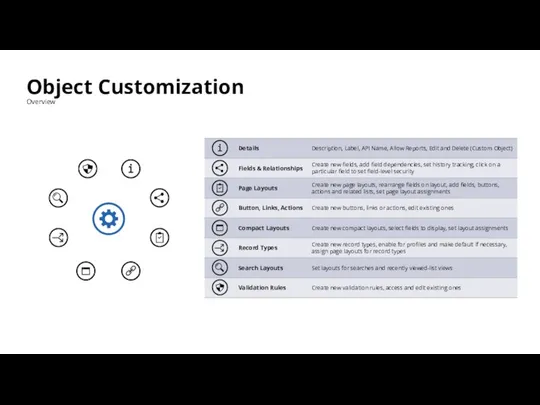
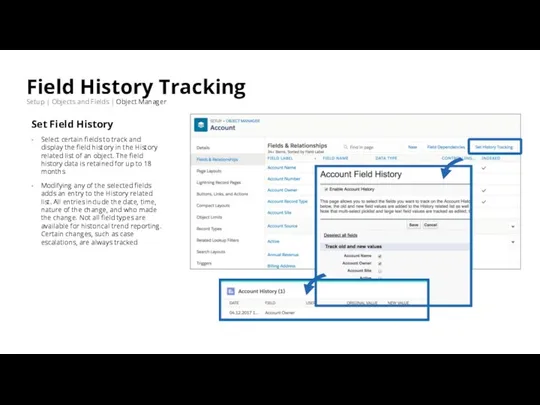
![Validation Rules Setup | Object Manager | [select Object] | Validation Rules](/_ipx/f_webp&q_80&fit_contain&s_1440x1080/imagesDir/jpg/996933/slide-43.jpg)
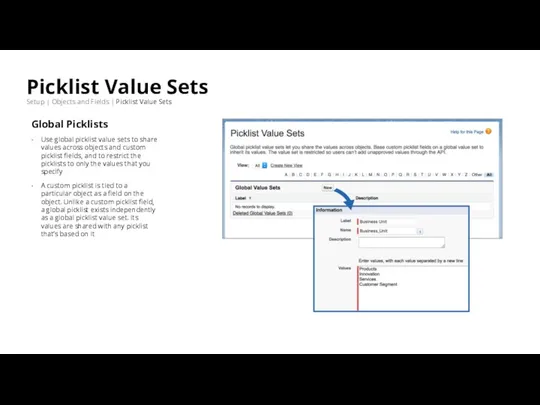
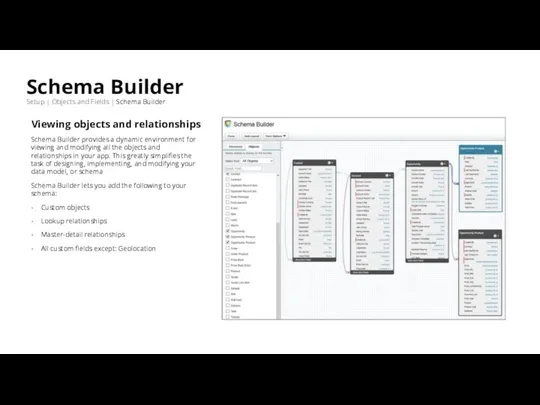
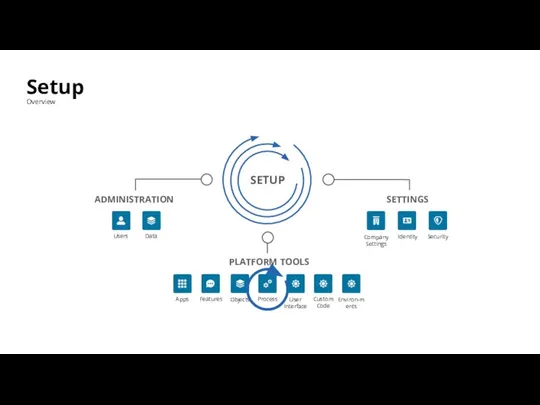
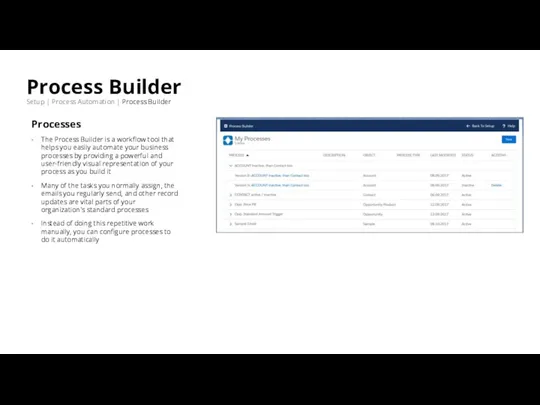
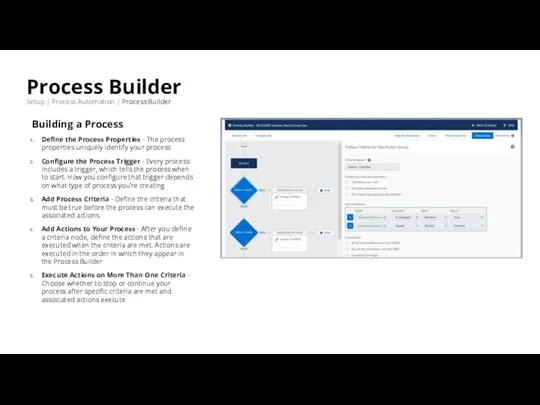
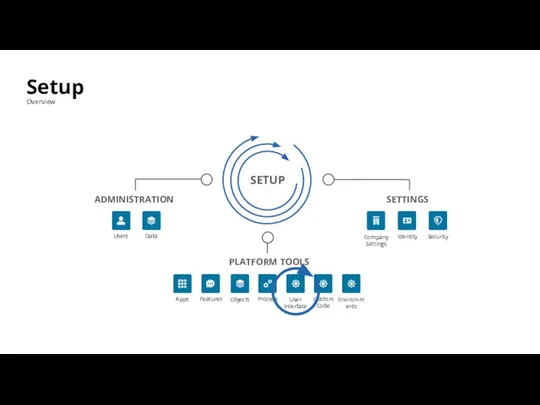
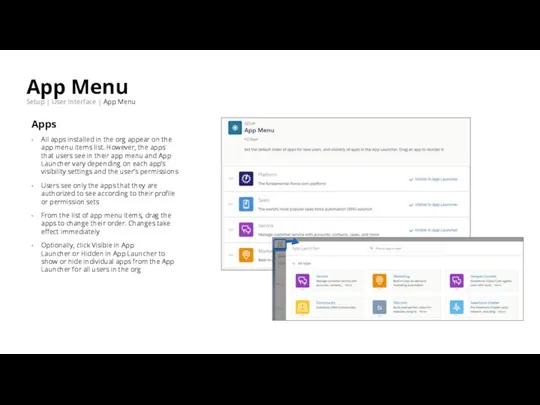
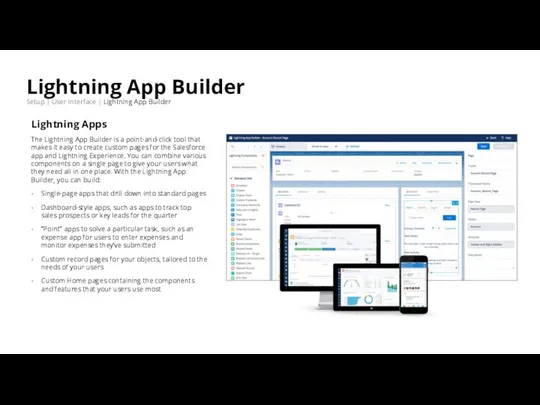
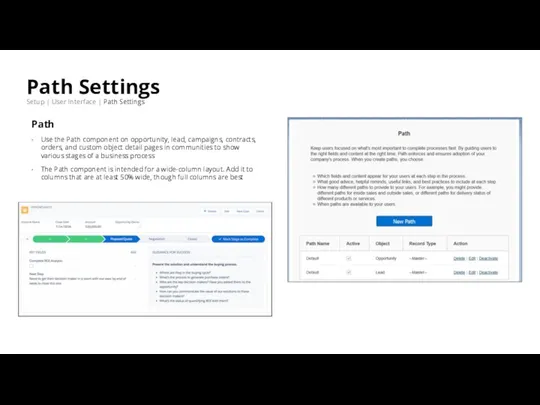
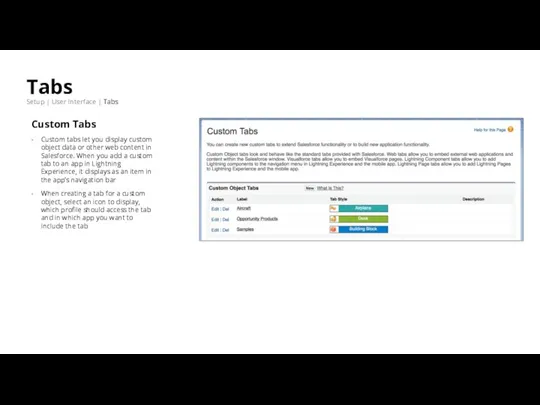
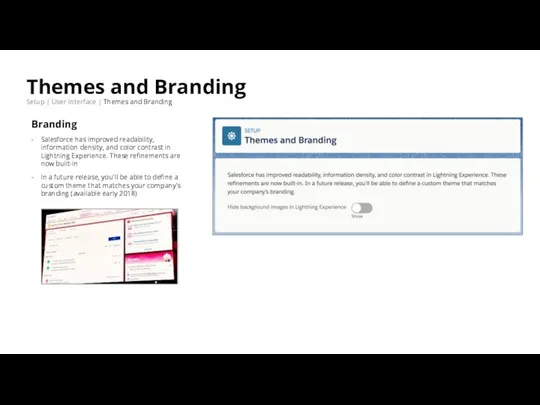
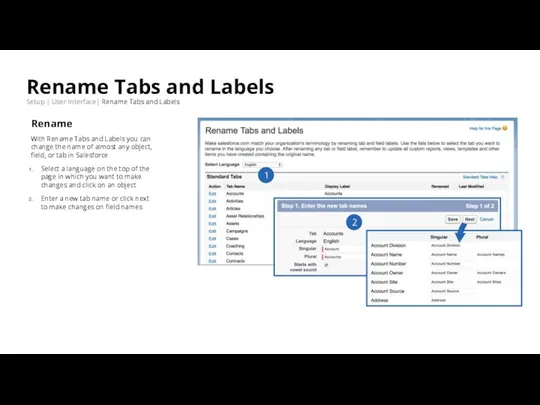
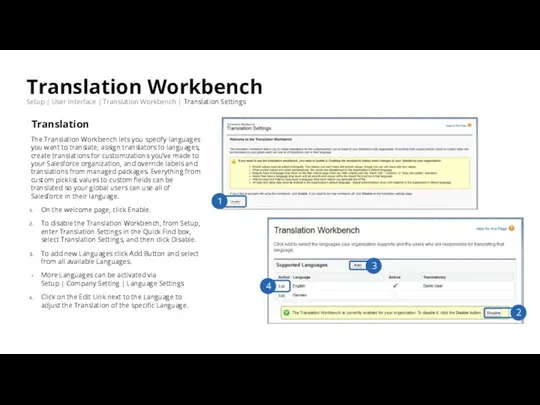
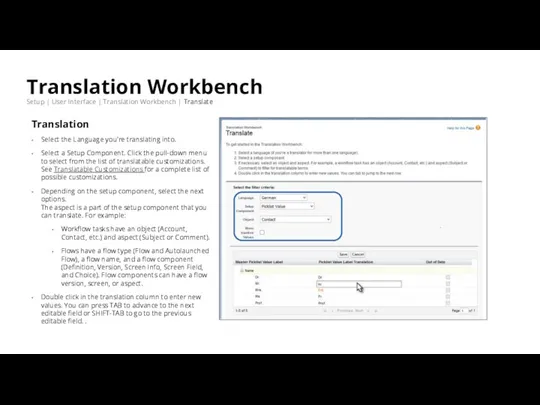
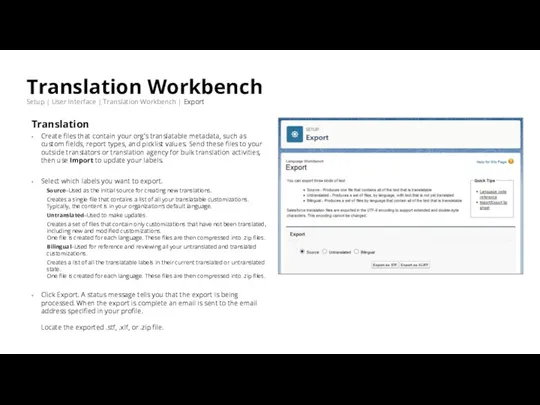
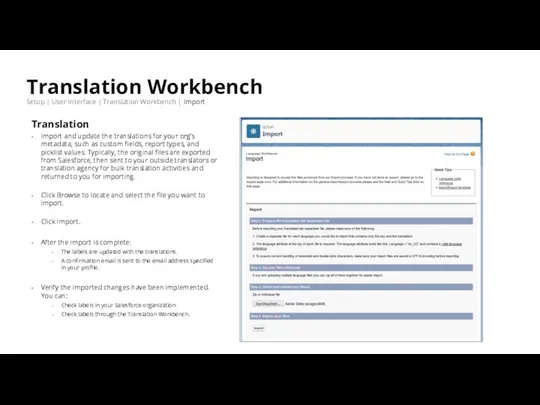
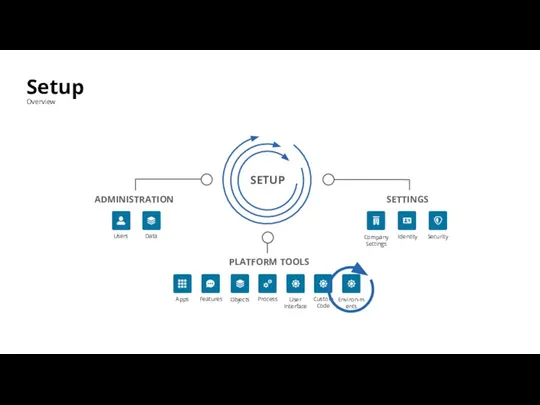
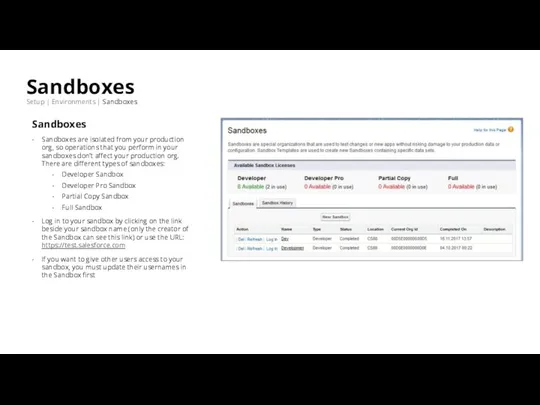
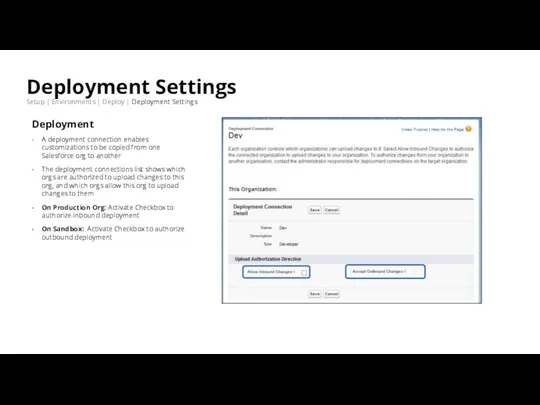
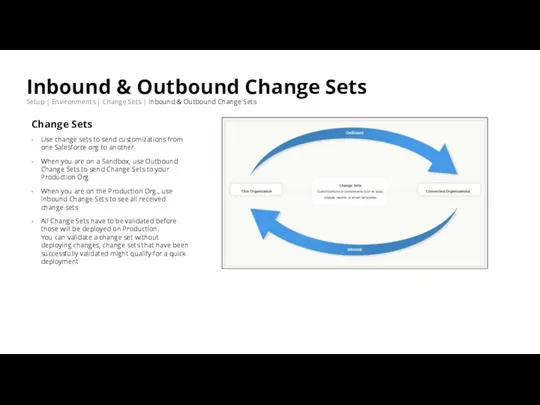
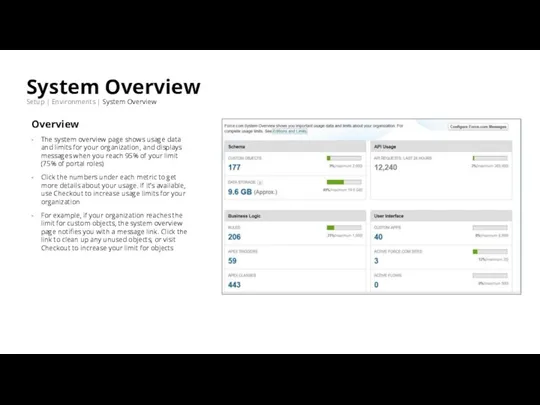

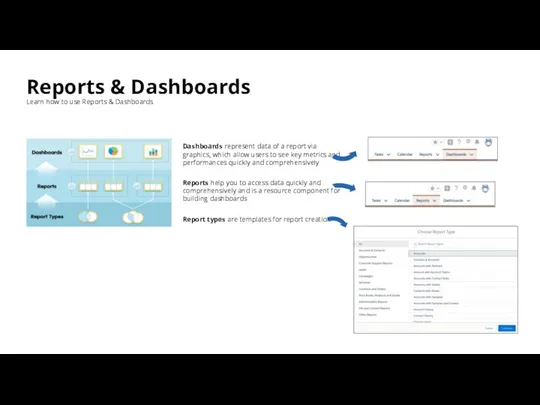
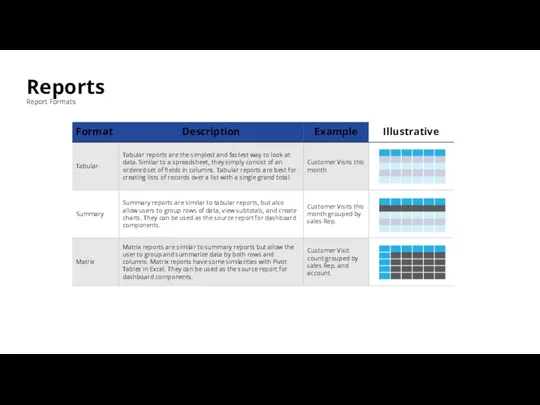
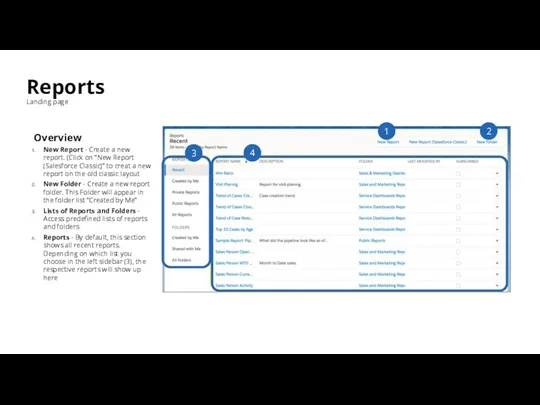
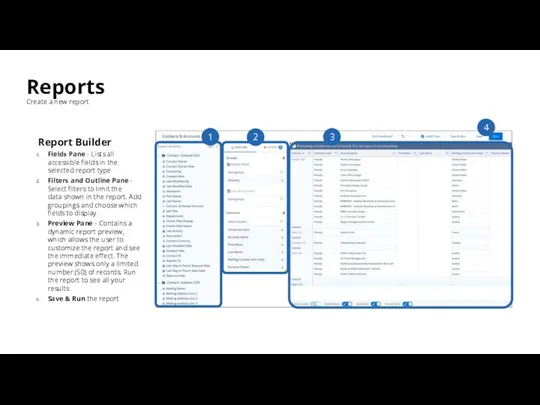
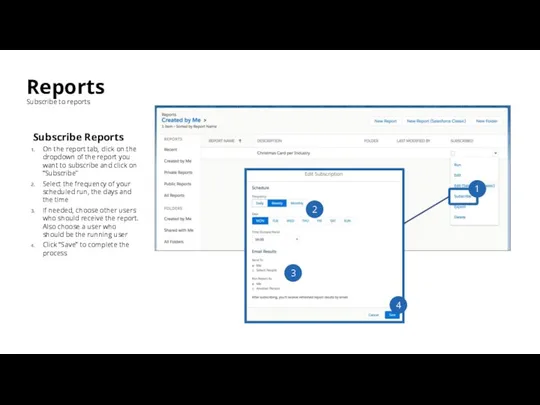
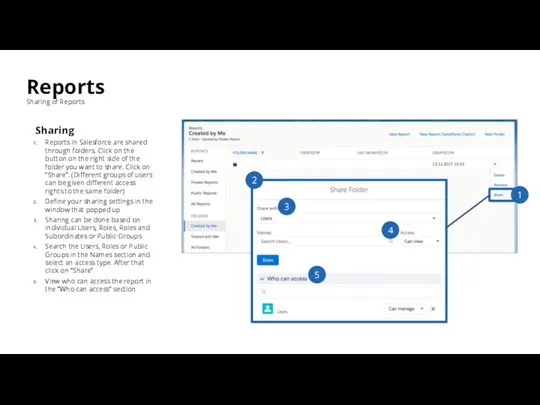
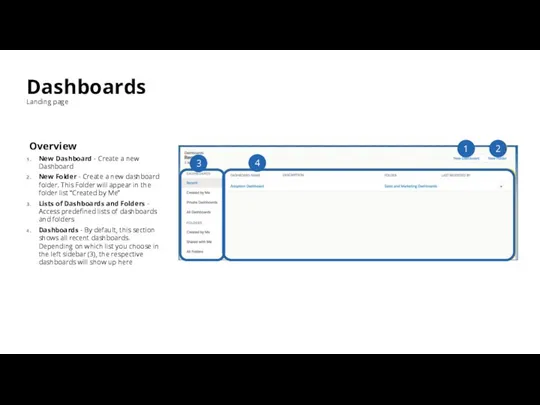
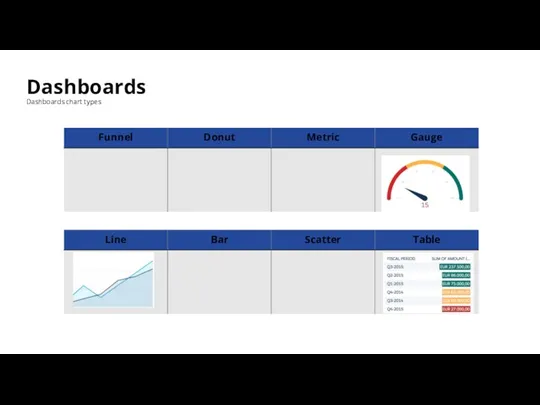
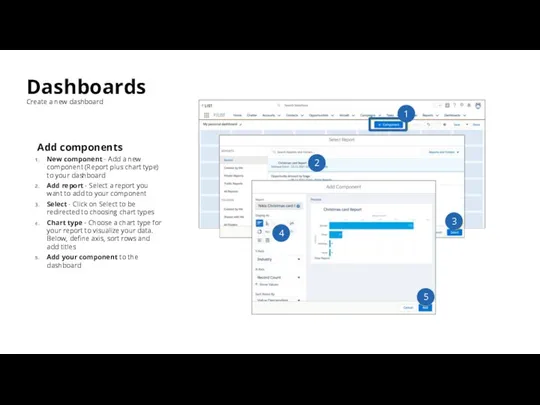
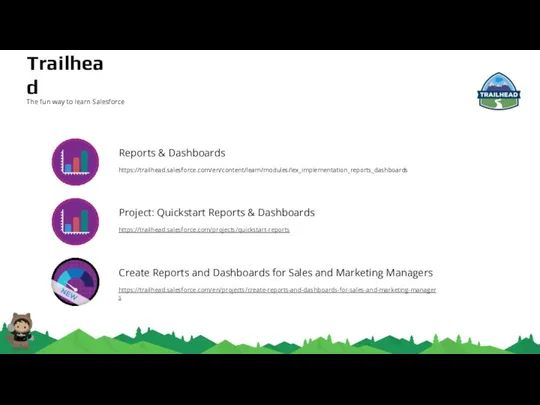
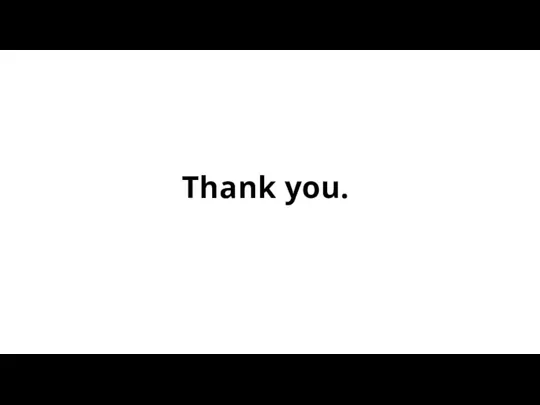
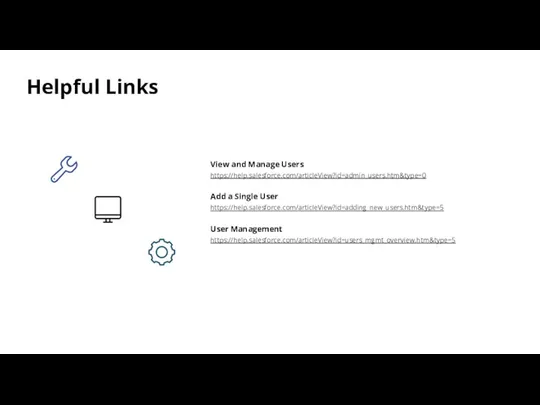
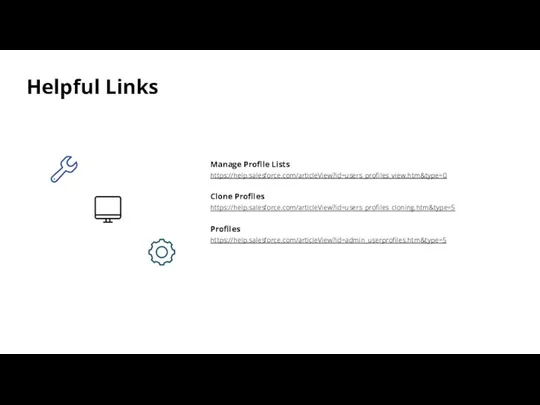
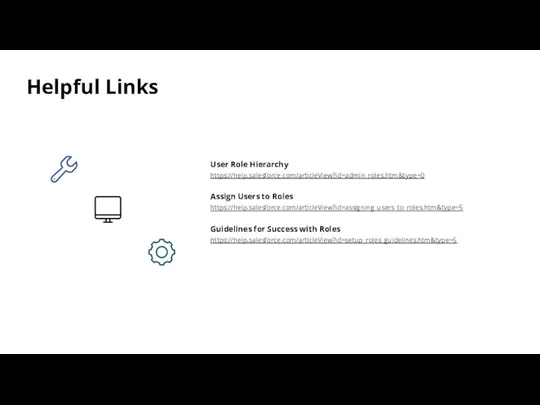
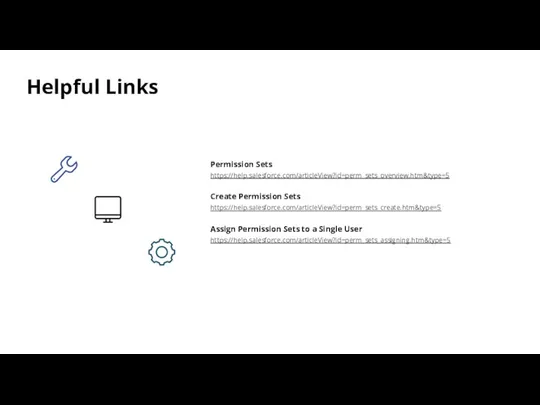
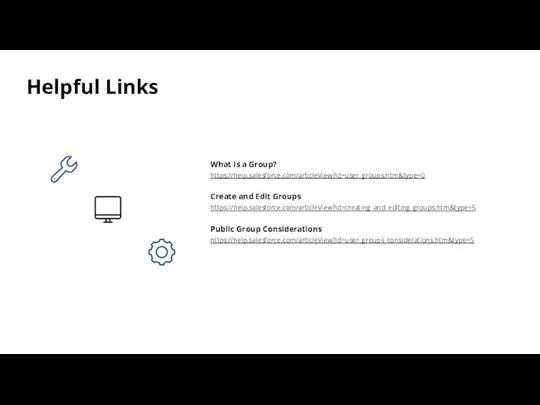
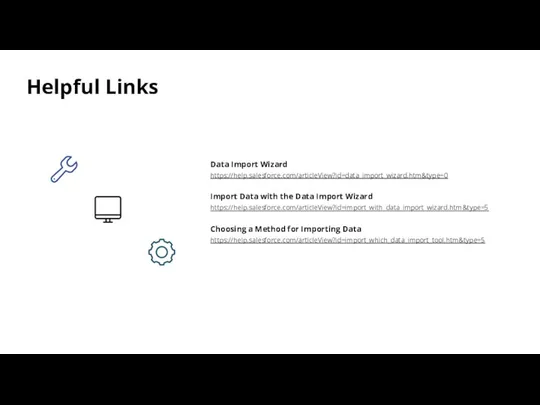
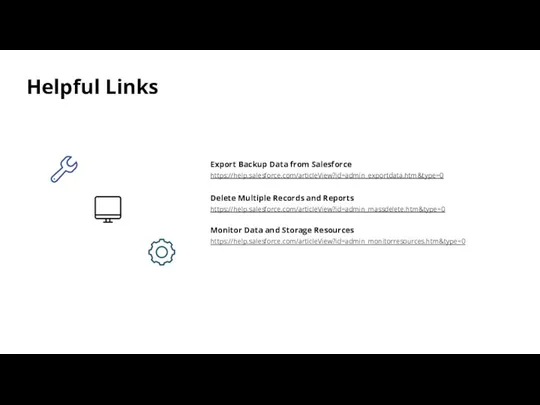
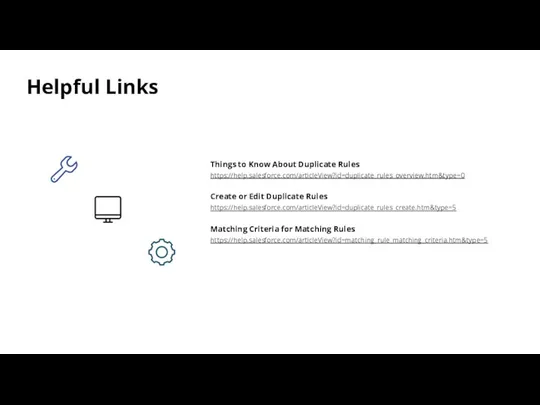
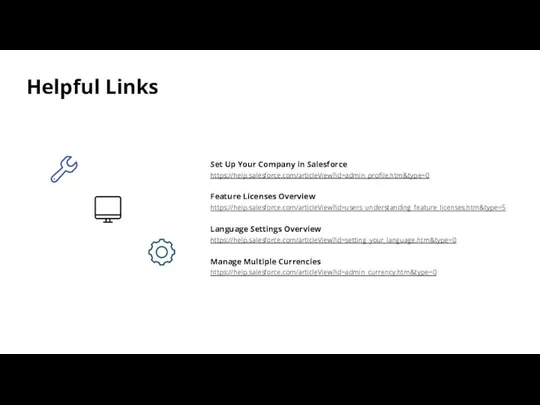
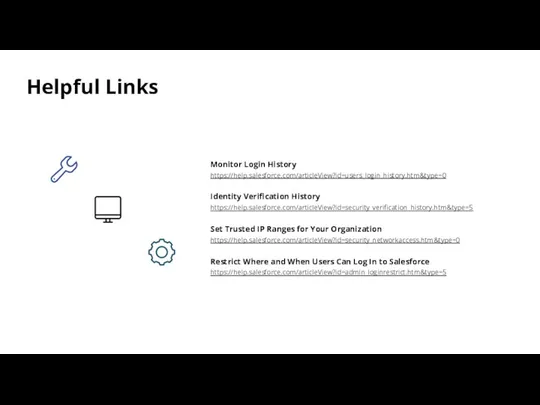
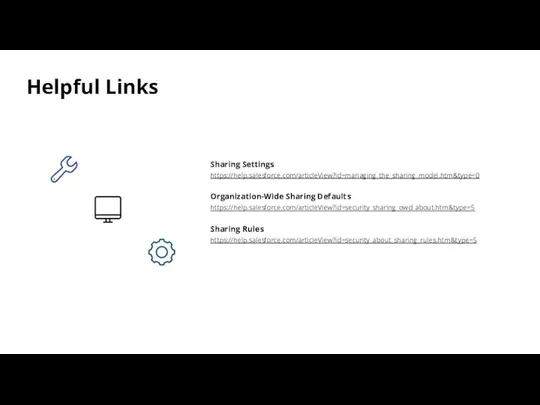
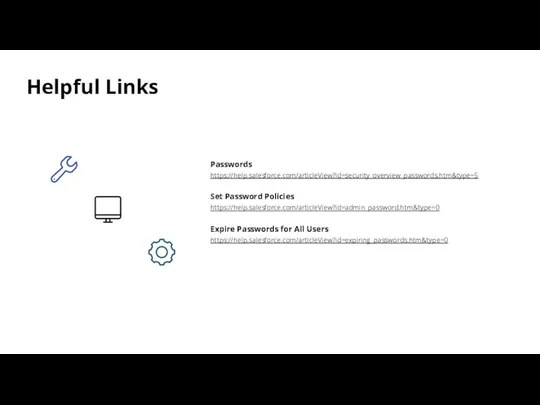
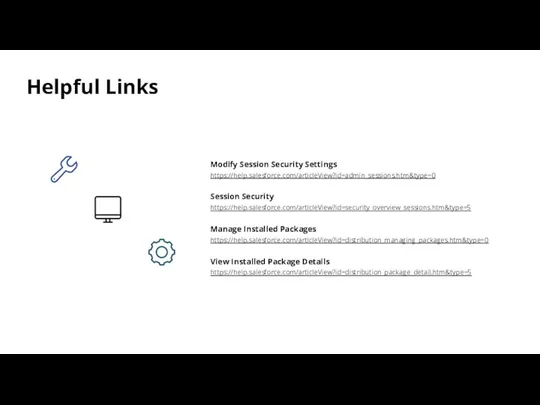
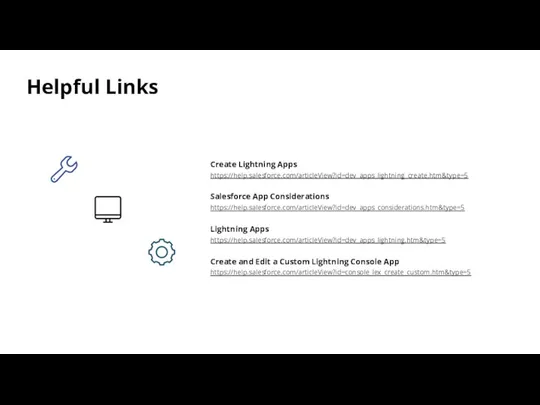
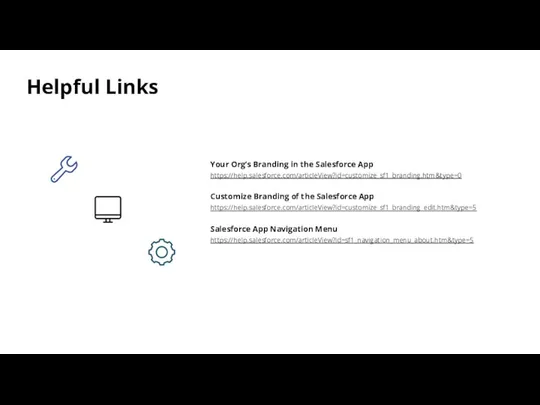
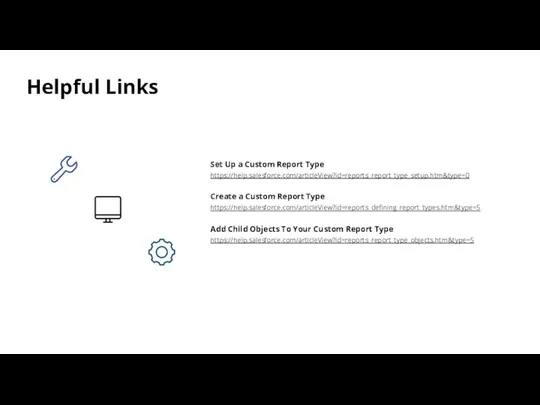
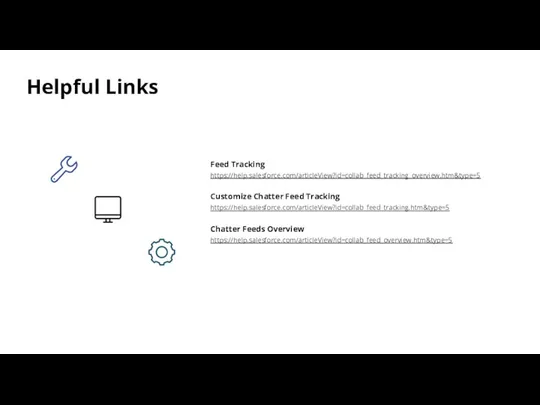
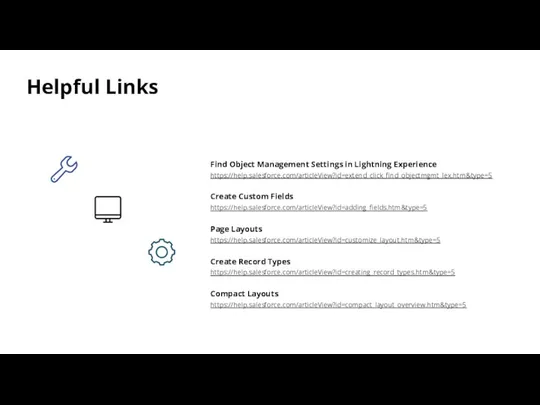
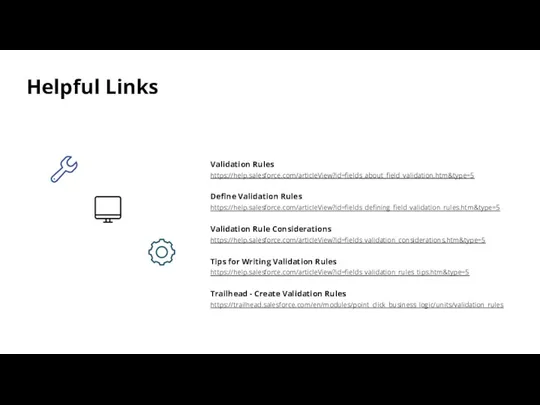
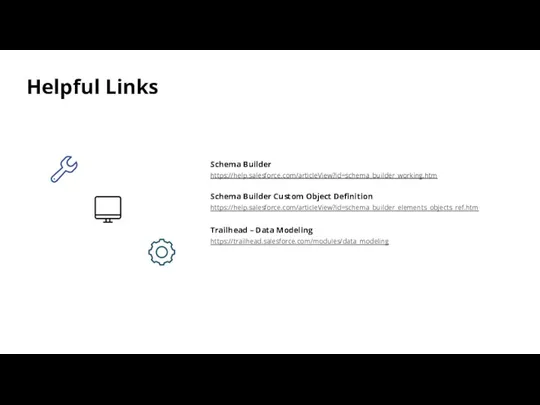
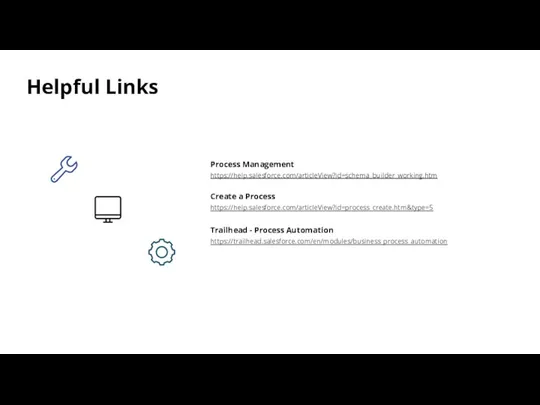
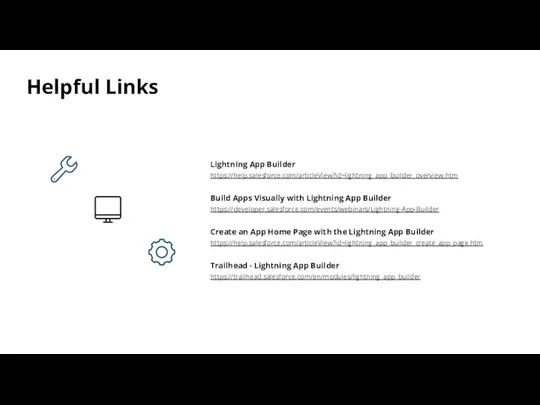
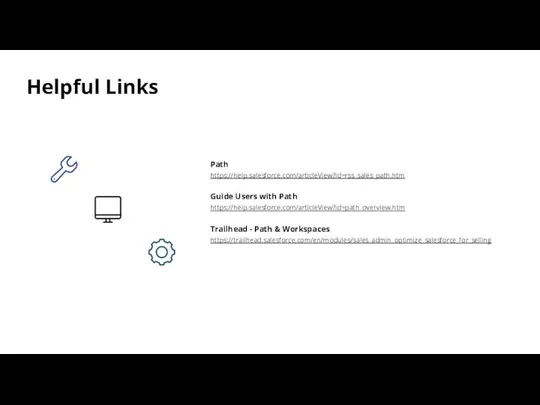
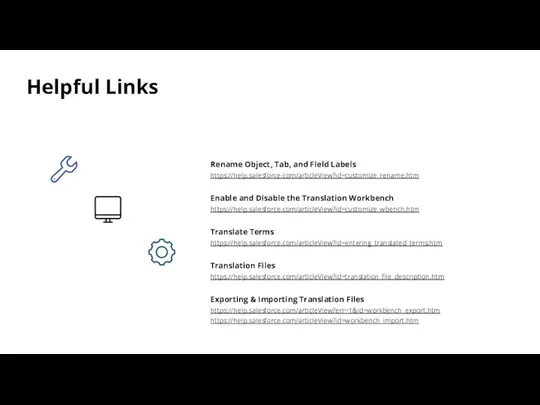
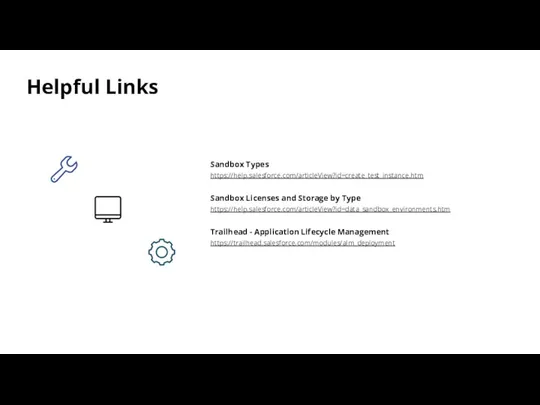
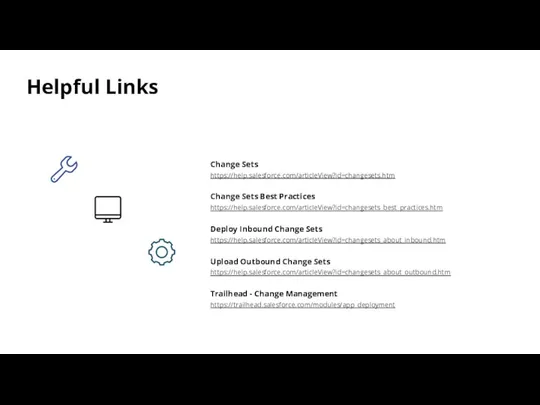
 Ветровой режим атмосферы
Ветровой режим атмосферы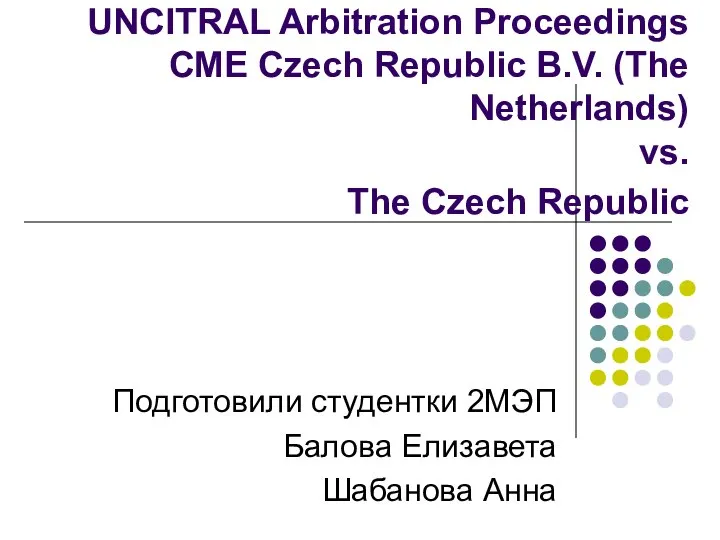 UNCITRAL аrbitration рroceedings CME Czech Republic B.V. vs. The Czech Republic
UNCITRAL аrbitration рroceedings CME Czech Republic B.V. vs. The Czech Republic Природные зоны России: Тундра, полупустыни и пустыни
Природные зоны России: Тундра, полупустыни и пустыни Le vêtement
Le vêtement Салат рыба под шубой. 6 класс
Салат рыба под шубой. 6 класс Суть программы «Копилка»
Суть программы «Копилка» Презентация на тему Курочка Ряба
Презентация на тему Курочка Ряба Портрет
Портрет «Моя математика» 1 класс
«Моя математика» 1 класс Петельный шов и его варианты
Петельный шов и его варианты ЭБУ Sequent 32. Характеристики
ЭБУ Sequent 32. Характеристики Человек – творец и носитель культуры ОДНКНР 5 класс 1 часть(1)
Человек – творец и носитель культуры ОДНКНР 5 класс 1 часть(1) Музей-усадьба Льва Толстого
Музей-усадьба Льва Толстого Новинки каталога № 9 2008
Новинки каталога № 9 2008 Профи-ринг «Каледоскоп профессий»
Профи-ринг «Каледоскоп профессий» Аннотация проекта проект «Программа психолого-педагогического сопровождения выпускников 9 и 11 классов в период подготовки к еди
Аннотация проекта проект «Программа психолого-педагогического сопровождения выпускников 9 и 11 классов в период подготовки к еди Права и ответственность военнослужащих
Права и ответственность военнослужащих Презентация на тему Физические и химические явления
Презентация на тему Физические и химические явления Гадяцька гімназіяімені Олени ПчілкиГадяцької районної радиПолтавської області
Гадяцька гімназіяімені Олени ПчілкиГадяцької районної радиПолтавської області Тревожное окончание XVIII века
Тревожное окончание XVIII века Финансовая поддержка субъектов МСП
Финансовая поддержка субъектов МСП Презентация на тему Наталья Николаевна Пушкина
Презентация на тему Наталья Николаевна Пушкина Презентация на тему Единый день ГТО
Презентация на тему Единый день ГТО 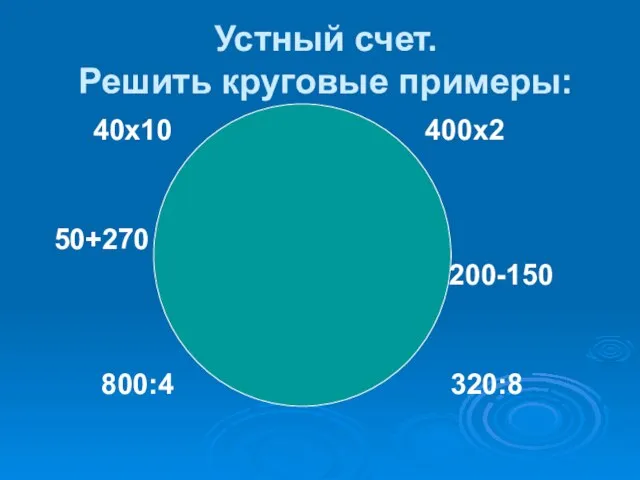 Устный счет.Решить круговые примеры:
Устный счет.Решить круговые примеры: Паспорт объекта сети Харьковская региональная дирекция
Паспорт объекта сети Харьковская региональная дирекция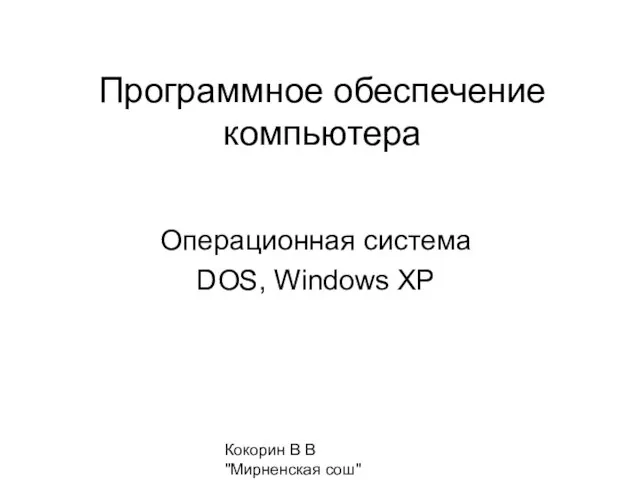 Программное обеспечение компьютера
Программное обеспечение компьютера Написание сочинения с репродукции В.М. Васнецова "Три богатыря"
Написание сочинения с репродукции В.М. Васнецова "Три богатыря" Конструирование урока с использованием информационных технологий
Конструирование урока с использованием информационных технологий