Содержание
- 2. The Hangar background is no longer a background that meets the Renault’s Visual identity standards for
- 3. Instructions to follow for each model in AEM tree : Click on your range folder then
- 4. Go to the properties of the component and then click on Visual Services tab Remove text
- 6. Скачать презентацию
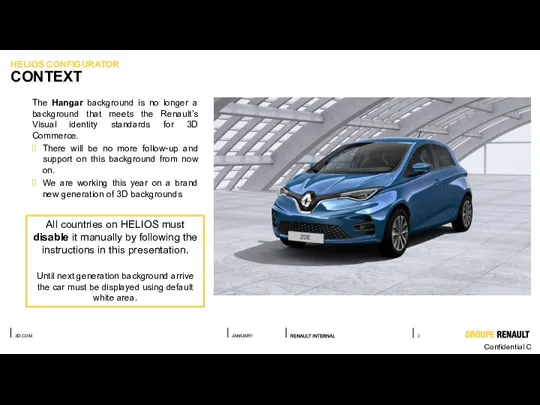
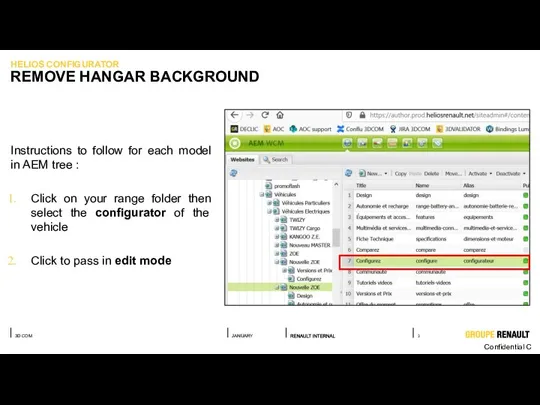
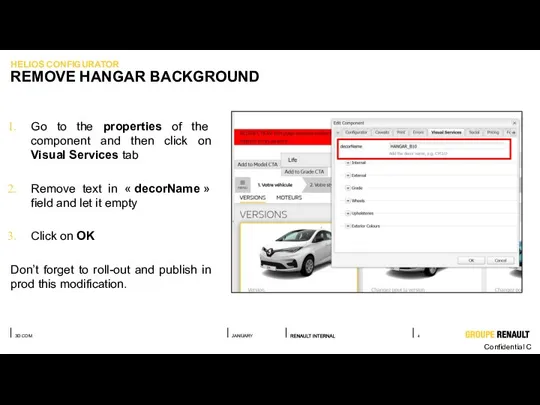
 Взаимодействие СМИ и НКО
Взаимодействие СМИ и НКО Ночной сторож Робин
Ночной сторож Робин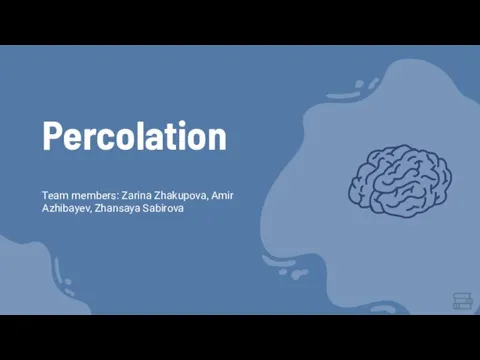 Percolation
Percolation EVS в Литве
EVS в Литве Игра
Игра Национальная часть единого реестра
Национальная часть единого реестра Место дисциплины в учебном плане магистерских программ
Место дисциплины в учебном плане магистерских программ Workspace виды
Workspace виды Веселая информатика
Веселая информатика Программа Sarafan
Программа Sarafan Проблемы обработки данных при работе с конфигурациями на базе платформы 1С:предприятие
Проблемы обработки данных при работе с конфигурациями на базе платформы 1С:предприятие Первый в России сервис по взаимодействию между аграриями и пчеловодами
Первый в России сервис по взаимодействию между аграриями и пчеловодами Расчетные операции в Excel Работа с датами
Расчетные операции в Excel Работа с датами Системы счисления. Математические основы информатики
Системы счисления. Математические основы информатики Откуда книга пришла. Урок-путешествие
Откуда книга пришла. Урок-путешествие Антивирусные программы. Компьютерные вирусы
Антивирусные программы. Компьютерные вирусы Информационный поиск
Информационный поиск Кодирование графической информации
Кодирование графической информации 北京外国语大学 MTI 翻译硕士
北京外国语大学 MTI 翻译硕士 Факультет прикладной математики и информационных технологий. Открытие finrise на пмИит
Факультет прикладной математики и информационных технологий. Открытие finrise на пмИит Операционные системы. Введение (часть 2)
Операционные системы. Введение (часть 2) Информационные технологии в музыкальном образовании
Информационные технологии в музыкальном образовании Фактографические системы
Фактографические системы Windows 7. Корзина
Windows 7. Корзина Логика
Логика Системы цветопередачи RGB, CMYK, HSB
Системы цветопередачи RGB, CMYK, HSB Дмнамическое формирование полей
Дмнамическое формирование полей Что такое операционная система? Архитектурные особенности ОС. Классификация ОС
Что такое операционная система? Архитектурные особенности ОС. Классификация ОС