Содержание
- 2. 1.7.1. BIOS BIOS stands for Basic Input and Output System. It is sometimes called ROM BIOS
- 3. 1.7.1.1. BIOS SETUP BIOS Setup is an interactive BIOS program that you need to run when:
- 4. 1.7.1.2. CMOS CMOS is the memory maintained by a battery. The BIOS uses CMOS to store
- 5. 1.7.1.4. STANDARD CMOS FEATURES (fig. 1.7.1.) Standard CMOS Setup records some basic system hardware configuration and
- 6. Fig. 1.7.1. Standard CMOS Features
- 7. Fig. 1.7.2. Advanced BIOS Features
- 8. 1.7.1.6. ADVANCED CHIPSET FEATURES ADVANCED CHIPSET FEATURES is used to modify the values of chipset registers.
- 9. 1.7.1.7. INTEGRATED PERIPHERALS INTEGRATED PERIPHERALS option allows you to get some information inside your system when
- 10. 1.7.8. POWER MANAGEMENT SETUP POWER MANAGEMENT SETUP allows you to set the system’s power saving functions
- 11. Press on the Power Management item, then there appears a list of options for you to
- 12. 1.7.1.9. PNP / PCI CONFIGURATION PNP/PCI CONFIGURATION allows you to modify the system’s power saving functions
- 13. 1.7.1.10. SMARTDOC ANTI-BURN SHIELD This section (Fig. 1.7.8.) helps to get more information about your system
- 14. 1.7.1.11. FREQUENCY/VOLTAGE CONTROL (Fig. 1.7.9.) Fig. 1.7.9. Frequency Control
- 15. 1.7.2. Operating system MS-DOS. System programs. System programs name programs which supervise over processes inside of
- 16. 1.7.2.1. The interpreter of commands After computer inclusion and loading of files IO.SYS and MSDOS.SYS a
- 17. 1.7.2.2. Data and files The major concepts in MS-DOS are files and catalogues (directories). Files Data
- 18. Files names and their expansions The file name can consist of a whole no more than
- 19. Letters can be used both lower case, and capital – they are perceived MS-DOS as equivalent.
- 20. The file specification Before a file name you can put the disk drive name and the
- 22. Symbols of substitution in files names In most cases the command processes one file. There can
- 23. ? – replaces in a file name or its expansion only one letter. In a file
- 24. Internal commands, for example, VER and SET, are processed and carried out by the interpreter of
- 25. 1.7.3. Operating system WINDOWS Basic catalogues Windows All catalogues Windows contain in a window fig. 1.7.10.
- 26. 1) Command – contains utilities and drivers DOS 7.0, integrated in Windows. 2) System, System32 –
- 27. 6) Fonts – contains a set of the fonts established in system. 7) Desktop – contains
- 29. Скачать презентацию
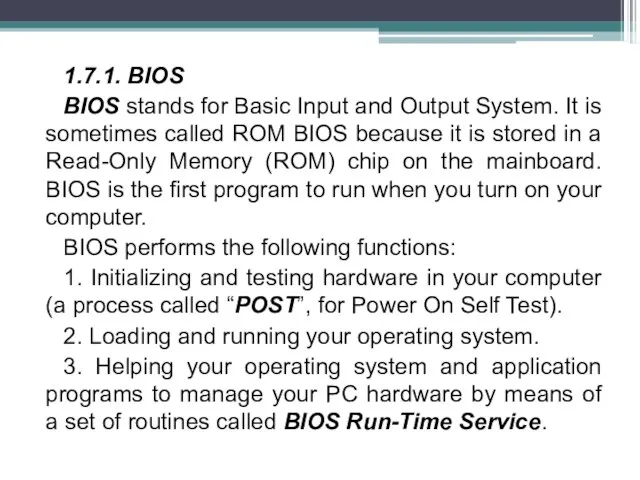
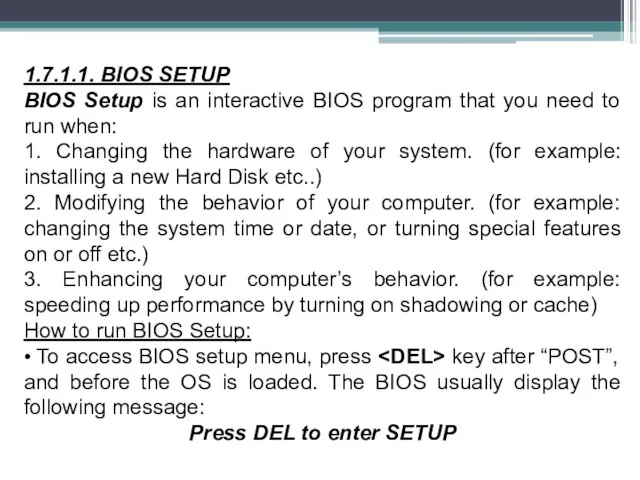
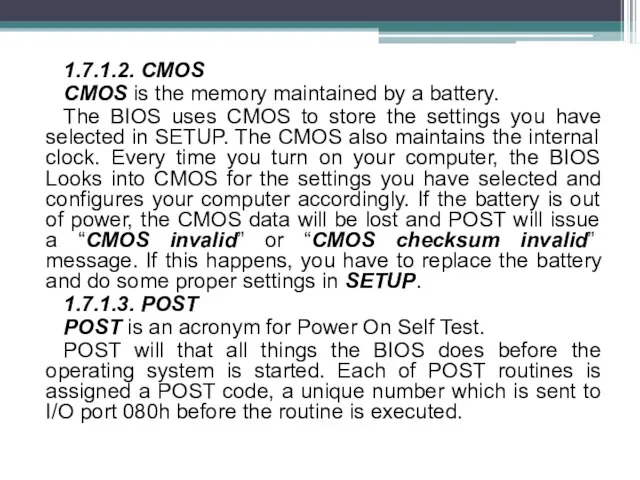
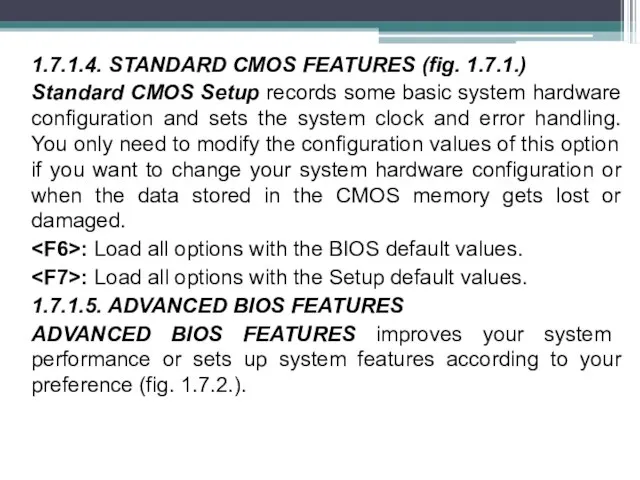
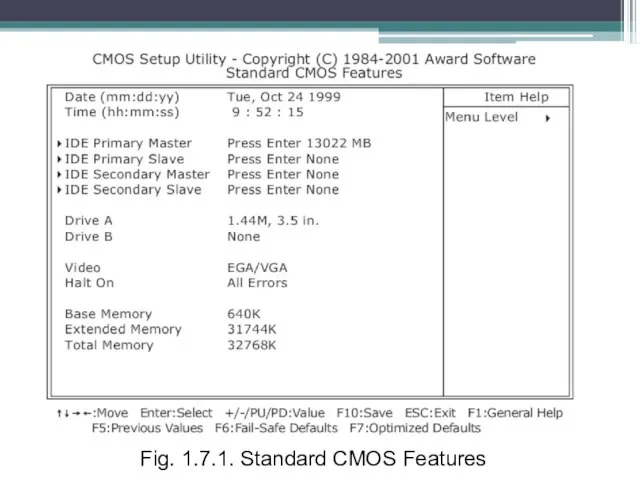
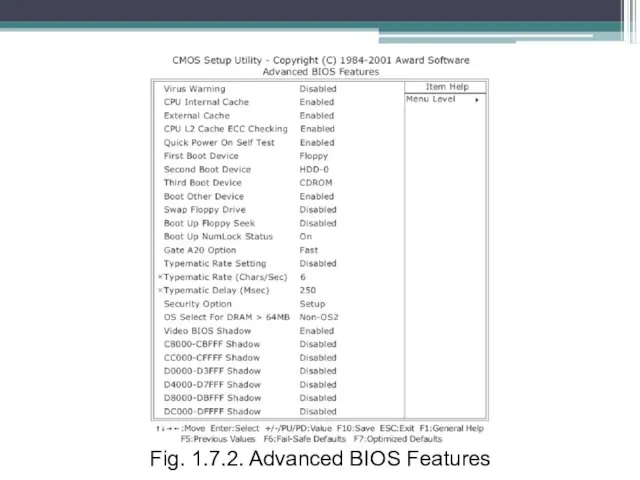
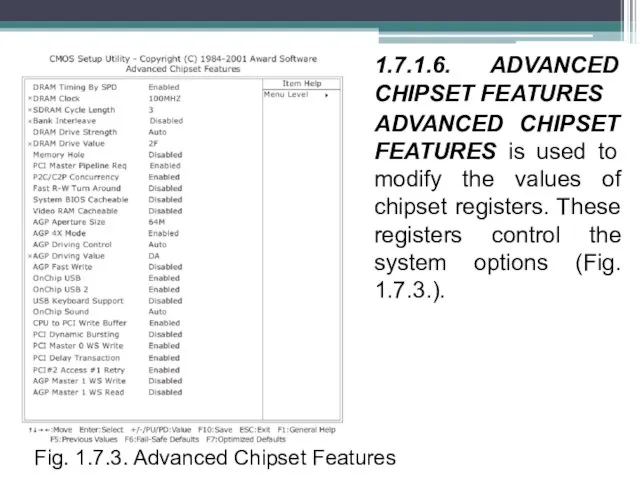
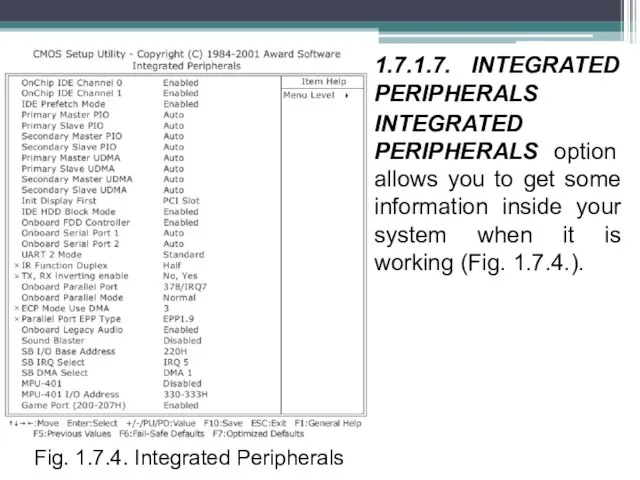
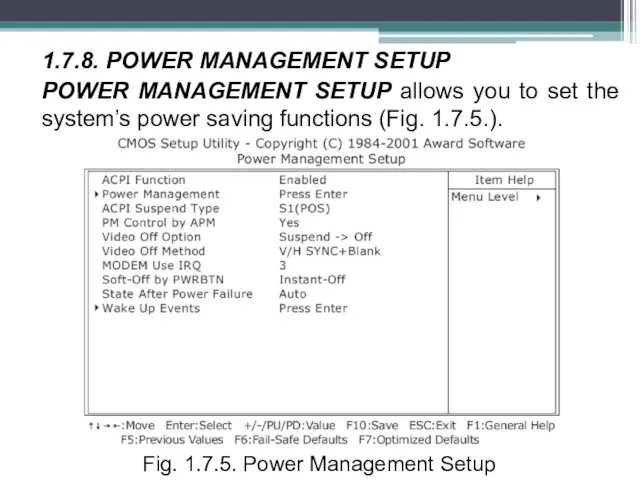
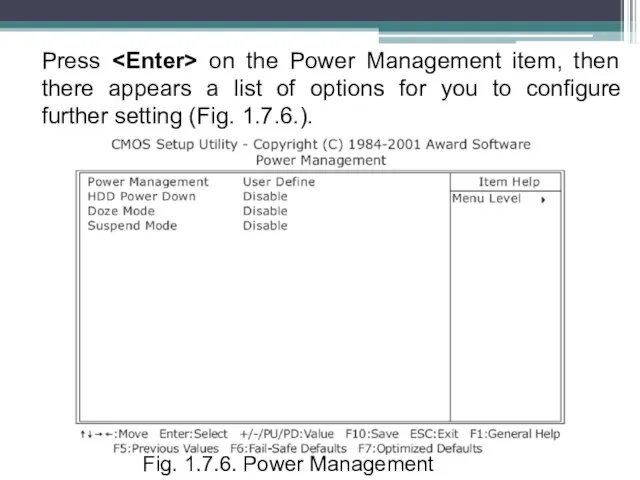
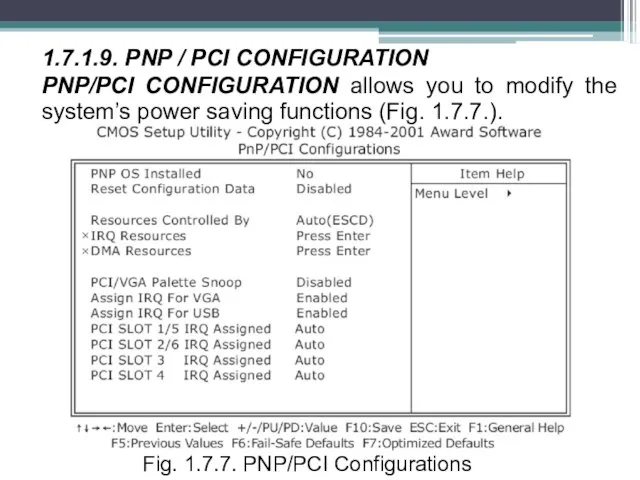
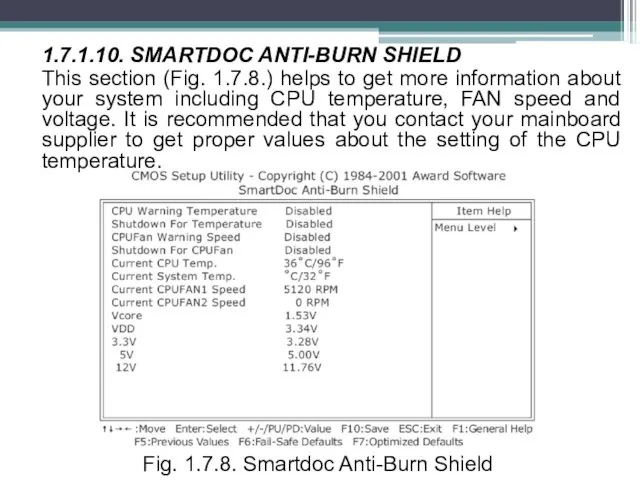
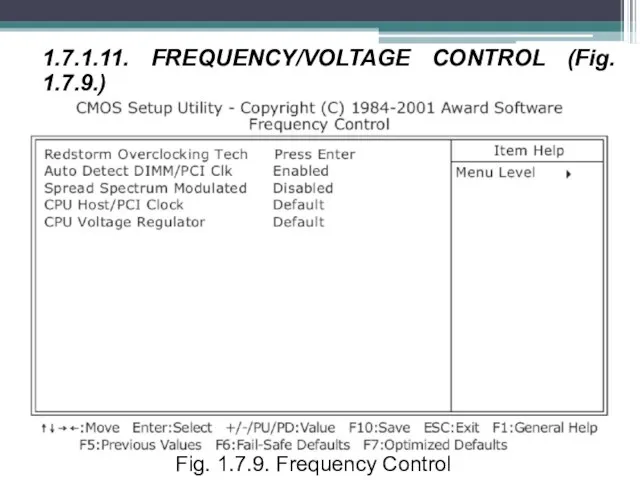
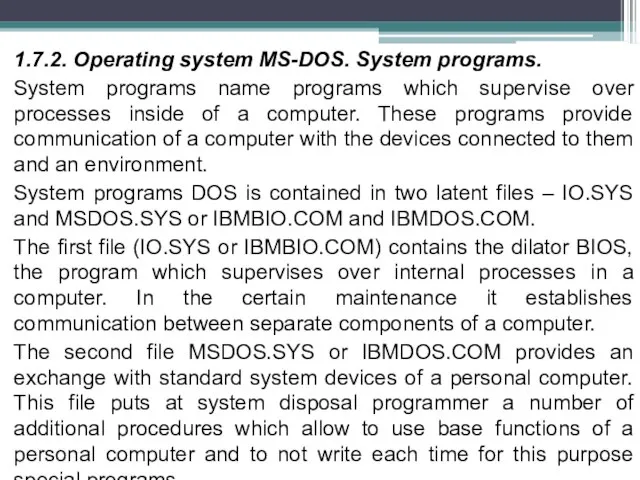
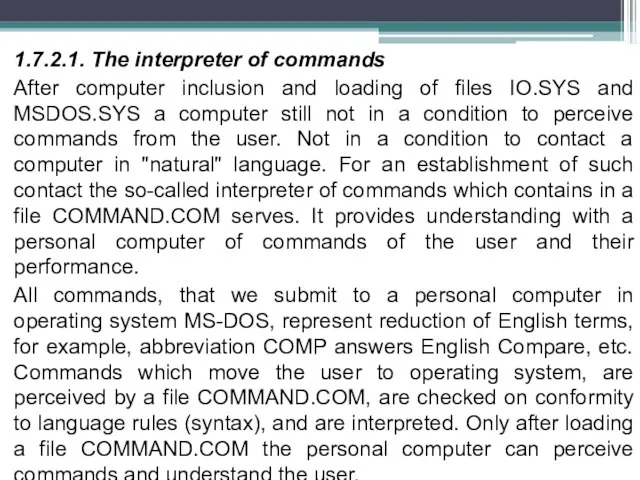
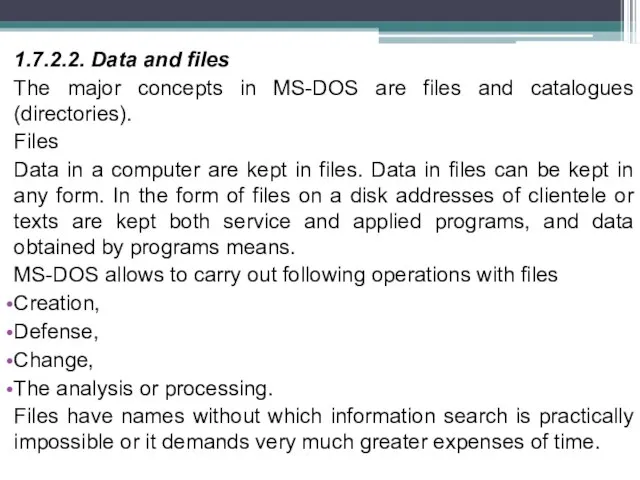
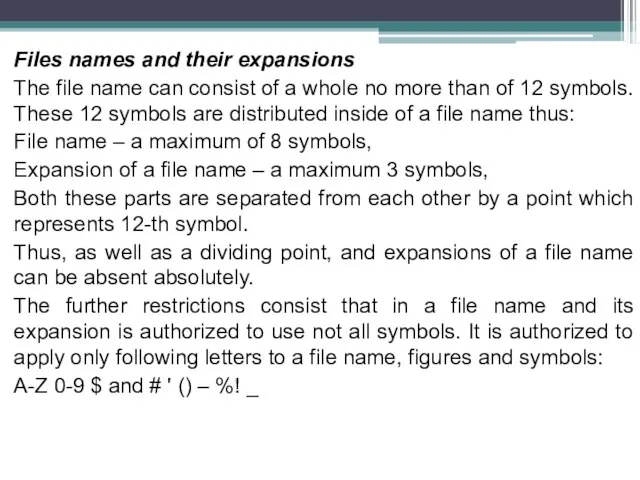
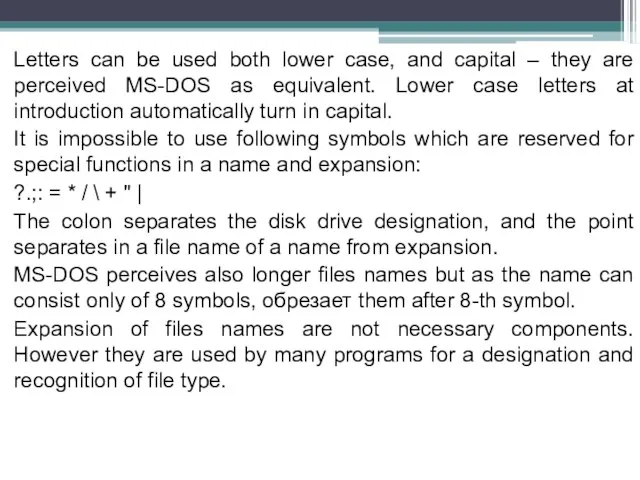
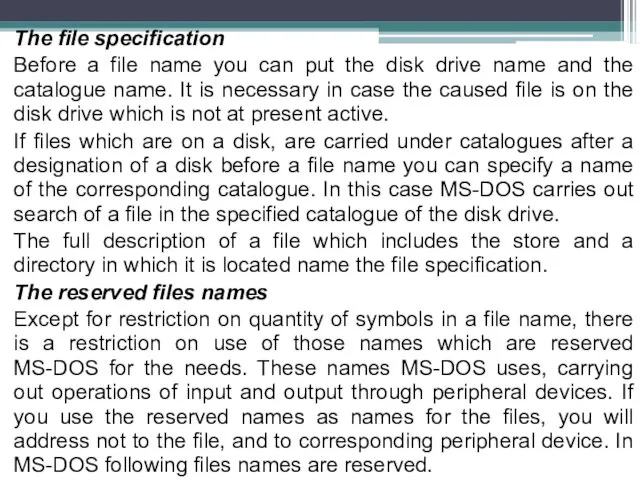
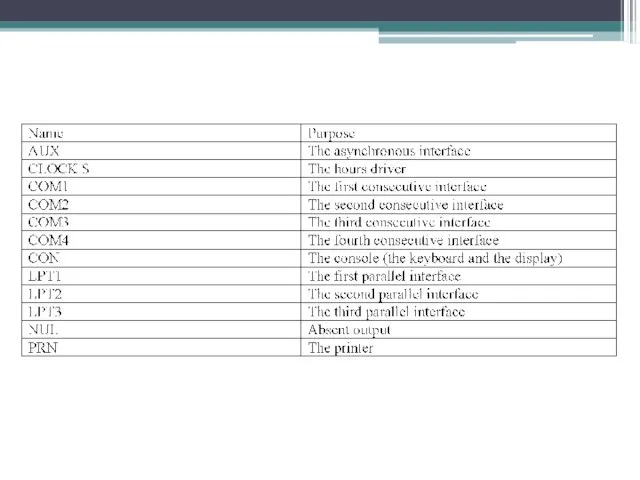
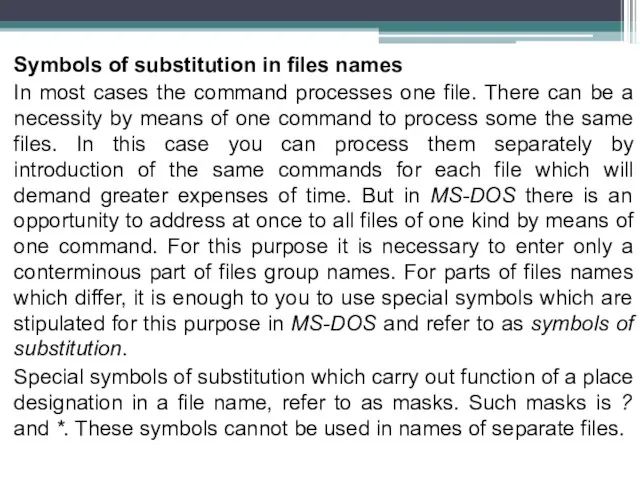
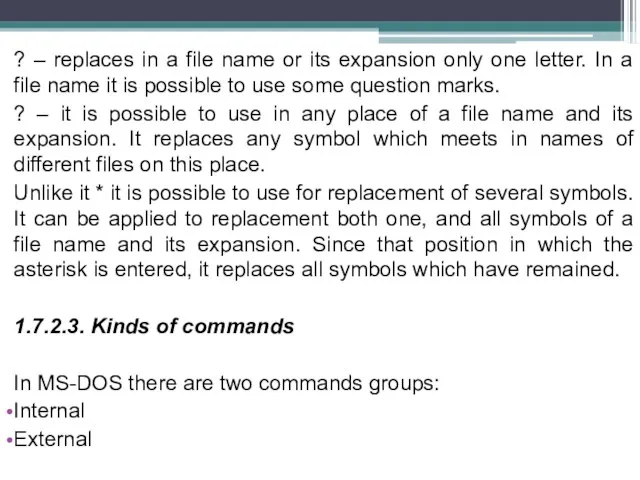
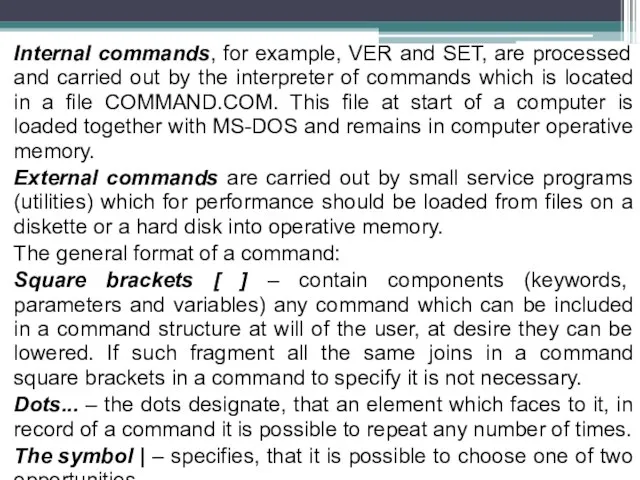
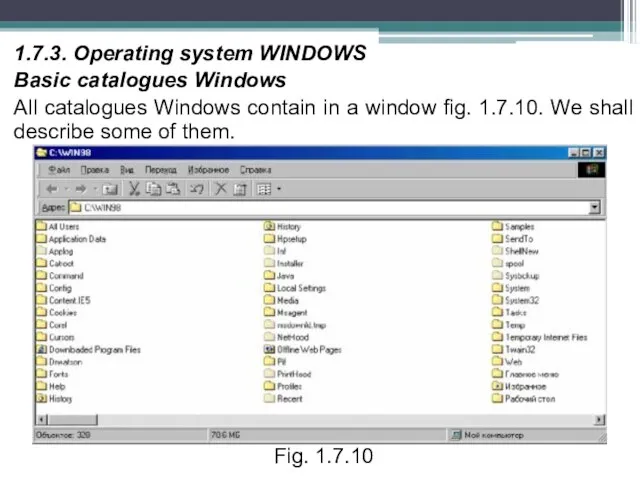
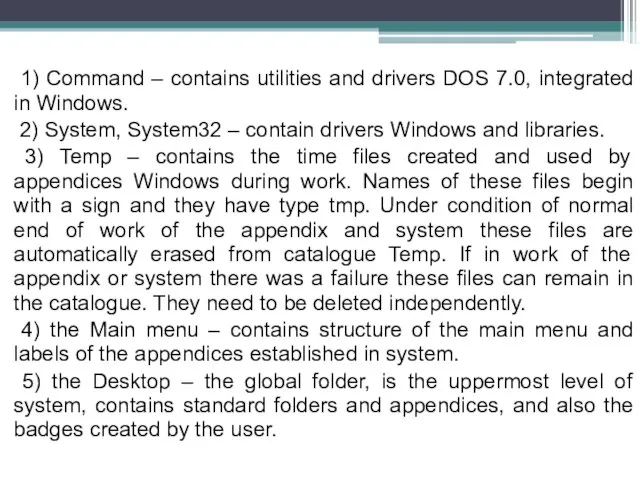
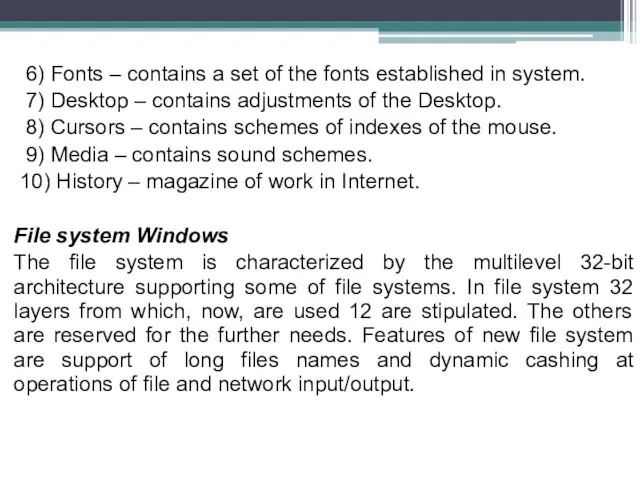
 Скриптв разговора (2)
Скриптв разговора (2)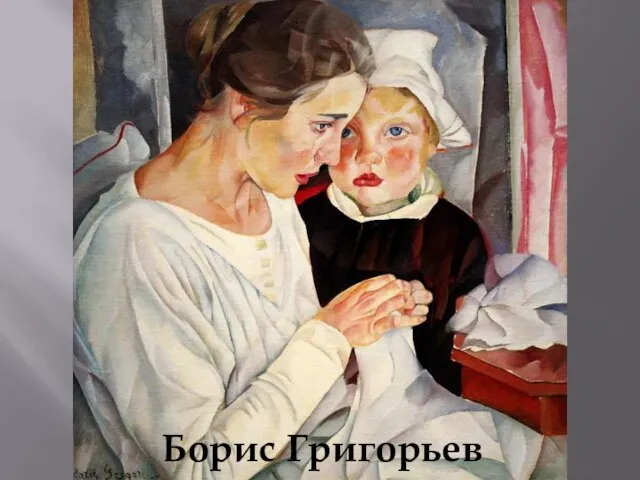 Борис Григорьев 1918 г. Виже-Лебре
Борис Григорьев 1918 г. Виже-Лебре  Речь и культура: жаргонизмы в речи школьников
Речь и культура: жаргонизмы в речи школьников Презентация по английскому LONDON ZOO
Презентация по английскому LONDON ZOO Реализация наследственной информации в клетке
Реализация наследственной информации в клетке КУЛЬТУРА ДРЕВНЕГО МИРА Древний Египет Храмовые комплексы.
КУЛЬТУРА ДРЕВНЕГО МИРА Древний Египет Храмовые комплексы.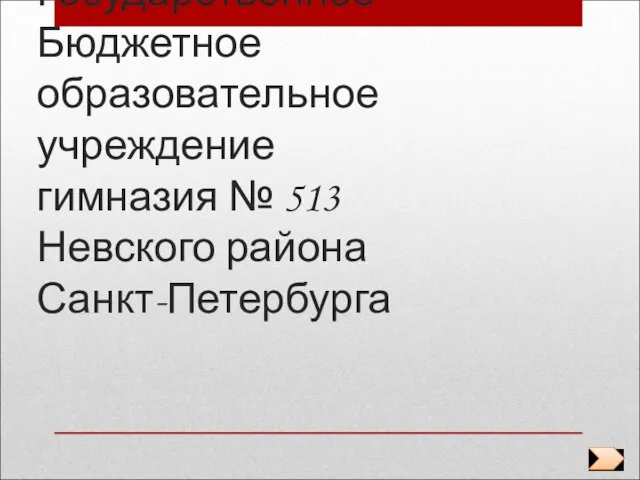 Антропогенная деятельность человека – фактор изменяющий природу
Антропогенная деятельность человека – фактор изменяющий природу Табличный способрешениялогических задач
Табличный способрешениялогических задач Математика без формул
Математика без формул Масленица. Золовкины посиделки
Масленица. Золовкины посиделки Презентация на тему Упрощение выражений (6 класс)
Презентация на тему Упрощение выражений (6 класс)  Презентация на тему Тема гражданина и поэта в лирике Н.А. Некрасова
Презентация на тему Тема гражданина и поэта в лирике Н.А. Некрасова Мой друг спорт
Мой друг спорт Аналитическая часть отчета об оценке. Правовые основы
Аналитическая часть отчета об оценке. Правовые основы Собрание
Собрание Древнерусское государство в IX - X веках
Древнерусское государство в IX - X веках «Мысль семейная» в драме А.Н.Островского «Гроза»
«Мысль семейная» в драме А.Н.Островского «Гроза» Презентация на тему Частица как служебная часть речи
Презентация на тему Частица как служебная часть речи Алгоритмы численного моделирования нелинейной задачи на примере плоской железобетонной рамы
Алгоритмы численного моделирования нелинейной задачи на примере плоской железобетонной рамы Презентация на тему Материки северного полушария (7 класс)
Презентация на тему Материки северного полушария (7 класс) Средства разработки программ на ассемблере
Средства разработки программ на ассемблере Этапы процедуры кодификации с участием комиссии международного права ООН
Этапы процедуры кодификации с участием комиссии международного права ООН Составители: Балдина Ирина Владимировна, заместитель директора Центра дополнительного образования для детей "Юность" г. Бе
Составители: Балдина Ирина Владимировна, заместитель директора Центра дополнительного образования для детей "Юность" г. Бе Лекция 15. Права человека и защита прав национальных меньшинств
Лекция 15. Права человека и защита прав национальных меньшинств Запреты, связанные с гражданской службой
Запреты, связанные с гражданской службой Раскрытие скобок
Раскрытие скобок Лекарственное обеспечение отдельных категорий гражданв Хабаровском крае (ДЛО)
Лекарственное обеспечение отдельных категорий гражданв Хабаровском крае (ДЛО) Александр Блок. Жизнь и творчество
Александр Блок. Жизнь и творчество