on the left side of the canvas.
Report: In this view, you create reports and visuals, where most of your creation time is spent.
Data: In this view, you see the tables, measures, and other data used in the data model associated with your report and transform the data for best use in the report's model.
Model: In this view, you see and manage the relationships among tables in your data model.
Power BI Desktop
The most common uses for Power BI Desktop are as follows:
Connect to data
Transform and clean that data, to create a data model
Create visuals, such as charts or graphs, that provide visual representations of the data
Create reports that are collections of visuals, on one or more report pages
Share reports with others by using the Power BI service
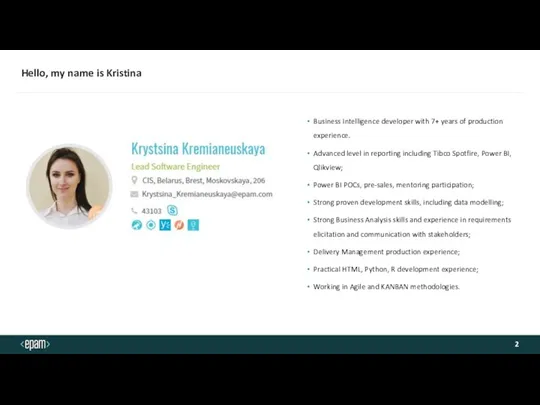
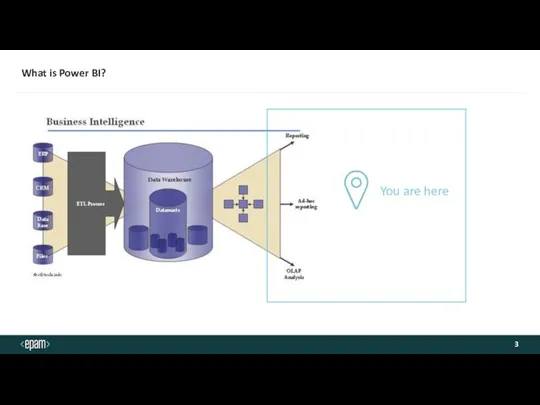
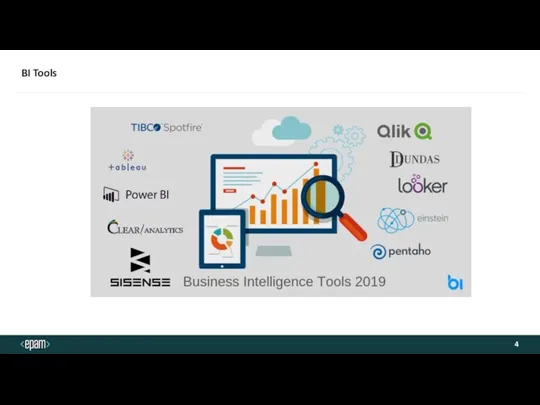
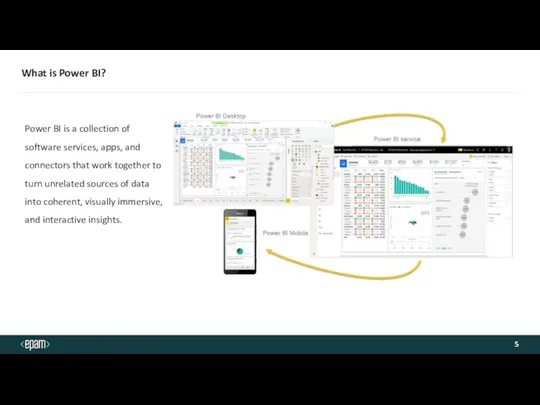
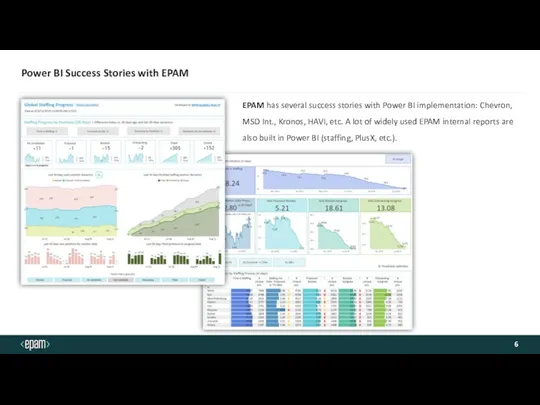
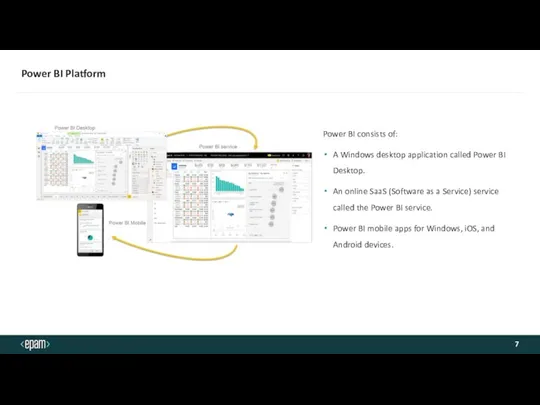
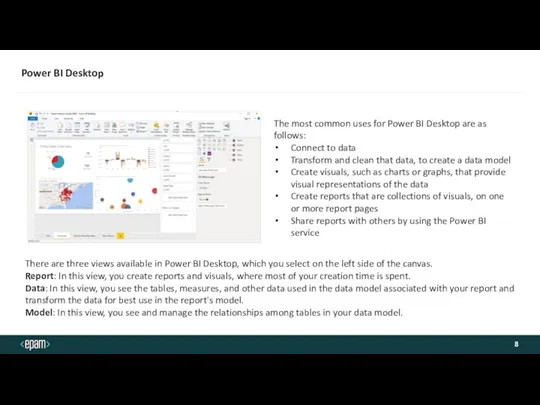
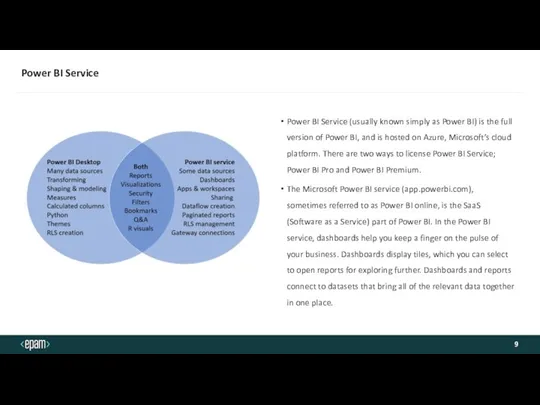
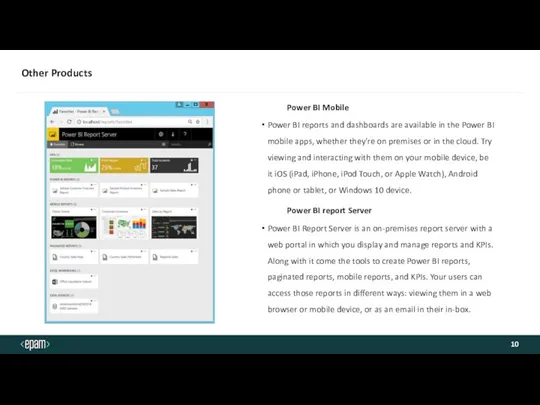
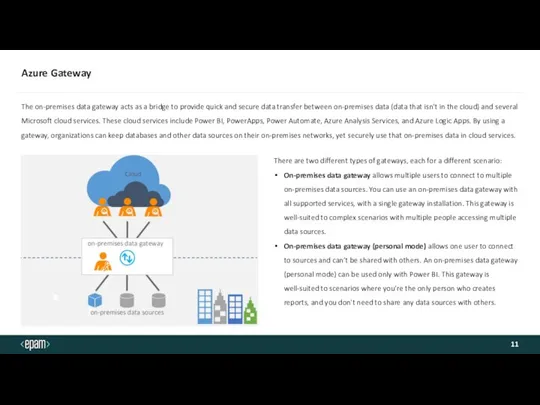
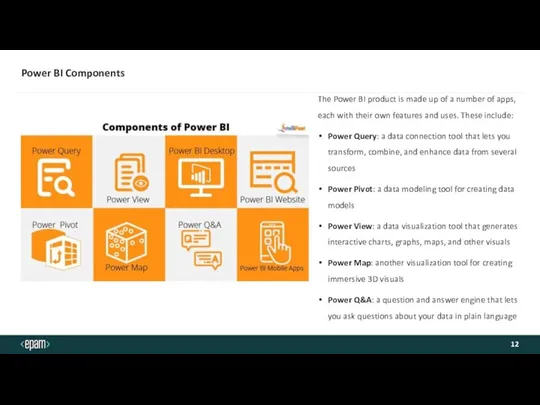
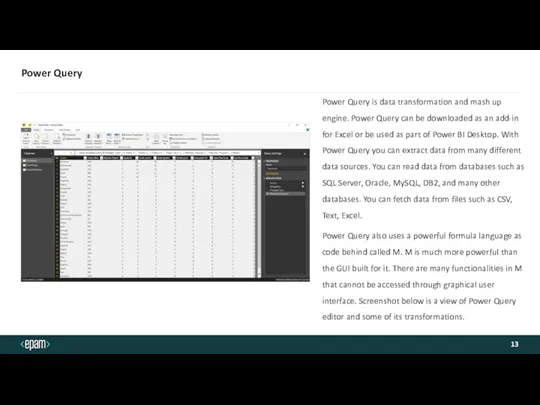
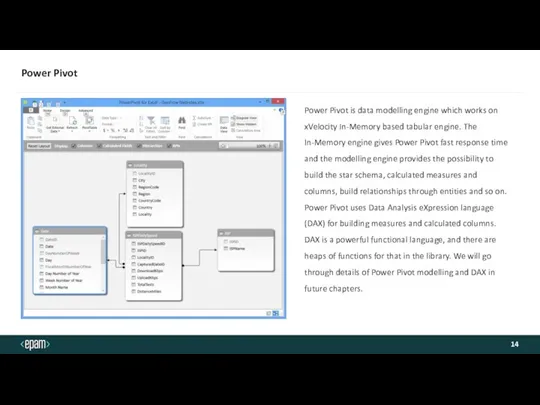
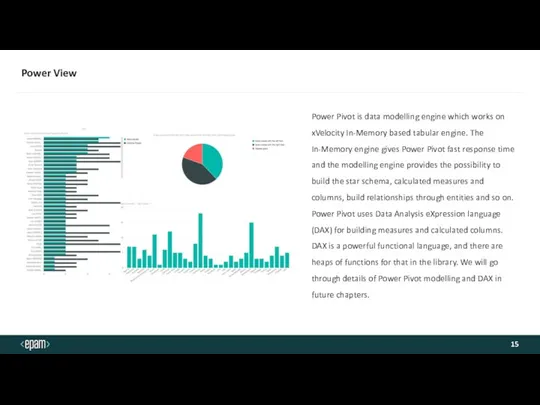
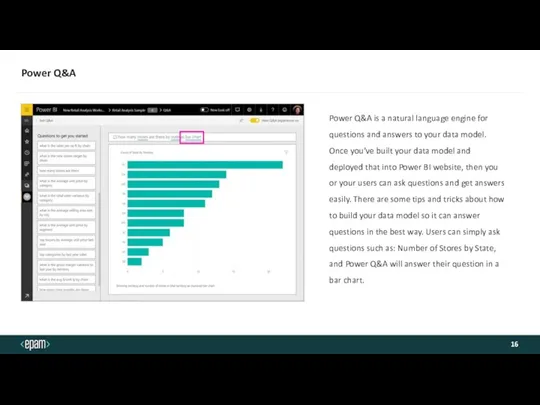
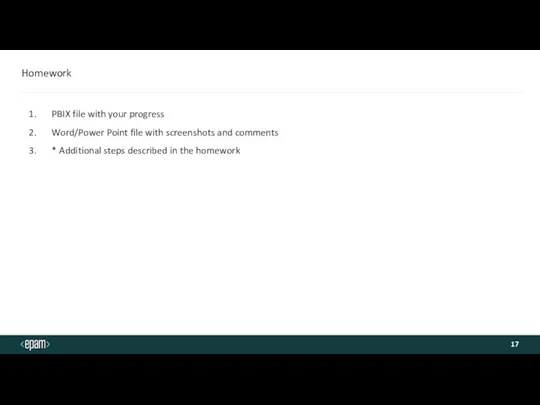
 AsyncTask
AsyncTask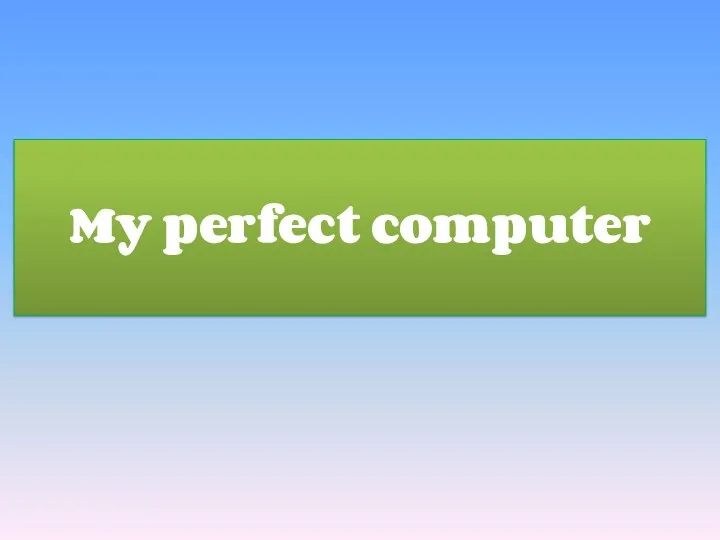 My perfect computer
My perfect computer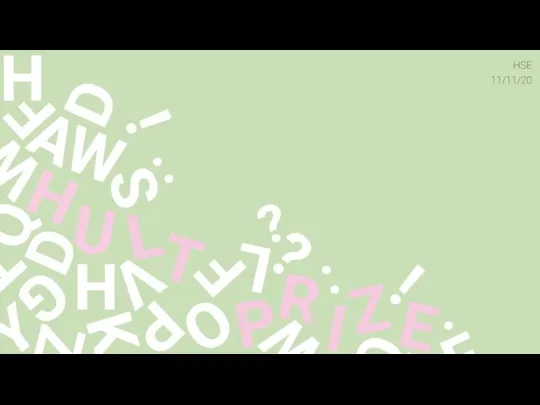 Лекция. Презентации
Лекция. Презентации Алгоритмическая конструкция следование. Основные алгоритмические конструкции
Алгоритмическая конструкция следование. Основные алгоритмические конструкции Безопасность backend приложений
Безопасность backend приложений Алгоритми з повтореннями. Урок 24
Алгоритми з повтореннями. Урок 24 Концепция и Политика ИБ
Концепция и Политика ИБ Life style аудитории у команды NonStop в социальных сетях
Life style аудитории у команды NonStop в социальных сетях Нанесение штриховки. Градиент в AutoCAD
Нанесение штриховки. Градиент в AutoCAD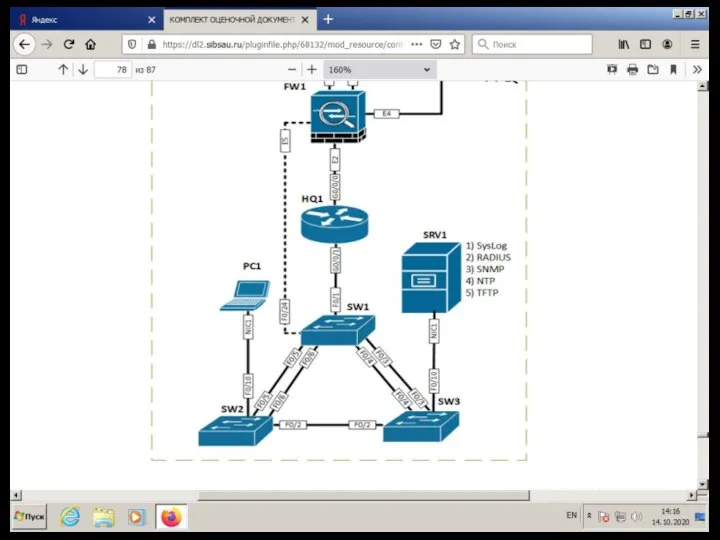 Настройка коммутации
Настройка коммутации Электронное портфолио школьника. Участвуй-заполняй-побеждай
Электронное портфолио школьника. Участвуй-заполняй-побеждай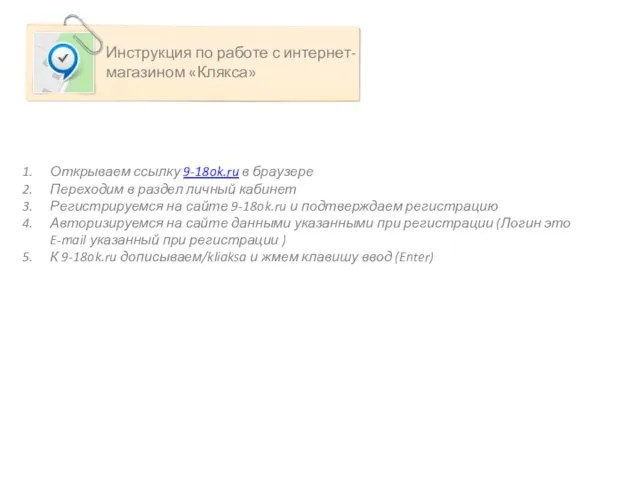 Инструкция по работе с интернет-магазином Клякса
Инструкция по работе с интернет-магазином Клякса Флэш-память
Флэш-память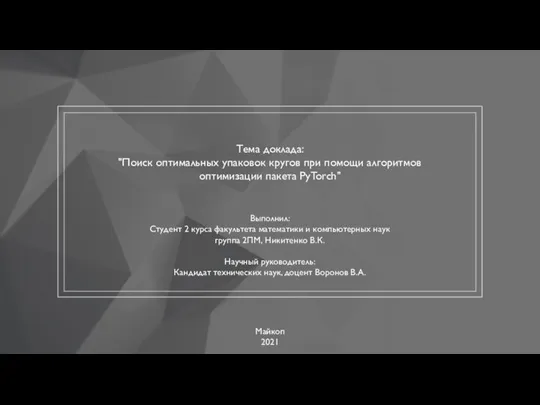 Поиск оптимальных упаковок кругов при помощи алгоритмов оптимизации пакета PyTorch
Поиск оптимальных упаковок кругов при помощи алгоритмов оптимизации пакета PyTorch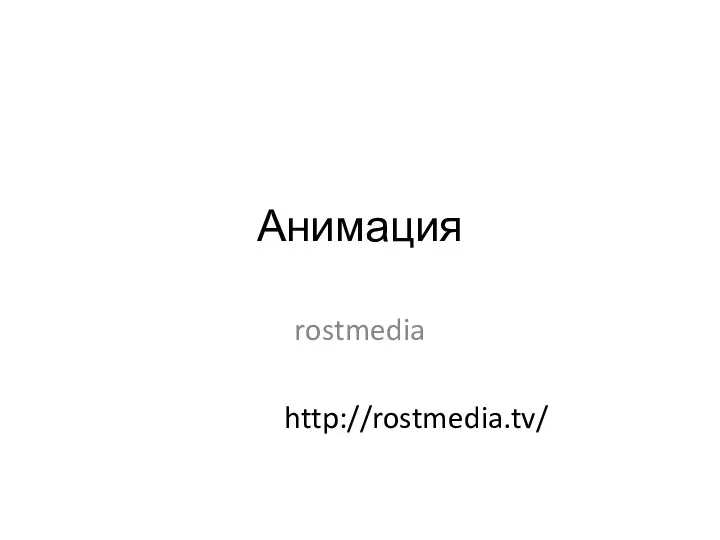 Анимация rostmedia
Анимация rostmedia Единый региональный информационный просветительский проект
Единый региональный информационный просветительский проект Элементарные логические операции
Элементарные логические операции Комплекс услуг Быстрые лиды
Комплекс услуг Быстрые лиды Модели жизненного цикла разработки программного обеспечения
Модели жизненного цикла разработки программного обеспечения Умный дом. Как настроить Алису в iot manager
Умный дом. Как настроить Алису в iot manager Новосибирск. Государственное управление и услуги
Новосибирск. Государственное управление и услуги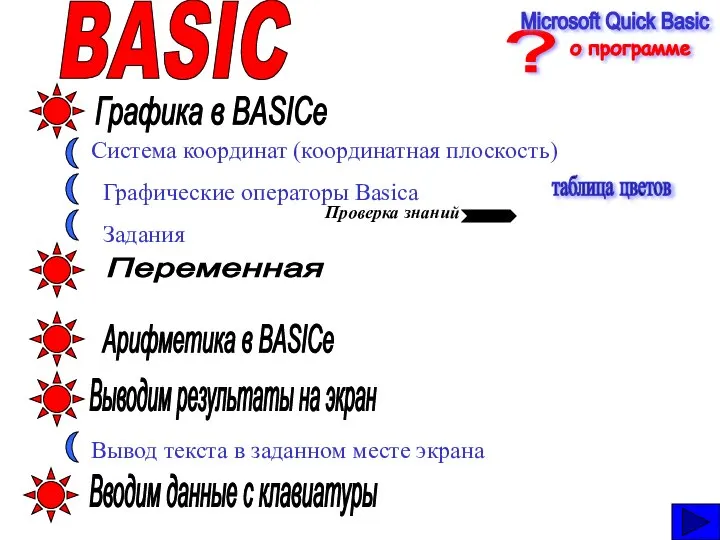 Система координат. Графические операторы Basica
Система координат. Графические операторы Basica Блокчейн
Блокчейн Множественный тип данных. Множество в языке Паскаль
Множественный тип данных. Множество в языке Паскаль Процедура загрузки документов KYC
Процедура загрузки документов KYC Использование Single-Row функция для пользовательского вывода
Использование Single-Row функция для пользовательского вывода Лето в Кванториуме
Лето в Кванториуме Курсовая работа студента колледжа. Список литературы
Курсовая работа студента колледжа. Список литературы