Содержание
- 2. Choose an operating system to start, or press TAB to select a tool: (Use the arrow
- 3. Choose an operating system to start, or press TAB to select a tool: (Use the arrow
- 4. Choose an operating system to start, or press TAB to select a tool: (Use the arrow
- 5. Choose an operating system to start, or press TAB to select a tool: (Use the arrow
- 6. Choose an operating system to start, or press TAB to select a tool: (Use the arrow
- 8. Please wait while Windows configures your hardware...
- 9. Please wait while Windows configures your hardware... Complete, press ENTER to continue.
- 11. Copyright © 1985-2004 Microsoft Corporation Microsoft® Windows Media Center 2004
- 14. An exciting new look Windows® Media Center 2004 sport a visual design that combines a sleek
- 15. An exciting new look Windows® Media Center 2004 sport a visual design that combines a sleek
- 16. An exciting new look Windows® Media Center 2004 sport a visual design that combines a sleek
- 17. An exciting new look Windows® Media Center 2004 sport a visual design that combines a sleek
- 18. An exciting new look Windows® Media Center 2004 sport a visual design that combines a sleek
- 19. An exciting new look Windows® Media Center 2004 sport a visual design that combines a sleek
- 20. Collecting information Dynamic Update Preparing installation Installing Windows Finalizing installation This won't take a while just
- 21. Collecting information Dynamic Update Preparing installation Installing Windows Finalizing installation This won't take a while just
- 24. To improve the appearance of visual elements, Windows will automatically adjust your screen resolution. Display Settings
- 25. Monitor Settings Windows adjusted your screen resolution. If you can read this text, click OK to
- 27. Microsoft® Windows Media Center 2004 Microsoft
- 29. Next Welcome to Microsoft Windows Media Center PC Thank your for purchasing Microsoft Windows Media Center
- 30. Checking your Internet connectivity Windows Media Center 2004 Please wait for a moment while Windows checks
- 31. Register online with Microsoft, and we’ll notify you of new products, product updates, events, promotions, and
- 32. Windows Media Center 2004 Type the name of each person who will user this computer. Windows
- 33. Windows Media Center 2004 Finish Congratulations, you’re ready to go! Here’s what you just accomplished: Your
- 36. Welcome to Windows Loading your User Account... Welcome
- 37. Welcome to Windows Loading your Network Connection and Internet.... Welcome
- 38. Welcome to Windows Connecting to your Network Connection.... Welcome
- 39. Welcome to Windows Connecting to Internet.... Welcome
- 41. Recycle Bin Windows Media Center 2004® PC Edition Copyright 1985-2004 Microsoft Corporation, Build 5033
- 42. Recycle Bin Windows Media Center 2004® PC Edition Copyright 1985-2004 Microsoft Corporation, Build 5033 Administrator
- 44. Скачать презентацию
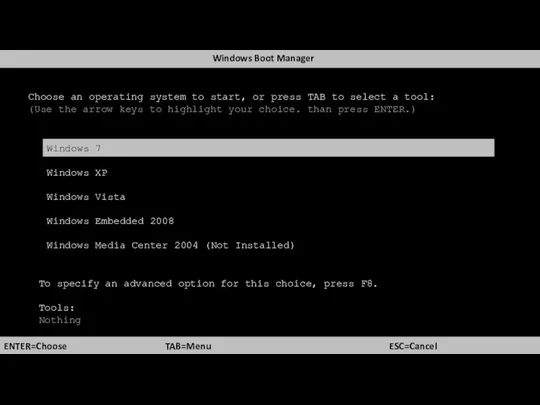
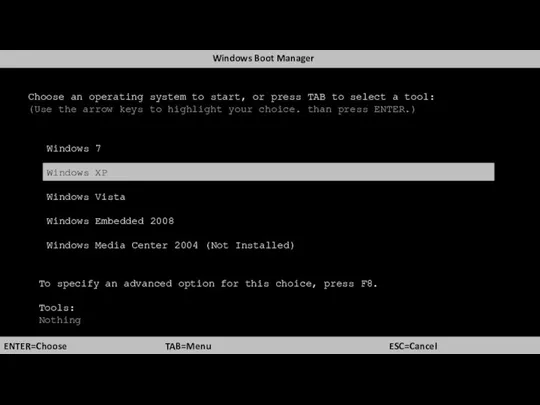
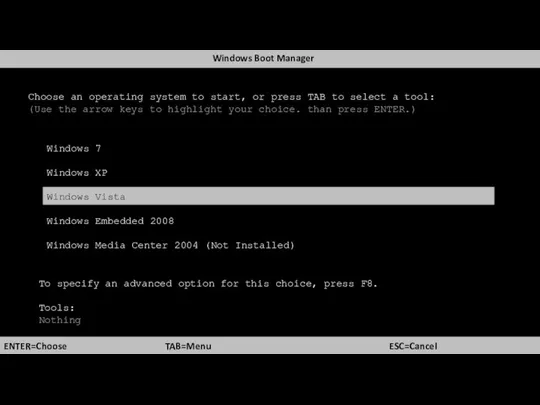
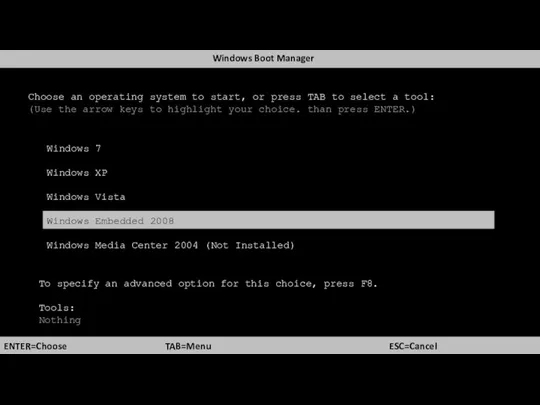
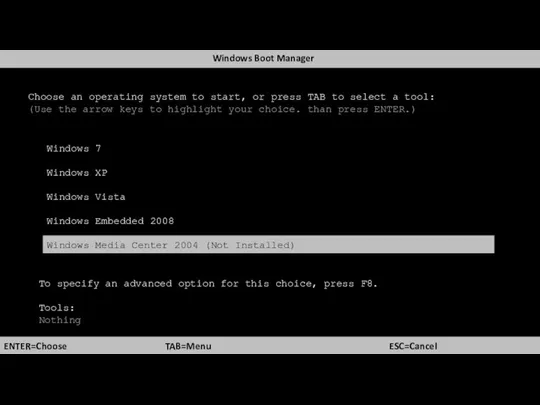
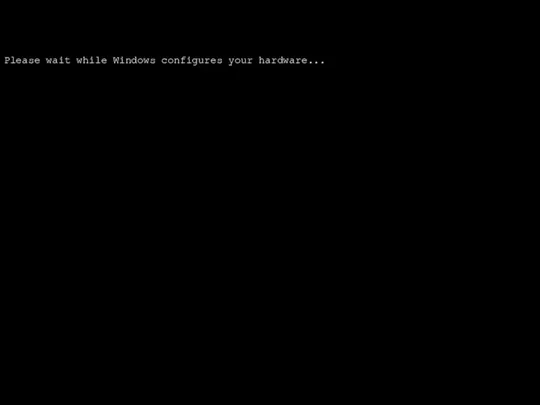
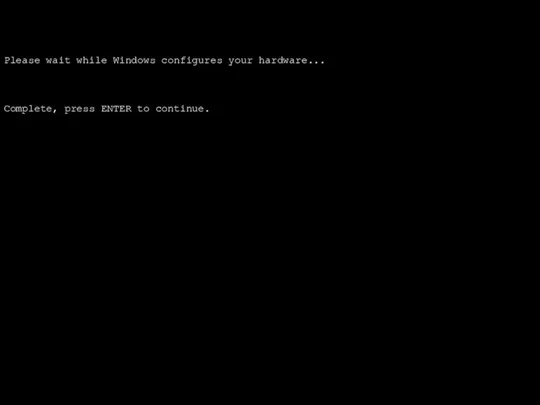
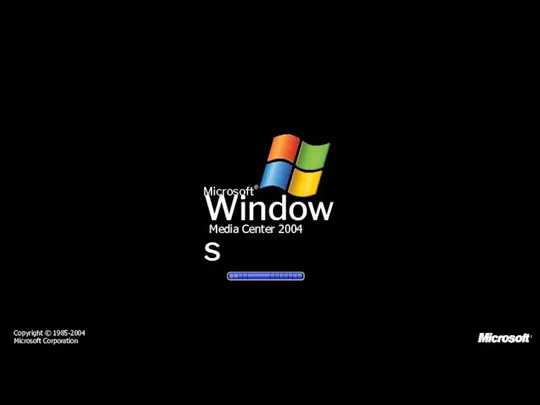
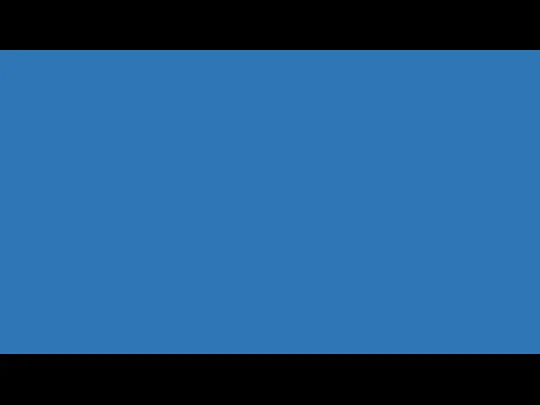
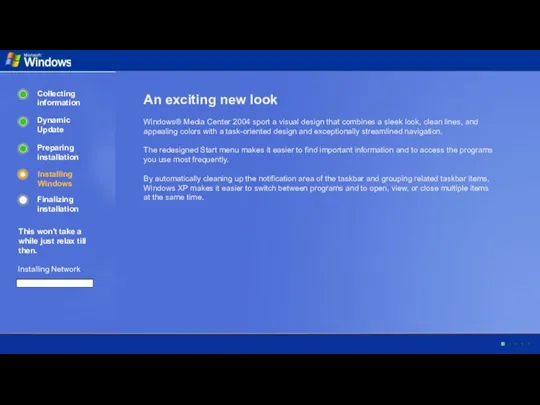
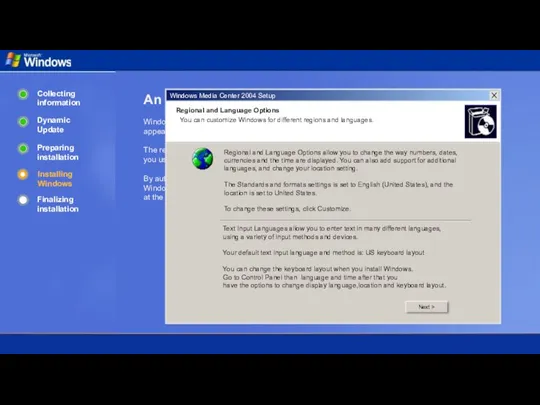
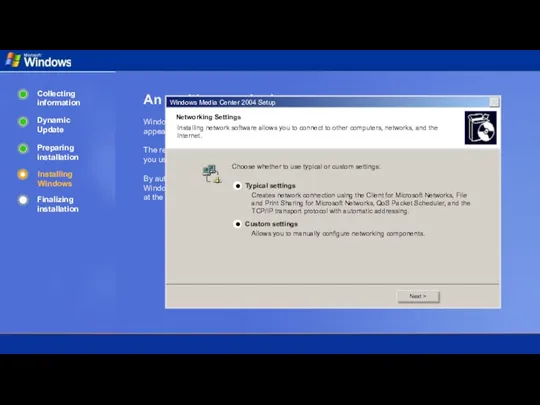
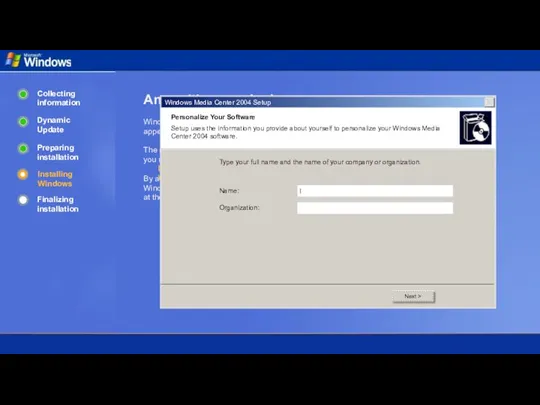
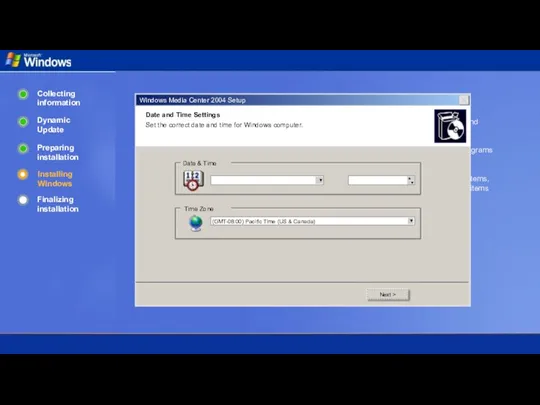
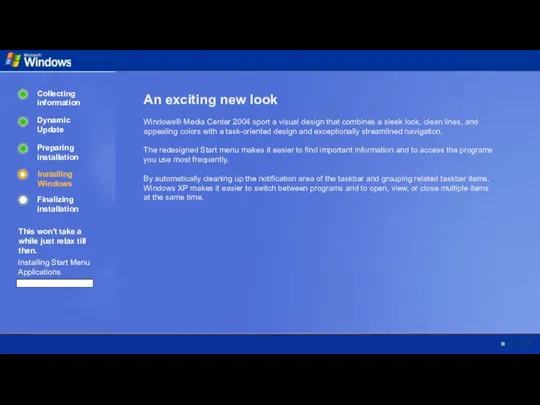
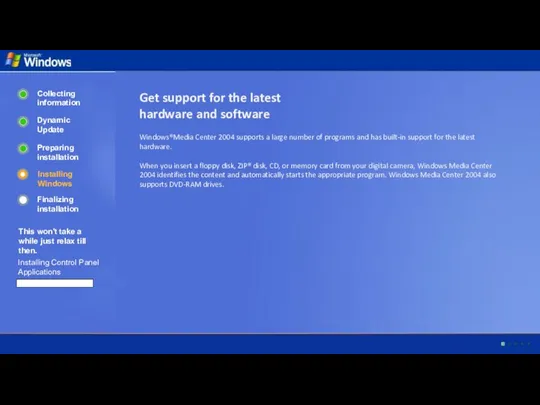
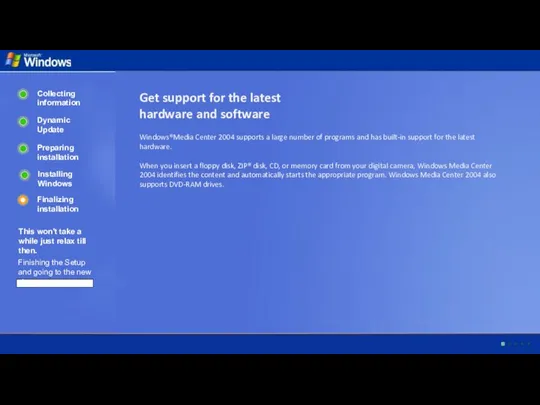
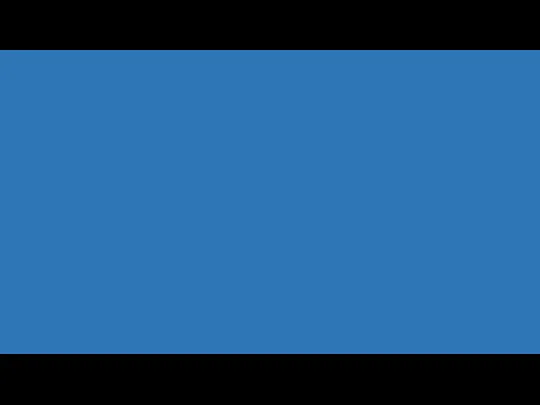
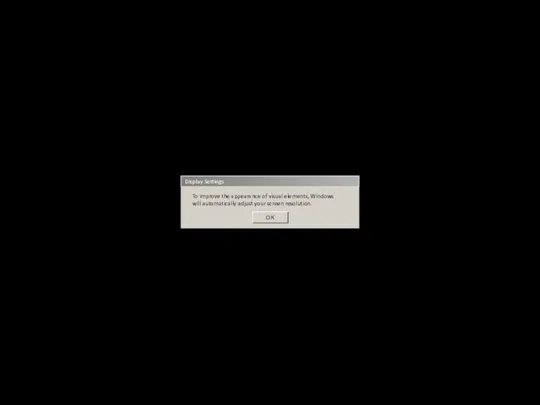
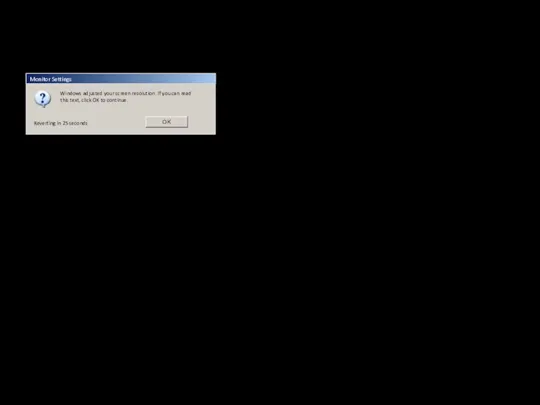
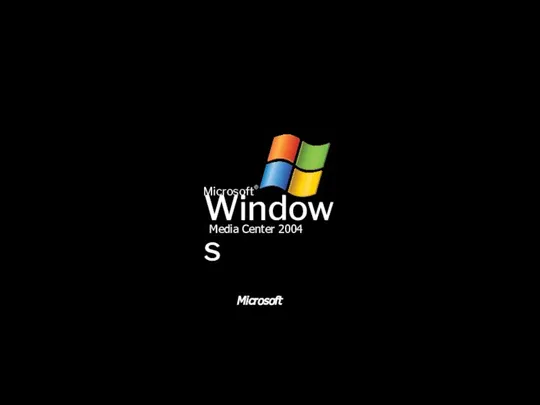
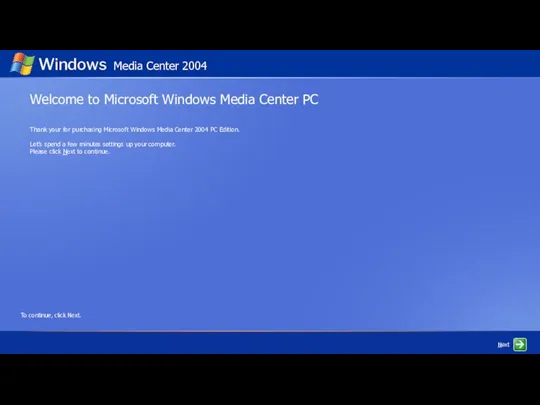
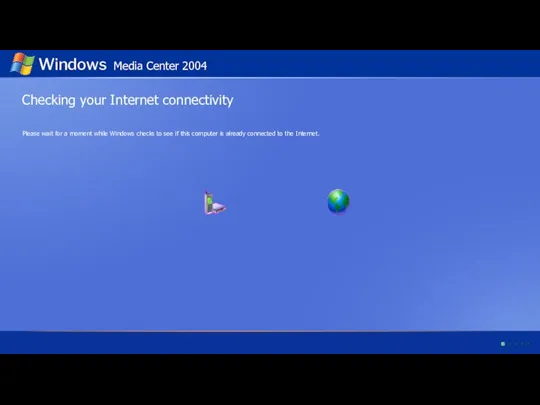
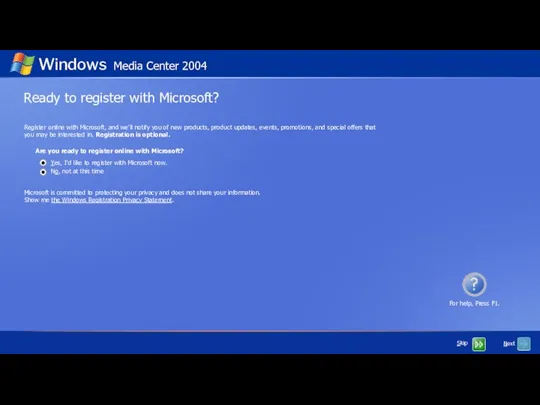
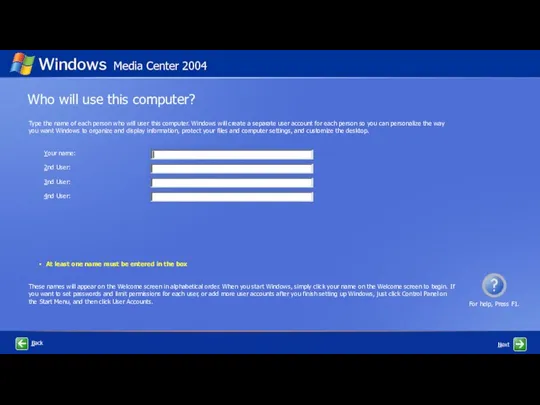
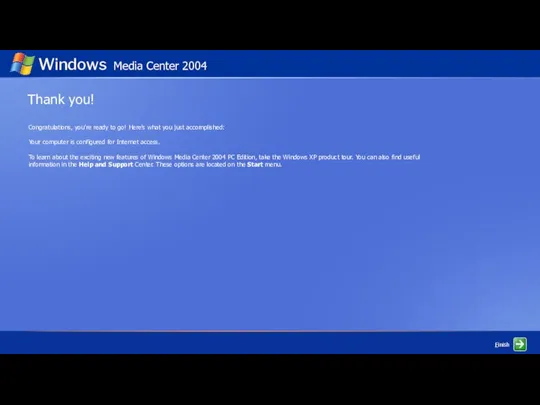
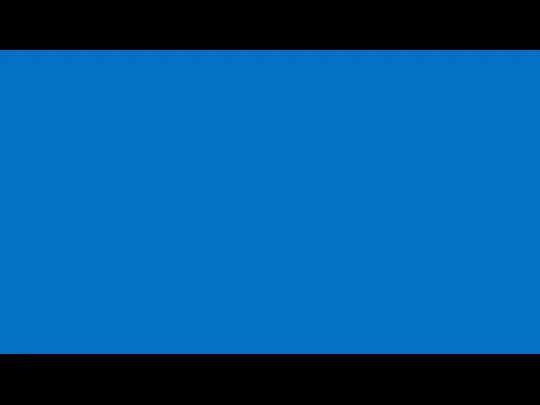
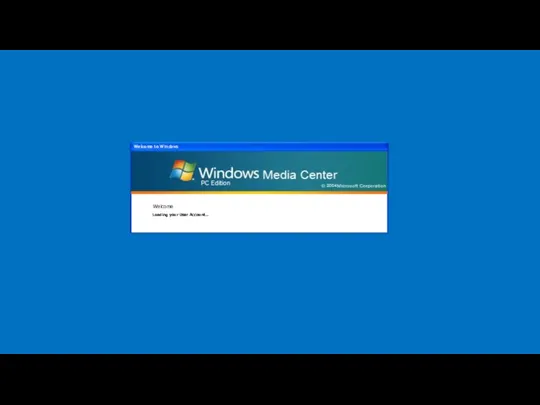
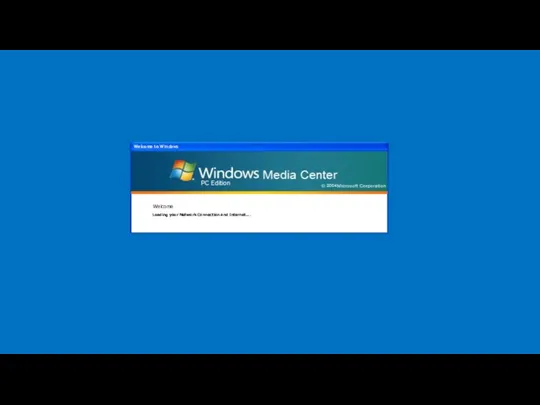
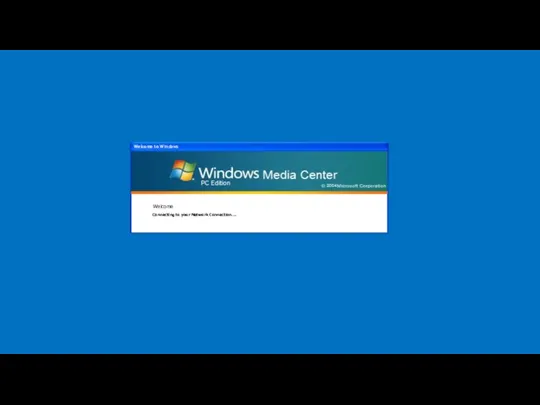
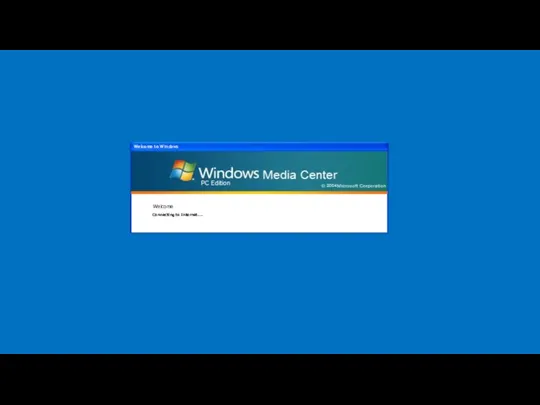
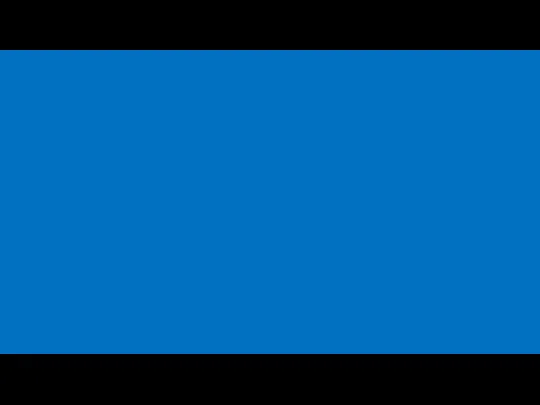
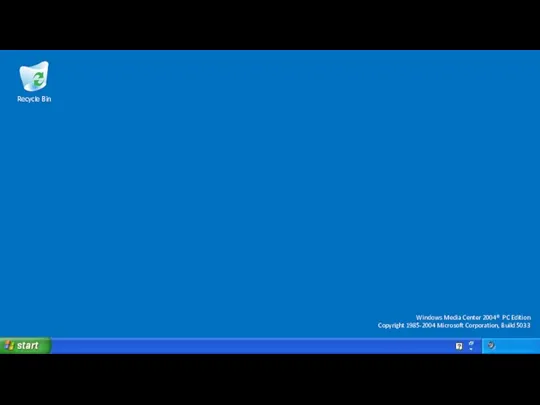
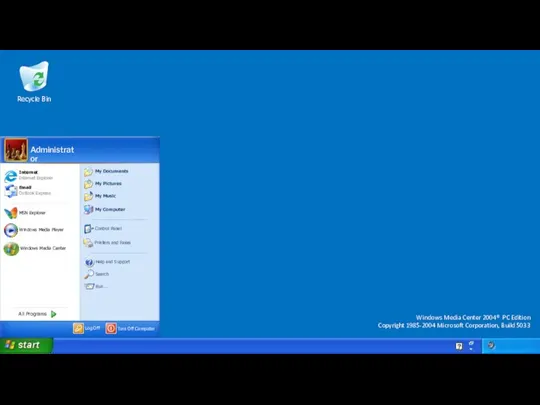
 Работа cam-систем (продолжение). Информационные системы и технологии. Лекция 5
Работа cam-систем (продолжение). Информационные системы и технологии. Лекция 5 Разработка веб-сайта для индустрии туризма
Разработка веб-сайта для индустрии туризма Информация и информационные процессы
Информация и информационные процессы Программирование на языке Паскаль. Ветвления
Программирование на языке Паскаль. Ветвления Интернет как источник информационных ресурсов
Интернет как источник информационных ресурсов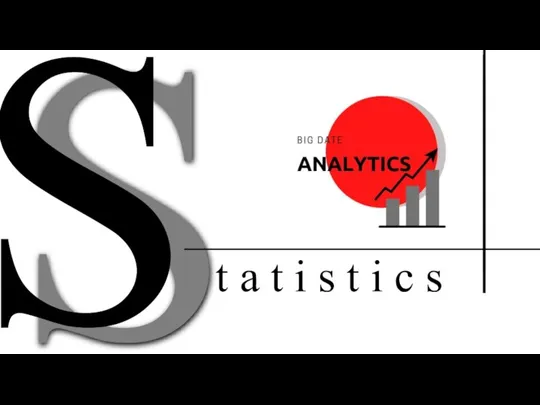 Большие данные – это…
Большие данные – это… Создание интерактивного упражнения
Создание интерактивного упражнения Сайт о хомяках
Сайт о хомяках Работа с Erwin 7.3
Работа с Erwin 7.3 Понятие и системы организации цифрового информационного пространства
Понятие и системы организации цифрового информационного пространства Linguagens de programação esotérica
Linguagens de programação esotérica FLProg - визуальное программирование Arduino для домашнего пользования
FLProg - визуальное программирование Arduino для домашнего пользования Организационные процессы жизненного цикла программного средства
Организационные процессы жизненного цикла программного средства Базы данных. § 12. Информационные системы
Базы данных. § 12. Информационные системы Обновление содержания экологического образования в эпоху цифровизации
Обновление содержания экологического образования в эпоху цифровизации Информатика. Введение в специальность
Информатика. Введение в специальность Компьютерные вирусы
Компьютерные вирусы Форум для девушек Чувства собственного достоинства
Форум для девушек Чувства собственного достоинства Цикл с параметром в Pascal. Lazarus
Цикл с параметром в Pascal. Lazarus Средства и методы повышения надежности. Надежность программных продуктов. 3
Средства и методы повышения надежности. Надежность программных продуктов. 3 Аккаунт экскурсовода-гида
Аккаунт экскурсовода-гида Операции над графами
Операции над графами Работа с матрицами и решение СЛАУ в пакете Matlab
Работа с матрицами и решение СЛАУ в пакете Matlab Per aspera ad astra (РААА)
Per aspera ad astra (РААА) Понятие о географической информационной системе
Понятие о географической информационной системе Реестр школьных музеев
Реестр школьных музеев Человек и компьютер
Человек и компьютер Разработка внутрикорпоративного сайта для БУ Республиканская детская клиническая больница
Разработка внутрикорпоративного сайта для БУ Республиканская детская клиническая больница