Содержание
- 2. Vertex Face Edge UV Object Multi-component mode lets you select faces, vertices, and edges without changing
- 3. Circularize components Circularizing vertices, edges, or faces reorganizes them into a perfect circle using the selection's
- 4. Fill holes in a polygon mesh The Fill Hole feature lets you automatically create a three
- 5. Booleans Booleans (Mesh > Booleans) let you model with polygonal objects. Three boolean operations let you
- 6. Bridge Command You can construct faces between pairs of border edges using the Bridge command. The
- 7. Exercise
- 9. Скачать презентацию
Слайд 2Vertex
Face
Edge
UV
Object
Multi-component mode lets you select faces, vertices, and edges without changing between
Vertex
Face
Edge
UV
Object
Multi-component mode lets you select faces, vertices, and edges without changing between
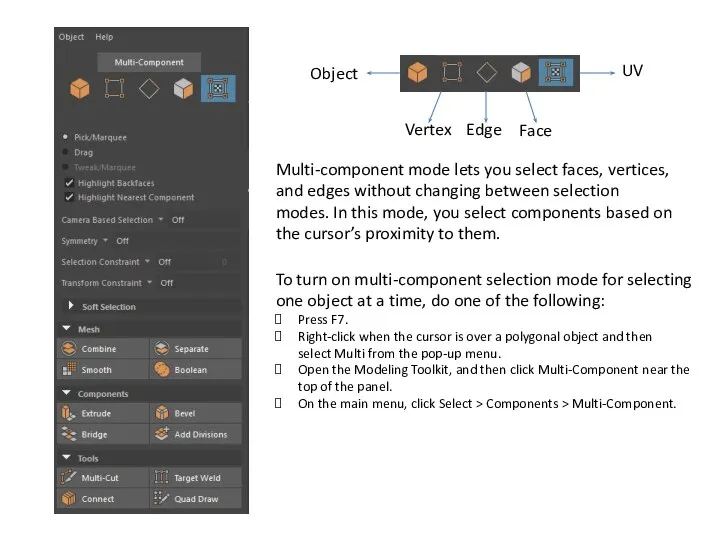
To turn on multi-component selection mode for selecting one object at a time, do one of the following:
Press F7.
Right-click when the cursor is over a polygonal object and then select Multi from the pop-up menu.
Open the Modeling Toolkit, and then click Multi-Component near the top of the panel.
On the main menu, click Select > Components > Multi-Component.
Слайд 3Circularize components
Circularizing vertices, edges, or faces reorganizes them into a perfect circle
Circularize components
Circularizing vertices, edges, or faces reorganizes them into a perfect circle
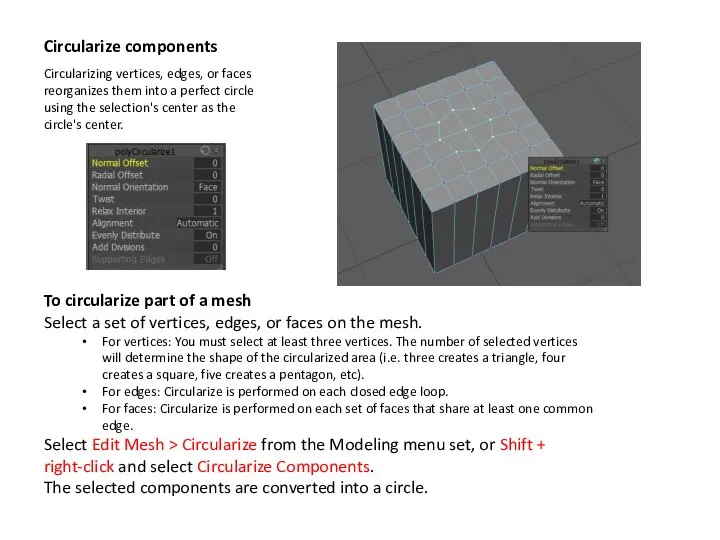
To circularize part of a mesh
Select a set of vertices, edges, or faces on the mesh.
For vertices: You must select at least three vertices. The number of selected vertices will determine the shape of the circularized area (i.e. three creates a triangle, four creates a square, five creates a pentagon, etc).
For edges: Circularize is performed on each closed edge loop.
For faces: Circularize is performed on each set of faces that share at least one common edge.
Select Edit Mesh > Circularize from the Modeling menu set, or Shift + right-click and select Circularize Components.
The selected components are converted into a circle.
Слайд 4Fill holes in a polygon mesh
The Fill Hole feature lets you automatically create a
Fill holes in a polygon mesh
The Fill Hole feature lets you automatically create a
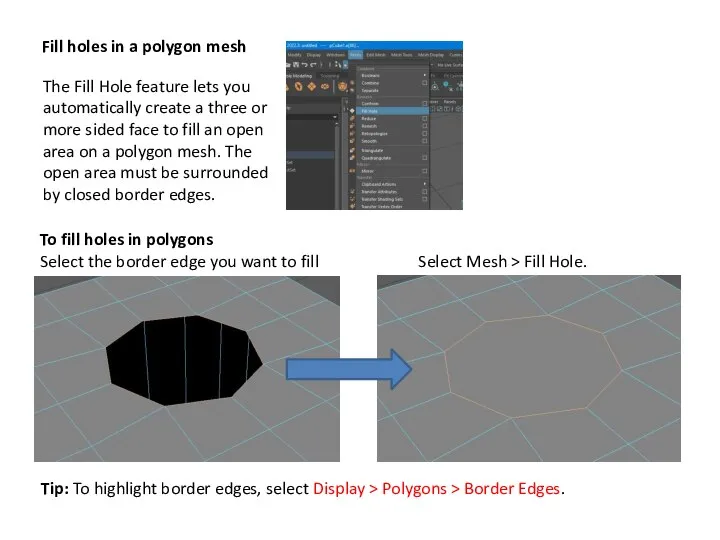
To fill holes in polygons
Select the border edge you want to fill
Select Mesh > Fill Hole.
Tip: To highlight border edges, select Display > Polygons > Border Edges.
Слайд 5Booleans
Booleans (Mesh > Booleans) let you model with polygonal objects. Three boolean
Booleans
Booleans (Mesh > Booleans) let you model with polygonal objects. Three boolean
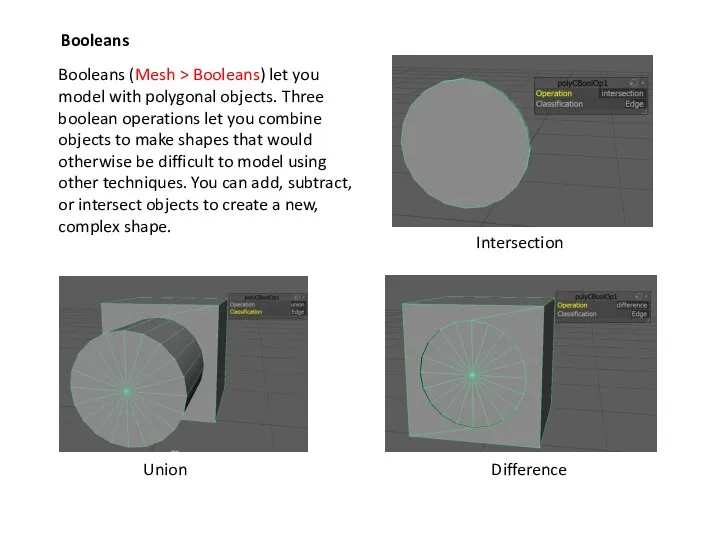
Union
Difference
Intersection
Слайд 6Bridge Command
You can construct faces between pairs of border edges using the Bridge command.
Bridge Command
You can construct faces between pairs of border edges using the Bridge command.
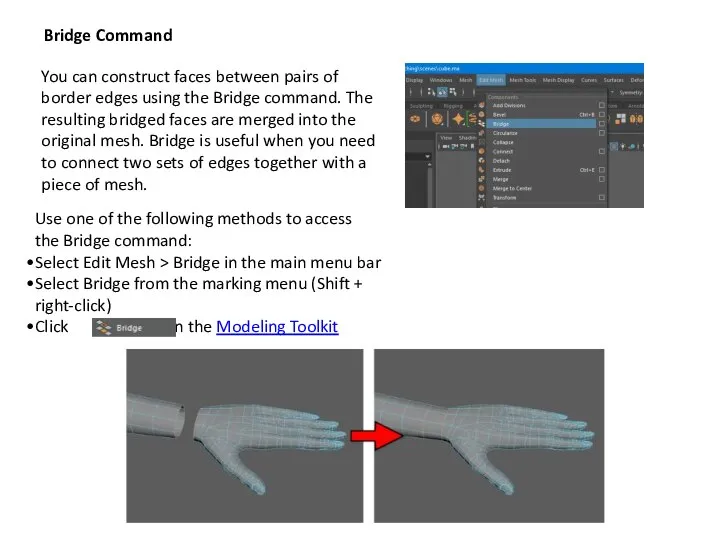
Use one of the following methods to access the Bridge command:
Select Edit Mesh > Bridge in the main menu bar
Select Bridge from the marking menu (Shift + right-click)
Click in the Modeling Toolkit
Слайд 7Exercise
Exercise
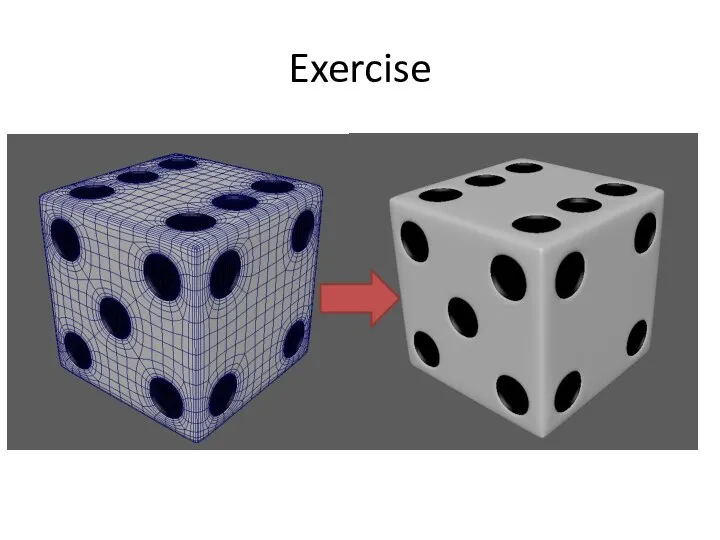
 Поздравление с НГ
Поздравление с НГ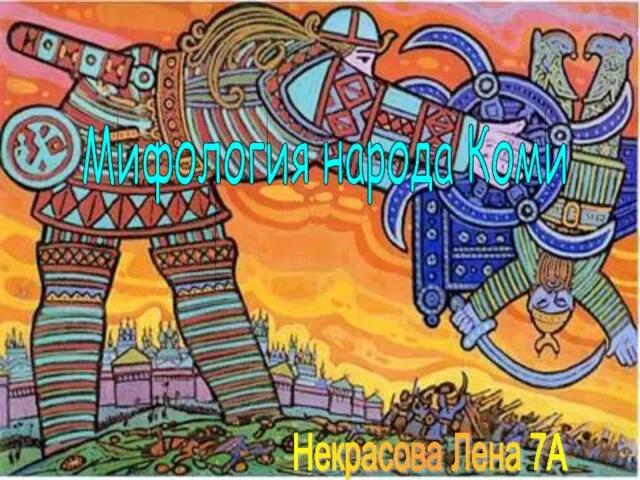 Мифология народа Коми
Мифология народа Коми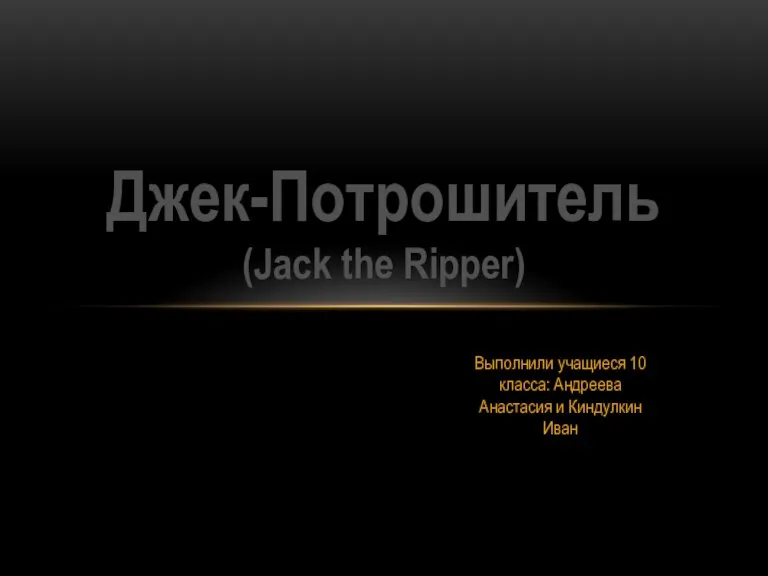 Аминокислоты
Аминокислоты Команда «RIO GRANDE»ГОУ СОШ № 1237 им. Пабло Неруды
Команда «RIO GRANDE»ГОУ СОШ № 1237 им. Пабло Неруды Повышение эффективности аудита найма и увольнений в организации (на примере ЗАО Спорт Медиа Групп)
Повышение эффективности аудита найма и увольнений в организации (на примере ЗАО Спорт Медиа Групп) Спортивная игра - волейбол
Спортивная игра - волейбол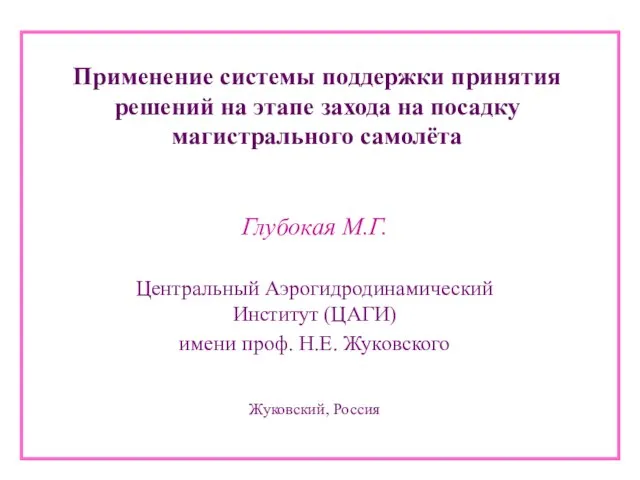 Применение системы поддержки принятия решений на этапе захода на посадку магистрального самолёта
Применение системы поддержки принятия решений на этапе захода на посадку магистрального самолёта Женской судьбы страницы
Женской судьбы страницы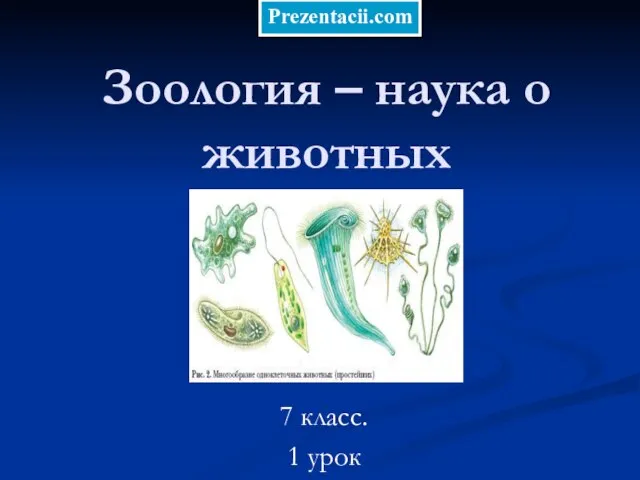 Зоология – наука о животных
Зоология – наука о животных Русские народные праздники
Русские народные праздники Аттестационные требования к выпускникам аспирантуры медицинских вузов, пути достижения и механизмы контроля качества подготовк
Аттестационные требования к выпускникам аспирантуры медицинских вузов, пути достижения и механизмы контроля качества подготовк Презентация продуктов инновационной деятельности МИП «Служба примирения как инновационный метод работы по профилактике правона
Презентация продуктов инновационной деятельности МИП «Служба примирения как инновационный метод работы по профилактике правона Состав команды Локомотив на матч против ХК Динамо Москва
Состав команды Локомотив на матч против ХК Динамо Москва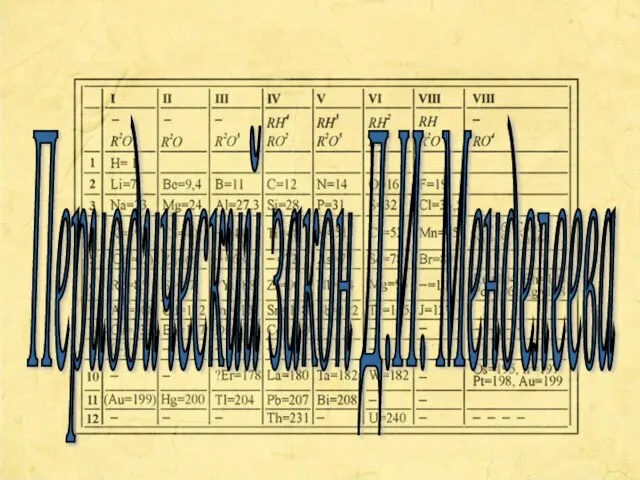 Периодический закон Д.И. Менделеева
Периодический закон Д.И. Менделеева Интернет-магазин. Как повысить продажи? Сергей Герштейн Межрегиональная конференция «Интернет-магазин и Бизнес On-line» Екатеринбур
Интернет-магазин. Как повысить продажи? Сергей Герштейн Межрегиональная конференция «Интернет-магазин и Бизнес On-line» Екатеринбур История формализации математических оснований
История формализации математических оснований Скоро праздник к нам придет. Выставка
Скоро праздник к нам придет. Выставка Эхо любви
Эхо любви Интеграция дошкольного, начального и дополнительного образования
Интеграция дошкольного, начального и дополнительного образования Технология EPM (Encrypted Parts Marking) для шифрованного маркирования, применяемая для защиты документов и продуктов (основан на семи принцип
Технология EPM (Encrypted Parts Marking) для шифрованного маркирования, применяемая для защиты документов и продуктов (основан на семи принцип Спортивная подготовка. Практика по получению первичных профессиональных умений и навыков тренерской деятельности
Спортивная подготовка. Практика по получению первичных профессиональных умений и навыков тренерской деятельности островок радости
островок радости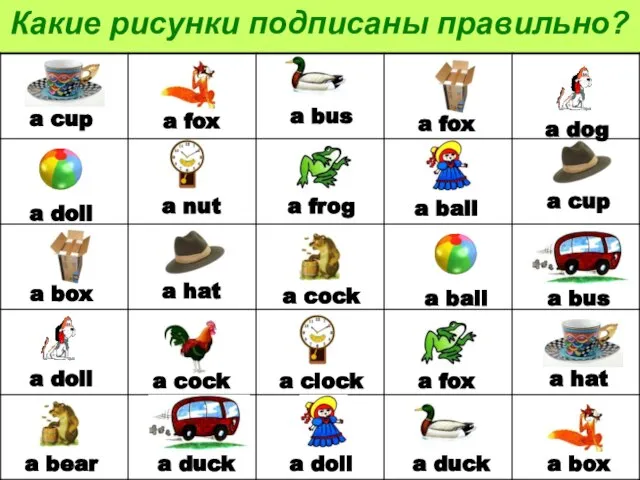 Презентация на тему: Какие картинки подписаны правильно?
Презентация на тему: Какие картинки подписаны правильно? Регуляция работы генов
Регуляция работы генов Великие символы России
Великие символы России Основные направления лечения гнойно-воспалительных заболеваний полости рта.
Основные направления лечения гнойно-воспалительных заболеваний полости рта. Учебные вопросы: Планирование самостоятельной работы Психолого-педагогические условия успешной самостоятельной учебной деятель
Учебные вопросы: Планирование самостоятельной работы Психолого-педагогические условия успешной самостоятельной учебной деятель Разработка IT площадок
Разработка IT площадок