- Главная
- Информатика
- The Boot Process. Lection #3

Содержание
- 2. Introduction Booting is the process of bringing the system from an off status to a running
- 3. Firmware Stage The firmware stage is the first stage to take place after the computer is
- 4. Bootloader Stage The MBR contains the first stage bootloader whose purpose is to load the second
- 5. Bootloader Stage Most common bootloaders: GRUB/GRUB2 (GRand Unified Bootloader) – Supports systems with UEFI. Наиболее распространенные
- 6. Kernel Stage The kernel initializes the hardware drivers and get the root / filesystem mounted for
- 7. The init Stage Final booting stage The first process of the operating system (also called init)
- 8. The init Stage If init has been replaced by Upstart: The scripts in /etc/init are used
- 9. initramfs The initramfs is the initial root filesystem that a Linux system typically has access to.
- 10. initramfs The main advantage of placing drivers in initramfs instead of compiling them into the kernel
- 11. Kernel Messages The dmesg command can be executed after booting the system to see the messages
- 12. The /var/log/messages File Kernel messages and other system-related messages are typically stored in the /var/log/messages file.
- 13. The /var/log/messages File Traditionally, the primary log file is updated with new log entries by the
- 14. Bootloaders
- 15. Introduction Bootloaders are small programs that are used to load other programs. The two bootloaders most
- 16. Introduction The bootloader will perform several operations. Primary task of the bootloader is to load the
- 17. GRUB Legacy Bootloader All bootloaders work in stages: GRUB Legacy typically writes the stage 1 bootloader
- 18. GRUB Legacy Configuration In GRUB Legacy, the first disk detected is referred to as hd0, the
- 19. GRUB Legacy Configuration Only the root user can modify the /boot/grub/grub.conf file. Только пользователь root может
- 20. GRUB Legacy Configuration
- 21. Interacting with GRUB Legacy When a system first starts up with GRUB Legacy installed as the
- 22. Interacting with GRUB Legacy Example of GRUB Legacy menu: Пример меню GRUB Legacy:
- 23. GRUB 2 The new GRUB, GRand Unified Bootloader 2, offers several advantages: Dynamically loaded modules. Non-ASCII
- 24. GRUB 2 Boot Steps When a GRUB 2 system is powered on, the first stage loader
- 25. GRUB 2 Configuration The GRUB 2 configuration files are: /boot/grub2/grub.cfg for Fedora /boot/grub/grub.cfg for Ubuntu These
- 26. GRUB 2 Configuration Summary of the GRUB 2 configuration files: /boot/grub2 Contains many module files. Contains
- 27. GRUB 2 Configuration If GRUB 2 needs to be installed or reinstalled, then an administrator would
- 28. Runlevels
- 29. Introduction Linux uses the concept of different runlevels to define what services or processes will be
- 30. Introduction The Linux Standards Base 4.1 defines the purpose of each runlevel like this: В Linux
- 31. Default Runlevel For traditional init graphical mode, modify the /etc/inittab entry to look like: Для традиционного
- 32. Viewing Current Runlevel Execute runlevel command to view previous and current runlevel: Выполните команду уровня запуска,
- 33. Changing Runlevels and Targets To specify a different target at boot time in Systemd, append to
- 34. Changing Runlevels and Targets To bring the system down to runlevel zero, execute the halt, poweroff,
- 35. The wall Command The wall (write to all) command is used to send a message regarding
- 36. Managing System Services The administrator can control which services will be provided by the various daemons.
- 37. Managing System Services The administrator can use these scripts to manually start or stop a service
- 38. Managing System Services The following table summarizes common script arguments: В следующей таблице перечислены распространенные аргументы
- 39. Managing System Services
- 40. Runlevel Directories Although it is possible to start up services manually, most services are automatically started
- 41. Runlevel Directories To have a service started in a runlevel: Create a symbolic link in the
- 42. The chkconfig Command The chkconfig command displays which services are started and stopped at specific runlevels.
- 43. The chkconfig Command The runlevel a service is active on depends on chkconfig line of script.
- 44. The /etc/init Directory For Debian-derived Linux distributions, the /etc/init directory is used to store Upstart scripts.
- 45. The systemctl Command The systemctl command is used in systems that have Systemd. To start a
- 46. The systemctl Command To configure a service to start automatically: Чтобы настроить автоматический запуск службы, выполните
- 47. Boot Target Many modern systems use systemd rather than init for setting boot targets. The following
- 48. Default Runlevel To check the current runlevel on a Linux system: To boot into single-user mode:
- 49. acpid Linux systems use the Advanced Configuration and Power Interface (ACPI) event daemon acpid to notify
- 51. Скачать презентацию
Слайд 2Introduction
Booting is the process of bringing the system from an off status to a
Introduction
Booting is the process of bringing the system from an off status to a
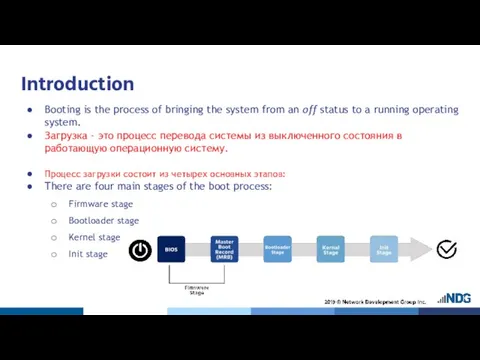
Загрузка - это процесс перевода системы из выключенного состояния в работающую операционную систему.
Процесс загрузки состоит из четырех основных этапов:
There are four main stages of the boot process:
Firmware stage
Bootloader stage
Kernel stage
Init stage
Слайд 3Firmware Stage
The firmware stage is the first stage to take place after
Firmware Stage
The firmware stage is the first stage to take place after
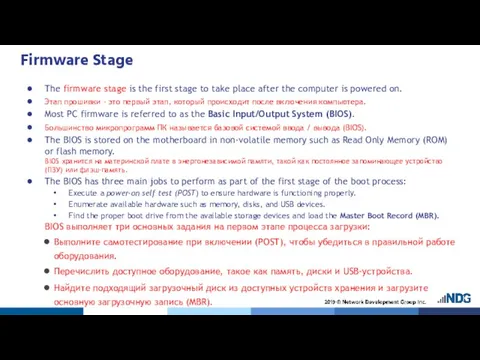
Этап прошивки - это первый этап, который происходит после включения компьютера.
Most PC firmware is referred to as the Basic Input/Output System (BIOS).
Большинство микропрограмм ПК называется базовой системой ввода / вывода (BIOS).
The BIOS is stored on the motherboard in non-volatile memory such as Read Only Memory (ROM) or flash memory.
BIOS хранится на материнской плате в энергонезависимой памяти, такой как постоянное запоминающее устройство (ПЗУ) или флэш-память.
The BIOS has three main jobs to perform as part of the first stage of the boot process:
Execute a power-on self test (POST) to ensure hardware is functioning properly.
Enumerate available hardware such as memory, disks, and USB devices.
Find the proper boot drive from the available storage devices and load the Master Boot Record (MBR).
BIOS выполняет три основных задания на первом этапе процесса загрузки:
Выполните самотестирование при включении (POST), чтобы убедиться в правильной работе оборудования.
Перечислить доступное оборудование, такое как память, диски и USB-устройства.
Найдите подходящий загрузочный диск из доступных устройств хранения и загрузите основную загрузочную запись (MBR).
Слайд 4Bootloader Stage
The MBR contains the first stage bootloader whose purpose is to load the
Bootloader Stage
The MBR contains the first stage bootloader whose purpose is to load the
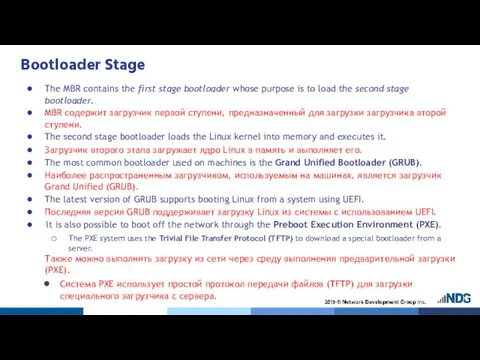
MBR содержит загрузчик первой ступени, предназначенный для загрузки загрузчика второй ступени.
The second stage bootloader loads the Linux kernel into memory and executes it.
Загрузчик второго этапа загружает ядро Linux в память и выполняет его.
The most common bootloader used on machines is the Grand Unified Bootloader (GRUB).
Наиболее распространенным загрузчиком, используемым на машинах, является загрузчик Grand Unified (GRUB).
The latest version of GRUB supports booting Linux from a system using UEFI.
Последняя версия GRUB поддерживает загрузку Linux из системы с использованием UEFI.
It is also possible to boot off the network through the Preboot Execution Environment (PXE).
The PXE system uses the Trivial File Transfer Protocol (TFTP) to download a special bootloader from a server.
Также можно выполнить загрузку из сети через среду выполнения предварительной загрузки (PXE).
Система PXE использует простой протокол передачи файлов (TFTP) для загрузки специального загрузчика с сервера.
Слайд 5Bootloader Stage
Most common bootloaders: GRUB/GRUB2 (GRand Unified Bootloader) – Supports systems with
Bootloader Stage
Most common bootloaders: GRUB/GRUB2 (GRand Unified Bootloader) – Supports systems with
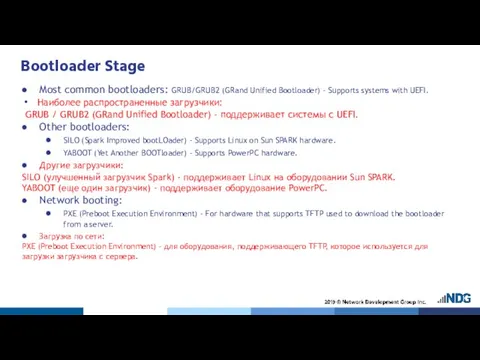
Наиболее распространенные загрузчики:
GRUB / GRUB2 (GRand Unified Bootloader) - поддерживает системы с UEFI.
Other bootloaders:
SILO (Spark Improved bootLOader) – Supports Linux on Sun SPARK hardware.
YABOOT (Yet Another BOOTloader) – Supports PowerPC hardware.
Другие загрузчики:
SILO (улучшенный загрузчик Spark) - поддерживает Linux на оборудовании Sun SPARK.
YABOOT (еще один загрузчик) - поддерживает оборудование PowerPC.
Network booting:
PXE (Preboot Execution Environment) - For hardware that supports TFTP used to download the bootloader from a server.
Загрузка по сети:
PXE (Preboot Execution Environment) - для оборудования, поддерживающего TFTP, которое используется для загрузки загрузчика с сервера.
Слайд 6Kernel Stage
The kernel initializes the hardware drivers and get the root / filesystem mounted
Kernel Stage
The kernel initializes the hardware drivers and get the root / filesystem mounted
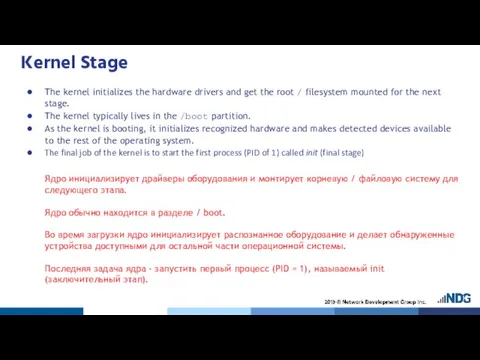
The kernel typically lives in the /boot partition.
As the kernel is booting, it initializes recognized hardware and makes detected devices available to the rest of the operating system.
The final job of the kernel is to start the first process (PID of 1) called init (final stage)
Ядро инициализирует драйверы оборудования и монтирует корневую / файловую систему для следующего этапа.
Ядро обычно находится в разделе / boot.
Во время загрузки ядро инициализирует распознанное оборудование и делает обнаруженные устройства доступными для остальной части операционной системы.
Последняя задача ядра - запустить первый процесс (PID = 1), называемый init (заключительный этап).
Слайд 7The init Stage
Final booting stage
The first process of the operating system (also
The init Stage
Final booting stage
The first process of the operating system (also

The init process has three important responsibilities:
Continue the booting process to get services running, login screens displaying, and consoles listening.
Start all other system processes
Adopt any process that detach from its parent.
Финальный этап загрузки
Запускается первый процесс операционной системы (также называемый init).
У процесса инициализации есть три важных обязанности:
Продолжайте процесс загрузки, чтобы запустить службы, отобразить экраны входа в систему и прослушивать консоли.
Запустить все остальные системные процессы
Принять любой процесс, который отделяется от своего родителя.
Слайд 8The init Stage
If init has been replaced by Upstart:
The scripts in
The init Stage
If init has been replaced by Upstart:
The scripts in
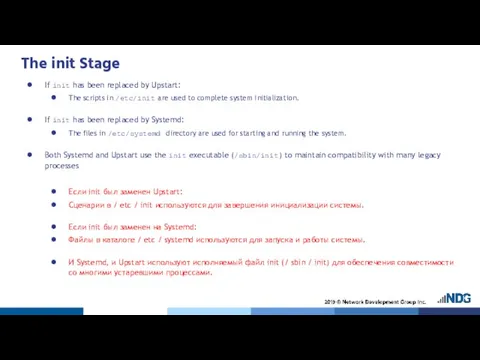
If init has been replaced by Systemd:
The files in /etc/systemd directory are used for starting and running the system.
Both Systemd and Upstart use the init executable (/sbin/init) to maintain compatibility with many legacy processes
Если init был заменен Upstart:
Сценарии в / etc / init используются для завершения инициализации системы.
Если init был заменен на Systemd:
Файлы в каталоге / etc / systemd используются для запуска и работы системы.
И Systemd, и Upstart используют исполняемый файл init (/ sbin / init) для обеспечения совместимости со многими устаревшими процессами.
Слайд 9initramfs
The initramfs is the initial root filesystem that a Linux system typically has access to.
Think of
initramfs
The initramfs is the initial root filesystem that a Linux system typically has access to.
Think of
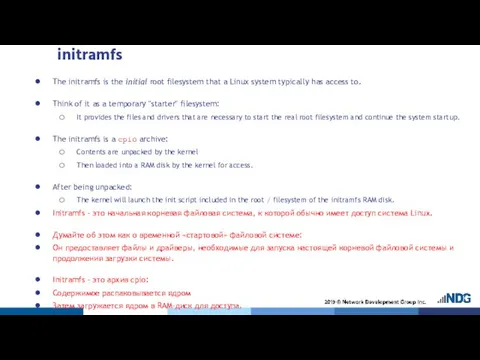
It provides the files and drivers that are necessary to start the real root filesystem and continue the system startup.
The initramfs is a cpio archive:
Contents are unpacked by the kernel
Then loaded into a RAM disk by the kernel for access.
After being unpacked:
The kernel will launch the init script included in the root / filesystem of the initramfs RAM disk.
Initramfs - это начальная корневая файловая система, к которой обычно имеет доступ система Linux.
Думайте об этом как о временной «стартовой» файловой системе:
Он предоставляет файлы и драйверы, необходимые для запуска настоящей корневой файловой системы и продолжения загрузки системы.
Initramfs - это архив cpio:
Содержимое распаковывается ядром
Затем загружается ядром в RAM-диск для доступа.
После распаковки:
Ядро запустит сценарий инициализации, включенный в корневую / файловую систему RAM-диска initramfs.
Слайд 10initramfs
The main advantage of placing drivers in initramfs instead of compiling them into the
initramfs
The main advantage of placing drivers in initramfs instead of compiling them into the
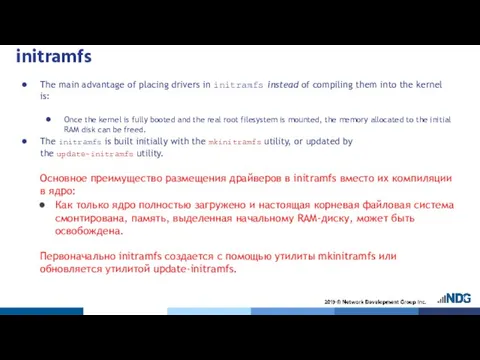
Once the kernel is fully booted and the real root filesystem is mounted, the memory allocated to the initial RAM disk can be freed.
The initramfs is built initially with the mkinitramfs utility, or updated by the update-initramfs utility.
Основное преимущество размещения драйверов в initramfs вместо их компиляции в ядро:
Как только ядро полностью загружено и настоящая корневая файловая система смонтирована, память, выделенная начальному RAM-диску, может быть освобождена.
Первоначально initramfs создается с помощью утилиты mkinitramfs или обновляется утилитой update-initramfs.
Слайд 11Kernel Messages
The dmesg command can be executed after booting the system to see the
Kernel Messages
The dmesg command can be executed after booting the system to see the
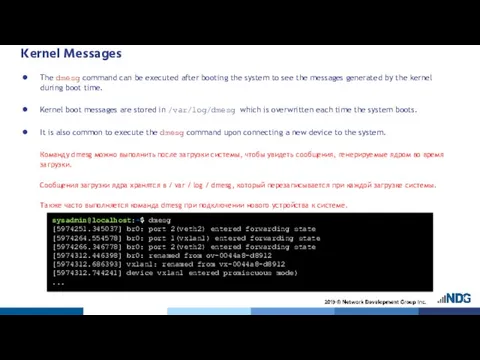
Kernel boot messages are stored in /var/log/dmesg which is overwritten each time the system boots.
It is also common to execute the dmesg command upon connecting a new device to the system.
Команду dmesg можно выполнить после загрузки системы, чтобы увидеть сообщения, генерируемые ядром во время загрузки.
Сообщения загрузки ядра хранятся в / var / log / dmesg, который перезаписывается при каждой загрузке системы.
Также часто выполняется команда dmesg при подключении нового устройства к системе.
sysadmin@localhost:~$ dmesg
[5974251.345037] br0: port 2(veth2) entered forwarding state
[5974264.554578] br0: port 1(vxlan1) entered forwarding state
[5974266.346778] br0: port 2(veth2) entered forwarding state
[5974312.446398] br0: renamed from ov-0044a8-d8912
[5974312.686393] vxlan1: renamed from vx-0044a8-d8912
[5974312.744241] device vxlan1 entered promiscuous mode)
...
Слайд 12The /var/log/messages File
Kernel messages and other system-related messages are typically stored in
The /var/log/messages File
Kernel messages and other system-related messages are typically stored in
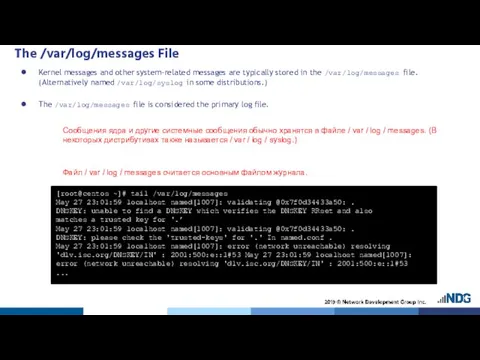
The /var/log/messages file is considered the primary log file.
Сообщения ядра и другие системные сообщения обычно хранятся в файле / var / log / messages. (В некоторых дистрибутивах также называется / var / log / syslog.)
Файл / var / log / messages считается основным файлом журнала.
[root@centos ~]# tail /var/log/messages
May 27 23:01:59 localhost named[1007]: validating @0x7f0d34433a50: .
DNSKEY: unable to find a DNSKEY which verifies the DNSKEY RRset and also
matches a trusted key for '.’
May 27 23:01:59 localhost named[1007]: validating @0x7f0d34433a50: .
DNSKEY: please check the 'trusted-keys' for '.' In named.conf .
May 27 23:01:59 localhost named[1007]: error (network unreachable) resolving 'dlv.isc.org/DNSKEY/IN' : 2001:500:e::1#53 May 27 23:01:59 localhost named[1007]: error (network unreachable) resolving 'dlv.isc.org/DNSKEY/IN' : 2001:500:e::1#53
...
Слайд 13The /var/log/messages File
Traditionally, the primary log file is updated with new log
The /var/log/messages File
Traditionally, the primary log file is updated with new log
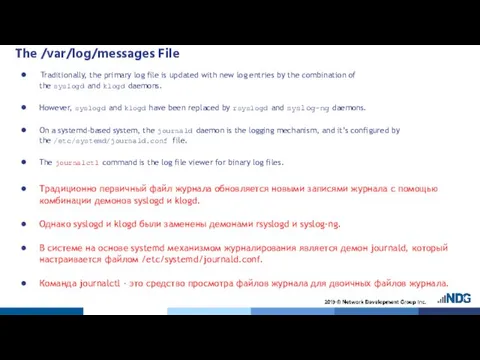
However, syslogd and klogd have been replaced by rsyslogd and syslog-ng daemons.
On a systemd-based system, the journald daemon is the logging mechanism, and it’s configured by the /etc/systemd/journald.conf file.
The journalctl command is the log file viewer for binary log files.
Традиционно первичный файл журнала обновляется новыми записями журнала с помощью комбинации демонов syslogd и klogd.
Однако syslogd и klogd были заменены демонами rsyslogd и syslog-ng.
В системе на основе systemd механизмом журналирования является демон journald, который настраивается файлом /etc/systemd/journald.conf.
Команда journalctl - это средство просмотра файлов журнала для двоичных файлов журнала.
Слайд 14Bootloaders
Bootloaders
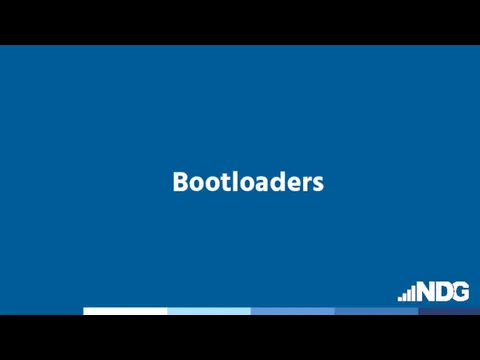
Слайд 15Introduction
Bootloaders are small programs that are used to load other programs.
The two
Introduction
Bootloaders are small programs that are used to load other programs.
The two
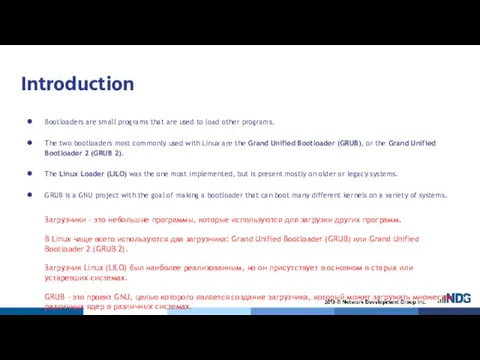
The Linux Loader (LILO) was the one most implemented, but is present mostly on older or legacy systems.
GRUB is a GNU project with the goal of making a bootloader that can boot many different kernels on a variety of systems.
Загрузчики - это небольшие программы, которые используются для загрузки других программ.
В Linux чаще всего используются два загрузчика: Grand Unified Bootloader (GRUB) или Grand Unified Bootloader 2 (GRUB 2).
Загрузчик Linux (LILO) был наиболее реализованным, но он присутствует в основном в старых или устаревших системах.
GRUB - это проект GNU, целью которого является создание загрузчика, который может загружать множество различных ядер в различных системах.
Слайд 16Introduction
The bootloader will perform several operations.
Primary task of the bootloader is to
Introduction
The bootloader will perform several operations.
Primary task of the bootloader is to
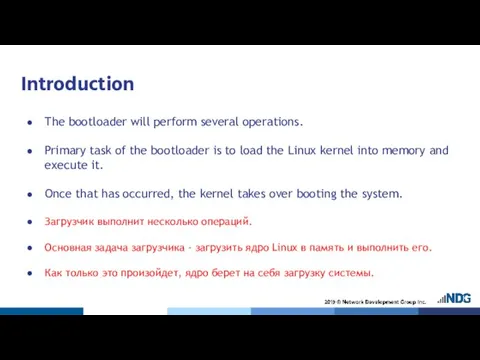
Once that has occurred, the kernel takes over booting the system.
Загрузчик выполнит несколько операций.
Основная задача загрузчика - загрузить ядро Linux в память и выполнить его.
Как только это произойдет, ядро берет на себя загрузку системы.
Слайд 17GRUB Legacy Bootloader
All bootloaders work in stages:
GRUB Legacy typically writes the stage 1
GRUB Legacy Bootloader
All bootloaders work in stages:
GRUB Legacy typically writes the stage 1
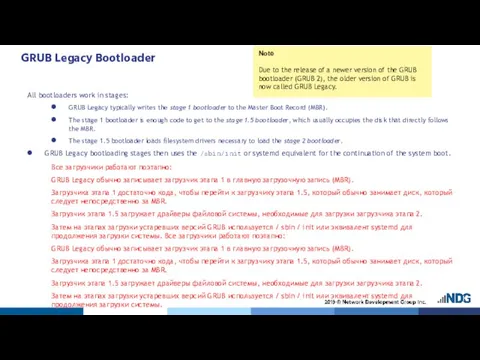
The stage 1 bootloader is enough code to get to the stage 1.5 bootloader, which usually occupies the disk that directly follows the MBR.
The stage 1.5 bootloader loads filesystem drivers necessary to load the stage 2 bootloader.
GRUB Legacy bootloading stages then uses the /sbin/init or systemd equivalent for the continuation of the system boot.
Все загрузчики работают поэтапно:
GRUB Legacy обычно записывает загрузчик этапа 1 в главную загрузочную запись (MBR).
Загрузчика этапа 1 достаточно кода, чтобы перейти к загрузчику этапа 1.5, который обычно занимает диск, который следует непосредственно за MBR.
Загрузчик этапа 1.5 загружает драйверы файловой системы, необходимые для загрузки загрузчика этапа 2.
Затем на этапах загрузки устаревших версий GRUB используется / sbin / init или эквивалент systemd для продолжения загрузки системы. Все загрузчики работают поэтапно:
GRUB Legacy обычно записывает загрузчик этапа 1 в главную загрузочную запись (MBR).
Загрузчика этапа 1 достаточно кода, чтобы перейти к загрузчику этапа 1.5, который обычно занимает диск, который следует непосредственно за MBR.
Загрузчик этапа 1.5 загружает драйверы файловой системы, необходимые для загрузки загрузчика этапа 2.
Затем на этапах загрузки устаревших версий GRUB используется / sbin / init или эквивалент systemd для продолжения загрузки системы.
Note
Due to the release of a newer version of the GRUB bootloader (GRUB 2), the older version of GRUB is now called GRUB Legacy.
Слайд 18GRUB Legacy Configuration
In GRUB Legacy, the first disk detected is referred to
GRUB Legacy Configuration
In GRUB Legacy, the first disk detected is referred to
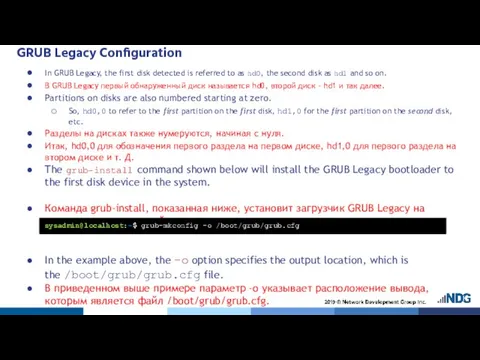
В GRUB Legacy первый обнаруженный диск называется hd0, второй диск - hd1 и так далее.
Partitions on disks are also numbered starting at zero.
So, hd0,0 to refer to the first partition on the first disk, hd1,0 for the first partition on the second disk, etc.
Разделы на дисках также нумеруются, начиная с нуля.
Итак, hd0,0 для обозначения первого раздела на первом диске, hd1,0 для первого раздела на втором диске и т. Д.
The grub-install command shown below will install the GRUB Legacy bootloader to the first disk device in the system.
Команда grub-install, показанная ниже, установит загрузчик GRUB Legacy на первое дисковое устройство в системе.
In the example above, the -o option specifies the output location, which is the /boot/grub/grub.cfg file.
В приведенном выше примере параметр -o указывает расположение вывода, которым является файл /boot/grub/grub.cfg.
sysadmin@localhost:~$ grub-mkconfig -o /boot/grub/grub.cfg
Слайд 19GRUB Legacy Configuration
Only the root user can modify the /boot/grub/grub.conf file.
Только пользователь
GRUB Legacy Configuration
Only the root user can modify the /boot/grub/grub.conf file.
Только пользователь
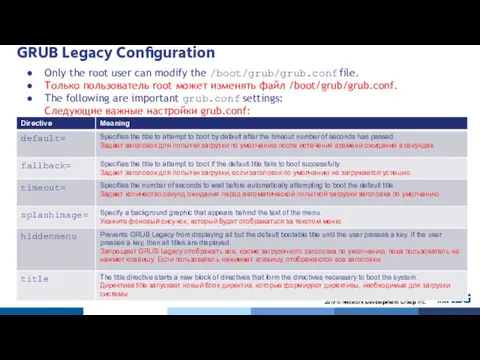
The following are important grub.conf settings:
Следующие важные настройки grub.conf:
Слайд 20GRUB Legacy Configuration
GRUB Legacy Configuration
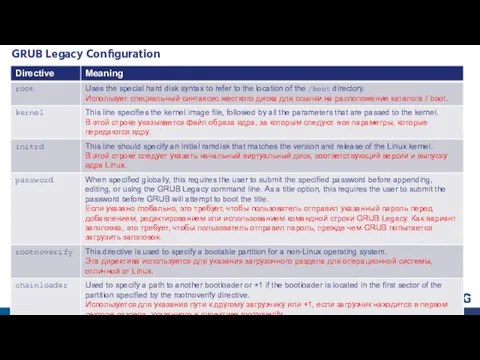
Слайд 21Interacting with GRUB Legacy
When a system first starts up with GRUB Legacy
Interacting with GRUB Legacy
When a system first starts up with GRUB Legacy
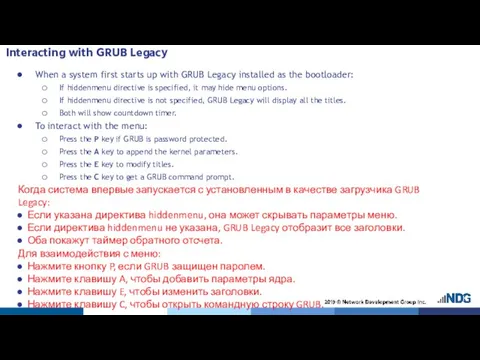
If hiddenmenu directive is specified, it may hide menu options.
If hiddenmenu directive is not specified, GRUB Legacy will display all the titles.
Both will show countdown timer.
To interact with the menu:
Press the P key if GRUB is password protected.
Press the A key to append the kernel parameters.
Press the E key to modify titles.
Press the C key to get a GRUB command prompt.
Когда система впервые запускается с установленным в качестве загрузчика GRUB Legacy:
Если указана директива hiddenmenu, она может скрывать параметры меню.
Если директива hiddenmenu не указана, GRUB Legacy отобразит все заголовки.
Оба покажут таймер обратного отсчета.
Для взаимодействия с меню:
Нажмите кнопку P, если GRUB защищен паролем.
Нажмите клавишу A, чтобы добавить параметры ядра.
Нажмите клавишу E, чтобы изменить заголовки.
Нажмите клавишу C, чтобы открыть командную строку GRUB.
Слайд 22Interacting with GRUB Legacy
Example of GRUB Legacy menu:
Пример меню GRUB Legacy:
Interacting with GRUB Legacy
Example of GRUB Legacy menu:
Пример меню GRUB Legacy:
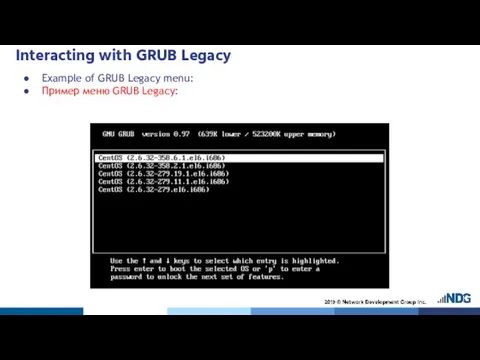
Слайд 23GRUB 2
The new GRUB, GRand Unified Bootloader 2, offers several advantages:
Dynamically loaded
GRUB 2
The new GRUB, GRand Unified Bootloader 2, offers several advantages:
Dynamically loaded

Non-ASCII character support.
Ability to boot from partitions inside of Logical Volume Management (LVM) or RAID devices.
Ability to work with architectures that don't have a PC BIOS.
Новый GRUB, GRand Unified Bootloader 2, предлагает несколько преимуществ:
Динамически загружаемые модули.
Поддержка символов, отличных от ASCII.
Возможность загрузки с разделов внутри устройств управления логическими томами (LVM) или RAID.
Возможность работы с архитектурами, не имеющими BIOS ПК.
Слайд 24GRUB 2 Boot Steps
When a GRUB 2 system is powered on, the first
GRUB 2 Boot Steps
When a GRUB 2 system is powered on, the first
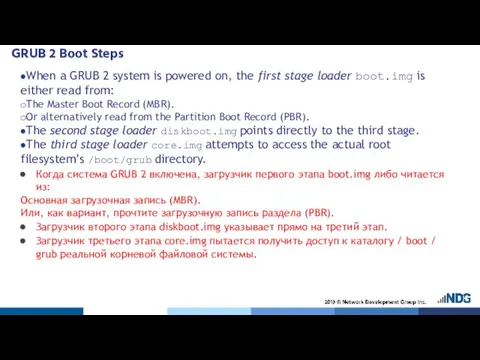
The Master Boot Record (MBR).
Or alternatively read from the Partition Boot Record (PBR).
The second stage loader diskboot.img points directly to the third stage.
The third stage loader core.img attempts to access the actual root filesystem’s /boot/grub directory.
Когда система GRUB 2 включена, загрузчик первого этапа boot.img либо читается из:
Основная загрузочная запись (MBR).
Или, как вариант, прочтите загрузочную запись раздела (PBR).
Загрузчик второго этапа diskboot.img указывает прямо на третий этап.
Загрузчик третьего этапа core.img пытается получить доступ к каталогу / boot / grub реальной корневой файловой системы.
Слайд 25GRUB 2 Configuration
The GRUB 2 configuration files are:
/boot/grub2/grub.cfg for Fedora
/boot/grub/grub.cfg for Ubuntu
These
GRUB 2 Configuration
The GRUB 2 configuration files are:
/boot/grub2/grub.cfg for Fedora
/boot/grub/grub.cfg for Ubuntu
These
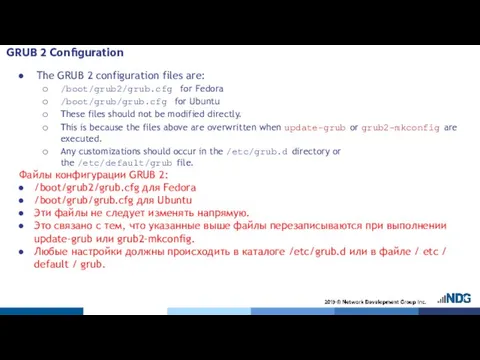
This is because the files above are overwritten when update-grub or grub2-mkconfig are executed.
Any customizations should occur in the /etc/grub.d directory or the /etc/default/grub file.
Файлы конфигурации GRUB 2:
/boot/grub2/grub.cfg для Fedora
/boot/grub/grub.cfg для Ubuntu
Эти файлы не следует изменять напрямую.
Это связано с тем, что указанные выше файлы перезаписываются при выполнении update-grub или grub2-mkconfig.
Любые настройки должны происходить в каталоге /etc/grub.d или в файле / etc / default / grub.
Слайд 26GRUB 2 Configuration
Summary of the GRUB 2 configuration files:
/boot/grub2
Contains many module files.
Contains
GRUB 2 Configuration
Summary of the GRUB 2 configuration files:
/boot/grub2
Contains many module files.
Contains
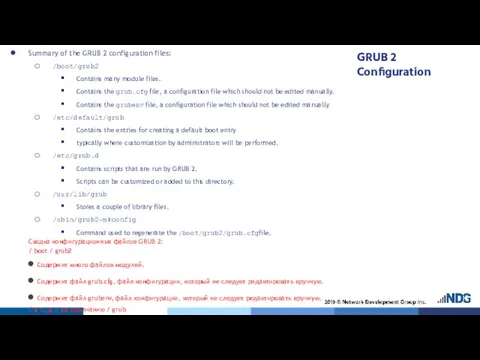
Contains the grubenv file, a configuration file which should not be edited manually
/etc/default/grub
Contains the entries for creating a default boot entry
typically where customization by administrators will be performed.
/etc/grub.d
Contains scripts that are run by GRUB 2.
Scripts can be customized or added to this directory.
/usr/lib/grub
Stores a couple of library files.
/sbin/grub2-mkconfig
Command used to regenerate the /boot/grub2/grub.cfg file.
Сводка конфигурационных файлов GRUB 2:
/ boot / grub2
Содержит много файлов модулей.
Содержит файл grub.cfg, файл конфигурации, который не следует редактировать вручную.
Содержит файл grubenv, файл конфигурации, который не следует редактировать вручную.
/ и т. д. / по умолчанию / grub
Содержит записи для создания загрузочной записи по умолчанию
обычно там, где будет выполняться настройка администраторами.
/etc/grub.d
Содержит скрипты, запускаемые GRUB 2.
Сценарии можно настроить или добавить в этот каталог.
/ usr / lib / grub
Хранит пару файлов библиотеки.
/ sbin / grub2-mkconfig
Команда, используемая для регенерации файла /boot/grub2/grub.cfg.
Слайд 27GRUB 2 Configuration
If GRUB 2 needs to be installed or reinstalled, then
GRUB 2 Configuration
If GRUB 2 needs to be installed or reinstalled, then
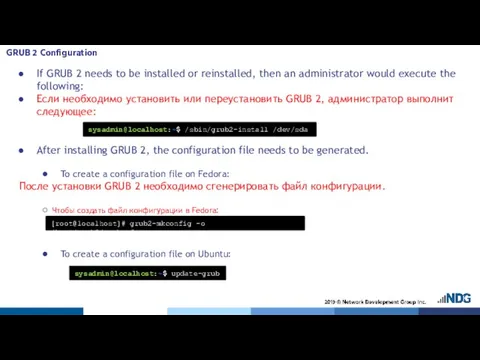
Если необходимо установить или переустановить GRUB 2, администратор выполнит следующее:
After installing GRUB 2, the configuration file needs to be generated.
To create a configuration file on Fedora:
После установки GRUB 2 необходимо сгенерировать файл конфигурации.
Чтобы создать файл конфигурации в Fedora:
To create a configuration file on Ubuntu:
sysadmin@localhost:~$ /sbin/grub2-install /dev/sda
sysadmin@localhost:~$ update-grub
[root@localhost]# grub2-mkconfig -o /boot/grub2/grub.cfg
Слайд 28Runlevels
Runlevels
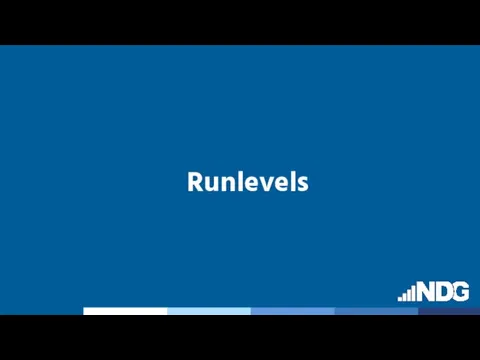
Слайд 29Introduction
Linux uses the concept of different runlevels to define what services or processes will
Introduction
Linux uses the concept of different runlevels to define what services or processes will
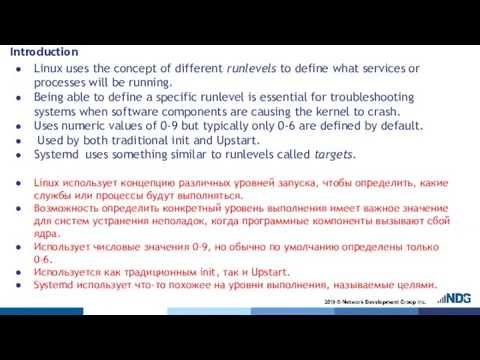
Being able to define a specific runlevel is essential for troubleshooting systems when software components are causing the kernel to crash.
Uses numeric values of 0-9 but typically only 0-6 are defined by default.
Used by both traditional init and Upstart.
Systemd uses something similar to runlevels called targets.
Linux использует концепцию различных уровней запуска, чтобы определить, какие службы или процессы будут выполняться.
Возможность определить конкретный уровень выполнения имеет важное значение для систем устранения неполадок, когда программные компоненты вызывают сбой ядра.
Использует числовые значения 0–9, но обычно по умолчанию определены только 0–6.
Используется как традиционным init, так и Upstart.
Systemd использует что-то похожее на уровни выполнения, называемые целями.
Слайд 30Introduction
The Linux Standards Base 4.1 defines the purpose of each runlevel like this:
В Linux
Introduction
The Linux Standards Base 4.1 defines the purpose of each runlevel like this:
В Linux
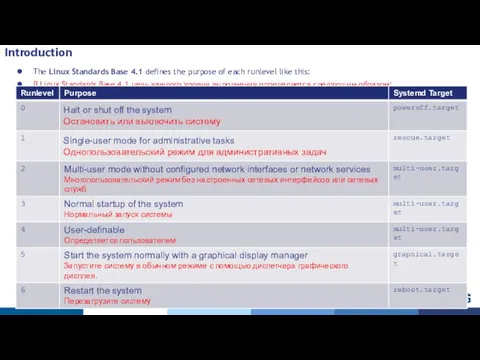
Слайд 31Default Runlevel
For traditional init graphical mode, modify the /etc/inittab entry to look
Default Runlevel
For traditional init graphical mode, modify the /etc/inittab entry to look
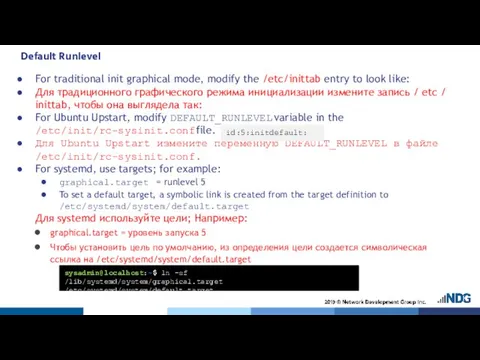
Для традиционного графического режима инициализации измените запись / etc / inittab, чтобы она выглядела так:
For Ubuntu Upstart, modify DEFAULT_RUNLEVEL variable in the /etc/init/rc-sysinit.conf file.
Для Ubuntu Upstart измените переменную DEFAULT_RUNLEVEL в файле /etc/init/rc-sysinit.conf.
For systemd, use targets; for example:
graphical.target = runlevel 5
To set a default target, a symbolic link is created from the target definition to /etc/systemd/system/default.target
Для systemd используйте цели; Например:
graphical.target = уровень запуска 5
Чтобы установить цель по умолчанию, из определения цели создается символическая ссылка на /etc/systemd/system/default.target
id:5:initdefault:
sysadmin@localhost:~$ ln -sf /lib/systemd/system/graphical.target /etc/systemd/system/default.target
Слайд 32Viewing Current Runlevel
Execute runlevel command to view previous and current runlevel:
Выполните команду
Viewing Current Runlevel
Execute runlevel command to view previous and current runlevel:
Выполните команду
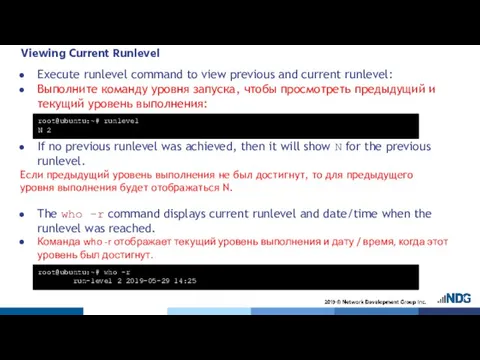
If no previous runlevel was achieved, then it will show N for the previous runlevel.
Если предыдущий уровень выполнения не был достигнут, то для предыдущего уровня выполнения будет отображаться N.
The who -r command displays current runlevel and date/time when the runlevel was reached.
Команда who -r отображает текущий уровень выполнения и дату / время, когда этот уровень был достигнут.
root@ubuntu:~# who -r
run-level 2 2019-05-29 14:25
root@ubuntu:~# runlevel
N 2
Слайд 33Changing Runlevels and Targets
To specify a different target at boot time in
Changing Runlevels and Targets
To specify a different target at boot time in
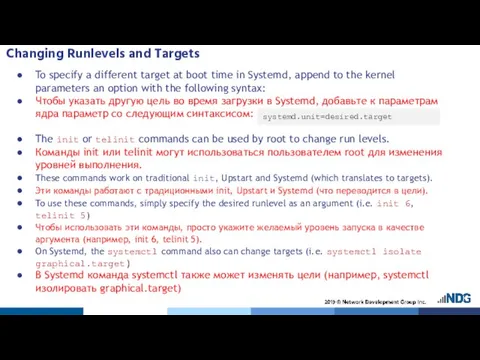
Чтобы указать другую цель во время загрузки в Systemd, добавьте к параметрам ядра параметр со следующим синтаксисом:
The init or telinit commands can be used by root to change run levels.
Команды init или telinit могут использоваться пользователем root для изменения уровней выполнения.
These commands work on traditional init, Upstart and Systemd (which translates to targets).
Эти команды работают с традиционными init, Upstart и Systemd (что переводится в цели).
To use these commands, simply specify the desired runlevel as an argument (i.e. init 6, telinit 5)
Чтобы использовать эти команды, просто укажите желаемый уровень запуска в качестве аргумента (например, init 6, telinit 5).
On Systemd, the systemctl command also can change targets (i.e. systemctl isolate graphical.target)
В Systemd команда systemctl также может изменять цели (например, systemctl изолировать graphical.target)
systemd.unit=desired.target
Слайд 34Changing Runlevels and Targets
To bring the system down to runlevel zero, execute
Changing Runlevels and Targets
To bring the system down to runlevel zero, execute
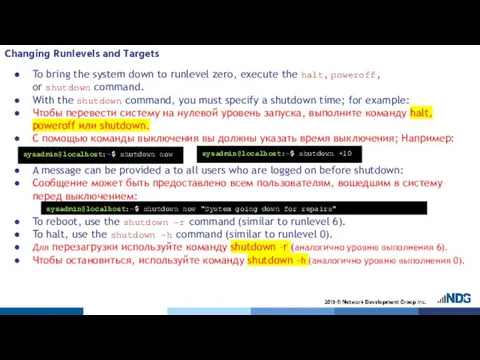
With the shutdown command, you must specify a shutdown time; for example:
Чтобы перевести систему на нулевой уровень запуска, выполните команду halt, poweroff или shutdown.
С помощью команды выключения вы должны указать время выключения; Например:
A message can be provided a to all users who are logged on before shutdown:
Сообщение может быть предоставлено всем пользователям, вошедшим в систему перед выключением:
To reboot, use the shutdown –r command (similar to runlevel 6).
To halt, use the shutdown –h command (similar to runlevel 0).
Для перезагрузки используйте команду shutdown –r (аналогично уровню выполнения 6).
Чтобы остановиться, используйте команду shutdown –h (аналогично уровню выполнения 0).
sysadmin@localhost:~$ shutdown now
sysadmin@localhost:~$ shutdown +10
sysadmin@localhost:~$ shutdown now "System going down for repairs"
Слайд 35The wall Command
The wall (write to all) command is used to send
The wall Command
The wall (write to all) command is used to send
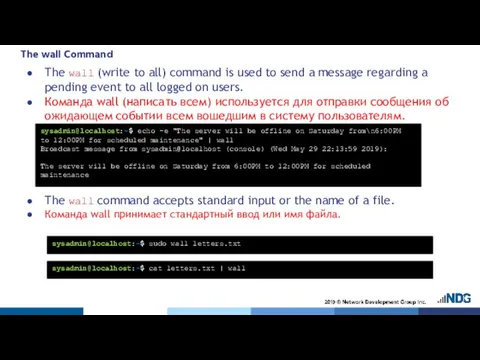
Команда wall (написать всем) используется для отправки сообщения об ожидающем событии всем вошедшим в систему пользователям.
The wall command accepts standard input or the name of a file.
Команда wall принимает стандартный ввод или имя файла.
sysadmin@localhost:~$ echo -e "The server will be offline on Saturday from\n6:00PM to 12:00PM for scheduled maintenance" | wall
Broadcast message from sysadmin@localhost (console) (Wed May 29 22:13:59 2019):
The server will be offline on Saturday from 6:00PM to 12:00PM for scheduled maintenance
sysadmin@localhost:~$ sudo wall letters.txt
sysadmin@localhost:~$ cat letters.txt | wall
Слайд 36Managing System Services
The administrator can control which services will be provided by
Managing System Services
The administrator can control which services will be provided by
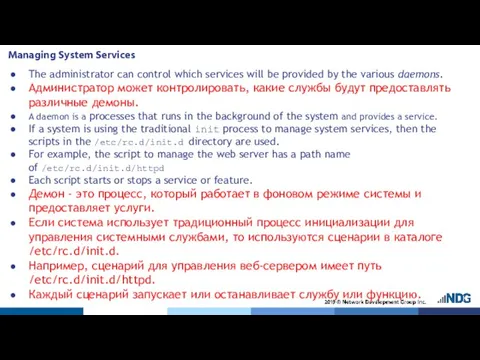
Администратор может контролировать, какие службы будут предоставлять различные демоны.
A daemon is a processes that runs in the background of the system and provides a service.
If a system is using the traditional init process to manage system services, then the scripts in the /etc/rc.d/init.d directory are used.
For example, the script to manage the web server has a path name of /etc/rc.d/init.d/httpd
Each script starts or stops a service or feature.
Демон - это процесс, который работает в фоновом режиме системы и предоставляет услуги.
Если система использует традиционный процесс инициализации для управления системными службами, то используются сценарии в каталоге /etc/rc.d/init.d.
Например, сценарий для управления веб-сервером имеет путь /etc/rc.d/init.d/httpd.
Каждый сценарий запускает или останавливает службу или функцию.
Слайд 37Managing System Services
The administrator can use these scripts to manually start or
Managing System Services
The administrator can use these scripts to manually start or
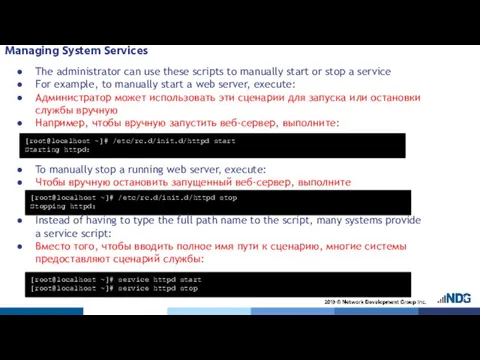
For example, to manually start a web server, execute:
Администратор может использовать эти сценарии для запуска или остановки службы вручную
Например, чтобы вручную запустить веб-сервер, выполните:
To manually stop a running web server, execute:
Чтобы вручную остановить запущенный веб-сервер, выполните
Instead of having to type the full path name to the script, many systems provide a service script:
Вместо того, чтобы вводить полное имя пути к сценарию, многие системы предоставляют сценарий службы:
[root@localhost ~]# /etc/rc.d/init.d/httpd start
Starting httpd:
[root@localhost ~]# /etc/rc.d/init.d/httpd stop
Stopping httpd:
[root@localhost ~]# service httpd start
[root@localhost ~]# service httpd stop
Слайд 38Managing System Services
The following table summarizes common script arguments:
В следующей таблице перечислены
Managing System Services
The following table summarizes common script arguments:
В следующей таблице перечислены
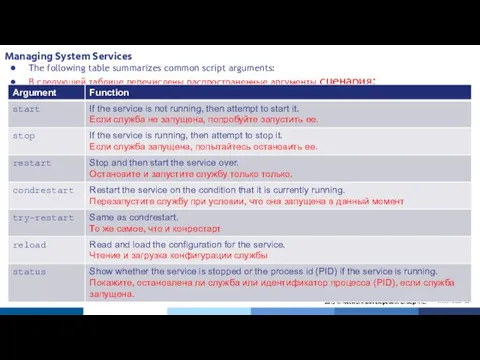
Слайд 39Managing System Services
Managing System Services
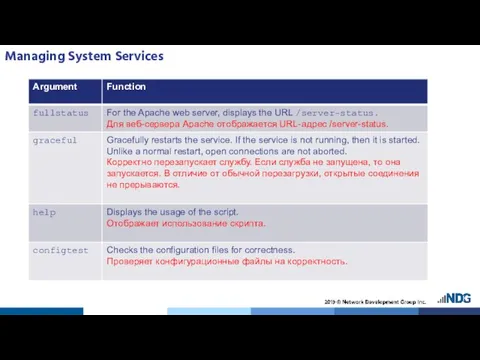
Слайд 40Runlevel Directories
Although it is possible to start up services manually, most services
Runlevel Directories
Although it is possible to start up services manually, most services
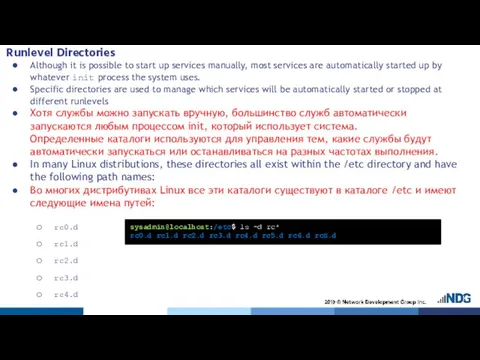
Specific directories are used to manage which services will be automatically started or stopped at different runlevels
Хотя службы можно запускать вручную, большинство служб автоматически запускаются любым процессом init, который использует система. Определенные каталоги используются для управления тем, какие службы будут автоматически запускаться или останавливаться на разных частотах выполнения.
In many Linux distributions, these directories all exist within the /etc directory and have the following path names:
Во многих дистрибутивах Linux все эти каталоги существуют в каталоге /etc и имеют следующие имена путей:
rc0.d
rc1.d
rc2.d
rc3.d
rc4.d
rc5.d
rc6.d
sysadmin@localhost:/etc$ ls -d rc*
rc0.d rc1.d rc2.d rc3.d rc4.d rc5.d rc6.d rcS.d
Слайд 41Runlevel Directories
To have a service started in a runlevel:
Create a symbolic
Runlevel Directories
To have a service started in a runlevel:
Create a symbolic
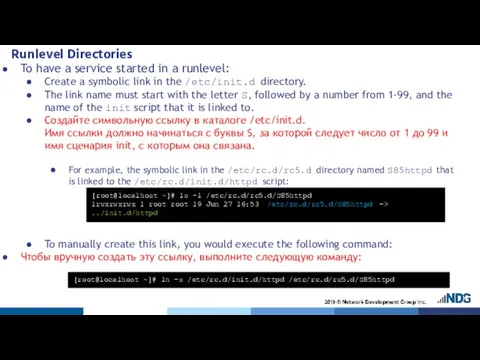
The link name must start with the letter S, followed by a number from 1-99, and the name of the init script that it is linked to.
Создайте символьную ссылку в каталоге /etc/init.d. Имя ссылки должно начинаться с буквы S, за которой следует число от 1 до 99 и имя сценария init, с которым она связана.
For example, the symbolic link in the /etc/rc.d/rc5.d directory named S85httpd that is linked to the /etc/rc.d/init.d/httpd script:
To manually create this link, you would execute the following command:
Чтобы вручную создать эту ссылку, выполните следующую команду:
[root@localhost ~]# ln -s /etc/rc.d/init.d/httpd /etc/rc.d/rc5.d/S85httpd
[root@localhost ~]# ls -l /etc/rc.d/rc5.d/S85httpd
lrwxrwxrwx 1 root root 19 Jun 27 16:53 /etc/rc.d/rc5.d/S85httpd -> ../init.d/httpd
Слайд 42The chkconfig Command
The chkconfig command displays which services are started and stopped
The chkconfig Command
The chkconfig command displays which services are started and stopped
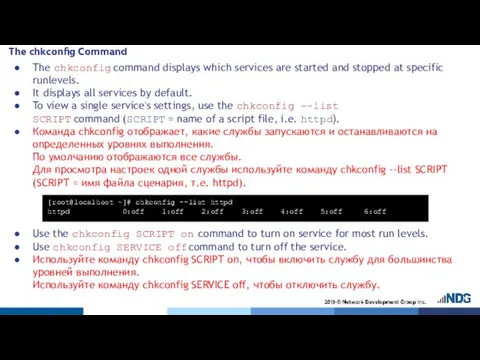
It displays all services by default.
To view a single service's settings, use the chkconfig --list SCRIPT command (SCRIPT = name of a script file, i.e. httpd).
Команда chkconfig отображает, какие службы запускаются и останавливаются на определенных уровнях выполнения. По умолчанию отображаются все службы. Для просмотра настроек одной службы используйте команду chkconfig --list SCRIPT (SCRIPT = имя файла сценария, т.е. httpd).
Use the chkconfig SCRIPT on command to turn on service for most run levels.
Use chkconfig SERVICE off command to turn off the service.
Используйте команду chkconfig SCRIPT on, чтобы включить службу для большинства уровней выполнения. Используйте команду chkconfig SERVICE off, чтобы отключить службу.
[root@localhost ~]# chkconfig --list httpd
httpd 0:off 1:off 2:off 3:off 4:off 5:off 6:off
Слайд 43The chkconfig Command
The runlevel a service is active on depends on chkconfig
The chkconfig Command
The runlevel a service is active on depends on chkconfig
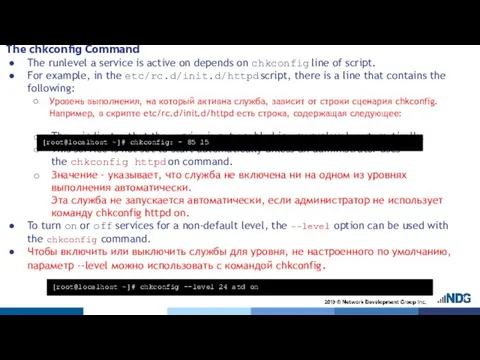
For example, in the etc/rc.d/init.d/httpd script, there is a line that contains the following:
Уровень выполнения, на который активна служба, зависит от строки сценария chkconfig. Например, в скрипте etc/rc.d/init.d/httpd есть строка, содержащая следующее:
The - indicates that the service is not enabled in any runlevels automatically.
This service is not set to start automatically unless an administrator uses the chkconfig httpd on command.
Значение - указывает, что служба не включена ни на одном из уровнях выполнения автоматически. Эта служба не запускается автоматически, если администратор не использует команду chkconfig httpd on.
To turn on or off services for a non-default level, the --level option can be used with the chkconfig command.
Чтобы включить или выключить службы для уровня, не настроенного по умолчанию, параметр --level можно использовать с командой chkconfig.
[root@localhost ~]# chkconfig: - 85 15
[root@localhost ~]# chkconfig --level 24 atd on
Слайд 44The /etc/init Directory
For Debian-derived Linux distributions, the /etc/init directory is used to
The /etc/init Directory
For Debian-derived Linux distributions, the /etc/init directory is used to
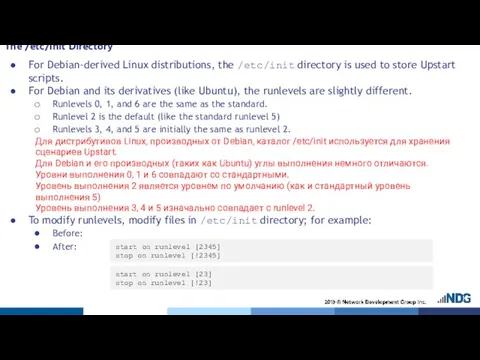
For Debian and its derivatives (like Ubuntu), the runlevels are slightly different.
Runlevels 0, 1, and 6 are the same as the standard.
Runlevel 2 is the default (like the standard runlevel 5)
Runlevels 3, 4, and 5 are initially the same as runlevel 2.
Для дистрибутивов Linux, производных от Debian, каталог /etc/init используется для хранения сценариев Upstart. Для Debian и его производных (таких как Ubuntu) углы выполнения немного отличаются. Уровни выполнения 0, 1 и 6 совпадают со стандартными. Уровень выполнения 2 является уровнем по умолчанию (как и стандартный уровень выполнения 5) Уровень выполнения 3, 4 и 5 изначально совпадает с runlevel 2.
To modify runlevels, modify files in /etc/init directory; for example:
Before:
After:
start on runlevel [2345]
stop on runlevel [!2345]
start on runlevel [23]
stop on runlevel [!23]
Слайд 45The systemctl Command
The systemctl command is used in systems that have Systemd.
To
The systemctl Command
The systemctl command is used in systems that have Systemd.
To
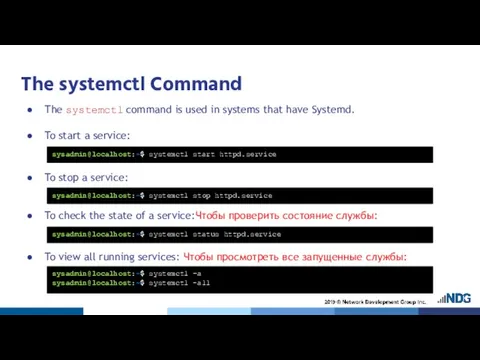
To stop a service:
To check the state of a service:Чтобы проверить состояние службы:
To view all running services: Чтобы просмотреть все запущенные службы:
sysadmin@localhost:~$ systemctl start httpd.service
sysadmin@localhost:~$ systemctl stop httpd.service
sysadmin@localhost:~$ systemctl status httpd.service
sysadmin@localhost:~$ systemctl –a
sysadmin@localhost:~$ systemctl -all
Слайд 46The systemctl Command
To configure a service to start automatically: Чтобы настроить автоматический
The systemctl Command
To configure a service to start automatically: Чтобы настроить автоматический
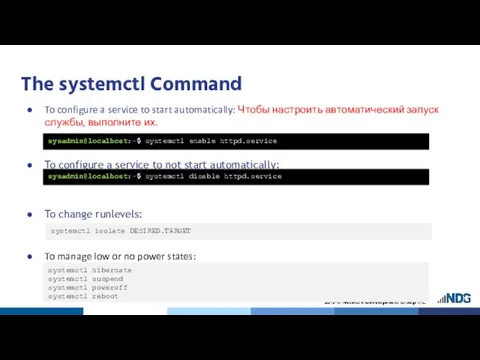
To configure a service to not start automatically:
To change runlevels:
To manage low or no power states:
sysadmin@localhost:~$ systemctl enable httpd.service
sysadmin@localhost:~$ systemctl disable httpd.service
systemctl isolate DESIRED.TARGET
systemctl hibernate
systemctl suspend
systemctl poweroff
systemctl reboot
Слайд 47Boot Target
Many modern systems use systemd rather than init for setting boot
Boot Target
Many modern systems use systemd rather than init for setting boot
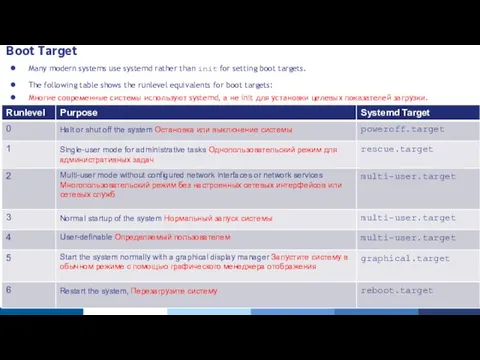
The following table shows the runlevel equivalents for boot targets:
Многие современные системы используют systemd, а не init для установки целевых показателей загрузки. В следующей таблице показаны эквиваленты уровня выполнения для целевых объектов загрузки:
Слайд 48Default Runlevel
To check the current runlevel on a Linux system:
To boot into
Default Runlevel
To check the current runlevel on a Linux system:
To boot into
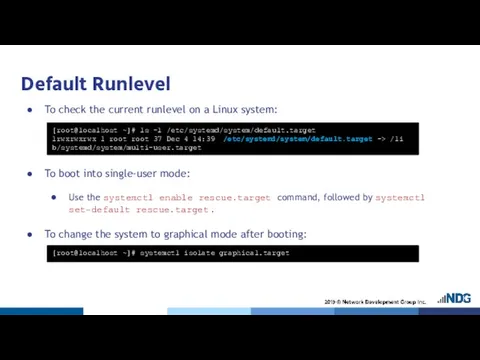
Use the systemctl enable rescue.target command, followed by systemctl set-default rescue.target.
To change the system to graphical mode after booting:
[root@localhost ~]# ls -l /etc/systemd/system/default.target
lrwxrwxrwx 1 root root 37 Dec 4 14:39 /etc/systemd/system/default.target -> /li b/systemd/system/multi-user.target
[root@localhost ~]# systemctl isolate graphical.target
Слайд 49acpid
Linux systems use the Advanced Configuration and Power Interface (ACPI) event daemon acpid to
acpid
Linux systems use the Advanced Configuration and Power Interface (ACPI) event daemon acpid to

The ACPI allows the kernel to configure hardware components and manage the system’s power settings, such as battery status monitoring, temperature, and more.
On modern systems, acpid is normally started as a background process during bootup and opens an event file in the /proc/acpi directory.
The acpi command is used to display information about system hardware ACPI settings.
Системы Linux используют демон событий ACPI для уведомления программ о событиях ACPI. ACPI позволяет ядру настраивать аппаратные компоненты и управлять параметрами питания системы, такими как мониторинг состояния батареи, температуры и многое другое. В современных системах acpid обычно запускается как фоновый процесс во время загрузки и открывает файл событий в каталоге /proc/acpi. Команда acpi используется для отображения информации о параметрах ACPI системного оборудования.
 Задание к семинару по информатике
Задание к семинару по информатике О порядке регистрации на информационном портале Свердловской области СОБЫТИЯ
О порядке регистрации на информационном портале Свердловской области СОБЫТИЯ Поиск информации
Поиск информации Информационная система салона релаксации
Информационная система салона релаксации Реферативные базы данных: выбор исследователя на основе Web of Science и Scopus
Реферативные базы данных: выбор исследователя на основе Web of Science и Scopus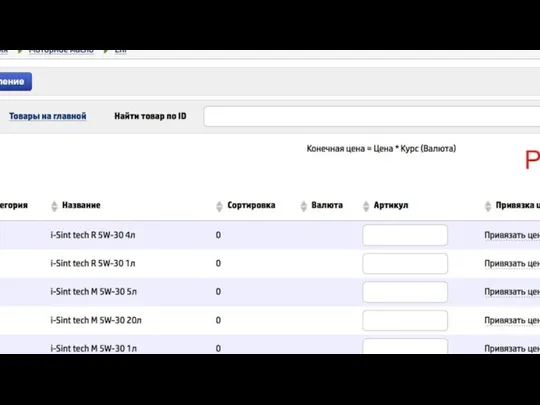 Как создавать товары
Как создавать товары Проектная графика. Сравнительный анализ двух направлений
Проектная графика. Сравнительный анализ двух направлений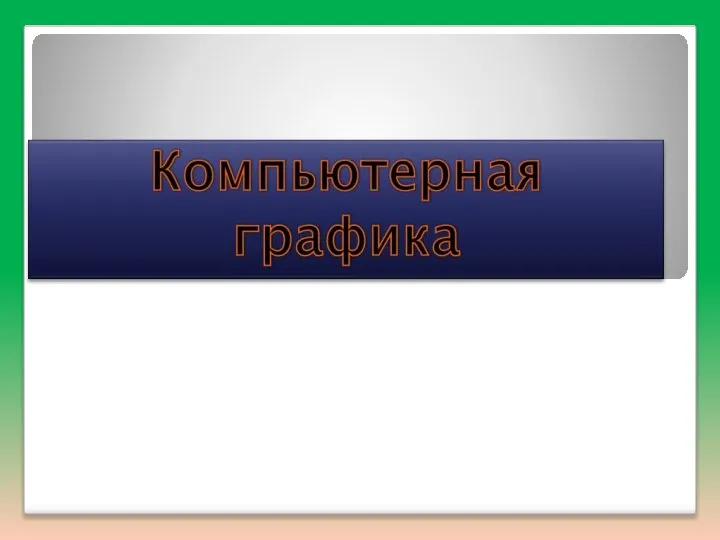 Компьютерная графика
Компьютерная графика Диаграммы компоновки и размещения компонентов
Диаграммы компоновки и размещения компонентов Словарик рисков Интернета
Словарик рисков Интернета Вычислительные таблицы
Вычислительные таблицы Процессор. Флаги
Процессор. Флаги Регистрация компании на ДомКлик
Регистрация компании на ДомКлик Открытие школьной газеты
Открытие школьной газеты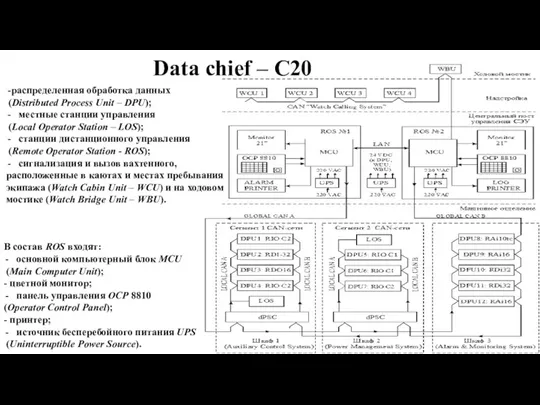 Data chief – С20
Data chief – С20 Отстройка от конкурента: Консультант+
Отстройка от конкурента: Консультант+ Работа с макросами в приложениях Word и Excel. Создание кнопки
Работа с макросами в приложениях Word и Excel. Создание кнопки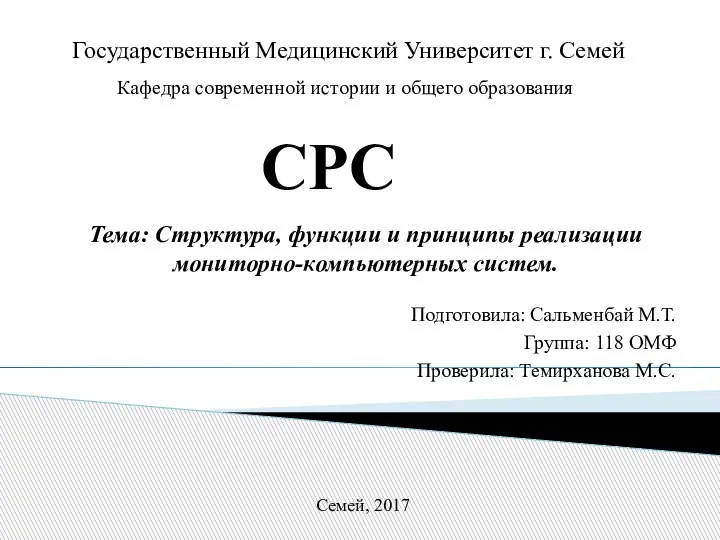 Структура, функции и принципы реализации мониторно-компьютерных систем
Структура, функции и принципы реализации мониторно-компьютерных систем Динамическая память, динамические переменные в С++
Динамическая память, динамические переменные в С++ Информационно-аналитическая деятельность как объект технологической поддержки
Информационно-аналитическая деятельность как объект технологической поддержки Состав и этапы проектирования по ЦСК
Состав и этапы проектирования по ЦСК Вычисление рекуррентных выражений (Задние 16)
Вычисление рекуррентных выражений (Задние 16) Библиографическая информация
Библиографическая информация Устройство компьютера
Устройство компьютера Классификация ПО. Инструментальное ПО
Классификация ПО. Инструментальное ПО Аппаратное ПК
Аппаратное ПК Интерфейс программы Компас-3D версия 17
Интерфейс программы Компас-3D версия 17 Антиква
Антиква