Содержание
- 2. Table of Contents Product Introduction Key Features & Operation Front/Rear View Repair Preparations Layout Wiring Diagram
- 3. UHD TV Product Introduction
- 4. Product Introduction Specifications
- 5. Product Introduction Specifications
- 6. Product Introduction Specifications B A
- 7. Product Introduction Specifications
- 8. UHD TV Key Features & Operation
- 9. 2017” GUI / Eden 2.0 Quick Settings Sources Apps Live TV
- 10. 2017” Smart Control Key Features & Operation [ One Remote Auto Setting Process ] One Remote
- 11. 2017” Smart Control Key Features & Operation
- 12. TV Plus (US Edition) Key Features & Operation ① TV Shows ② Movies ③ Samsung Check-out
- 13. UHD TV Front View
- 14. Front View
- 15. UHD TV Repair Preparations
- 16. Repair Preparations 1. Disconnect PWR Cord. 2. Lay the TV Face Down on Protective Table with
- 17. MU6100 Repair Preparations Removing SMPS board Removing Main board - Use both hands to hold the
- 18. UHD TV Layout
- 19. MU6100 Layout (40”~65”) Layout SMPS MAIN SPEAKER SPEAKER IR BT/WIFI JOG
- 20. UHD TV Wiring Diagram
- 21. MU6100 Layout (40”~65”) Wiring Diagram SMPS MAIN SPEAKER SPEAKER BT/WIFI CN202 CNM803 CNL802 JOG IR
- 22. UHD TV Circuit Description
- 23. Circuit Description Block Diagram
- 24. Circuit Description Main Board 1 2 3 4 5 6 7 8 9 10 11 12
- 25. Circuit Description Main Board Pin Map USB Ex-Link LAN One Connect Function/IR BT/Wifi Sound Dimming Power
- 26. UHD TV Troubleshooting
- 27. Troubleshooting SMPS Fuse SMPS
- 28. SMPS Troubleshooting
- 29. MPS Troubleshooting CNL802
- 30. Troubleshooting
- 31. Video: Customer Picture Test MAIN/TCON BOARD Troubleshooting
- 32. Video Troubleshooting
- 33. Source (One Connect Mini) Main Board Speakers AUDIO TEST No TV Sound Menu/Audio/Speaker Settings/set to TV
- 34. Check Network Status Wired & Wireless MAC Address in Customer Support Menu. No Wired MAC Address:
- 35. Smart Hub Connection Test TV Router Internet Samsung Server Go to Menu > Support > Self
- 36. Pin1 . Wired MAC Address (missing or error - replace Main Board) . Wireless MAC Address
- 37. UHD TV Factory Mode
- 38. Factory Mode Factory Remote Power TV ON Select TV Source Info/Factory Use MENU for return Samsung
- 39. Factory Mode SVC / Info/ER Count WD Count: Watch Dog (Hardware related issue) AR Count: Auto
- 40. Disassembly And Reassembly (40”~65”)
- 41. - 6902-002474 4EA - TORQUE 7~8Khf.cm Disassembly and Reassembly 1. Carefully position the TV so that
- 42. Disassembly and Reassembly 3. Remove the screws for the 'Rear Cover'. Then carefully remove the 'Rear
- 43. Disassembly and Reassembly 5. Remove the 'Lead Connectors' and screws from the SMPS unit Then carefully
- 44. Disassembly and Reassembly 7. Use both hands to hold the 'TV Board' and slide the board
- 45. Disassembly and Reassembly 9. Remove the IR unit. 10. Remove the JOG unit. 11. Lastly, remove
- 47. Скачать презентацию
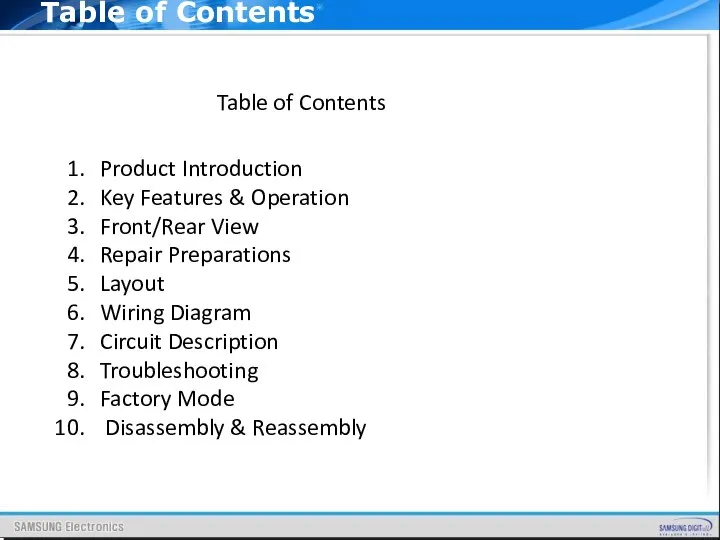
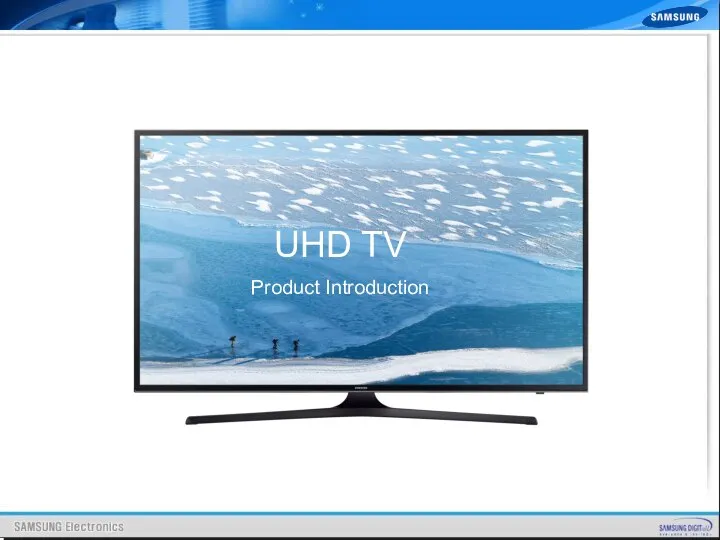
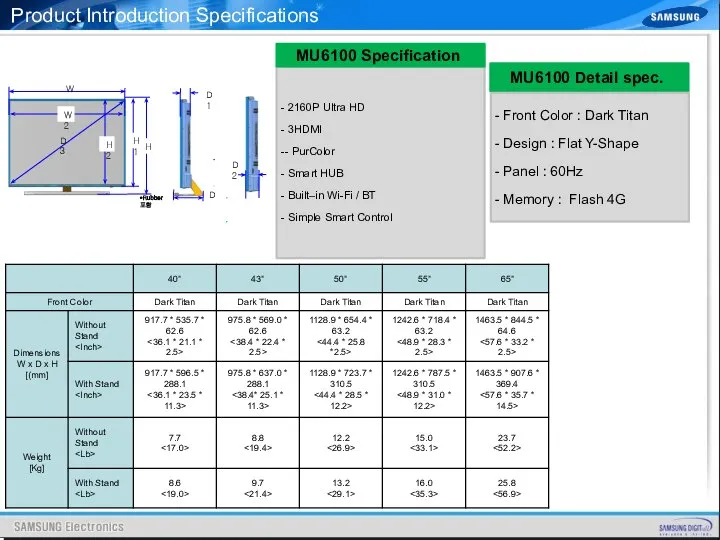
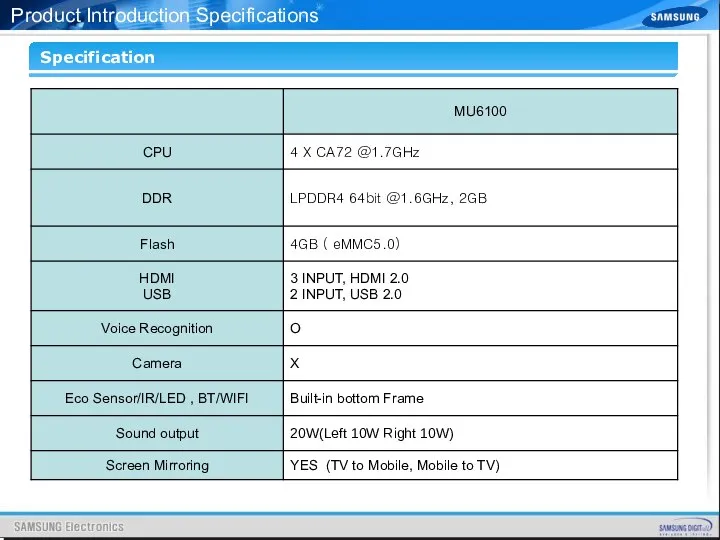
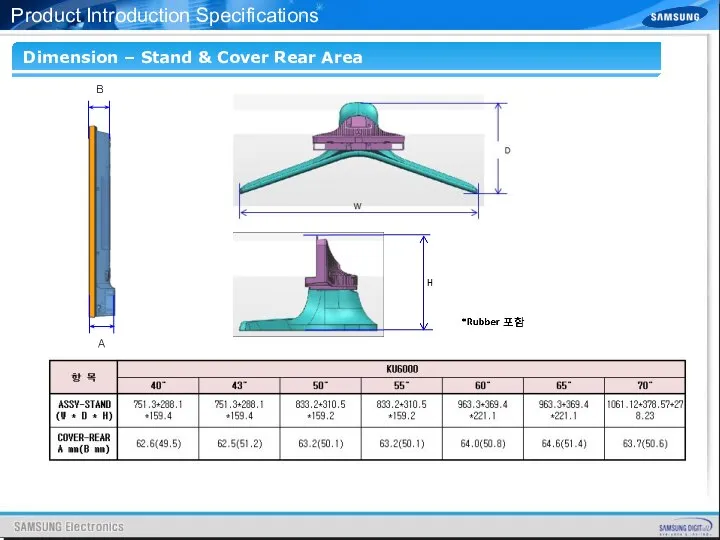
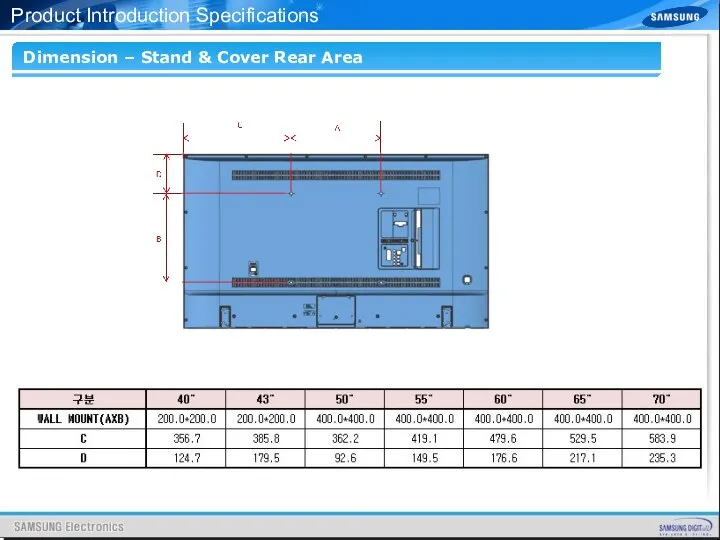

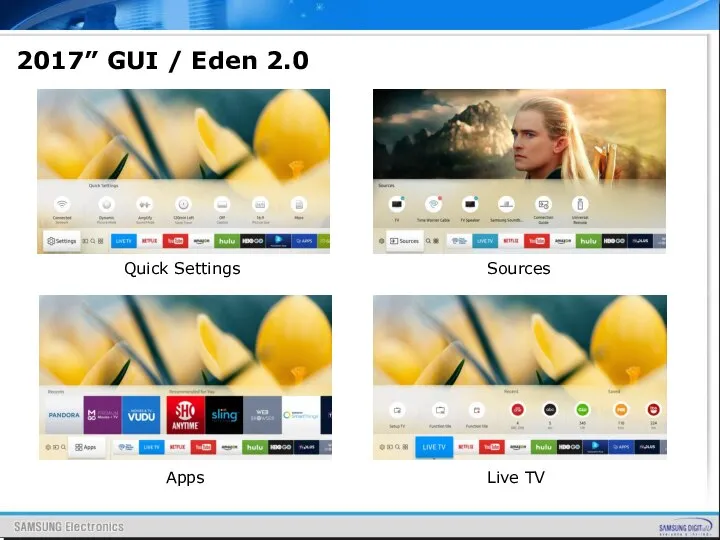
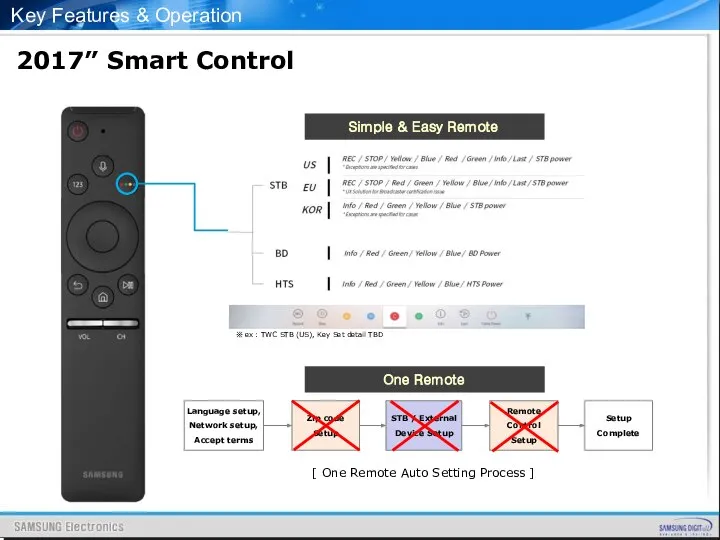
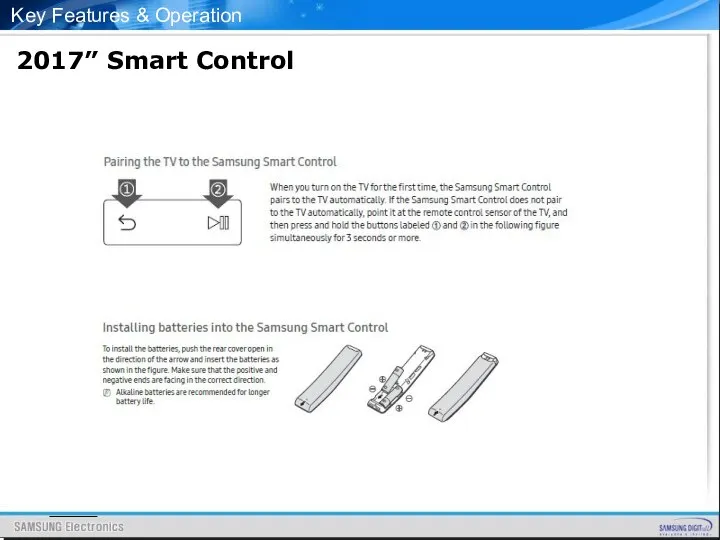
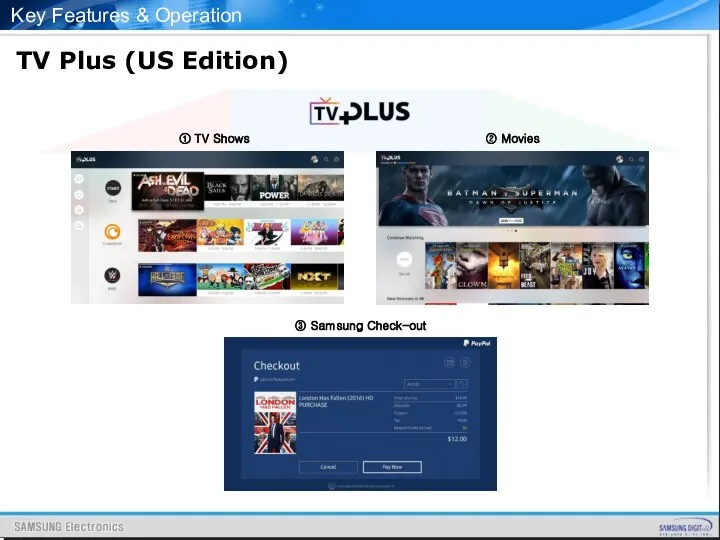
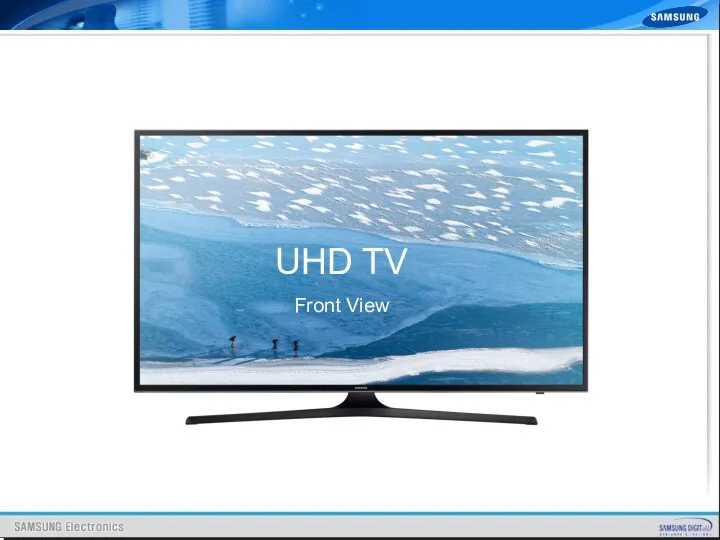
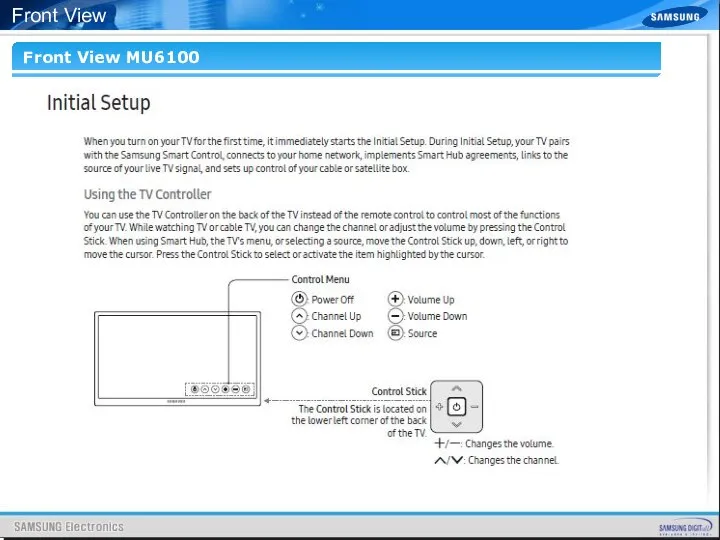
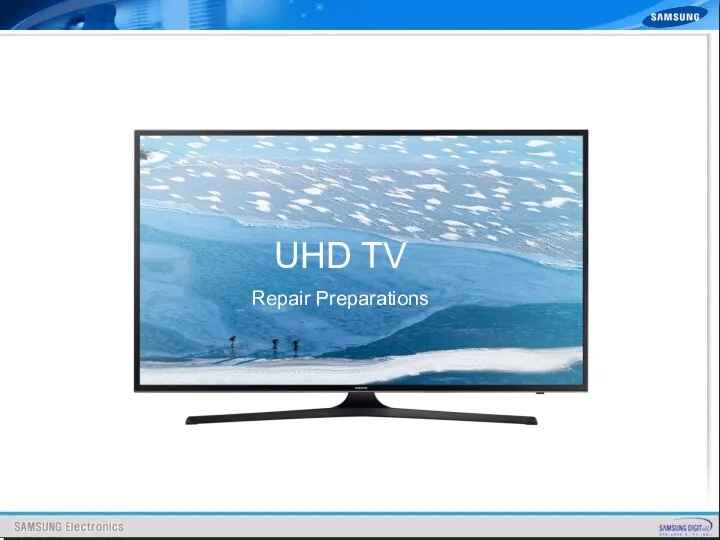
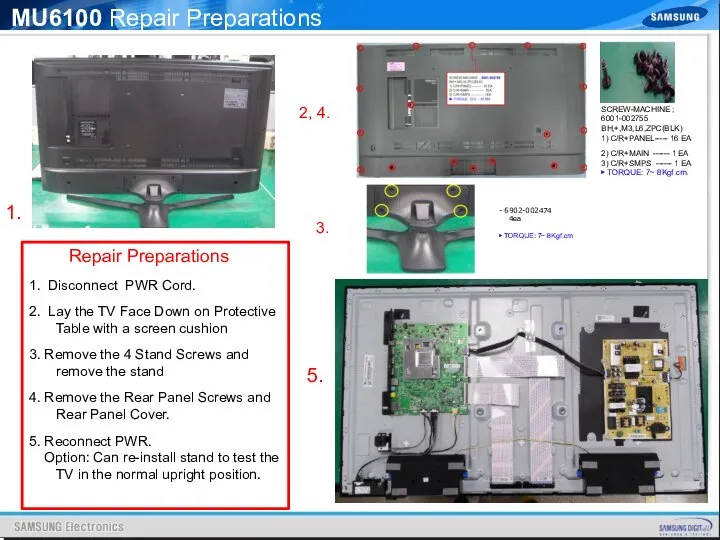
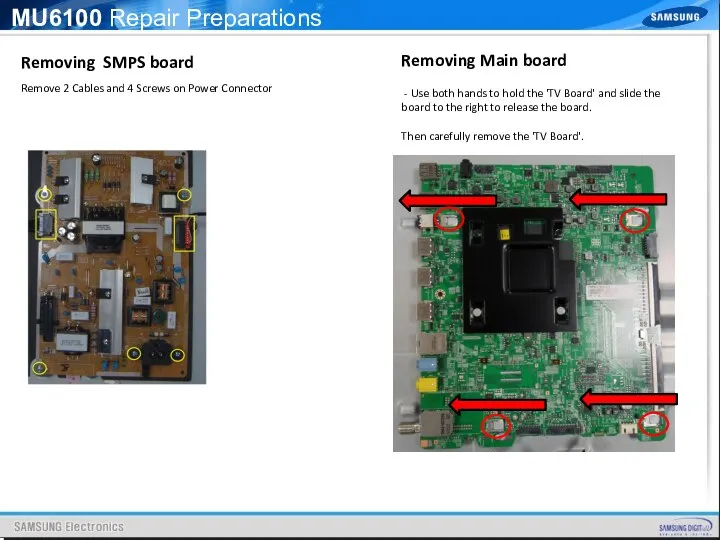

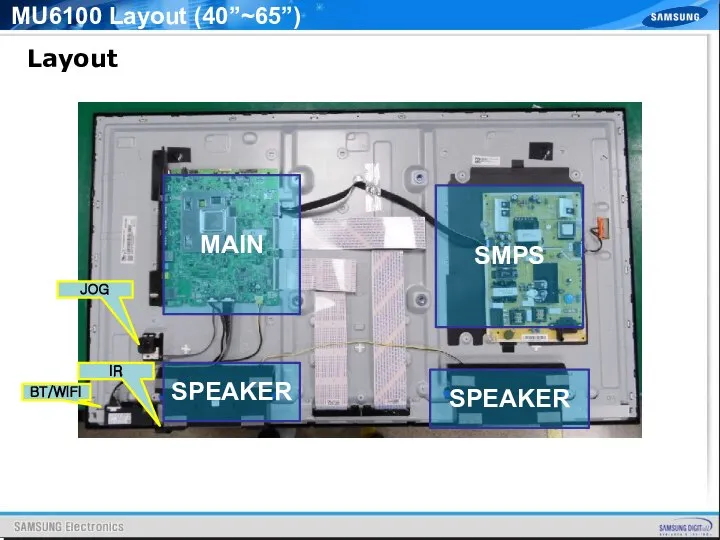
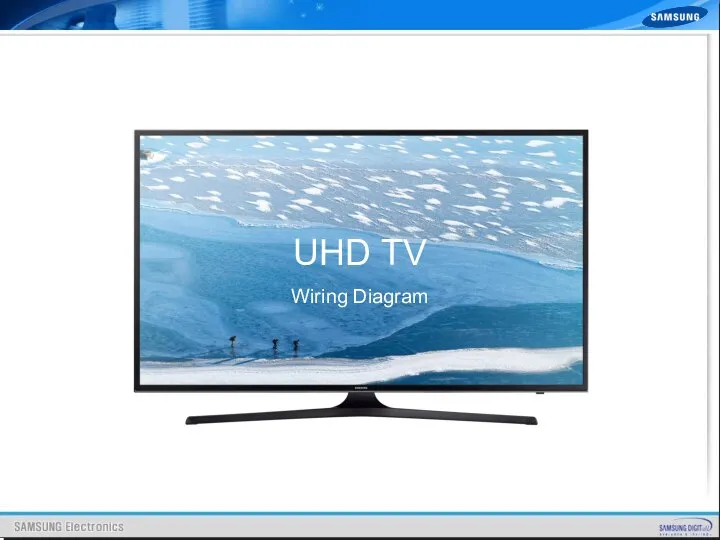
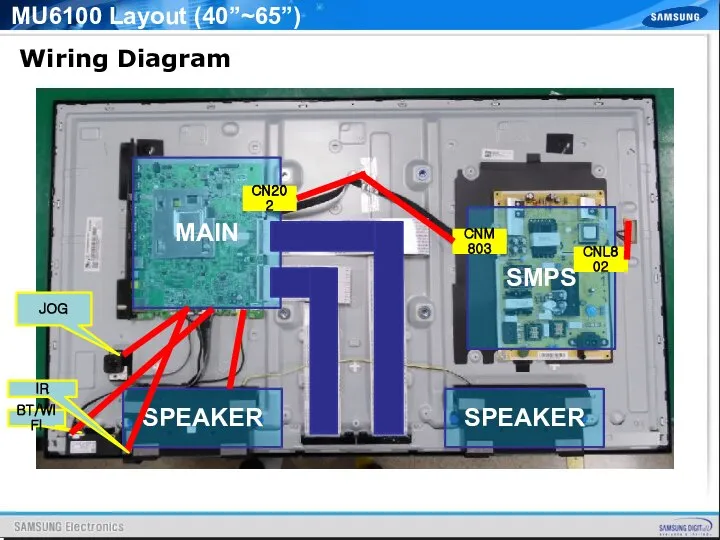
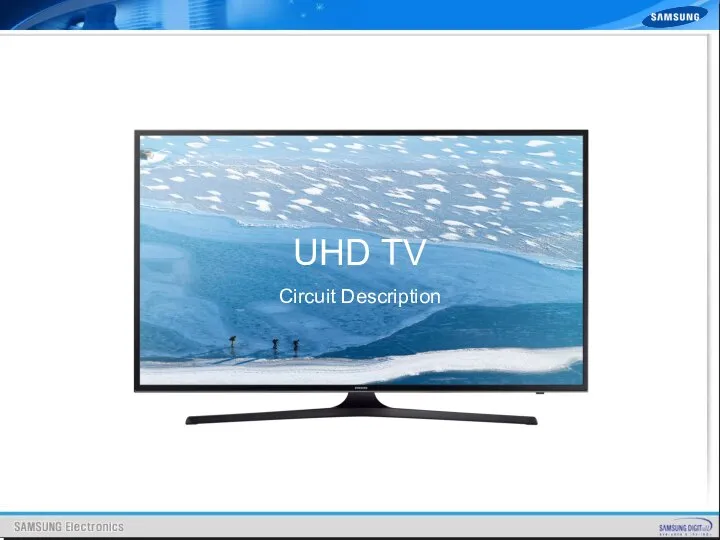
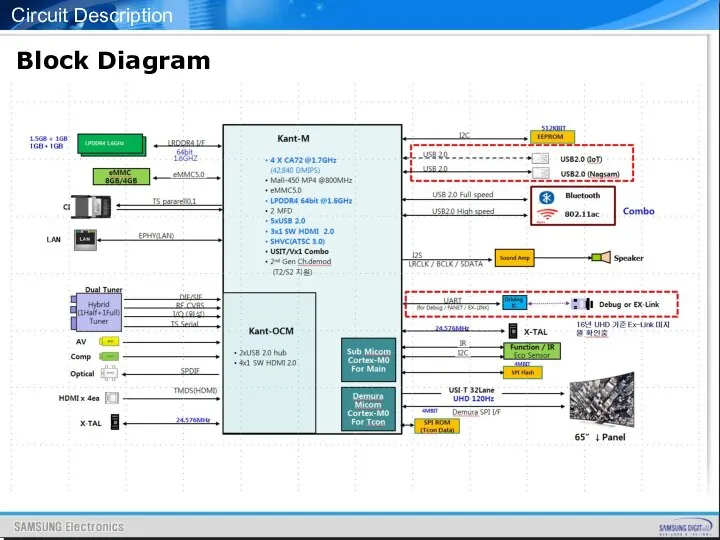
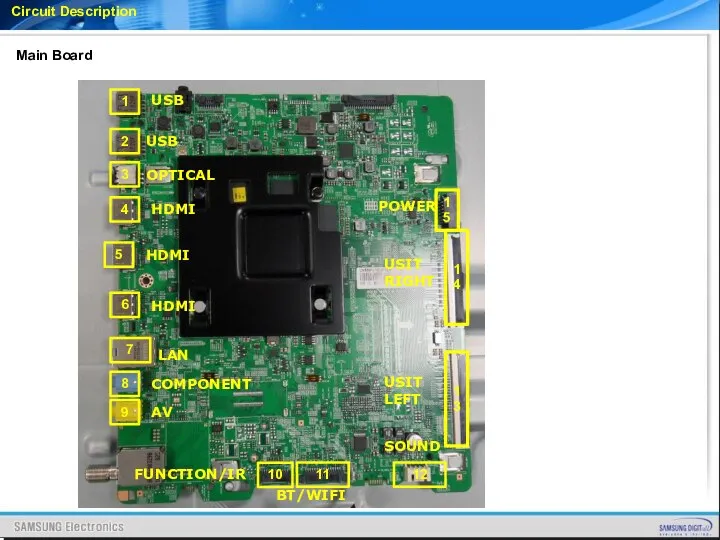
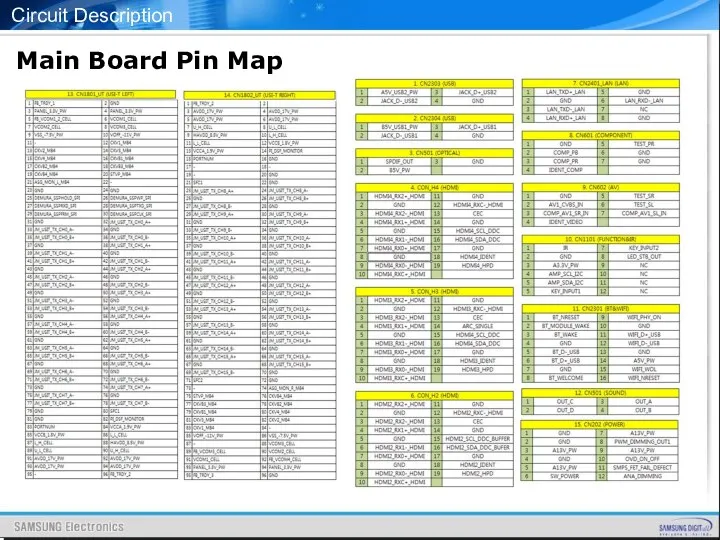

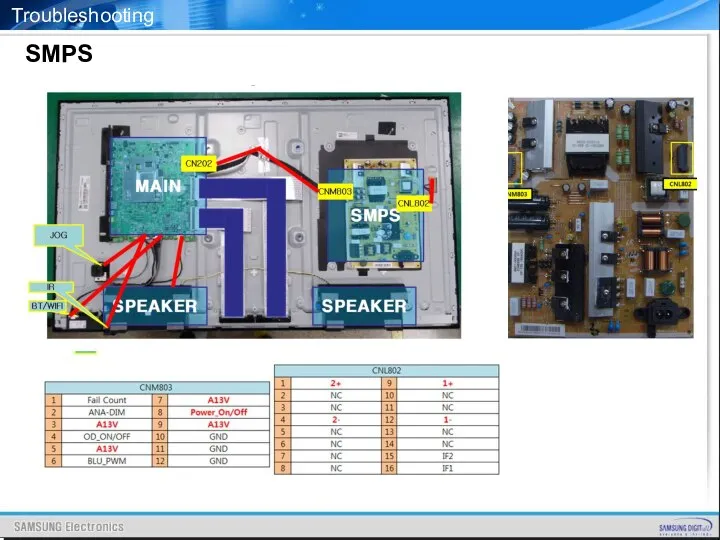
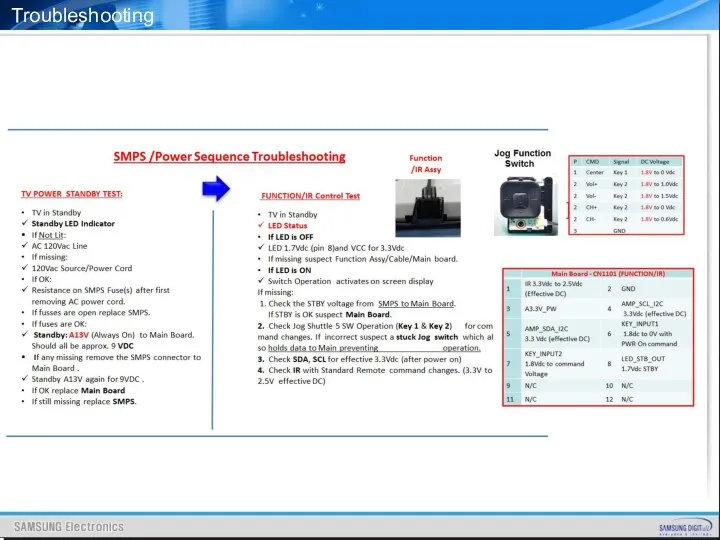
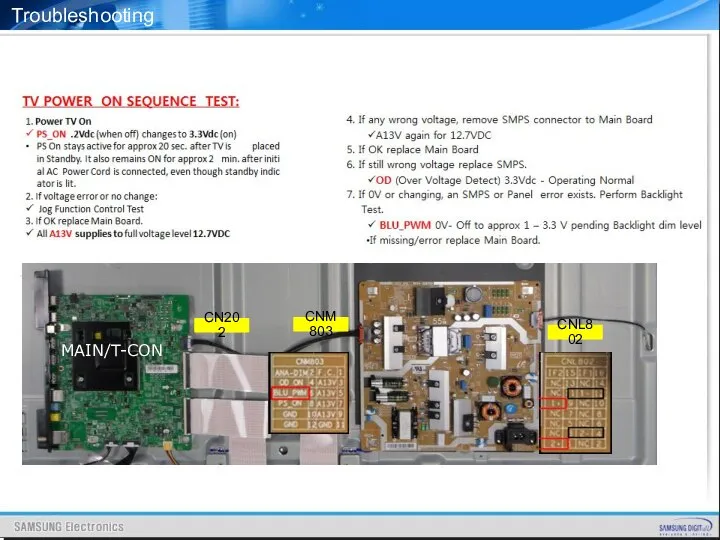
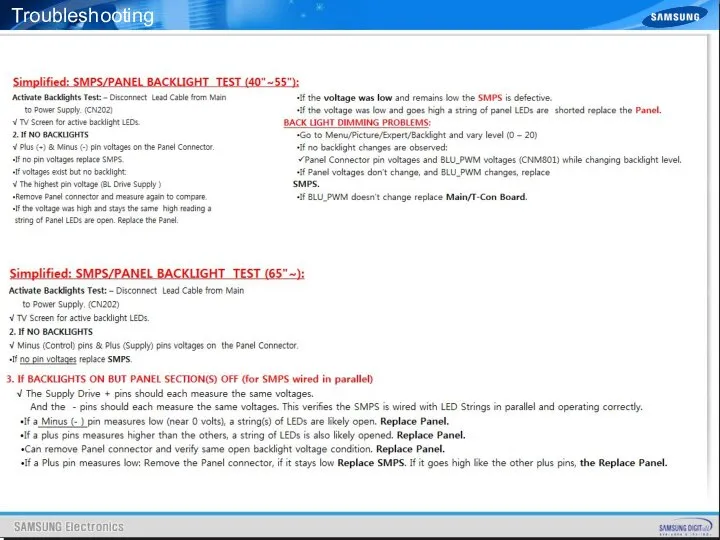
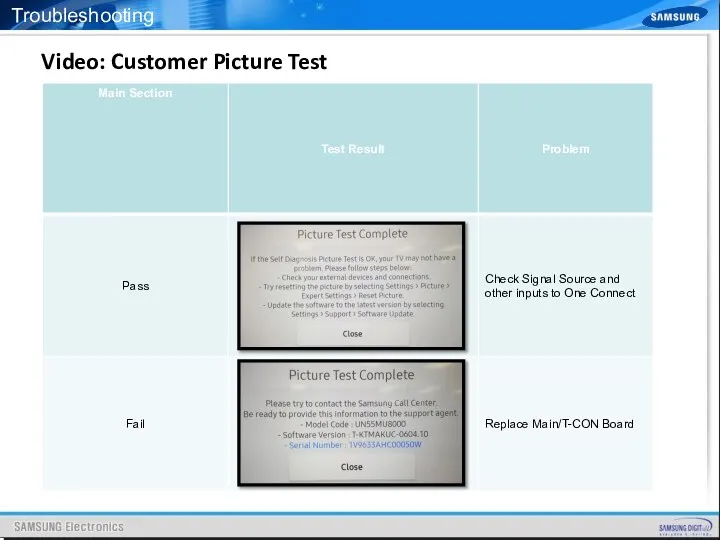
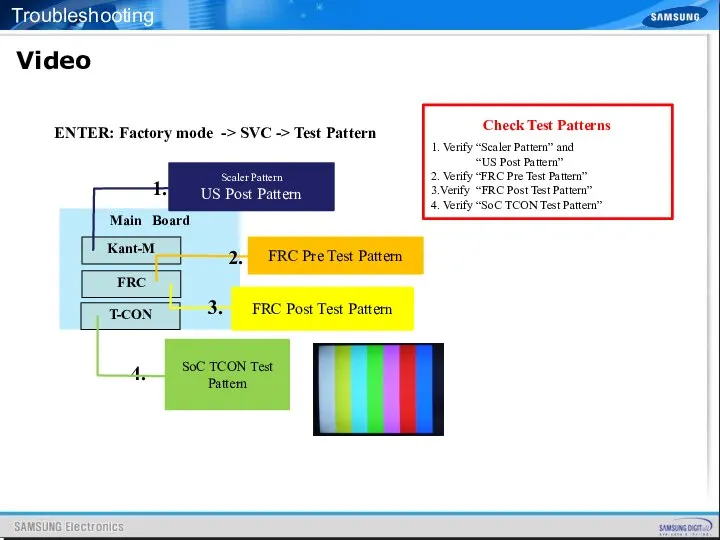
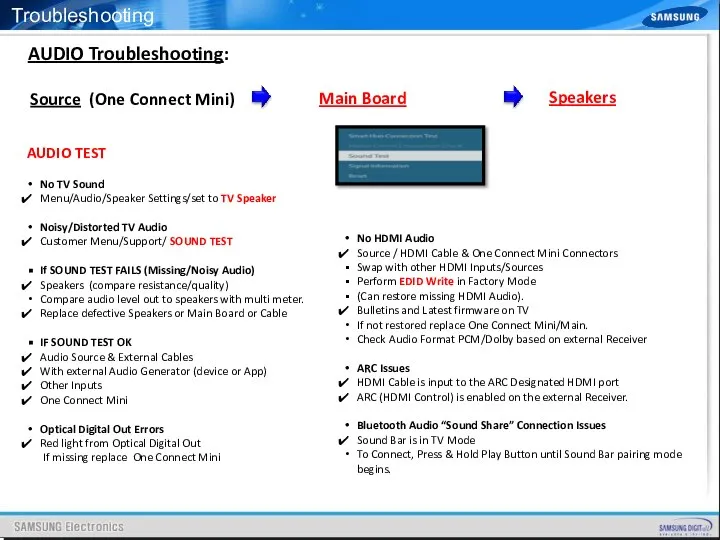
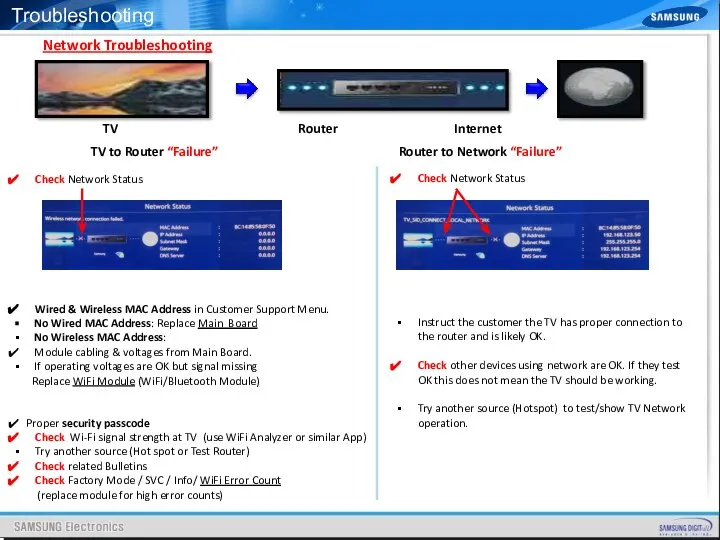
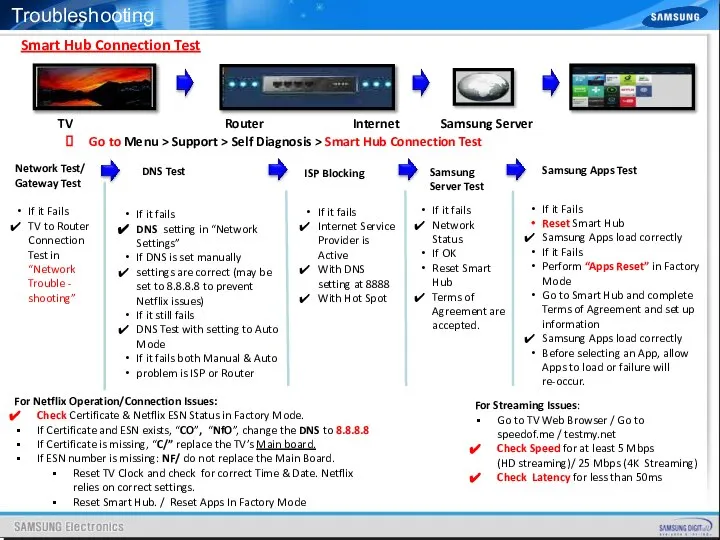
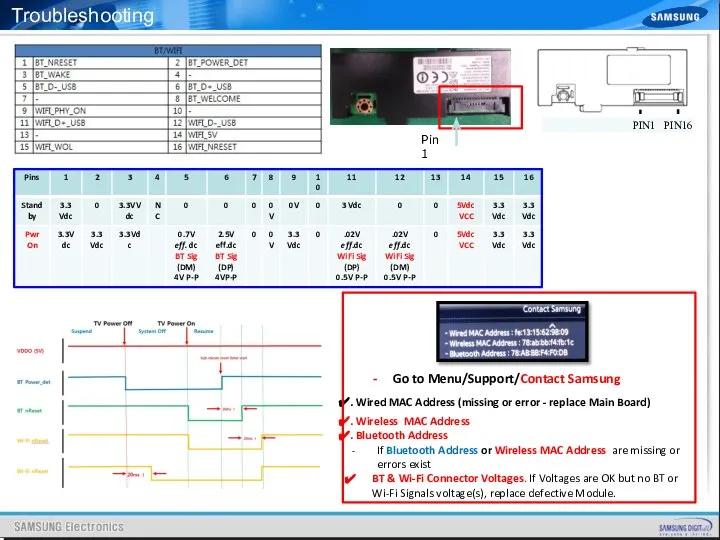

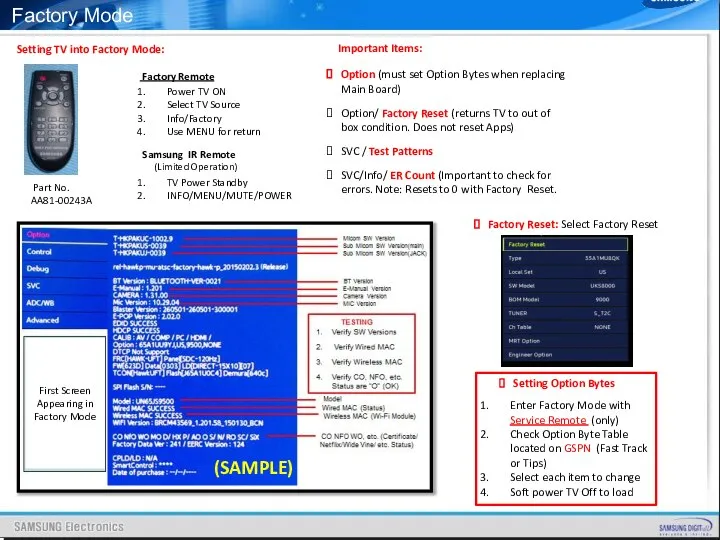
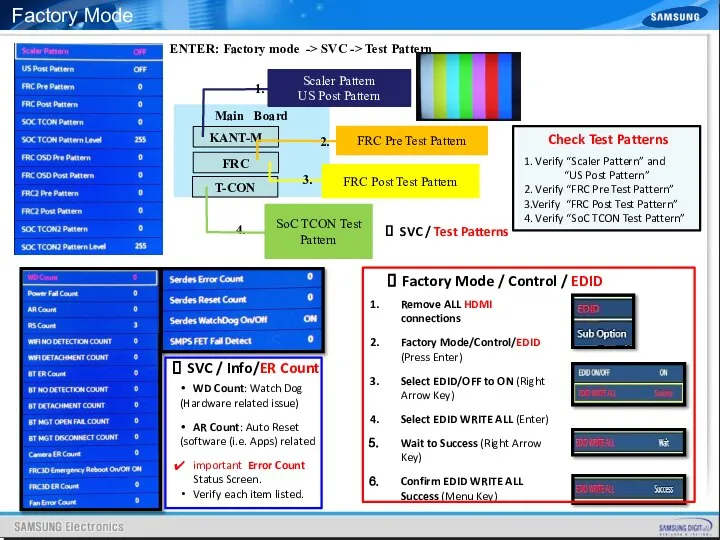
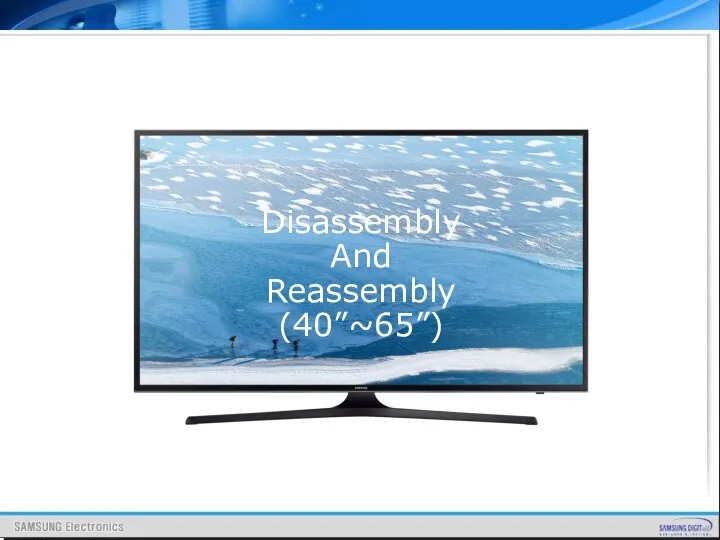
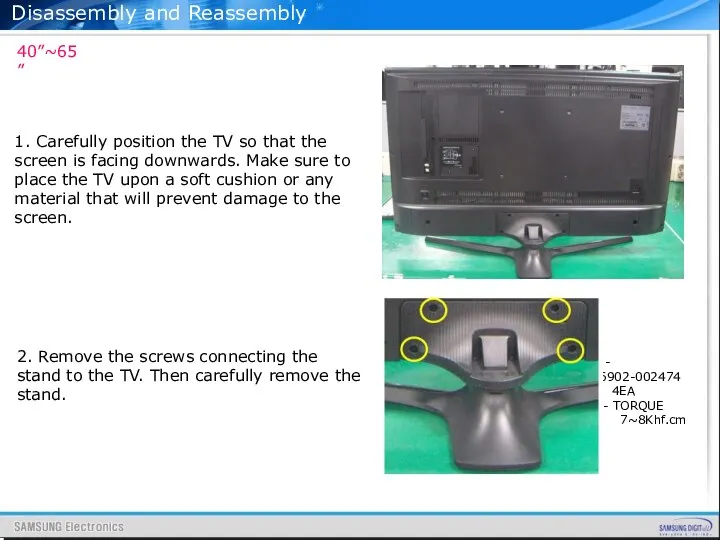
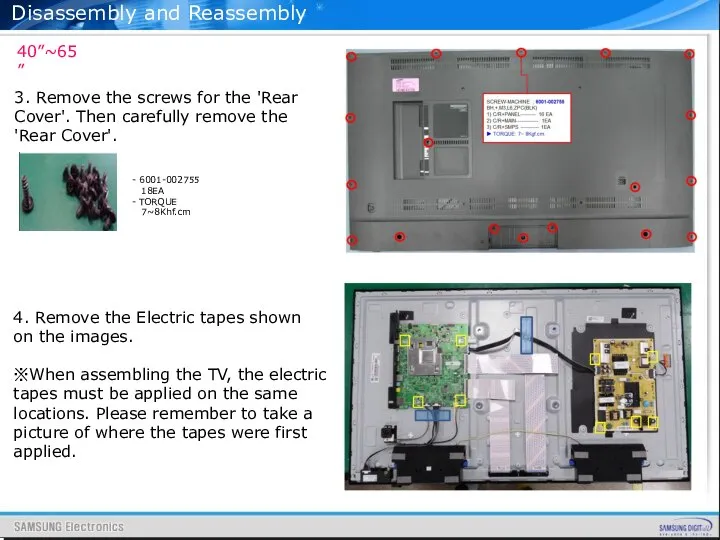
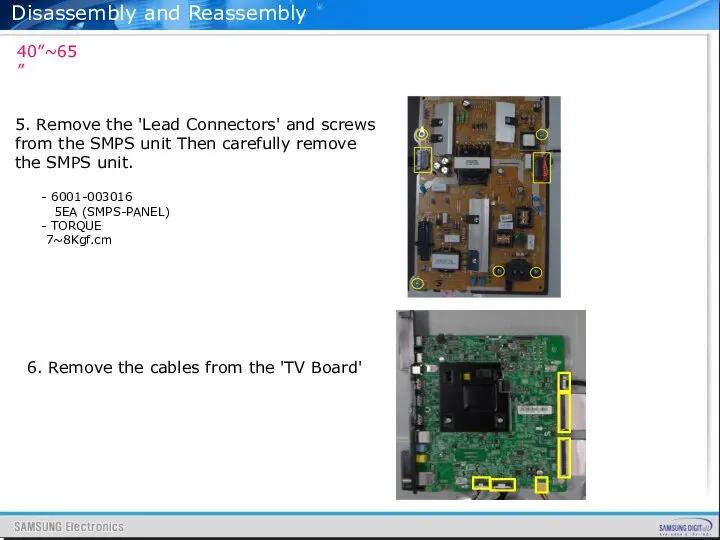
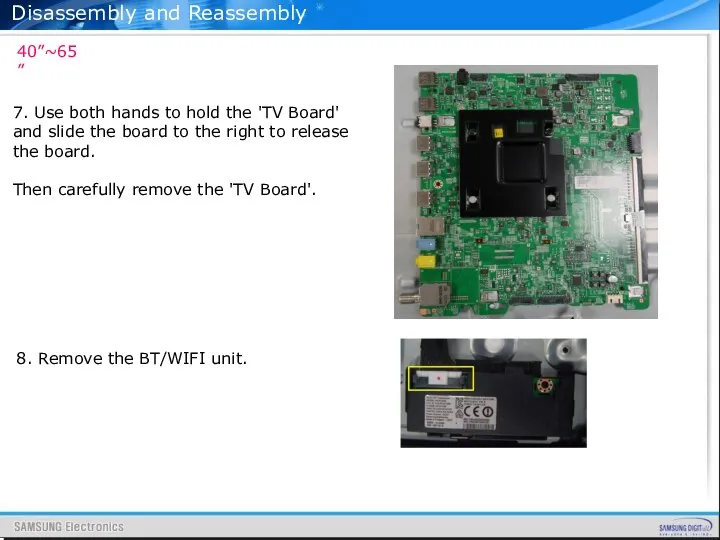
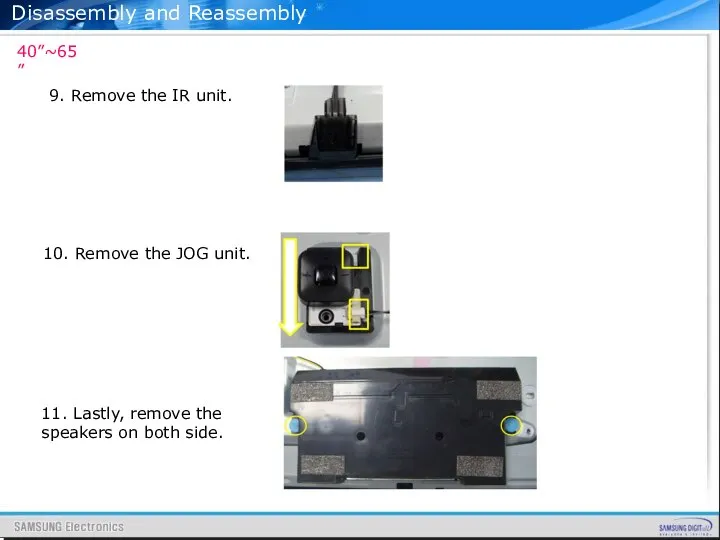
 Отдел Голосеменные (Хвойные)
Отдел Голосеменные (Хвойные) Комплекс неполноценности, его влияние на развитие личности
Комплекс неполноценности, его влияние на развитие личности Дикие животные наших лесов
Дикие животные наших лесов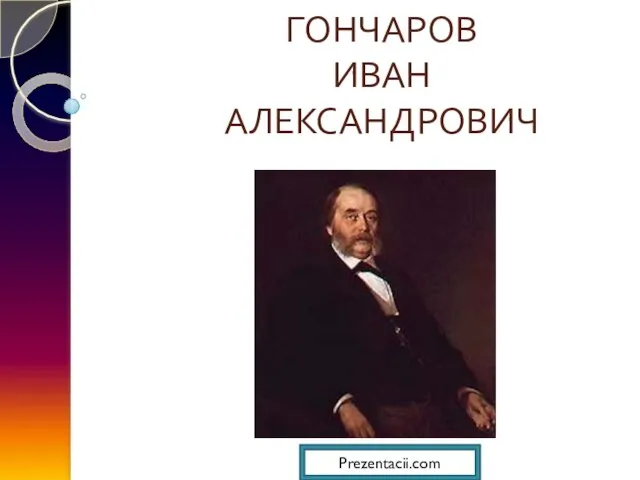 Презентация на тему Иван Александрович Гончаров
Презентация на тему Иван Александрович Гончаров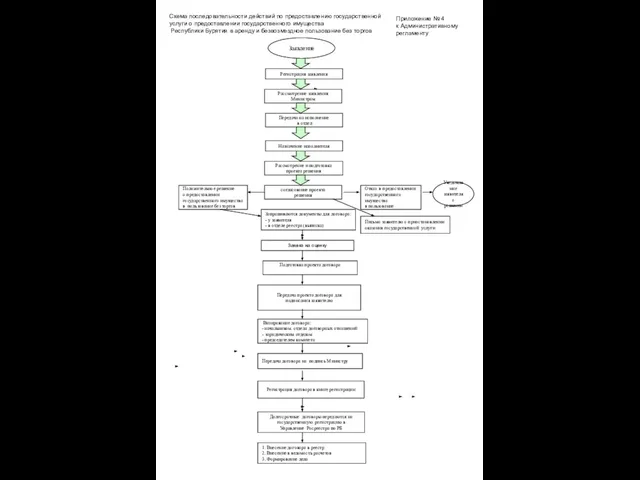 Заявление
Заявление Тест. Полезные ископаемые
Тест. Полезные ископаемые Группа химиков Тема исследования «Химический состав табака» Учащиеся 11 класса: Алякринский В., Балдова Н., Хорев С.
Группа химиков Тема исследования «Химический состав табака» Учащиеся 11 класса: Алякринский В., Балдова Н., Хорев С. Определение машины Тьюринга
Определение машины Тьюринга Искусственный Интеллект
Искусственный Интеллект Сериал Игра Лжецов
Сериал Игра Лжецов История Оружейной палаты
История Оружейной палаты О национальной политике по охране окружающей среды и изменению климата
О национальной политике по охране окружающей среды и изменению климата Организация и проведение модульного и итогового тестирования в системе ДО Докладчик: Дементьева Юлия Валентиновна, кандида
Организация и проведение модульного и итогового тестирования в системе ДО Докладчик: Дементьева Юлия Валентиновна, кандида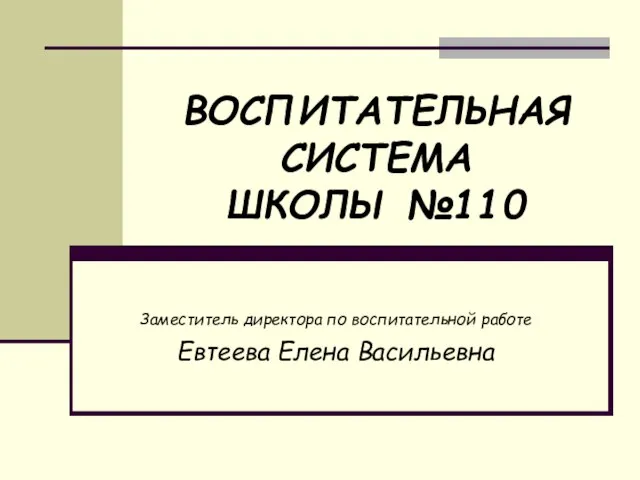 ВОСПИТАТЕЛЬНАЯ СИСТЕМА ШКОЛЫ №110
ВОСПИТАТЕЛЬНАЯ СИСТЕМА ШКОЛЫ №110 Альтернативные источники тока
Альтернативные источники тока Знание. Компетентность. Опыт. Компания Steffel CP GmbH. Защита от коррозии
Знание. Компетентность. Опыт. Компания Steffel CP GmbH. Защита от коррозии УЧИМСЯ ФАНТАЗИРОВАТЬ
УЧИМСЯ ФАНТАЗИРОВАТЬ Одна из достопримечательностей нашего города
Одна из достопримечательностей нашего города А.М.Горький. Повесть «Детство»
А.М.Горький. Повесть «Детство» Фестиваль социального документального кино Человек в кадре памяти В.М.Шукшина 2011-2014 г
Фестиваль социального документального кино Человек в кадре памяти В.М.Шукшина 2011-2014 г Презентация на тему Несостоятельность (банкротство)
Презентация на тему Несостоятельность (банкротство) Личность педагога
Личность педагога Технические и идейные особенности творчества Билла Виолы
Технические и идейные особенности творчества Билла Виолы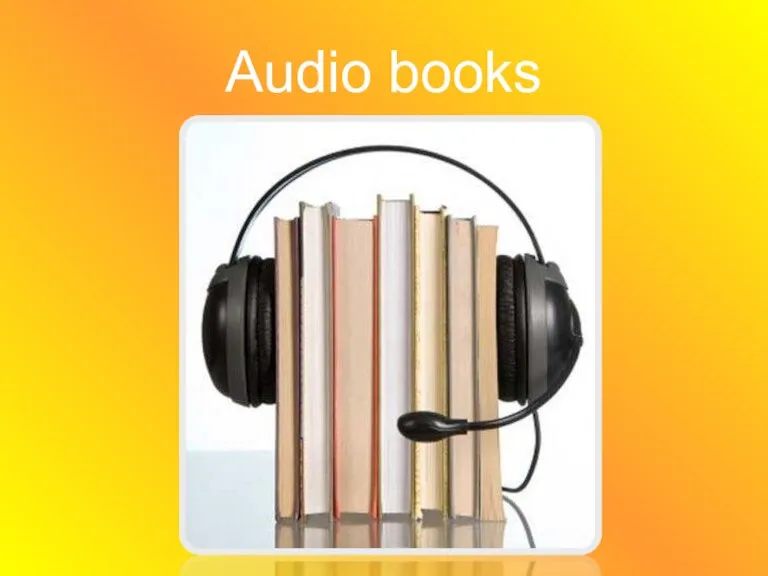 Audio books
Audio books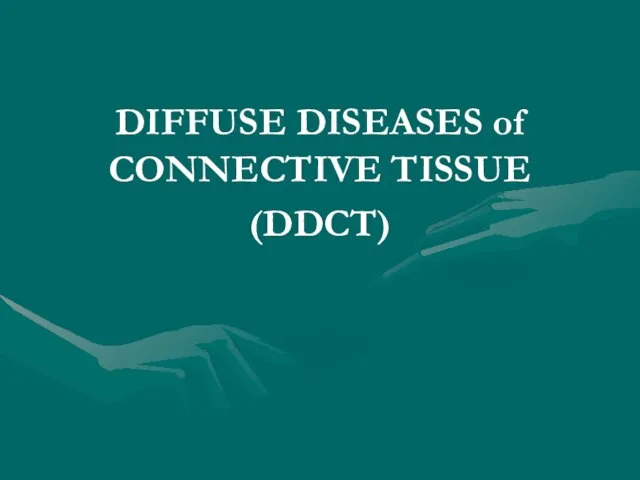 DIFFUSE DISEASES of CONNECTIVE TISSUE
DIFFUSE DISEASES of CONNECTIVE TISSUE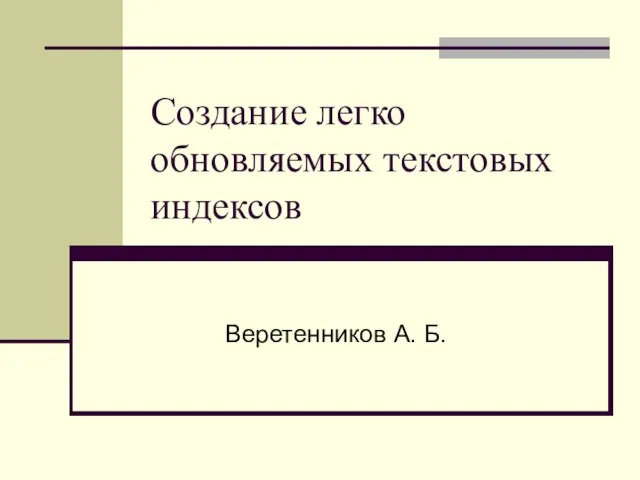 Создание легко обновляемых текстовых индексов
Создание легко обновляемых текстовых индексов Имя прилагательное 2 класс
Имя прилагательное 2 класс 3-х фазные неуправляемые выпрямители
3-х фазные неуправляемые выпрямители