Слайд 2Create a script called Spawner
Spawner script level 1
Have the spawner instantiate prefab
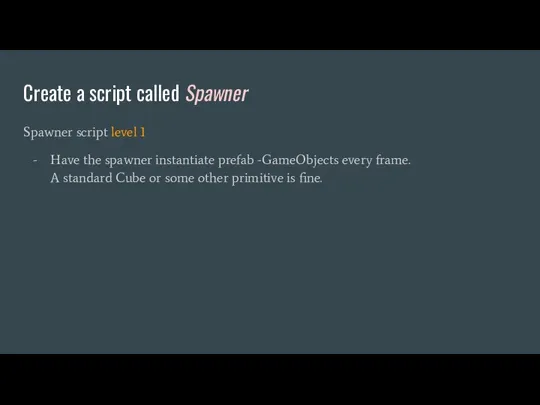
-GameObjects every frame.
A standard Cube or some other primitive is fine.
Слайд 3Spawner / prepare to instantiate by the manager
Spawner script level 2
Move the
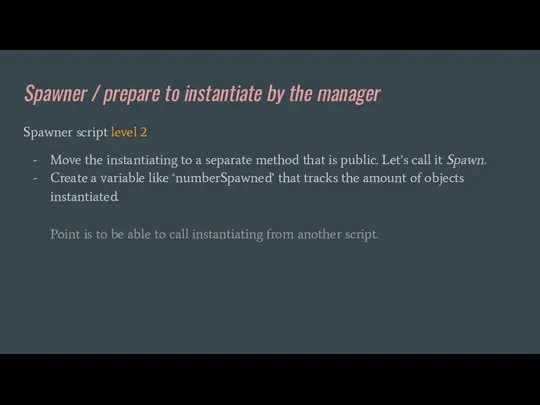
instantiating to a separate method that is public. Let’s call it Spawn.
Create a variable like ‘numberSpawned’ that tracks the amount of objects instantiated.
Point is to be able to call instantiating from another script.
Слайд 4Create a script called SpawnManager
SpawnManager script level 1
Have a reference to your
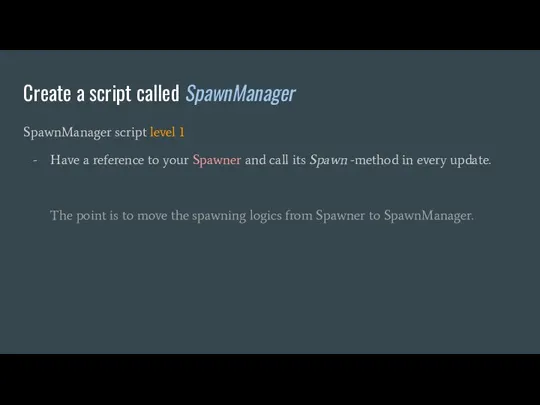
Spawner and call its Spawn -method in every update.
The point is to move the spawning logics from Spawner to SpawnManager.
Слайд 5SpawnManager / spawn timer
SpawnManager script level 2
Create a timer for spawning, where
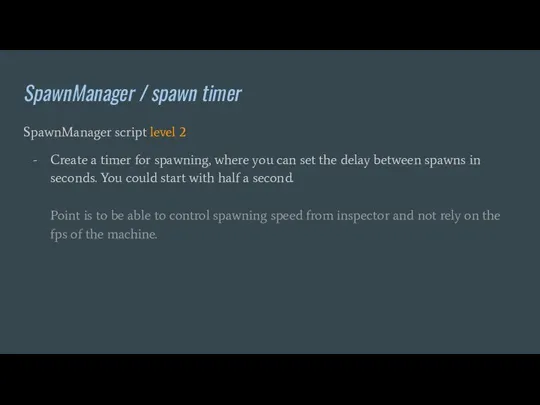
you can set the delay between spawns in seconds. You could start with half a second.
Point is to be able to control spawning speed from inspector and not rely on the fps of the machine.
Слайд 6Spawner / spawn position and parent
Spawner script level 3
Make the spawned prefabs
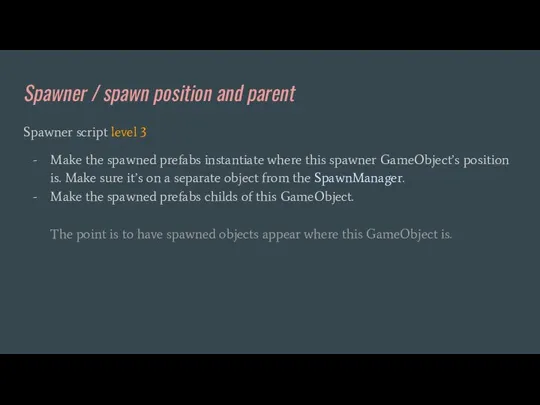
instantiate where this spawner GameObject’s position is. Make sure it’s on a separate object from the SpawnManager.
Make the spawned prefabs childs of this GameObject.
The point is to have spawned objects appear where this GameObject is.
Слайд 7Spawner / make spawned objects jump
Spawner script level 4
Add a Rigidbody to
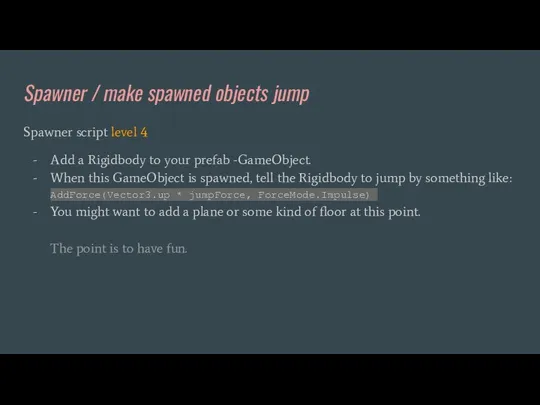
your prefab -GameObject.
When this GameObject is spawned, tell the Rigidbody to jump by something like: AddForce(Vector3.up * jumpForce, ForceMode.Impulse)
You might want to add a plane or some kind of floor at this point.
The point is to have fun.
Слайд 8SpawnManager / support multiple spawners
SpawnManager script level 3
Prepare your SpawnManager for controlling
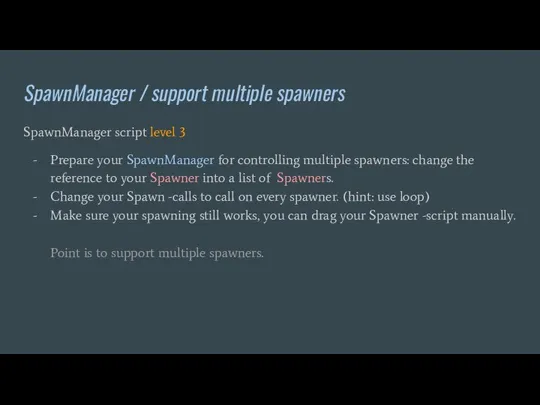
multiple spawners: change the reference to your Spawner into a list of Spawners.
Change your Spawn -calls to call on every spawner. (hint: use loop)
Make sure your spawning still works, you can drag your Spawner -script manually.
Point is to support multiple spawners.
Слайд 9Spawner / random chance
Spawner script level 5
Add a random chance of 20%
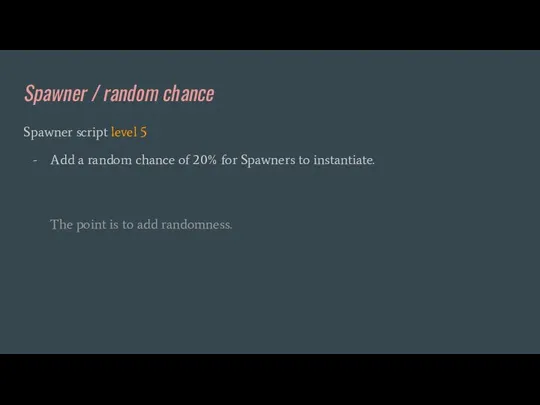
for Spawners to instantiate.
The point is to add randomness.
Слайд 10SpawnManager / Singleton
SpawnManager script level 4
Create a singleton -reference to the SpawnManager
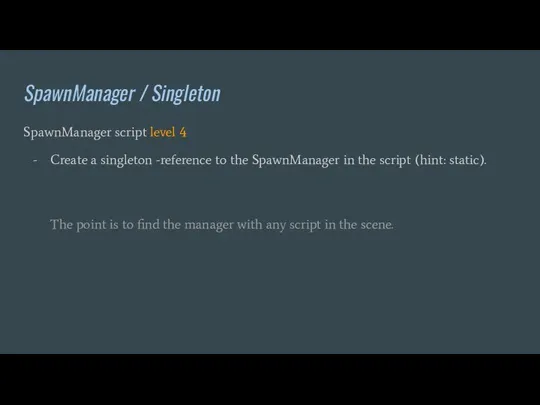
in the script (hint: static).
The point is to find the manager with any script in the scene.
Слайд 11SpawnManager / subscribe 1
SpawnManager script level 5
Create a Subscribe -method in the
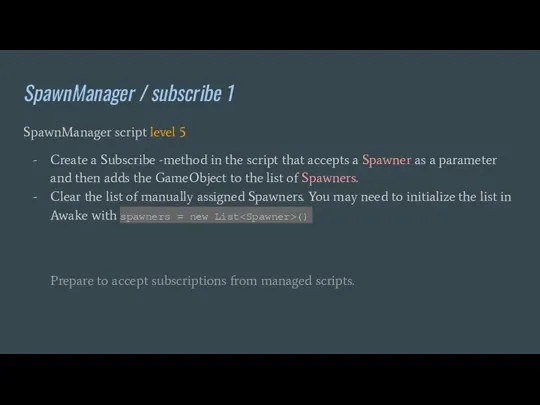
script that accepts a Spawner as a parameter and then adds the GameObject to the list of Spawners.
Clear the list of manually assigned Spawners. You may need to initialize the list in Awake with spawners = new List()
Prepare to accept subscriptions from managed scripts.
Слайд 12Spawner / subscribe 2
Spawner script level 6
Make this Spawner subscribe to SpawnManager
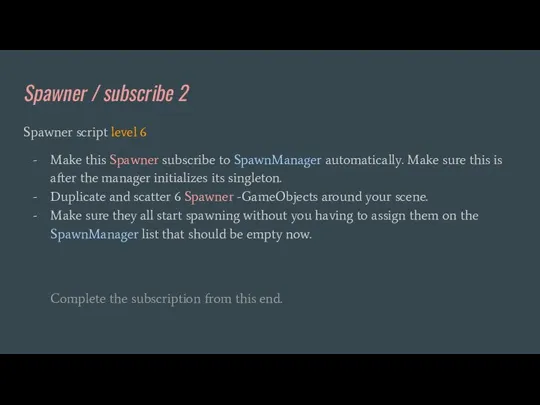
automatically. Make sure this is after the manager initializes its singleton.
Duplicate and scatter 6 Spawner -GameObjects around your scene.
Make sure they all start spawning without you having to assign them on the SpawnManager list that should be empty now.
Complete the subscription from this end.
Слайд 13SpawnManager / spawn cap
SpawnManager script level 6
Make your Spawner / ‘numberSpawned’ a
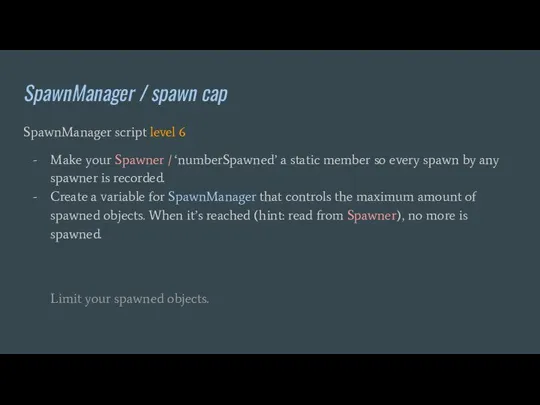
static member so every spawn by any spawner is recorded.
Create a variable for SpawnManager that controls the maximum amount of spawned objects. When it’s reached (hint: read from Spawner), no more is spawned.
Limit your spawned objects.
Слайд 14UI
UI script level 1
Create UI where you have a button that starts
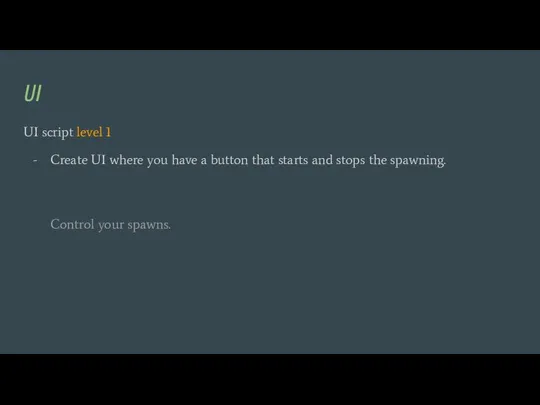
and stops the spawning.
Control your spawns.
Слайд 15UI
UI script level 2
Create UI that shows the amount of cubes spawned.
Observe
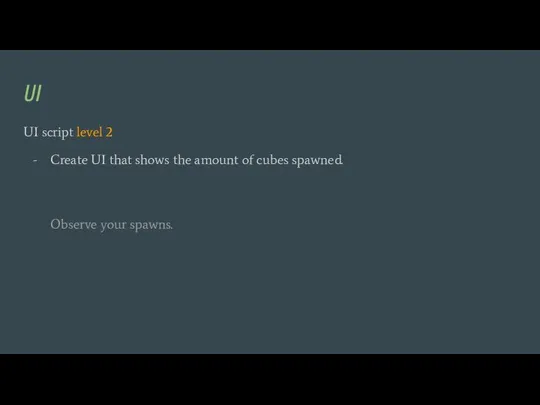
your spawns.
Слайд 16Spawner / random color
Spawner script level 7
Randomize your spawned object’s color.
It’s fun!
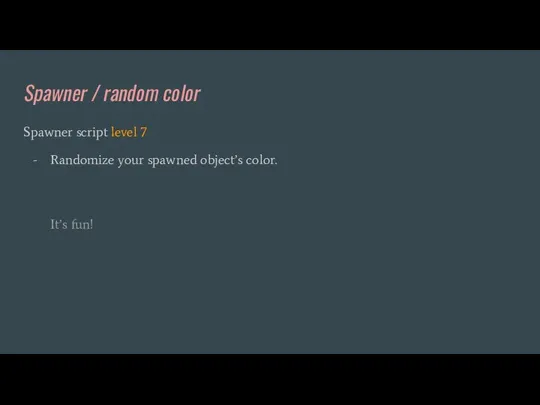
Слайд 17SpawnManager / events
SpawnManager script level 7
Refactor your code to use events (like
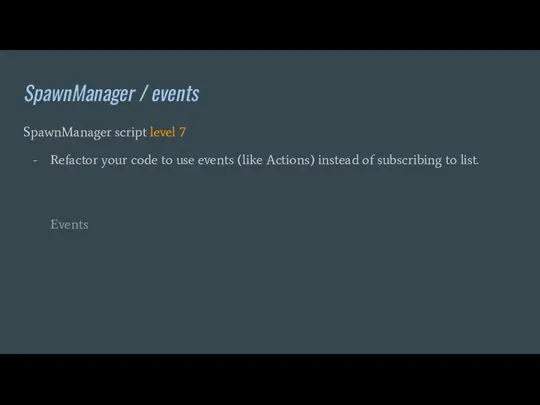
Actions) instead of subscribing to list.
Events
Слайд 18UI
UI script level 3
Make the binding happen in runtime (subscribe to event
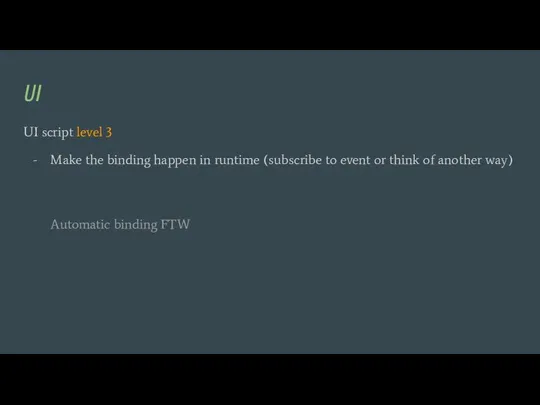
or think of another way)
Automatic binding FTW
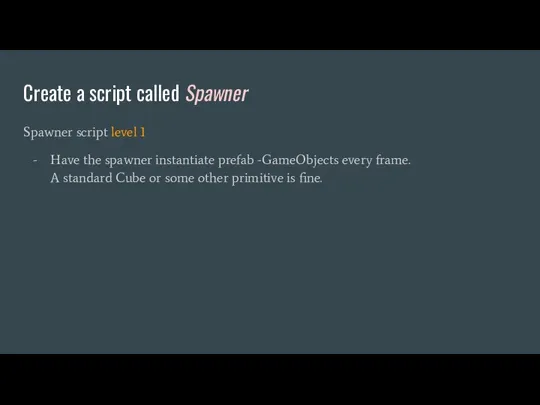
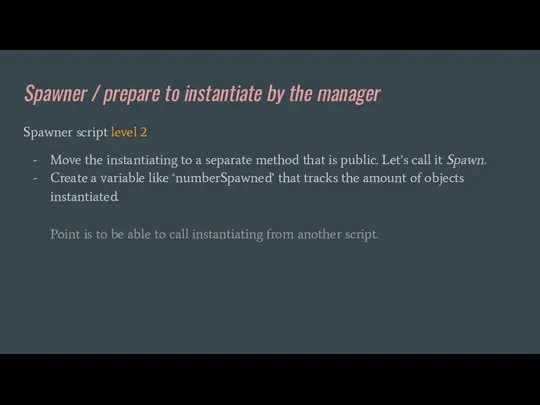
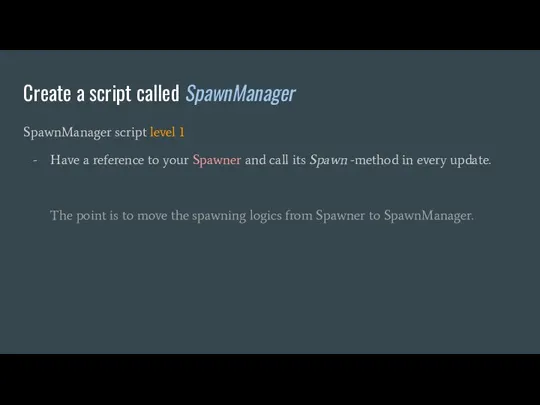
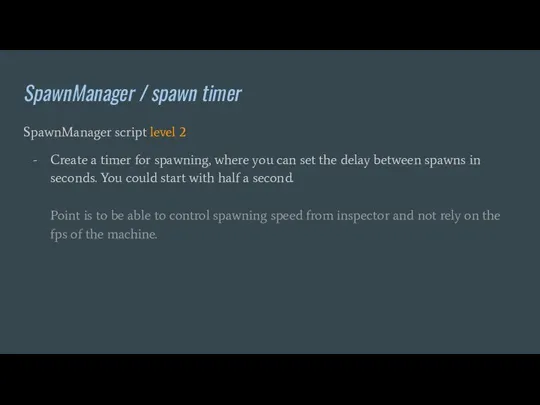
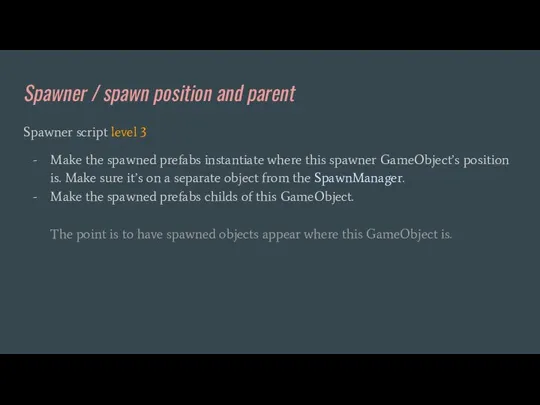
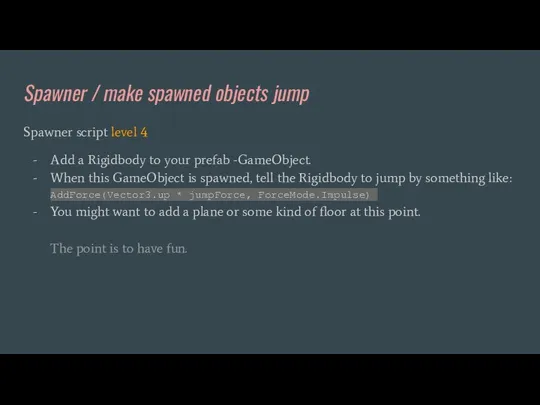
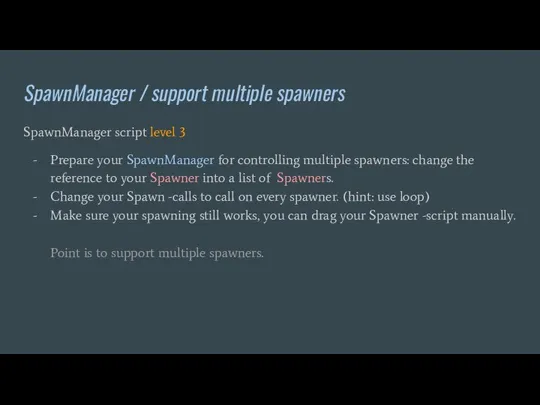
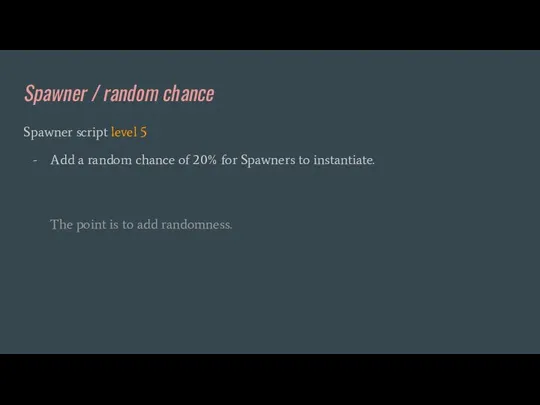
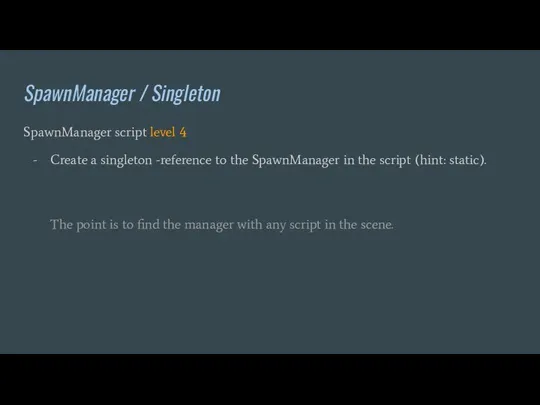
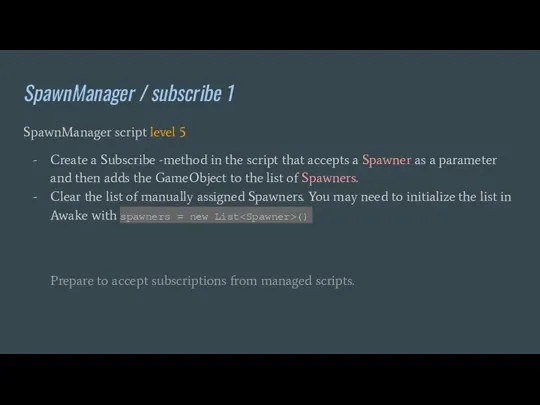
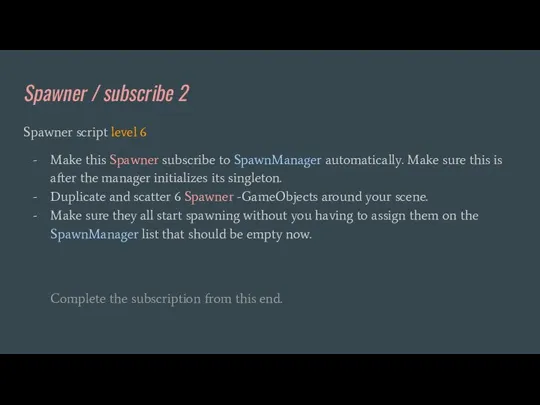
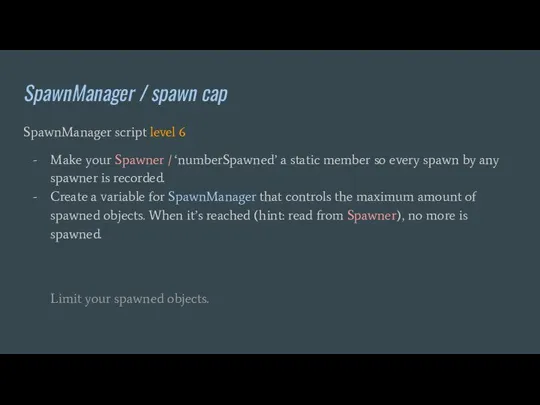
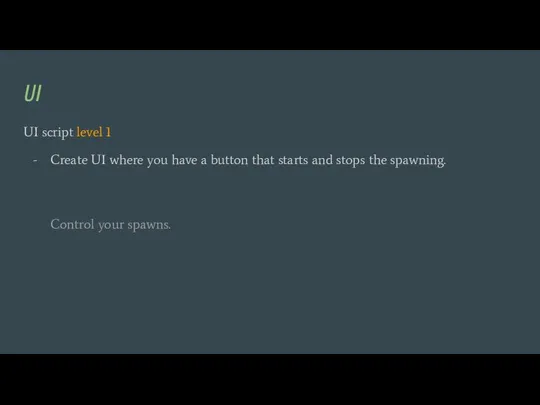
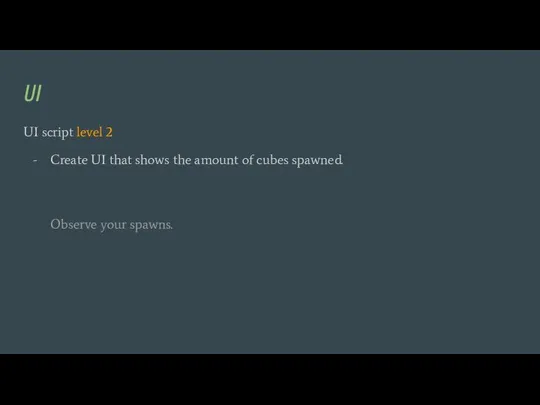
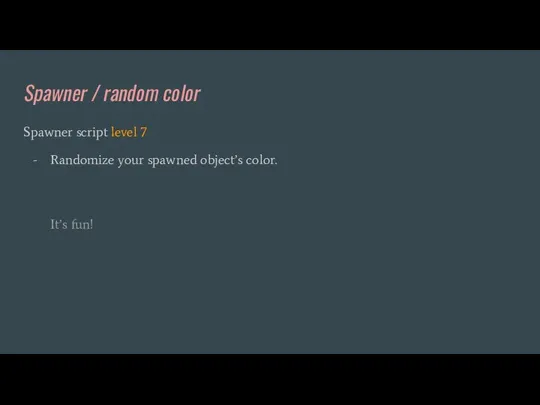
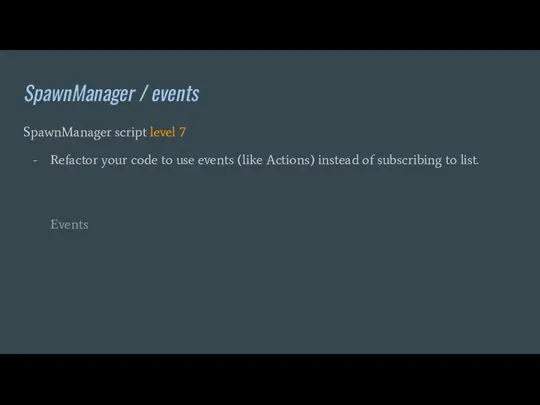
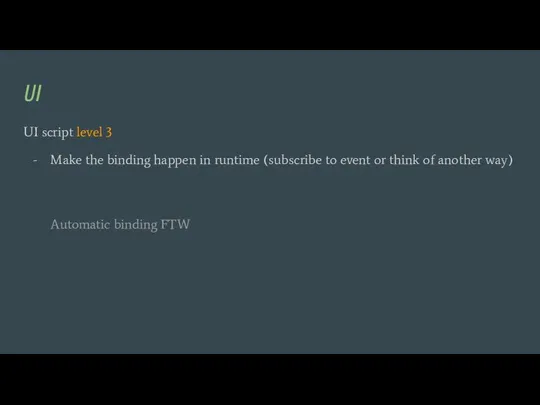
 Статистические данные за последние три года показывают высокую заболеваемость детского населения Новокузнецка. При поступлении
Статистические данные за последние три года показывают высокую заболеваемость детского населения Новокузнецка. При поступлении  Поколение фаст-фуда
Поколение фаст-фуда Социальные выплаты
Социальные выплаты Конкурс Инновационный вклад в развитие АО Самаранефтегаз. Шаблон презентации
Конкурс Инновационный вклад в развитие АО Самаранефтегаз. Шаблон презентации Презентация на тему Научно-техническая революция
Презентация на тему Научно-техническая революция  Уроки физической культуры
Уроки физической культуры Окружность и круг (9 класс)
Окружность и круг (9 класс) Самообразование, как самомотивированная деятельность
Самообразование, как самомотивированная деятельность Магистерская образовательная программа: «Водоснабжение городов и промышленных предприятий»
Магистерская образовательная программа: «Водоснабжение городов и промышленных предприятий» Подвижные игры на уроках физической культуры во 2 классе
Подвижные игры на уроках физической культуры во 2 классе Подготовка инженерных кадров в Чувашском госуниверситете на основе кластерного взаимодействия с предприятиями Чувашской Респуб
Подготовка инженерных кадров в Чувашском госуниверситете на основе кластерного взаимодействия с предприятиями Чувашской Респуб В царстве грибов (3 класс)
В царстве грибов (3 класс) Новая система оформления заказов в Орифлейм
Новая система оформления заказов в Орифлейм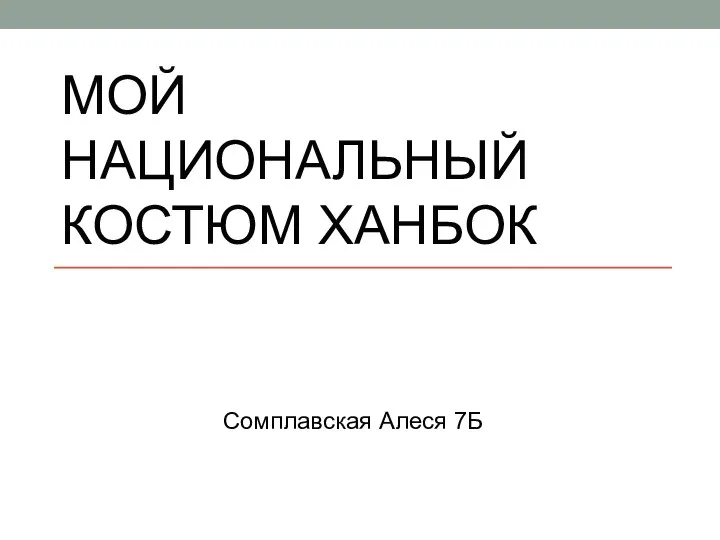 Мой национальный костюм Ханбок
Мой национальный костюм Ханбок Тесты Метрология
Тесты Метрология Новый год шагает по планете
Новый год шагает по планете Презентация на тему ТЕХНИЧЕСКИЕ ОТКРЫТИЯ И ДОСТИЖЕНИЯ В РОССИИ XVIII ВЕКА
Презентация на тему ТЕХНИЧЕСКИЕ ОТКРЫТИЯ И ДОСТИЖЕНИЯ В РОССИИ XVIII ВЕКА Межгосударственный стандарт. Услуги общественного питания. Требования к персоналу
Межгосударственный стандарт. Услуги общественного питания. Требования к персоналу Презентация на тему Суперкомпьютеры
Презентация на тему Суперкомпьютеры  Исследование влияния транспортных потоков на проектирование дорог и организацию движения
Исследование влияния транспортных потоков на проектирование дорог и организацию движения Падежи
Падежи Жизнь и творчество Достоевского (10 класс)
Жизнь и творчество Достоевского (10 класс) Рекомендации по подбору
Рекомендации по подбору Детей учила вся страна по букварю Головина
Детей учила вся страна по букварю Головина Альтернативные источники энергии
Альтернативные источники энергии Показательная функция, ее свойства и график
Показательная функция, ее свойства и график ПОРТФОЛИО
ПОРТФОЛИО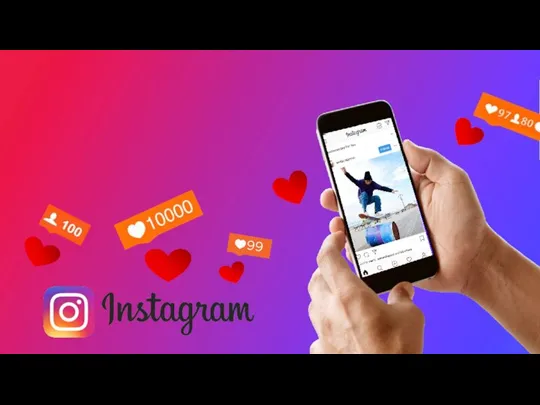 Гостиница Китай-город г. Москва
Гостиница Китай-город г. Москва