MRP creates PDP and POs on total Qty: 25 Receive and transfer 8 items (partial receive and partial production)
Содержание
- 2. Add Embroidery Keyboarding / Names configuration Every new name added in Keyboarding/Names form will need to
- 3. Add Embroidery Keyboarding / Names configuration Imported Customization comment from Configuration form (not editable). Import Customizations
- 4. MRP creates the Production Order
- 5. MRP creates PDP and POs on total Qty: 25 Receive and transfer 8 items (partial receive
- 6. Start Production order for received 8 items. We need to create new PDP just after start
- 7. Add button “Embroidery Name Tracking details” to see current state for production. Add this form also
- 8. Check “Total Unit” (it seems it should be 8), Remaining, Qty fields values. Check that all
- 10. “End job” marked by default and Production order will be closed and new Production order open
- 11. Receive and Transfer new Qty: 10. Start PDP00002501 (Qty: 17) for received Qty: 10. New PDP00002503
- 12. Report as finish all items successfully. We have 2 open PDPs: PDP00002502 for 4 Error units,
- 13. Receive and Transfer new Qty: 6. Start PDP00002502 for Qty: 4, and PDP00002503 for Qty: 2
- 14. Check SO line: “Embroidery Name Tracking details”. Both started PDPs shown on form.
- 15. Report as finish all items successfully for Qty: 4. No PDP created as no Errors. Report
- 16. Receive and Transfer new Qty: 5. Start PDP00002504 for Qty: 5. Report as finish all items
- 17. Check SO line: “Embroidery Name Tracking details”. Both started PDPs shown on form.
- 19. Скачать презентацию

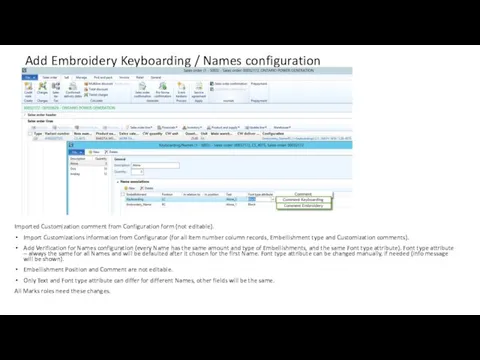
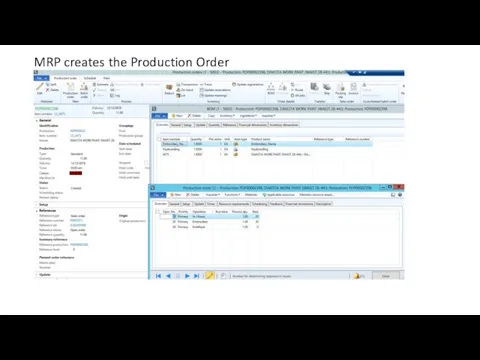
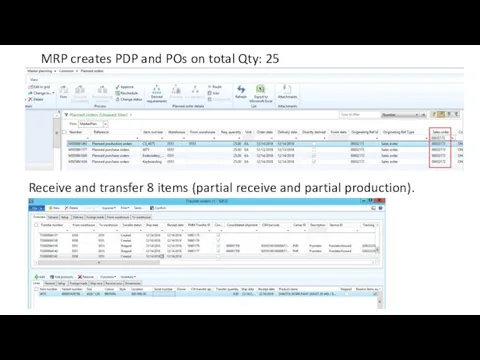
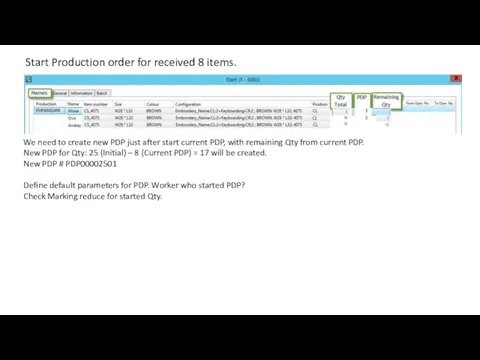
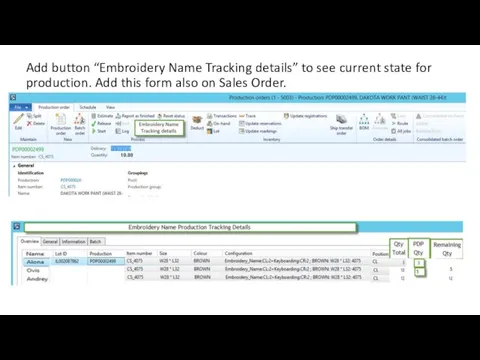
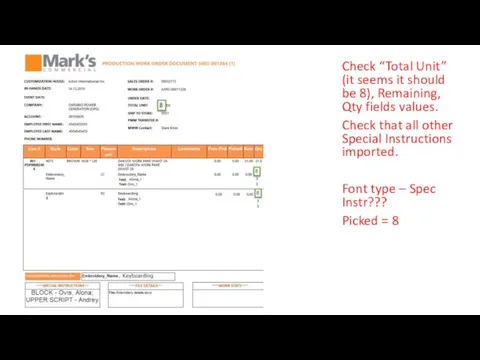
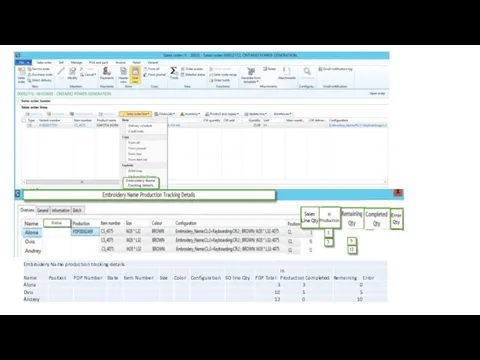
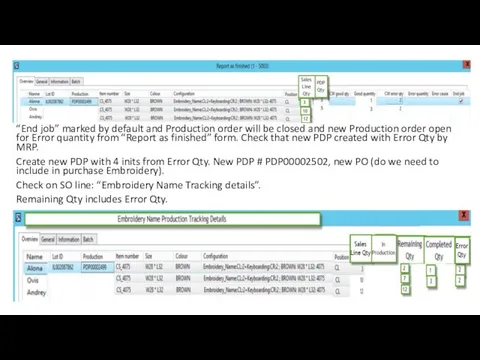
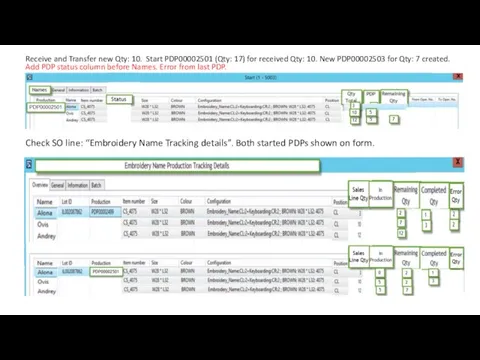
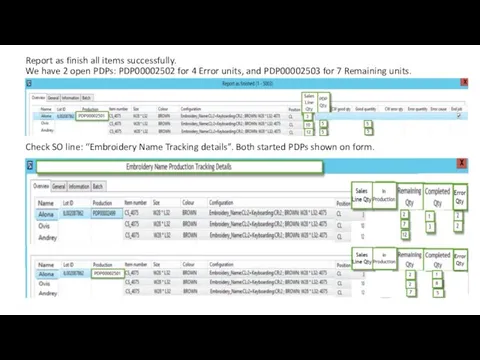
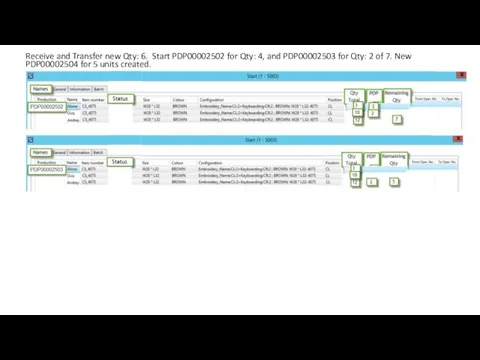
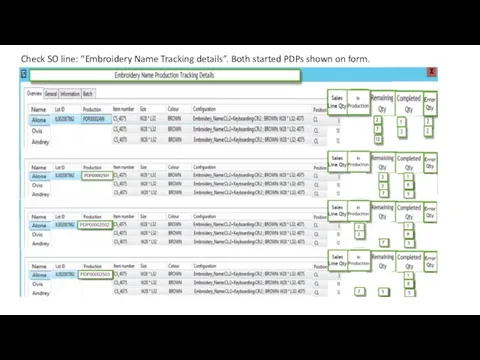
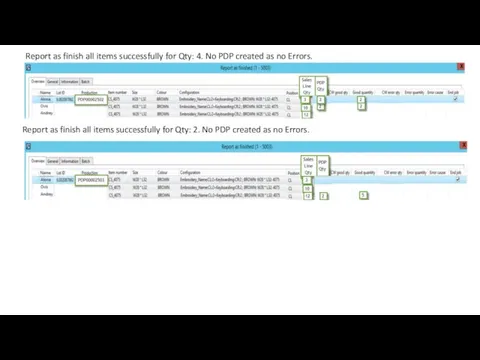
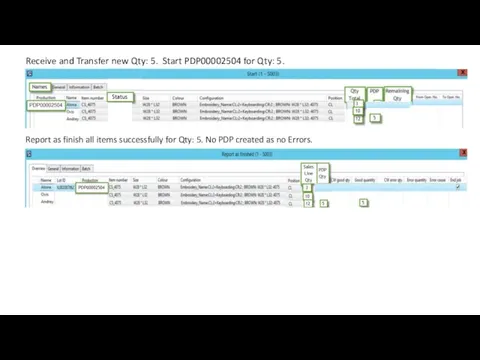
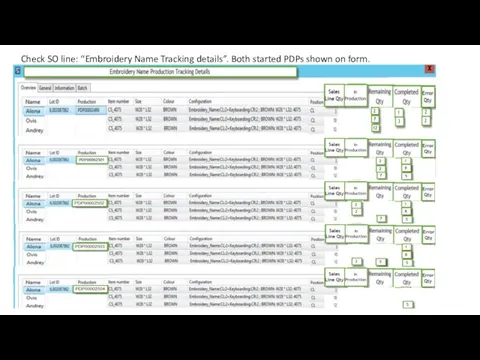
 Электрические помощники в быту
Электрические помощники в быту Система автоматического регулирования температуры с использованием типового OPO
Система автоматического регулирования температуры с использованием типового OPO Повседневная жизнь разных слоев населения в XIXв
Повседневная жизнь разных слоев населения в XIXв Подготовка педагогических работников к прохождению аттестации с целью установления уровня их квалификации требованиям, предъяв
Подготовка педагогических работников к прохождению аттестации с целью установления уровня их квалификации требованиям, предъяв Денежные знаки ОАЭ
Денежные знаки ОАЭ Регулирование финансовых рынков
Регулирование финансовых рынков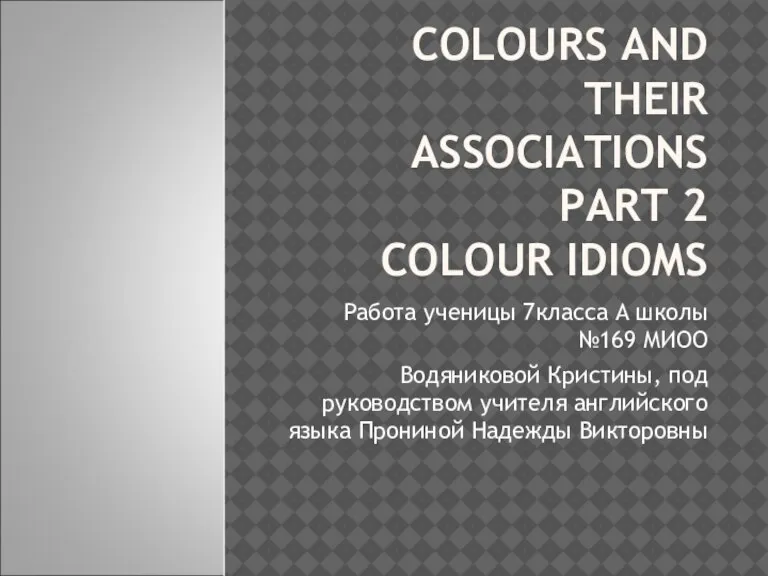 Colours and their Association Part 2 colour idioms
Colours and their Association Part 2 colour idioms Конференц-зал в Бизнес Центре «РФЦА»
Конференц-зал в Бизнес Центре «РФЦА» Гигиена кожи рук. Болезни грязных рук
Гигиена кожи рук. Болезни грязных рук Презентация Сушильникова Н.И. Экологическая сказка
Презентация Сушильникова Н.И. Экологическая сказка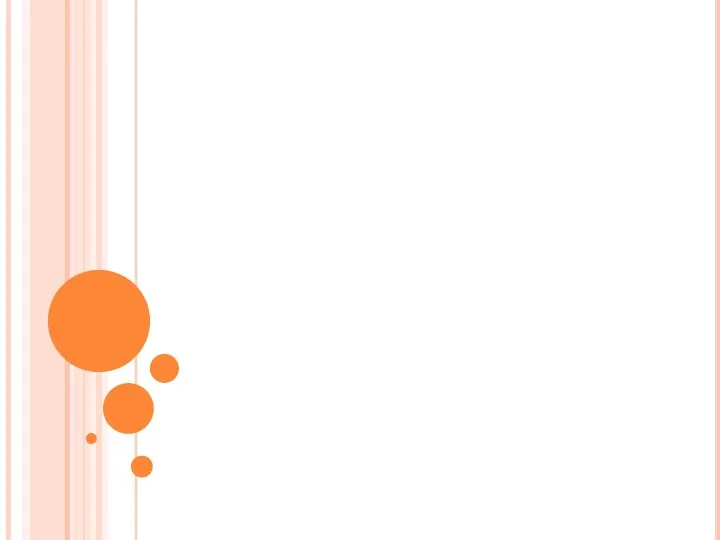 Посмотри на небо. Облака
Посмотри на небо. Облака «Счастливый случай»
«Счастливый случай»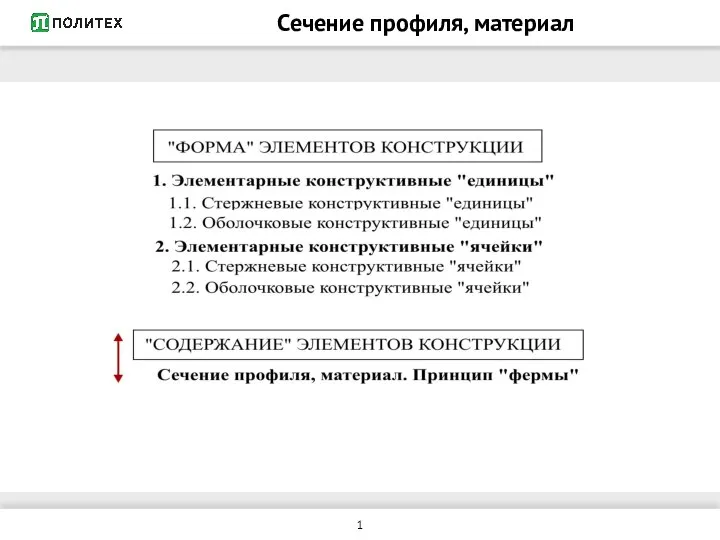 Строительные конструкции
Строительные конструкции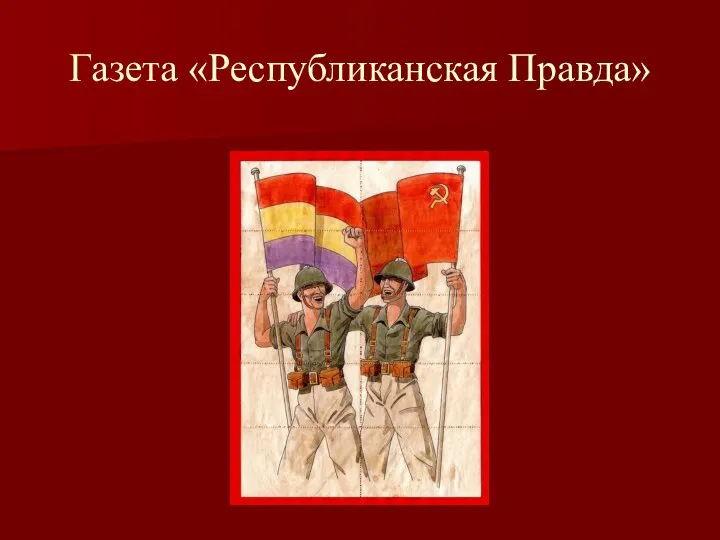 Газета Республиканская Правда
Газета Республиканская Правда Психолог в современном обществе
Психолог в современном обществе Важность корпоративного волонтёрства: преданные идее компании,вовлечённые сотрудники,здоровые сообщества
Важность корпоративного волонтёрства: преданные идее компании,вовлечённые сотрудники,здоровые сообщества РМО учителей географии
РМО учителей географии Проект "В поисках лета"
Проект "В поисках лета"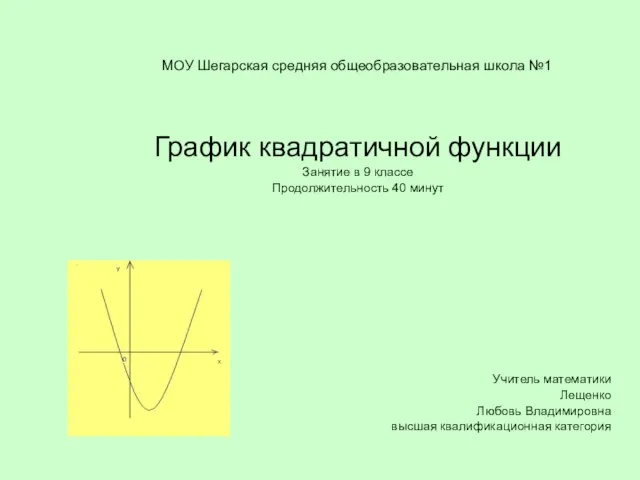 График квадратичной функции Занятие в 9 классе Продолжительность 40 минут Учитель математики Лещенко Любовь Владимировна в
График квадратичной функции Занятие в 9 классе Продолжительность 40 минут Учитель математики Лещенко Любовь Владимировна в Онлайн-курсы и индивидуальные занятия по спортивному ориентированию. Упражнение: высота КП 13 2020 В
Онлайн-курсы и индивидуальные занятия по спортивному ориентированию. Упражнение: высота КП 13 2020 В Константин Дмитриевич Бальмонт
Константин Дмитриевич Бальмонт Тема урока: Слова – неприятели,противоположные по значению слова.
Тема урока: Слова – неприятели,противоположные по значению слова. Каждый видит тебя каким ты кажешься, но мало кто знает каков ты на самом деле…
Каждый видит тебя каким ты кажешься, но мало кто знает каков ты на самом деле… Территориально распределенная поисковая система
Территориально распределенная поисковая система Слава и Марина. Фотоальбом
Слава и Марина. Фотоальбом Современный мужской образ
Современный мужской образ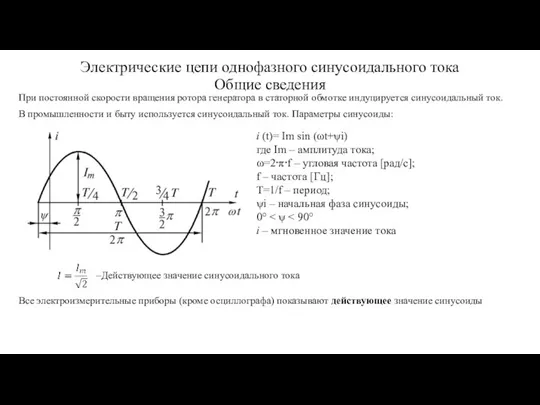 Электрические цепи однофазного синусоидального тока. Общие сведения
Электрические цепи однофазного синусоидального тока. Общие сведения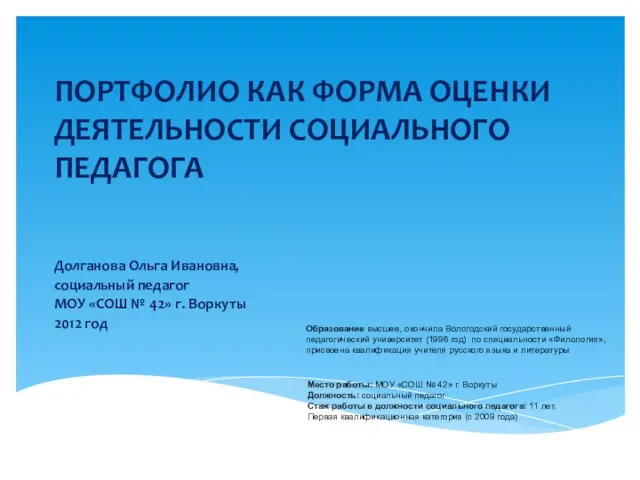 Портфолио как форма оценки деятельности социального педагога
Портфолио как форма оценки деятельности социального педагога